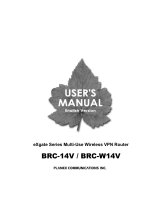ii
Table of Contents
CHAPTER 1 INTRODUCTION............................................................................................ 1
FEATURES AND BENEFITS ........................................................................................................ 1
PACKAGE LIST ......................................................................................................................... 4
CHAPTER 2 INSTALLATION................................................................................................. 5
HARDWARE DESCRIPTION ....................................................................................................... 5
Front Panel....................................................................................................................... 5
Rear Panel ....................................................................................................................... 6
HARDWARE INSTALL ............................................................................................................... 7
CHAPTER 3 TCP/IP CONFIGURE ....................................................................................... 8
WINDOWS 95/98/ME............................................................................................................... 8
WINDOWS 2000..................................................................................................................... 11
WINDOWS XP........................................................................................................................ 13
DISABLE HTTP PROXY ......................................................................................................... 15
VERIFYING YOUR TCP/IP CONNECTION ............................................................................... 16
CHAPTER 4 CONFIGURING THE BRL-04FM ................................................................. 18
LOGIN.................................................................................................................................... 18
INTERNET CONNECTION WIZARD .......................................................................................... 19
Normal Connect ............................................................................................................ 19
PPPoE Connect ............................................................................................................ 20
LOCAL NETWORK SETUP....................................................................................................... 22
ADVANCED SETUP ................................................................................................................. 23
PC Database.................................................................................................................. 23
Visual Server.................................................................................................................. 26
Special Applications...................................................................................................... 27
Access Qualify............................................................................................................... 29
URL Filter ....................................................................................................................... 32
Security........................................................................................................................... 33
Log .................................................................................................................................. 35
UPnP............................................................................................................................... 37
Routing ........................................................................................................................... 37
DMZ................................................................................................................................. 39
VLAN (Visual LAN) ....................................................................................................... 39
MAC Address................................................................................................................. 40
Password........................................................................................................................ 41
Remote Administer........................................................................................................ 41
Dynamic DNS ................................................................................................................ 42
STATU S .................................................................................................................................. 43
WAN ................................................................................................................................43
LAN ................................................................................................................................. 46
System Data .................................................................................................................. 47
FIRMWARE UPDATE ............................................................................................................... 47
APPENDIX A TROUBLESHOOTING .............................................................................. 49
APPENDIX B SPECIFICATIONS ..................................................................................... 50
APPENDIX C GENERAL INTERNET PROT .................................................................. 51

1
Chapter 1
Introduction
Congratulations on your purchase of a BRL-04FM Cable/DSL
Broadband Router. PCI is proud to provide you with a powerful yet
simple communication device for connecting your local area network
(LAN) to the Internet. For those who want to surf the Internet at the
lowest possible cost, the BRL-04FM is the convenient, easy solution.
Features and Benefits
z MIPS 32bit chipset greatly improves throughput
Its on-board MIPS 32bit processor achieves a maximum data
rate of 91Mbps, a significant improvement over the average
throughput of conventional broadband routers. The highly
improved throughput facilitates the sending and receiving of
large-volume multimedia data, allowing the user to take full
advantage of broadband environments that are becoming
faster at an accelerating rate.
z Supports UPnP (Universal Plug and Play)
The product's UPnP feature eases the configuration tasks of
network applications used on its network. The following
functions of Windows Messenger ( a UPnP compliant
application) are supported by BRL-04FM:
Windows Messenger
Instant Message, Voice Chat, Video Chat, Receive/Send
Files, Remote Assistance, Application Sharing, White Board
(the "Place Call" function is not supported)
z Supports Special Application feature
When NAT/IP masquerading is enabled, applications whose
send packets and receive packets use different protocols and
port numbers are usually blocked. Nonetheless, the special
application function of the product allows the user to access
such applications in the same environment. The following
special applications are enabled by default, and more
applications may be added as well.
* Age of Empire/ H.323(CUseeMe & MS NetMeeting & TGI
Phone)/ ICU II(ICU 2)/ Internet Phone/ Yahoo Messenger
z PPPoE Unnumbered Connection
The product supports services that provide multiple global IP
addresses. The BRL-04FM enables flexible network
configuration as its IP allocation scheme is capable of directly
assigning global IP to LAN clients.
z VPN Packet Pass-Through
The product can pass through packets that are encoded
1

2
between LAN and WAN via a VPN gateway device. The
BRL-04FM supports three VPN protocols (IPsec/PPTP/L2TP)
and it enables the construction of a router-based VPN
network.
z Supports Dynamic DNS services
The BRL-04FM supports Dynamic DNS Network Services
provided by LLC. Simply enter the user name, password and
domain name registered at dyndns.org to this product, and it
will automatically update the registered information by itself.
z Firewall with SPI (Stateful Packet Inspection) support
Its on-board Unauthorized Access Detection function
achieves robust network security (supports log output) The
product utilizes SPI (stateful packet inspection) as its firewall
method. SPI verifies the consistency of packets for each
communication session. Since it blocks all ports upon the
completion of a session, the technology implements a truly
"hole-less" firewall.
Furthermore, SPI blocks communication as soon as it
detects DoS (Denial of Service) attack from the Internet
(WAN side). Detected attacks can be saved in a log, and the
log data can be sent out in the form of syslog or E-mail.
Detectable DoS Attacks
IP Spoofing/ Land Attack/ Ping of Death/ Zero Length IP/
Smurf Attack/ UDP Port Loopback/ Snork Attack/ TCP null
scan/ TCP Synflood
z Controls access from the LAN side
The product is capable of controlling access to the Internet
from the LAN side. The following access rules (or filters) can
be assigned to each group of PC's attached to the LAN.
(1) Access control by schedule (time/day of the week)
(2) Access control by service (40 services including E-mail
and Web browsing are registered by default. New services
can be added to the list of services to be blocked.
(3) URL filtering (blocks access from PC's on the LAN to
preconfigured URL's. Either the URL, IP address or keyword
for the target URL may be entered. )
z Supports VLAN
The product supports VLAN (Virtual LAN) feature that
logically segments a LAN port to multiple groups. VLAN
enables communication among ports that belong to the same
VLAN group while it blocks communication between ports
belonging to separate VLAN groups. This feature protects
clients from i)secondary infection of computer viruses and
worms from the source of infection as well as ii)attacks that
use virtual computer terminals and global IP terminals for

3
unnumbered connection as a tool of spreading themselves.
VLAN can be also used at households and Internet buildings
to block communication between devices attached to the
product ports for the purpose of protecting privacy, etc.
z Supports network games, enables the establishment of
servers on the net
Its Local Server (port forwarding) function as well as Virtual
Computer (DMZ Host) function which provides static IP
masquerading allow the user to play NAT noncompliant
network games. The two functions also enable the user to
set up globally accessible servers
z On-board 4-port switching hub automatically detects the
two cable types
Its internal 4-port 10/100BASE Auto-Negotiation switching
hub provides connection to network devices on the LAN side.
Since its Auto-MDI/MDX function automatically detects the
straight and crossover cable types, the user can connect
PC's directly to the switch or perform hub cascading without
worrying about the cable type differences.
z Supports DHCP
The product's DHCP Server/Client feature automatically
1)obtains an IP address from a DHCP server on the WAN
side and 2)allocates an IP address to each client attached to
its LAN ports.
z PPPoE Connectivity
In addition to ordinary Ethernet (static/DHCP) connection,
the product supports Point to Point Protocol over Ethernet
(PPPoE). Since the BRL-04FM provides PPPoE client
function by itself, there is no need to install a separate
PPPoE program to each client PC connected to the product.
-Enables Concurrent Internet Access from Multiple Clients
Its NAT/IP masquerading (NAPT) feature allows multiple
computers to access the Internet simultaneously using just
one PPPoE account.
-Automatic Connection/Disconnection:
Its PPPoE Service On Demand function and Idle Access
Monitoring/ Automatic Disconnection function allow its users
to access the Internet as if they were using a leased line -
there is absolutely no need to manually connect to or
disconnect from the Internet.
z Web-based configuration
The internal parameters and operation settings of the product
can be easily configured via a WWW browser. Moreover, the
password-protected configuration screen prevents
unauthorized access from outsiders.

4
z Firmware upgrade via the Web-based configuration
screen
All system functions of the product are stored in the on-board
flash memory in the form of firmware (software). Periodically
download new firmware from our web site to always keep the
product's functions up-to-date. Firmware upgrade requires
no special utility to be installed on terminal PC's, and it can
be used with a wide range of OSes including Windows,
Macintosh and Linux.
Note: Some ISP's place limitations on the use of routers like
this product or access to the Internet from
multiple users. Please be sure to verify the service
agreement provided by your ISP.
*bRoadLanner series products are not dial-up routers
Package List
Before installing the BRL-04FM, verify that you have the items
listed under “Package List.” Also be sure that you have the
necessary cabling. If any item is found missing or damaged, please
contact your local PCI Reseller for replacement.
z BRL-04FM Broadband Router
z AC adapter
z Vertical stand
z Twisted-pair cable (straight, 1m) x 1
z Short cord
z User’s manual

5
Chapter 2
Installation
This Chapter covers the hardware description and physical installation of
the BRL-04FM.
Hardware Description
Front Panel
LED Indicators Color Status
Power Green On: Power on.
Off: No power.
Status Red On: Error condition.
Off: Normal operation.
Blinking: This LED blinks during startup.
Link/Act Green On: Corresponding LAN (hub) port is active.
Off: No active connection on the corresponding
LAN (hub) port.
Flashing: Data is Being transmitted or received via
the corresponding LAN (hub) port.
100 Orange On: Corresponding LAN (hub) port is using
100BaseT.
Off: Corresponding LAN (hub) port is using
10BaseT, or no active connection.
WAN Green On: Connection to the modem attached to the
WAN (Internet) port is established.
Flashing: Data is being transmitted or received via
the WAN port.
PPPoE Green On: PPPoE connection established.
Off: No PPPoE connection.
2

6
Rear Panel
Reset
This button has two (2) functions:
• Reboot: When pressed and released, the BRL-04FM will reboot
(restart).
• Clear All Data: This button can also be used to clear ALL data and
restore ALL settings to the factory default values.
To Clear All Data and restore the factory default values:
1. Power Off.
2. Hold the Reset Button down while you Power On.
3. Keep holding the Reset Button for a few seconds, until the RED LED
has flashed TWICE.
4. Release the Reset Button. The BRL-04FM is now using the factory
default values.
WAN
Connect the DSL or Cable Modem here. If your modem came with a
cable, use the supplied cable. Otherwise, use a standard LAN cable.
LAN
Use standard LAN cables (RJ45 connectors) to connect your PCs to
these ports.
Note:
Any LAN port on the BRL-04FM will automatically function as an “Uplink”
port when required. Just connect any port to a normal port on the other
hub, using a standard LAN cable.
Power
Connect the supplied power adapter here.

7
Hardware Install
1. Choose an Installation Site
Select a suitable place on the network to install the BRL-04FM.
Ensure the BRL-04FM and the DSL/Cable modem are powered
Off.
2. Connect LAN Cables
Use standard LAN cables to connect PCs to the Switching Hub
ports on the BRL-04FM. Both 10BaseT and 100BaseT
connections can be used simultaneously.
If required, connect any port to a normal port on another Hub,
using a standard LAN cable. Any LAN port on the BRL-04FM
will automatically function as an “Uplink” port when required.
3. Connect WAN Cable
Connect the DSL or Cable modem to the WAN port on the
BRL-04FM. Use the cable supplied with your DSL/Cable
modem. If no cable was supplied, use a standard cable.
4. Power Up
Power on the Cable or DSL modem.
Connect the supplied power adapter to the BRL-04FM and
power up.
Use only the power adapter provided. Using a different one may
cause hardware damage.
5. Check the LEDs
The Power LED should be ON.
The Status LED should flash, then be turn off. If it stays on,
there is a hardware error.
For each LAN (PC) connection, the LAN Link/Act LED should
be ON (provided the PC is also ON.)
The WAN LED should be ON.

8
Chapter 3
TCP/IP Configure
To access the Internet through the BRL-04FM, you must configure the
network settings of the computers on you LAN to use the same IP
subnet as the BRL-04FM.
Windows 95/98/ME
1. From the Windows desktop, click “Start/Settings/Control Panel.”
2. Double-click the “Network” icon.
3. On the “Network” window “Configuration” tab, double-click the
“TCP/IP” entry for your network card.
3

9
4. Click the “IP Address” tab. If “Obtain an IP address
automatically” is already checked, your computer is already
configured for DHCP.
5. Click the “Gateway” tab and record the numbers listed under
“installed gateways.”

10
6. Click the “DNS Configuration” tab. Record the DNS servers
listed under “DNS Server search Order.” Click “OK.”
7. Windows may need your Windows 95/98/ME CD to copy some
files. After it finishes copying, it will then prompt you to restart
your system. Click “Yes” and the computer will shut down and
restart.

11
Windows 2000
1. From the Windows desktop, click “Start/Settings/Control Panel.”
2. Double-click the “Network and Dial-up Connections” icon.
3. Double-click the icon that corresponds to the connection to your
BRL-04FM.

12
4. Click “Properties.”
5. Double-click ”Internet Protocol (TCP/IP).”
6. Check “Obtain an IP address automatically” and check “Obtain
DNS server address automatically.

13
7. Click “OK.” Click “OK” or “Close” to close each window.
Windows XP
1. From the Windows desktop, click the “start” button Choose
“Control Panel.”
2. Select the “Network and Internet Connections” icon, then click
the “Network Connection” icon.

14
3. Double click on the “LAN or High-Speed Internet.”
4. Click “Properties.”
5. Double-click “Internet Protocol (TCP/IP).”

15
6. Check “Obtain an IP address automatically” and check “Obtain
DNS server address automatically.
7. Click “OK.” Click “OK” or “Close” to close each window.
Disable HTTP Proxy
1. Open Internet Explorer and click the stop button. Click “Tools,”
then “Internet Options.”
2. In the “Internet Options” window click the “Connections” tab.
Next, click the “LAN Settings...” button.

16
3. Clear all the checkboxes.
4. Click “OK,” and then click “OK” again to close the “Internet
Options” Windows.
Verifying Your TCP/IP Connection
For Windows 95/98/ME
1. Click the “start” button. Choose “Run…”, then enter the “winipcfg”
and click “OK” button.
2. Your “IP Configuration” window should appear.
3. Select the appropriate Network Adapter from the drop-down box.
4. Check whether the “192.168.1.x”,”255.255.255.0” and “192.168.1.1”
has already been got onto “IP Address”, “Subnet Mask” and “IP
Gateway”. (IP Address is within the range of 192.168.1.2 ~
192.168.1.254.)

17
- If yes, go to step 7.
- If no, go to next step.
5. Click the “Release” button, then click “Renew” button.
6. The “IP Address”, “Subnet Mask” and “IP Gateway” should been got
to “192.168.1.x”,”255.255.255.0” and “192.168.1.1”.
7. Click “OK”.
For Windows 2000/XP
1. Click the “Start” button. Choose “Programs\Accessories\”, then
click “Command Prompt”.
2. In “Command Prompt” window, type the “ipconfig” and click Enter.
3. Check whether the “192.168.1.x”,”255.255.255.0” and “192.168.1.1”
has already been got onto “IP Address”, “Subnet Mask” and “Default
Gateway”. (IP Address is within the range of 192.168.1.2 ~
192.168.1.254.)
- If yes, go to step 7.
- If no, go to next step.
4. Type the “ipconfig /release” and click Enter. The IP address will
release.
5. Type the “ipconfig /renew” and click Enter. The IP address will
renew.
6. The “IP Address”, “Subnet Mask” and “Default Gateway” should been
got to “192.168.1.x”,”255.255.255.0” and “192.168.1.1”.
7. Type the “exit” and click Enter, will close this window.
There may be something wrong in your installation procedure. Check the
following items in sequence:
1. Is the Ethernet cable correctly connected between the BRL-04FM and
the computer?
The LAN LED on the BRL-04FM and the Link LED of the network
card on your computer must be on.
2. Is TCP/IP properly configured on your computer?
If the IP address of the BRL-04FM is 192.168.1.1, the IP address of
your PC must be from 192.168.1.2 - 192.168.1.254 and the default
gateway must be 192.168.1.1.

18
Chapter 4
Configuring the BRL-04FM
After you have configured TCP/IP on a client computer, use a web
browser to configure the BRL-04FM. The BRL-04FM can be configured
by any Java-supported browser including Internet Explorer 4.0 or above,
or Netscape Navigator 4.0 or above. Using the web management
interface, you may configure the BRL-04FM and view statistics to
monitor network activity.
Login
After installing the BRL-04FM in your LAN, start your PC. If your PC
is already running, restart it.
Start your WEB browser.
In the Address box, enter "HTTP://" and the IP Address of the
BRL-04FM, as in this example, which uses the BRL-04FM's default
IP Address:
HTTP://192.168.1.1
The BRL-04FM default password is “0000”.
4
Page is loading ...
Page is loading ...
Page is loading ...
Page is loading ...
Page is loading ...
Page is loading ...
Page is loading ...
Page is loading ...
Page is loading ...
Page is loading ...
Page is loading ...
Page is loading ...
Page is loading ...
Page is loading ...
Page is loading ...
Page is loading ...
Page is loading ...
Page is loading ...
Page is loading ...
Page is loading ...
Page is loading ...
Page is loading ...
Page is loading ...
Page is loading ...
Page is loading ...
Page is loading ...
Page is loading ...
Page is loading ...
Page is loading ...
Page is loading ...
Page is loading ...
Page is loading ...
Page is loading ...
/