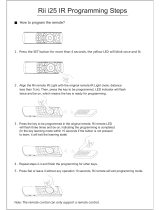Page is loading ...

HOUSING INSTALLATION:
1. Carefully remove all equipment from the box.
2. Cut a 7.75" diameter hole in the ceiling in the desired
location.
3. Twist the trim ring and remove it from the housing.
4. Run power and video/control connections through the
opening on the side of the housing (Figure 1).
Figure 1
Wiring access
hole
TABLE OF CONTENTS
1noitpircseD
2snoitac
icepS lacirtcelE
Installing the Housing Assembly 1
2trahC edoC roloC gniriW
Setting Protocol for the Unit 3
Setting the Address for the Unit 3
4sgnitteS nevirD uneM
6sgnitteS hctiwspiD
Safeguards and Warranty Information 7
DESCRIPTION:
MR5CS-9 is Recessed Drop Ceiling Housing with Videolarm
S-view pan/tilt. Upper housing is constructed of 20 and 18
gauge steel, while the lower dome is formed from optically
clear polycarbonate (1 F-stop light reduction for tinted lower
dome). The housing can be installed in its entirety from
below the ceiling. The steel top measures 5.5” (h) x 7.5”
(d). The lower dome will be held in place by a white plastic
trim ring. The MR5CS-9 is designed to be installed in either
sheetrock or drop ceilings. The (2) spring clips allow for
adjustment to the ceiling material thickness.
STANDARD INSTALLATION PROCEDURE
INCLUDES MODELS: MR5CS-9 / MR5TS-9
Figure 2
Add wire
supports
around clips
in drop ceiling
applications
PRODUCT INSTRUCTIONS
REVISION DATE:
02-03-2009
SPECIFICATION NUMBER: 5363
MODEL: MR5CS-9

22
250
120
89
65
44
35
29
25
31
19
17
16
14
13
12
11
11
10
9
9
8
20
400
180
141
90
70
56
47
40
34
31
28
25
23
21
20
18
17
16
15
14
14
18
600
300
225
130
112
90
75
64
55
50
45
41
37
34
32
30
28
26
25
23
22
16
960
480
358
225
179
143
119
102
85
79
71
65
59
55
51
47
44
42
39
37
35
14
-
800
571
350
285
228
190
163
140
126
114
103
95
87
81
76
71
67
63
60
57
12
-
1300
905
525
452
362
301
258
215
201
181
164
150
139
129
120
113
106
100
95
90
10
-
-
1440
830
720
576
480
411
340
320
288
261
240
221
205
192
180
169
160
151
144
5.5
10
20
30
40
50
60
70
80
90
100
110
120
130
140
150
160
170
180
190
200
Maximum distance from transformer to load
Total vA
consumed
Wire Gauge
24k VAC Wiring Distances
The following are the recommended maximum distances for 24 VAC
with a 10% voltage drop (10% is generally the maximum allowable
voltage drop for AC powered devices).
Wiring Color Code
Power and Control Inputs
ANALOG
POWER
1 Camera Power (24 VAC) Red
2 Camera Power (24 VAC) Orange
CONTROL (not used for Network)
eulBAXR584-SR1
teloiVBXR584-SR2
yarGAXT584-SR3
etihWBXT584-SR4
NETWORK (IP)
POWER
1 Camera Power (24 VAC) Red
2 Camera Power (24 VAC) Orange
ALARM (Network)
eulBGND1
teloiVGND2
yarGAlarm OUT3
etihWAlarm IN4
Check the supplied wiring chart to be sure that
you have the proper gauge wire for the distance
that you intend to run your power wires.
5. Insert the housing into the ceiling. The spring clips will
depress as it goes into the opening, then ex back to
allow the housing to rest against the inside of the ceiling
(Figure 2).
6. Complete wiring - per wiring diagrams.
7. Install pan/tilt per Figure 3. Insert two pins into pan/tilt
base. Press other end down and secure captive bolt.
8. Complete installation by re-install dome and trim ring
assembly.
Figure 3
- 2 -

Factory Settings
DO NOT ADJUST
PC Board
located here
SETTING THE ADDRESS FOR THE UNIT
Each pan/tilt must have its own unique address. The factory
default address is 001 . To change this address use the 8 position
dip switch located on the PC Board on the side of the pan/tilt (Figure
4), referring to the chart in the back of this manual. The address is
set with the rocker style dip switches, which are non-volatile. The
address cannot be changed unless the dip switches are moved, or
unless the Remote Address feature in the VLC485 software is used.
Address
Dip Switches
SETTING PROTOCOL FOR THE UNIT
There are no user settings for protocol selection. The S View 2™ will
respond to Pelco D, Pelco P, or Videolarm VL422 protocol automati-
cally (1 start bit, 1 stop bit, 8 data bits, no parity).
NETWORK INSTALLATION
In addition to the video server serial number, you will also need an IP
address. This address should be obtained from your network system
administrator.
Pages 9 through 12 of the SView Network Video Server Administra-
tion (SNVS Admin) Manual describe how to set up the IP address.
Choose the method most appropriate for your system
CONFIGURING THE VIDEO SERVER
Pages 13 to 27 of the SNVS Admin Manual describe how to con-
¿JXUHWKHYLGHRVHUYHU7KHUHDUH:L]DUGVDYDLODEOHEXWZHGRQRW
recommend that they be used as we have experienced some prob-
lems with them. Instead, perform the following steps using the SNVS
Admin Manual and the online help system as a reference.
• Start a browser and enter the IP address of the dome into the
ORFDWLRQDGGUHVV¿HOG7KH$;,62(09LGHR6HUYHUZLQGRZ
should open up.
• Click on the ADMIN button.
Pan/Tilt Setup
Your camera system should come with the proper settings for pan
DQGWLOWDOUHDG\FRQ¿JXUHG7KHLQVWUXFWLRQVEHORZVKRXOGRQO\EH
QHHGHGLI\RXQHHGWRUHFRQ¿JXUHWKHXQLWDIWHUUHVWRULQJWKHIDFWRU\
defaults.
• Click on the COM1 icon. Note: COM1 selects the RS-485 port,
&20VHOHFWVWKH56SRUW<RXUFDPHUDV\VWHPLVFRQ¿JXUHG
for RS-485.
• Under purpose, select “Pan Tilt”
• Click on the “Pan Tilt” icon. Under Driver for Pan Tilt set the driver
to PelcoDD5-C. Click Save. A dialog box will tell you that you
need to restart the server. Click OK.
• Click on the COM1 icon. Make sure the settings are 9600 Baud,
eight (8) data bits, one (1) stop bit, and Parity None. Click Save.
• Click on the Video icon. Under Pan Tilt Serial Port, select COM1
– Pelco DD5-C.
&OLFNRQ³'ULYHU6SHFL¿F6HWWLQJV´LFRQ,GHQWLI\WKHFDPHUDDVWKH
address assigned at the pan/tilt unit via the DIP switch.
• The picture speed is the maximum speed that the camera will
move when you click in the picture. Picture time is how long the
motion will last before stopping. The move speed and time control
WKHHTXLYDOHQWVHWWLQJVZKHQWKHDUURZEXWWRQVDUHXVHG:H
have found the following values reasonable: Picture Speed 63,
Picture Time 100, Move Speed 63, Move time 80. This allows
ODUJHPRYHPHQWVXVLQJWKHDUURZFRQWUROVDQG¿QHDGMXVWPHQWV
by clicking inside the picture. Zoom and focus time control how
long the command is applied. A Zoom of 1000 and Focus of 2000
was reasonable. Iris speed is not used as the iris is controlled by
discrete steps. Click Apply then Close.
Appearance and Presets
• Click on image settings. Set up a date/time display or text caption
WKDWZLOOEHGLVSOD\HGZLWKWKHFDPHUDSLFWXUHLIGHVLUHG$GMXVW
the resolution and compression based on the network bandwidth
limitations and picture quality needed. Click OK.
• Click on Preset Positions. For each preset desired, use the pan,
WLOWDQG]RRPFRQWUROVWRSRVLWLRQWKHFDPHUDHQWHULQDQDPHIRU
the preset and press Save. You may also save one of the presets
DVD+RPHSRVLWLRQZKLFKLVQDPHGKRPH:KHQDOOWKHSUH-
sets have been saved, click on Close.
• Click on Video Server. Date and time allow you to set the current
WLPHDQGWLPH]RQH6HFXULW\DOORZV\RXWRDGGXVHUVDQGVHWSDVV-
words. Layout controls the look of the video server page. If you
click on Factory Default it will wipe out all the work that you have
done so far, so only use it if you really want to start over.
• For use of the Network page, refer to the SNVS Admin Manual.
Video Server Operation
5HIHUWRWKH6196$GPLQ0DQXDOIRU9LGHR6HUYHUVSHFL¿FIXQFWLRQV
Camera System Operation
To operate the camera system from your browser, click on View Ap-
plication. The arrow keys provide the ability to pan, tilt or both. The
FHQWHU+NH\ZLOOJRWRWKH+RPH3UHVHWLIWKHUHLVRQH7KH]RRP
and focus bars are proportional to how far from the center that you
click. The Iris will close or open one step each time the bar is clicked.
The AUTO buttons next to the Focus and Iris bars are not currently
functional.
Day/Night Camera
:KHQWKHOLJKWOHYHOLVORZWKHFDPHUDZLOOVZLWFKRXWWKHLQIUDUHG¿OWHU
and go to black and white mode. This feature can be permanently
turned off, on, or set to automatic mode by using the menu in the On
Screen Display.
Zones
7KHUHDUH]RQHVWKDWPD\EHSURJUDPPHGLQWKH69LHZ(DFK
]RQHPD\EHVHWDVDSULYDF\]RQHZLWKWKHYLGHRRII7KH]RQHWLWOHLI
programmed and enabled, will be displayed regardless of whether the
]RQHLVSURJUDPPHGIRUSULYDF\RUQRW
IMPORTANT NOTE: You will need the serial number of the video
VHUYHUIRUXVHDVWKH(WKHUQHW0$&DGGUHVV
This address is located on a label inside the
GRPHDVZHOODVRQWKHVKLSSLQJODEHO:ULWHLW
down for use in the network installation.
- 3 -

Presets
The SView 2 has 64 presets that can be used individually or as part of
an autotour. You can move to a preset by dropping down the preset
box and clicking on the desired preset. The camera will move rapidly
WRWKHSDQWLOWDQG]RRPSRVLWLRQGH¿QHGE\WKHSUHVHW
Presets are stored by going into the Admin functions, selecting Video
DQG¿QDOO\3UHVHW3RVLWLRQV)LUVWSRVLWLRQWKHFDPHUDWRWKHGHVLUHG
location using the Pan, Tilt and Zoom controls. Then place the cur-
sor in the “Current Position” box and type a descriptive name for the
position. Press “Save” when the name is correct. Repeat for each
preset desired.
7KHUHDUHWZRSUHVHWVZLWKSUHVH¿QHGIXQFWLRQV7KH¿UVWSUHVHWLV
used to select autotour. The second preset will select the camera
system menus.
Preset Numbering
7KH¿UVWSUHVHWWKDWLVHQWHUHGE\WKHXVHUIROORZLQJ0HQXZLOOFRU-
respond to Preset 4 in the PTZ. The next will be 5, etc. Care must be
taken when removing presets as you may leave a gap in the numbering
sequence. (See the section on Autotour above.) If you always remove
presets starting with the last one, the gaps will not occur.
Autotour
The Autotour function causes the camera to automatically go, in se-
quence, to each preset that has been programmed into the PTZ. The
dwell time at each preset position can be individually set to be from 0
to 99 seconds. See the Menu Driven Settings section to learn how to
set dwell time. The Autotour will continue until a pan or tilt command is
given. If the unit loses power while in Autotour, Autotour will be resumed
when power is restored.
Note that when a preset is removed via the Admin functions, it is not
actually deleted from the PTZ unit. Therefore once a preset has been
GH¿QHGLWZLOOFRQWLQXHWREHYLVLWHGGXULQJ$XWRWRXUHYHQLILWLVUHPRYHG
,IWKHODVWSUHVHWLVUHPRYHGDQGWKHQDQRWKHULVGH¿QHGLWZLOOUHSODFH
that preset in the PTZ. However, if you remove a preset that is not the
ODVWSUHVHWWKHQGH¿QHDQHZRQHLWPD\DGGDQHZSUHVHWWRWKH37=
rather than replace the previous one.
Controlling the dwell time during Autotuors is done via the menu functions.
See the Menu Driven Settings for the operation of this feature.
Restoring Autotour and Menu presets
If the Autotour and/or Menu preset is accidentally removed, the following
steps can be used to restore them.
Under Admin, select the Video icon then the “Preset Positions” icon.
From the “Preset positions:” drop down box, select each preset one at
DWLPHWKHQSUHVVWKH5HPRYHEXWWRQ:KHQWKHRQO\HQWU\OHIWLV³1RQH´
all the presets have been removed. Now go to the “Current position:”
box, type “Autotour” and press Save. Then type “Menu” and press save.
You should now see “None”, “Autotour”, and “Menu” in the drop down
boxes. Select “Menu” in the “Goto preset position” drop down box and
press Go to verify that these presets have been entered correctly. You
may then set up the desired PTZ preset positions.
Accessing the Dome Menus
The Menu function provides access to additional dome functions includ-
LQJRQVFUHHQWH[W&DPHUDDGMXVWPHQW]RQHVGZHOOWLPHVDQGV\VWHP
LQIRUPDWLRQ:KHQWKH0HQXIXQFWLRQLVVHOHFWHGWKHVFUHHQEODQNV
and 0000 is displayed on the bottom left of the screen. The up/down
controls change the current digit and the right/left controls move from
digit to digit. The password to access the menus is 6387. The password
is examined when selecting pan left at digit one or pan right at digit 4.
If the password is correct, the menus will be displayed. If the password
is incorrect, the dome will return to normal operation.
$WDQ\SRLQWLQWKHPHQXV\VWHPLIQRLQSXWSDQWLOW]RRPLVUHFHLYHG
for 30 seconds, the dome will exit the menus and return to normal
operation.
MENU DRIVEN SETTINGS
:KHQ\RXDUHLQWKH0DLQ0HQXSDQDQGWLOWIXQFWLRQVZLOOQRWFRQWURO
the motion of the pan/tilt (except where noted). Instead, “Tilt Up” or
“Tilt Down” will be used to navigate up or down along the main menu.
"Pan Right” and “Pan Left” will be used to select between the main
menu selection and the sub menu. The “Zoom In” and “Zoom Out”
are used to turn the selected functions on or off.
DISPLAY - This controls the display of the compass heading and
allows the user to calibrate the compass heading. PAN RIGHT to
DFFHVVWKHVXEPHQX7,/7'2:1WRDFFHVVHDFKLWHP3$1/()7
to return to the main menu.
COMPASS - The display show “COMPASS ON” or “COMPASS
2))´3UHVV³]RRPLQ´WRWXUQWKHFRPSDVVKHDGLQJRQDQG³]RRP
out’ to turn the compass display off.
SET NORTH3UHVV³]RRPLQ´EXWWRQWRVHWFDOLEUDWLRQ7KH
display will show “OK”.
POSITION - This displays the pan and tilt positions of the camera.
3UHVV]RRPLQWRWXUQWKLVRQ]RRPRXWWRWXUQLWRII
ADDRESS7KLVGLVSOD\VWKHFDPHUDDGGUHVV3UHVV]RRPLQWR
WXUQWKLVRQ]RRPRXWWRWXUQLWRII
TEMP - This displays the temperature sensor data on the tilt
ERDUG3UHVV]RRPLQWRWXUQWKLVRQ]RRPRXWWRWXUQLWRII
NOTE: This reading will be higher than the actual ambient
temperature in the dome. This is for diagnostic use only.
PRESSURE - This displays the pressure sensor data for units
HTXLSSHGZLWKDSUHVVXUHVHQVRU3UHVV]RRPLQWRWXUQWKLVRQ
]RRPRXWWRWXUQLWRII
- 4 -

SHOW$OORZVWKHWLWOHWREHGLVSOD\HG3UHVV]RRPLQWR
WXUQWKLVRQ]RRPRXWWRWXUQLWRII
PRIVATE'HWHUPLQHVLIWKLVZLOOEHDSULYDF\]RQH3UHVV]RRP
LQWRWXUQWKLVRQ]RRPRXWWRWXUQLWRII
RLIMIT6HWVWKHSDQULJKWOLPLWIRUWKH]RQH7KHFXUUHQWSDQ
OLPLWZLOOEHGLVSOD\HG3UHVV]RRPRXWWKHSLFWXUHZLOOUHDSSHDU
and you will have pan control. Pan to the desired location. Press
]RRPLQWRVHOHFW7KHQHZSDQOLPLWZLOODSSHDU
LLIMIT6HWVWKHSDQOHIWOLPLWIRUWKH]RQH7KHFXUUHQWSDQOLPLW
ZLOOEHGLVSOD\HG3UHVV]RRPRXWWKHSLFWXUHZLOOUHDSSHDUDQG
you will have pan control. Pan to the desired location. Press
]RRPLQWRVHOHFW7KHQHZSDQOLPLWZLOODSSHDU
NOTE: The picture will displayed whenever you are in RLIMIT
or LLIMIT. When you toggle to any other sub-menu the
picture will disappear.
CAMERA - 7KH³&$0(5$´VXEPHQXLVXVHGWRFRQWUROVHYHUDORI
the camera’s parameters. PAN RIGHT to access the sub-menu. TILT
'2:1WRDFFHVVHDFKLWHP
NOTE: :KHQWKLVVXEPHQXLVDFFHVVHGWKHFDPHUDSLFWXUHZLOO
UHWXUQWRDOORZDGMXVWPHQWV
STABILIZER6WDELOL]HUZKHUHHTXLSSHGFRPSHQVDWHVIRUVPDOO
PRYHPHQWVRUYLEUDWLRQVZKHQWKHFDPHUDLV³]RRPHGLQ´3UHVV
]RRPLQWRWXUQWKLVRQ]RRPRXWWRWXUQLWRII
DAY/NIGHT - This is used to control the low light mode of the
camera. There are three choices:
AUTO - The camera will automatically switch into day/night
mode for low light conditions.
DAY - The camera will be in the day mode continuously.
NIGHT - The camera will be in the night mode continuously.
3UHVV]RRPLQWRF\FOHWKURXJKWKHFKRLFHV3
SHUTTER - Selects between auto and manual shutter speeds.
3UHVV]RRPLQWRF\FOHXSWKURXJKWKHVHOHFWLRQVRU]RRPRXW
to cycle down.
BACKLIGHT&RQWUROVEDFNOLJKWFRPSHQVDWLRQ3UHVV]RRPLQ
WRWXUQWKLVRQ]RRPRXWWRWXUQLWRII
AGC - Selects automatic AGC or minimum AGC (0db). Press
]RRPLQWRWXUQWKLVRQ]RRPRXWWRWXUQLWRII
DIGI ZOOM7XUQVWKHGLJLWDO]RRPRQDQGRII3UHVV]RRPLQ
WRWXUQWKLVRQ]RRPRXWWRWXUQLWRII
ALARM - 7RJHWWRWKLVVHFWLRQWLOWGRZQIURPWKH&$0(5$PHQX
This menu allows the user to control the operation of the alarm input.
,IWKHDODUPLVHQDEOHGWKHFDPHUDZLOOJRWRSUHVHW3UHVV]RRP
LQWRHQDEOHSUHVV]RRPRXWWRGLVDEOH
ZONES - 8SWR]RQHVPD\EHVHOHFWHGHDFK]RQHKDVDQXPEHU
RISDUDPHWHUVDVVRFLDWHGZLWKLW3DQ5LJKWWRDFFHVV=RQHV=21(
1" will display.
7LOWXSRU7LOWGRZQWRVHOHFWWKH]RQHGHVLUHG2QFHWKH]RQHLV
selected, "Pan Right" to access the sub-menu.
TITLE - Displays the current title.
SET TITLE7KLVLVXVHGWRVHWWKHWLWOHRIWKH]RQH7KHFXUUHQW
]RQHWLWOHZLOOEHGLVSOD\HGDWWKHERWWRPRIWKHVFUHHQZLWKDW
question mark (?) at the cursor position. Use pan right or left to
FKDQJHWKHFXUVRUSRVLWLRQ:KHQWKHGHVLUHGSRVLWLRQKDVEHHQ
selected, use tilt up and tilt down to select the character to be
GLVSOD\HG3UHVV]RRPLQWRVHWWKHWLWOHDQGH[LWWKHVXEPHQX
3UHVVLQJ]RRPRXWZLOOUHVWRUHWKHRULJLQDOWLWOH
SYSTEM INFO - Displays the Pan Version, Tilt Version, Current Pan
Position and Current Tilt Position.
PRESETS - Allows the selection of the dwell times for each of the 64
SUHVHWV:KHQWKLVVXEPHQXLVVHOHFWHGWKHGZHOOWLPHIRUHDFKRI
the 64 presets is displayed.
NOTE: If a preset has not been saved, the dwell time for that
preset will only be displayed as ".."
REMINDER: A dwell time of more than "0" can only be selected if
a preset has been saved.
Press "tilt up" or "tilt down" to select the desired preset.
Pan right and the dwell time selection will appear. Press "tilt up"
or "tilt down" to change the time.
- 5 -

Pan left to return to the Presets Selection sub-menu. Pan left
again to return to the Main Menu.
OTHER FEATURES:
Error Messages
7KH³&200(5525´PHVVDJHZLOOEHGLVSOD\HGDWWKHWRSRIWKH
screen whenever the S View 2™ detects frame errors in the receive
GDWDVXFKDVZKHQWKH5;$DQG5;%ZLUHVDUHUHYHUVHGZKHQXVLQJ
RS485/422 or when the baud rate is incorrect.
7KH³&$0(5$(5525´PHVVDJHZLOOEHGLVSOD\HGDWWKHWRSRIWKH
screen whenever there is an error in communicating with the camera.
DIPSWITCH SETTINGS:
Address Dip switch settings, refer to Table 1 on next page.
EXIT - Pan left to exit the Main Menu.
Table 1: Pan/Tilt Address Dip Switch Settings
ADDRESS SW8 SW7 SW6 SW5 SW4 SW3 SW2 SW1
0 OFF OFF OFF OFF OFF OFF OFF OFF
1 OFF OFF OFF OFF OFF OFF OFF ON
2 OFF OFF OFF OFF OFF OFF ON OFF
3 OFF OFF OFF OFF OFF OFF ON ON
4 OFF OFF OFF OFF OFF ON OFF OFF
5 OFF OFF OFF OFF OFF ON OFF ON
6 OFF OFF OFF OFF OFF ON ON OFF
7 OFF OFF OFF OFF OFF ON ON ON
8 OFF OFF OFF OFF ON OFF OFF OFF
9 OFF OFF OFF OFF ON OFF OFF ON
10 OFF OFF OFF OFF ON OFF ON OFF
11 OFF OFF OFF OFF ON OFF ON ON
12 OFF OFF OFF OFF ON ON OFF OFF
13 OFF OFF OFF OFF ON ON OFF ON
14 OFF OFF OFF OFF ON ON ON OFF
15 OFF OFF OFF OFF ON ON ON ON
16 OFF OFF OFF ON OFF OFF OFF OFF
17 OFF OFF OFF ON OFF OFF OFF ON
18 OFF OFF OFF ON OFF OFF ON OFF
19 OFF OFF OFF ON OFF OFF ON ON
20 OFF OFF OFF ON OFF ON OFF OFF
21 OFF OFF OFF ON OFF ON OFF ON
22 OFF OFF OFF ON OFF ON ON OFF
23 OFF OFF OFF ON OFF ON ON ON
24 OFF OFF OFF ON ON OFF OFF OFF
25 OFF OFF OFF ON ON OFF OFF ON
26 OFF OFF OFF ON ON OFF ON OFF
27 OFF OFF OFF ON ON OFF ON ON
28 OFF OFF OFF ON ON ON OFF OFF
29 OFF OFF OFF ON ON ON OFF ON
30 OFF OFF OFF ON ON ON ON OFF
31 OFF OFF OFF ON ON ON ON ON
32 OFF OFF ON OFF OFF OFF OFF OFF
33 OFF OFF ON OFF OFF OFF OFF ON
34 OFF OFF ON OFF OFF OFF ON OFF
35 OFF OFF ON OFF OFF OFF ON ON
36 OFF OFF ON OFF OFF ON OFF OFF
37 OFF OFF ON OFF OFF ON OFF ON
38 OFF OFF ON OFF OFF ON ON OFF
39 OFF OFF ON OFF OFF ON ON ON
40 OFF OFF ON OFF ON OFF OFF OFF
41 OFF OFF ON OFF ON OFF OFF ON
42 OFF OFF ON OFF ON OFF ON OFF
43 OFF OFF ON OFF ON OFF ON ON
44 OFF OFF ON OFF ON ON OFF OFF
45 OFF OFF ON OFF ON ON OFF ON
46 OFF OFF ON OFF ON ON ON OFF
47 OFF OFF ON OFF ON ON ON ON
48 OFF OFF ON ON OFF OFF OFF OFF
- 6 -

!
CAUTION
RISK OF
ELECTRIC SHOCK!
CAUTION: TO REDUCE THE RISK OF
ELECTRICAL SHOCK, DO NOT EXPOSE
COMPONENTS TO WATER OR MOISTURE.
SAFETY PRECAUTIONSIMPORTANT SAFEGUARDS
1. Read Instructions - All the safety and operating instructions should be read
before the unit is operated.
2. Retain Instructions - The safety and operating instructions should be retained
for future reference.
3. Heed Warnings - All warnings on the unit and in the operating instructions
should be adhered to.
4. Follow Instructions - All operating & user instructions should be followed.
5. Electrical Connections - Only a qualified electrician should make electrical
connections.
6. Attachments - Do not use attachments not recommended by the product
manufacturer as they may cause hazards.
7. Cable Runs - All cable runs must be within permissible distance.
8. Mounting - This unit must be properly and securely mounted to a supporting
structure capable of sustaining
the weight of the unit. Accordingly:
a. Installation should be made by a qualified installer.
b. Installation should be in compliance with local codes.
c. Care should be exercised to select suitable hardware to install the unit,
taking into account both the composition of the mounting surface and
the weight of the unit. Be sure to periodically examine the unit and the
supporting structure to make sure that the integrity of the installation
is intact. Failure to comply with the foregoing could result in the unit
separating from the support structure and falling, with resultant damages
or injury to anyone or anything struck by the falling unit.
UNPACKING
Unpack carefully. Electronic components can be damaged if improperly handled
or dropped. If an item appears to
have been damaged in shipment, replace it
properly in its carton and notify the shipper. Be sure to save:
1. The shipping carton and packaging material. They are the safest material in
which to make future shipments of the equipment.
2. These Installation and Operating Instructions.
!
The lightning flash with an arrowhead symbol, within an
equilateral triangle, is intended to alert the user to the
presence of non-insulated "dangerous voltage" within the
product's enclosure that may be of sufficient magnitude
to constitute a risk of electric shock to persons.
The exclamation point within an equilateral triangle is
intended to alert the user to presence of important operating
and maintenance (servicing) instructions in the literature
accompanying the appliance.
24 HOUR TECHNICAL SUPPORT
1-800-554-1124
SERVICE
If the unit ever needs repair service, customer should contact Videolarm
(1-800-554-1124) for return authorization & shipping instructions.
TECHNICAL SUPPORT
Videolarm has set-up a 24 hour technical support line for their customers.
LIMITED WARRANTY FOR VIDEOLARM INC. PRODUCTS
VIDEOLARM INC. warrants this Product to be free from defects in material or workmanship, as follows:
PRODUCT CATEGORY PARTS LABOR
All Enclosures and Electronics Five (5) Years Five (5) Years
Pan/Tilts Three (3) Years **6 months if used in autoscan Three (3) Years **6 months if used in autoscan
Poles/PoleEvators Three (3) Years Three (3) Years
Warrior/Q-View/I.R. Illuminators Five (5) Years Five (5) Years
Controllers Five (5) Years Five (5) Years
Power Supplies Five (5) Years Five (5) Years
Accesso
ry Brackets Five (5) Years Five (5) Years
During the labor warranty period, to repair the Product, Purchaser will either return the defective product, freight prepaid, or deliver it to Videolarm Inc. Decatur GA.
The Product to be repaired is to be returned in either its original carton or a similar package affording an equal degree of protection with a RMA # (Return Materials
Authorization number) displayed on the outer box or packing slip. To obtain a RMA# you must contact our Technical Support Team at 800.554.1124, extension 101.
Videolarm will return the repaired Product freight prepaid to Purchaser. Videolarm is not obligated to provide Purchaser with a substitute unit during the warranty
period or at any time. After the applicable warranty period, Purchaser must pay all labor and/or parts charges.
The limi
ted warranty stated in these product instructions is subject to all of the following terms and conditions:
1. NOTIFICATION OF CLAIMS: WARRANTY SERVICE: If Purchaser believes that the Product is defective in material or workmanship, then written notice
with an explanation of the claim shall be given promptly by Purchaser to Videolarm but all claims for warranty service must be made within the warranty period.
If after investigation Videolarm determines that the reported problem was not covered by the warranty, Purchaser shall pay Videolarm for the cost of investigating
the problem at its then prevailing per incident billable rate. No repair or replacement of any Product or part thereof shall extend the warranty period as to the entire
Product. The specific warranty on the repaired part only shall be in effect for a period of ninety (90) days following the repair or replacement of that part
or the
remaining period of the Product parts warranty, whichever is greater.
2. EXCLUSIVE REMEDY: ACCEPTANCE: Purchaser’s exclusive remedy and Videolarm’s sole obligation is to supply (or pay for) all labor necessary to repair
any Product found to be defective within the warranty period and to supply, at no extra charge, new or rebuilt replacements for defective parts.
3. EXCEPTIONS TO LIMITED WARRANTY: Videolarm shall have no liability or obligation to Purchaser with respect to any Product requiring service during
the warranty period which is subjected to any of the following: abuse, improper use: negligence, accident, lightning damage or other acts of God (i.e., hurricanes,
earthquakes), modification, failure of the end-user to follow the directions outlined in the product instructions, failure of the end-user to foll
ow the maintenance
procedures recommended by the International Security Industry Organization, written in product instructions, or recommended in the service manual for the Product.
Furthermore, Videolarm shall have no liability where a schedule is specified for regular replacement or maintenance or cleaning of certain parts (based on usage)
and the end-user has failed to follow such schedule; attempted repair by non-qualified personnel; operation of the Product outside of the published environmental
and electrical parameters, or if such Product’s original identification (trademark, serial number) markings have been defaced, altered, or removed. Videolarm
excludes from warranty coverage Products sold AS IS and/or WITH ALL FAULTS and excludes used Products which have not been sold by Videolarm to the Purchaser.
All software and accompanying documentation furnished with, or as part of the Product
is furnished “AS IS” (i.e., without any warranty of any kind), except where
expressly provided otherwise in any documentation or license agreement furnished with the Product.
4. PROOF OF PURCHASE: The Purchaser’s dated bill of sale must be retained as evidence of the date of purchase and to establish warranty eligibility.
DISCLAIMER OF WARRANTY
EXCEPT FOR THE FOREGOING WARRANTIES, VIDEOLARM HEREBY DISCLAIMS AND EXCLUDES ALL OTHER WARRANTIES, EXPRESS OR IMPLIED,
INCLUDING, BUT NOT LIMITED TO ANY AND/OR ALL IMPLIED WARRANTIES OF MERCHANTABILITY, FITNESS FOR A PARTICULAR PURPOSE AND/OR ANY WARRANTY WITH REGARD TO ANY CLAIM
OF INFRINGEMENT THAT MAY BE PROVIDED IN SECTION 2-312(3) OF THE UNIFORM COMMERCIAL CODE AND/OR IN ANY OTHER COMPARABLE STATE STATUTE. VIDEOLARM HEREBY DISCLAIMS
ANY REPRESENTATIONS OR WARRANTY THAT THE PRODUCT IS COMPATIBLE WITH ANY COMBINATION OF NON-VIDEOLARM PRODUCTS OR NON-VIDEOLARM RECOMMENDED PRODUCTS
PURCHASER CHOOSES TO CONNECT TO PRODUCT.
LIMITATION OF LIABILITY THE LIABILITY OF VIDEOLARM, IF ANY, AND PURCHASER’S SOLE AND EXCLUSIVE REMEDY FOR DAMAGES FOR ANY CLAIM OF ANY KIND WHATSOEVER,
REGARDLESS OF THE LEGAL THEORY AND WHETHER ARISING IN TORT OR CONTRACT, SHALL NOT BE GREATER THAN THE ACTUAL PURCHASE PRICE OF THE PRODUCT WITH RESPECT TO WHICH
SUCH CLAIM IS MADE. IN NO EVENT SHALL VIDEOLARM BE LIABLE TO PURCHASER FOR ANY SPECIAL, INDIRECT, INCIDENTAL, OR CONSEQUENTIAL DAMAGES OF ANY KIND INCLUDING, BUT NOT
LIMITED TO, COMPENSATION, REIMBURSEMENT OR DAMAGES ON ACCOUNT OF THE LOSS OF PRESENT OR PROSPECTIVE PROFITS OR FOR ANY OTHER REASON WHATSOEVER.
/ tour operation
/ tour operation
**6 months if used in autoscan
/ tour operation
**6 months if used in autoscan
/ tour operation
SView Series Five (5) Years Five (5) Years
/