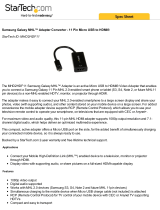Page is loading ...

LED TV MONITOR
(MFM TV)
user manual
Thank you for purchasing this Samsung product.
To receive more complete service, please register
your product at
www.samsung.com/register
Model _____________ Serial No. _____________
✎
If you have any questions, please call us at 1-800-SAMSUNG (1-800-726-7864) for assistance.
5#
5"

Figures and illustrations in this User Manual are provided for reference only and may differ from actual product appearances. Product
design and specifications may be changed without notice.
Important Warranty Information Regarding Television Format Viewing
✎
See the warranty card for more information on warranty terms.
Wide screen format LED Displays (with 16:9 aspect ratios, the ratio of the screen width to height) are primarily designed to view wide
screen format full-motion video. The images displayed on them should primarily be in the wide screen 16:9 ratio format, or expanded to fill
the screen if your model offers this feature with the images constantly in motion. Displaying stationary graphics and images on the screen,
such as the dark sidebars on non-expanded standard format television video and programming, should be limited to no more than 5% of
the total television viewing per week.
Additionally, viewing other stationary images and text such as stock market reports, video game displays, station logos, web sites or
computer graphics and patterns, should be limited as described above for all televisions. Displaying stationary images that exceed the
above guidelines can cause uneven aging of LED Displays that leave subtle, but permanent burned-in ghost images in the LED picture.
To avoid this, vary the programming and images, and primarily display full screen moving images, not stationary patterns or dark bars. On
LED models that offer picture sizing features, use these controls to view different formats as a full screen picture.
Be careful about the television formats you select and the length of time you view them. Uneven LED aging as a result of format selection
and use, as well as burned in images, are not covered by your Samsung limited warranty.
• SAMSUNG ELECTRONICS NORTH AMERICAN LIMITED WARRANTY STATEMENT
Subject to the requirements, conditions, exclusions and limitations of the original Limited Warranty supplied with Samsung
Electronics (SAMSUNG) products, and the requirements, conditions, exclusions and limitations contained herein, SAMSUNG will
additionally provide Warranty Repair Service in the United States on SAMSUNG products purchased in Canada, and in Canada on
SAMSUNG products purchased in the United States, for the warranty period originally specified, and to the Original Purchaser only.
The above described warranty repairs must be performed by a SAMSUNG Authorized Service Center. Along with this Statement,
the Original Limited Warranty Statement and a dated Bill of Sale as Proof of Purchase must be presented to the Service Center.
Transportation to and from the Service Center is the responsibility of the purchaser. Conditions covered are limited only to
manufacturing defects in material or workmanship, and only those encountered in normal use of the product.
Excluded, but not limited to, are any originally specified provisions for, in-home or on-site services, minimum or maximum repair
times, exchanges or replacements, accessories, options, upgrades, or consumables.
For the location of a SAMSUNG Authorized Service Center, please call toll-free:
– In the United States : 1-800-SAMSUNG (1-800-726-7864)
– In Canada : 1-800-SAMSUNG
Still image warning
Avoid displaying still images (such as jpeg picture files), still image elements (such as channel logos, stock or news bars at the screen
bottom etc.), or programs in panorama or 4:3 image format on the screen. Constantly displaying still pictures can cause image burn-in on
the screen, which will affect image quality. To reduce risk of this effect, please follow the recommendations below:
• Avoid displaying the same channel for long periods.
• Always try to display a full screen image.
• Reduce brightness and contrast to avoid the appearance of after-images.
• Use all product features designed to reduce image retention and screen burn. Refer to proper user manual section for details.
English - 2 English - 3

English - 2 English - 3
Contents
Getting Started
y Safety Precautions .................................................... 5
y Providing Proper Ventilation for Your Product .......... 13
y List of Features ....................................................... 13
y Accessories and Cables .......................................... 14
y Using the Control Panel .......................................... 15
y Using Smart Hub .................................................... 16
y The Standard Remote Control ................................ 17
y The Standard Remote Control Buttons ................... 18
y How to Navigate Menus .......................................... 19
y Connecting the Power Cord
and the Antenna or Cable Connection .................... 20
y Configuring the Basic Settings in Initial Setup .......... 21
Connections
y Connecting to AV Devices
(Blu-ray Players, DVD Players, etc.) ......................... 25
y Connecting to Audio Devices .................................. 27
y The Service Cable Connection ............................... 28
y Connecting to a PC ................................................ 28
y Changing the Input Source ..................................... 30
Basic Features for the Monitor
y Correct posture to use the product ......................... 33
y Changing the Preset Picture Mode .......................... 33
y Adjusting Picture Settings ....................................... 34
y Changing the Picture Size ....................................... 35
y Calibrating the Screen Display ................................. 36
y Changing the Picture Options ................................. 37
y Changing the Preset Sound Mode .......................... 38
y Adjusting Sound Settings ........................................ 39
Basic Features for the TV
y Using the Channel Menu ......................................... 41
y Memorizing Channels.............................................. 49
y Other Features ........................................................ 50
y Changing the Preset Picture Mode .......................... 51
y Adjusting Picture Settings ....................................... 52
y Changing the Picture Size ....................................... 53
y Changing the Picture Options ................................. 55
y Changing the Preset Sound Mode .......................... 58
y Adjusting Sound Settings ........................................ 59
Network Features
y Connecting to the Network ..................................... 61
y Setting up the Wired Network ................................. 64
y Setting up the Wireless Network ............................. 67
y Managing the Network Connected Devices ............ 71
Preference Features
y Setting the Time...................................................... 73
y Economical Solutions .............................................. 75
y Blocking Programs ................................................. 76
y Picture In Picture (PIP) ............................................. 79
y Using the Product with a Keyboard and a Mouse .... 80
y Other Features ........................................................ 81
y Support Menu ......................................................... 85

Check the Symbol!
Note Step by Step Guide
Indicates additional information. Check here for instructions on how to open the relevant submenu
within the OSD (on screen display).
English - 4 English - 5English - 4 English - 5
Advanced Features
y Smart Hub .............................................................. 89
y Using the Samsung Apps ....................................... 98
y Search .................................................................. 101
y Your Video ............................................................ 103
y Family Story .......................................................... 104
y Fitness .................................................................. 106
y Kids ...................................................................... 107
y Web Browser ........................................................ 110
y AllShare Play ......................................................... 115
y My List (In AllShare Play) ....................................... 118
y Videos (In AllShare Play) ........................................ 120
y Photos (In AllShare Play) ....................................... 124
y Music (In AllShare Play) ......................................... 128
y Using the DLNA Function ...................................... 130
y Using the MHL function ........................................ 132
y Anynet+ (HDMI-CEC) ............................................ 133
Other Information
y Troubleshooting .................................................... 136
y Supported Subtitle and AllShare Play file formats .. 147
y Adjusting the Product Tilt ...................................... 150
y Anti-theft Kensington Lock .................................... 150
y Assembling the Cables ......................................... 151
y Storage and Maintenance ..................................... 151
y License ................................................................. 152
y Specifications ....................................................... 153
y Index .................................................................... 154

English - 4 English - 5English - 4 English - 5
Getting Started
Safety Precautions
Icons used for safety precautions
WARNING
Failing to follow the precautions marked with this sign may result in a serious injury or
even a fatality.
CAUTION
Failing to follow the precautions marked with this sign may result in a personal injury
or property damage.
Do not perform.
Must be followed.
CAUTION
RISK OF ELECTRIC SHOCK DO NOT OPEN
CAUTION: TO REDUCE THE RISK OF ELECTRIC SHOCK, DO
NOT REMOVE COVER (OR BACK). THERE ARE NO USER
SERVICEABLE PARTS INSIDE. REFER ALL SERVICING TO
QUALIFIED PERSONNEL.
This symbol indicates that high voltage is present
inside. It is dangerous to make any kind of contact
with any internal part of this product.
This symbol alerts you that important literature
concerning operation and maintenance has been
included with this product.
Power Related
✎
The following images are for your reference and may differ depending on models and countries.
Warning
Avoid using a damaged power cord
or plug or a loose power outlet.
• Otherwise, it may result in
electric shock or fire.
Avoid connecting multiple electric
appliances to a single wall outlet.
• Otherwise, it may result in fire
due to overheating of the wall
outlet.
Avoid plugging in or unplugging the
power supply with wet hands.
• Otherwise, it may result in
electric shock.
!
Plug the power plug in firmly.
• Otherwise, it may result in fire.
!
Make sure to connect the power
cord to a grounded wall outlet (for
insulation class 1 equipment only).
• Otherwise, it may result in
electric shock or injury.
Avoid bending or twisting the
power cord excessively and avoid
placing heavy objects on the cord.
• Otherwise, it may result in
electric shock or fire due to a
damaged power cord.
Keep the power cord and the
product away from a heater.
• Otherwise, it may result in
electric shock or fire.
!
If the pins of the power plug or
the wall outlet are covered in dust,
clean it using a dry cloth.
• Otherwise, it may result in fire.

Getting Started
English - 6 English - 7
Caution
Avoid unplugging the power plug
while the product is operating.
• Otherwise, it may damage the
product due to electric shock.
!
Make sure to use only the power
cord supplied by our company.
In addition, do not use the power
cord of another electric appliance.
• Otherwise, it may result in
electric shock or fire.
!
When unplugging the power plug
from the wall outlet, make sure to
hold it by the plug and not by the
cord.
• Otherwise, it may result in
electric shock or fire.
!
Connect the power plug to a wall
outlet that can be easily reached.
• When a problem occurs
with the product, you must
unplug the power plug to cut
the power off completely.
You cannot cut the power
off completely using only the
power button on the product.
Installation Related
Warning
Avoid placing burning candles,
mosquitorepellentor cigarettes on
the product.
• Otherwise, it may result in fire.
!
Ask an installation engineer or
relevant company to install the
product onto the wall.
• Otherwise, it may result in
injury.
• Make sure to use the specified
wall mount.
Avoid installing the product in a
badly-ventilated location such as
inside a bookshelf or closet.
• Otherwise, it may result in fire
due to internal over-heating.
!
Keep the plastic bags used to pack
the product away from children.
• If children place the plastic
bags over their heads, they
may suffocate.
Avoid installing the product in a
location that is unstable or exposed
to excessive vibration such as on
an unstable or slanted shelf.
• The product may fall and this
may result in damage to the
product or injury.
• If you use the product in a
location exposed to excessive
vibrations, it may result in a
problem with the product or
fire.
!
Avoid installing the product in a
location exposed to dust, moisture
(sauna), oil, smoke or water (rain
drops) and installing it within a
vehicle.
• This may result in electric
shock or fire.

Getting Started
English - 6 English - 7
Avoid installing the product in a
location exposed to direct sunlight
and installing the product near a
heat source such as a fireplace or
heater.
• This may shorten the product
life cycle or cause fire.
Avoid installing the product where
children may reach it.
• If a child touches the product,
the product may fall and this
may result in injury.
• Since the front part is heavier,
install the product on a flat and
stable surface.
!
Bend the outdoor antenna cable
downwards at the location where
it comes in the house so that
rainwater does not flow in.
• If rainwater enters the product,
it may result in electric shock
or fire.
!
Install the antenna far away from
any high voltage cables.
• If the antenna touches or falls
onto a high voltage cable, it
may result in electric shock
or fire.
Caution
!
Do not let the product drop while
moving it.
• This may result in a problem
with the product or injury.
Do not place the product face
down on the floor.
• This may damage the panel of
the product.
When installing the product on a
console or shelf, make sure that
the front of the product does not
protrude out of the console or shelf.
• Otherwise, this may cause the
product to fall off and result in a
malfunction or injury.
• Make sure to use a cabinet or
shelf suitable to the size of the
product.
!
When putting the product down,
handle it gently.
• Otherwise, it may result in a
problem with the product or
injury.
SAMSUNG
!
If the product is installed in a
location where the operating
conditions vary considerably,
a serious quality problem may
occur due to the surrounding
environment. In this case, install the
product only after consulting one
of our service engineers about the
matter.
• Places exposed to microscopic
dust, chemicals, too high or
low temperature, high humidity,
airports or stations where the
product is continuously used.

Getting Started
English - 8 English - 9
Cleaning Related
Warning
!
Before cleaning the product, unplug
the power cord.
• Otherwise, it may result in
electric shock or fire.
When cleaning the product, do
not spray water directly over the
product parts.
• Make sure that water does not
enter the product.
• Otherwise, it may result in fire,
electric shock or a problem
with the product.
Caution
Avoid spraying cleansing agent
directly onto the product.
• This may result in discoloration
or cracking of the exterior
of the product or the panel
coming off.
!
When cleaning the product,
disconnect the power cord and
clean the product with the supplied
cleaning cloth.
• Avoid using chemicals such as
wax, benzene, alcohol, thinner,
mosquitorepellent, fragrance,
lubrication or cleansing agent
when cleaning the product.
This may result in the exterior
being deformed or the print
being removed.
!
If you can't get the product clean
with just the supplied cloth, use a
soft, damp cloth with a "monitor-
exclusive cleansing agent" and
wipe the product with it.
• If no monitor-exclusive
cleansing agent is available,
dilute a cleansing agent with
water at a ratio of 1:10 before
cleaning the product.
!
Since the exterior of the product is
easily scratched, be sure to use the
supplied cleansing cloth.
Usage Related
Warning
Since a high voltage runs through
the product, never disassemble,
repair or modify the product
yourself.
• Otherwise, it may result in fire
or electric shock.
• If the product needs to be
fixed, contact a service center.
!
To move the product, turn the
power off and unplug the power
cord, the antenna cable and any
other wires connected to the
product.
• Otherwise, it may result in
electric shock or fire due to the
damaged power cord.

Getting Started
English - 8 English - 9
!
If the product generates a strange
noise, a burning smell, or smoke,
unplug the power plug immediately
and contact a service center.
• Otherwise, it may result in
electric shock or fire.
Avoid letting children hang or climb
onto the product.
• Otherwise, it may result in the
product falling and this may
result in injury or death.
If you drop the product or the case
is damaged, turn the power off and
unplug the power cord. Contact a
service center.
• Otherwise, it may result in fire
or electric shock.
Avoid placing objects such as toys
and cookies on top of the product.
• If a child hangs over the
product to grab an object, the
object or the product may fall
and this may result in injury or
even death.
!
When thunder or lighting occurs,
unplug the power cord and under
no circumstance touch the antenna
cable as this is dangerous.
• Otherwise, it may result in
electric shock or fire.
!
Avoid dropping an object over the
product or cause impact to the
product.
• Otherwise, it may result in
electric shock or fire.
Avoid moving the product by pulling
the power cord or antenna cable.
• Otherwise, it may result in
electric shock, fire or a problem
with the product due to
damage to the cable.
!
GAS
When a gas leak occurs, do not
touch the product or the power
plug and ventilate immediately.
• A spark may result in an
explosion or fire.
• During a thunder or lighting
storm, do not touch the power
cord or antenna cable.
Avoid lifting up or moving the
product by holding only the power
cord or signal cable.
• Otherwise, it may result in
electric shock, fire or a problem
with the product due to
damage to the cable.
!
Avoid using or placing inflammable
spray or objects near the product.
• This may result in an explosion
or fire.
Take care not to block the vent by a
table cloth or curtain.
• Otherwise, it may result in fire
due to internal overheating.
100
Avoid inserting metal objects such
as a chopsticks, coins or hairpins,
or inflammable objects into the
product (the vents, ports, etc).
• If water or substances enters
the product, turn the power
off, unplug the power cord and
contact a service center.
• Otherwise, it may result in a
problem with the product,
electric shock or fire.

Getting Started
English - 10 English - 11
Avoid placing a liquid container
such as a vase, flowerpot,
beverage, cosmetics or drugs, or a
metal object over the product.
• If water or substances enter
the product, turn the power
off, unplug the power cord and
contact a service center.
• Otherwise, it may result in a
problem with the product,
electric shock or fire.
Do not press down hard on the
product. The product may become
deformed or damaged.
Caution
!
Displaying a still image for a long
time may create a persistent image
or stain on the screen.
• If you do not use the product
for a long time, use the
power-saving mode or set the
screensaver to the moving
picture mode.
-_-
!
When not using the product for
a long time such as leaving your
home, unplug the power cord from
the wall outlet.
• Otherwise, it may cause dust
accumulation and result in fire
caused by overheating or short
circuit or result in an electric
shock.
!
Set the appropriate resolution and
frequency for the product.
• Otherwise, it may result in eye
strain.
Avoid turning the product upside
down or move the product holding
only the stand.
• This may cause the product to
fall, resulting in damage to the
product or injury.
!
Watching the product from too
close a distance continuously may
damage your eyesight.
Avoid using a humidifier or cooker
near the product.
• Otherwise, it may result in
electric shock or fire.
!
It is important to give your eyes
some rest (5 minutes every hour)
when viewing the product screen
for long periods of time.
• This will alleviate any eye strain.
Since the display panel is hot after
using it for a long time, do not
touch the product.
!
Keep the small accessories in a
location out of the reach of children.
!
Take care when adjusting the angle
of the product or the height of the
stand.
• If your hand or finger is caught,
you may be injured.
• If the product is tilted
excessively, the product may
fall and this may result in injury.

Getting Started
English - 10 English - 11
Avoid placing a heavy object over
the product.
• Otherwise, it may result in a
problem with the product or
injury.
When using headphones or
earphones, do not turn the volume
too high.
• Having the sound too loud may
damage your hearing.
Be careful that children do not
place the batteries in their mouths
when removed from the remote
control. Place the battery in a
location that children or infants
cannot reach.
• If children have had the battery
in their mouths, consult your
doctor immediately.
!
When replacing the batteries, insert
them with right polarity (+, -).
• Otherwise, the battery may
become damaged or it may
cause fire, personal injury or
damage due to leakage of the
internal liquid.
Use only specified standard
batteries. Do not use new and used
batteries together.
• This may cause a battery to
break or leak and may cause
fire, injury, or contamination
(damage).
!
The batteries (and rechargeable
batteries) are not ordinary refuse
and must be returned for recycling
purposes. The customer is
responsible for returning the used
or rechargeable batteries for
recycling.
• The customer can return used
or rechargeable batteries
to a nearby public recycling
center or to a store selling the
same type of the battery or
rechargeable battery.
Do not place the adapter on top of
another adapter.
• Otherwise, it may result in fire.
Keep power adaptor away from any
other heat source.
• Otherwise, it may result in fire.
Remove the vinyl cover of the adapter
before using the adaptor.
• Otherwise, it may result in fire.
Always keep power adaptor in well-
ventilated area.
Be careful that adaptor should not be
in contact with water and therefore not
be wet.
• This may cause a malfunction,
electric shock or fire. Do not use
adaptor by the waterside or outside
particularly when it rains or snows.
Be careful that adaptor should not
be wet while cleaning floor with
water.

Getting Started
English - 12 English - 13
Caution
Exercise caution when adjusting the angle of the product.
• Your fingers may get caught and injured when folding the product. Ensure you take extra caution.

Providing Proper Ventilation for Your Product
When you install your product, maintain a distance of at least 4 inches between the product and other objects (walls,
cabinet sides, etc.) to ensure proper ventilation. Failing to maintain proper ventilation may result in a fire or a problem
with the product caused by an increase in its internal temperature.
✎
Whether you install your product using a stand or a wall-mount, we strongly recommend you use parts provided
by Samsung Electronics only.
• If you use parts provided by another manufacturer, it may cause difficulties with the product or result in injury
caused by the product falling.
4 inches
4 inches
4 inches
Other Warnings
✎
The actual appearance of the product may differ from the images in this manual, depending on the model.
✎
Be careful when you touch the product. Some parts can be somewhat hot.
List of Features
• SMART HUB: Your gateway to all your content, integrated in one place.
– Provides diverse entertainment choices.
– Lets you control your entertainment life with an easy-to-use, user friendly user interface.
– Gives you easy access to diverse apps, with more being added every day.
– Lets you customize your product by grouping and sorting apps to your taste.
• AllShare Play: Lets you access, view, or play photos, videos, or music located on USB devices, digital cameras, cell
phones, and PCs. PCs and cell phones can be accessed wirelessly, through your wireless network.
• Anynet+ (HDMI-CEC): Allows you to control all connected Samsung devices that support Anynet+ with your
Samsung product’s remote.
Getting Started
English - 12 English - 13

Accessories and Cables
✎
Please make sure the following items are included with your product. If any items are missing, contact your dealer.
✎
The items’ colors and shapes may vary depending on the model.
✎
Make sure that there are no accessories hidden behind or under packing materials after you open the box.
• Remote Control (AA59-00620A) & Batteries (AAA x 2)
• User Manual (CD)
• Warranty Card / Safety Guide / Quick Setup Guide
• Cleaning Cloth (BN63-01798B)
• Power Cord (3903-000598) / DC Adapter
• Cable Holder (BN96-06529C)
Stereo Cable
(BN39-01286A)
HDMI Cable
(BN39-01583A)
MHL Cable
(BN39-01665A)
Input Cables (Sold Separately)
You will need one or more of these cables to connect your product to your antenna or cable outlet and your peripheral
devices (Blu-ray players, DVD players, etc.)
To purchase the RS232 cable, contact www.SamsungParts.com.
RS232 (AA39-00311A) HDMI-DVI Component
Composite (AV) Coaxial (RF) VGA
✎
Make sure you have the correct cable before plugging it in. Illustrations of common plugs and jacks are below.
Cable Plugs Ports / Jacks
HDMI
USB
Optical
Warning
Do not plug cables in upside down.
Be sure to check the orientation of the plug before plugging it in.
Getting Started
English - 14 English - 15

Using the Control Panel
✎
The product color and shape may vary depending on the model.
Control Panel
SOURCEE
Toggles between all the available input sources. In the on-screen menu, use this button
as you would use the E button on the remote control.
MENU Displays an on-screen menu, the OSD (on screen display) of your product’s features.
y Adjusts the volume. In the OSD, use the y buttons as you would use the l and
r buttons on the remote control.
z Changes the channels. In the OSD, use the z buttons as you would use the d
and u buttons on the remote control.
P (Power)
Turns the product on or off.
Remote control sensor Aim the remote control towards this spot on the product.
Power Indicator Blinks and turns off when the power is on and lights up in standby mode.
Standby mode
Your product enters Standby mode when you turn it off and continues to consume a small amount of electric power. To
be safe and to decrease power consumption, do not leave your product in standby mode for long periods of time (when
you are away on vacation, for example). It is best to unplug the power cord.
Getting Started
English - 14 English - 15

Using Smart Hub
Smart Hub provides easy, on-screen access to four functions that let you manage and access channels, set favorite
channels, access photos, videos, or music on USB devices, cameras, and PCs, select video sources, and set the
product to turn on automatically when a show you want to watch is on. The five functions are listed below:
• Channel: Lets you manage channels, select favorite channels, add channels to and delete channels from the Added
Ch. list (the channels that appear when you press the z button).
• Web Browser: Lets you browse the Internet.
• Schedule Manager: Lets you schedule shows and channels for viewing.
• Source: Lets you select a connected external video source to view.
• AllShare Play: Lets you access, view, or play photos, videos, or music located on USB devices, digital cameras, cell
phones, and PCs. PCs and cell phones can be accessed wirelessly, through your wireless network.
Smart Hub also provides an easy-to-use gateway to a host of on-line media and entertainment including apps from the
Samsung Apps store, streaming videos and movies, kids sites, and more.
✎
To access Smart Hub, press the ™ button on your remote.
✎
For more information about Smart Hub, see page 89.
Getting Started
English - 16 English - 17

The Standard Remote Control
Installing batteries (Battery size: AAA)
Match the polarity of the batteries to the symbols in the battery compartment.
✎✎
NOTE
• Install the batteries so that the polarity of the batteries (+/-) matches the illustration in the battery compartment.
• Use the remote control within 23 feet of the product.
• Bright light may affect the performance of the remote control. Avoid using it near fluorescent lights or neon
signs.
• The color and shape of the remote may vary depending on the model.
Getting Started
English - 16 English - 17

The Standard Remote Control Buttons
Learn where the function buttons are on your remote. Especially note SOURCE, MUTE, VOL, CH, MENU, TOOLS, E,
INFO, CH LIST, RETURN, and EXIT.
✎
This remote control has Braille points on the Power, Channel, and Volume buttons and can be used by visually
impaired persons.
MUTE
MENU
SEARCH
INFO
TOOLS
RETURN
MTSPIP SRS
USB HUB
P.SIZE CC
EXIT
PRE-CH
CH
LIST
M
BCD
l
l
l
l
SOURCE
HDMI
Turns the product on and off.
Displays and selects the available
video sources. (page 30)
Selects the HDMI mode directly.
Returns to the previous channel.
Cuts off the sound temporarily.
Changes channels.
Starts recommended search word
and search function. (page 101)
Brings up the Smart Hub
applications. (page 89)
Displays information on the product
screen.
Exits the menu.
PIP: Turns the PIP on or off. (page
79)
MTS: Press to choose stereo,
mono, or Separate Audio Program
(SAP broadcast). (page 59)
SRS: Turns the SRS TruSurround
HD on or off. (pages 39, 59)
USB HUB: You can set the Connect
USB Hub to function by choosing
TV or PC. (page 83)
P.SIZE: Lets you select the Picture
Size. (pages 35, 53)
CC: Displays digital subtitles. (page
81)
Gives direct access to channels.
Press to select additional digital
channels being broadcast by the
same digital station. For example,
to select channel ‘54-3’, press ‘54’,
then press ‘-’ and ‘3’.
Adjusts the volume.
Displays channel lists on the screen.
(page 47)
Opens the OSD (Menu).
Quickly select frequently used
functions. Use this button in a
specific feature.
Moves the cursor, selects the on-
screen menu items, and changes
the values seen on the TV's menu.
Returns to the previous menu.
Use these buttons according to the
directions on TV's screen.
Use these buttons in a specific
feature.
Getting Started
English - 18 English - 19

How to Navigate Menus
Your product’s Main and Tools menus contains functions that let you control the product’s features. For example, in the
Main menu you can change the size and configuration of the picture, its brightness, its contrast and so on. There are
also functions that let you control the product’s sound, channel configuration, energy use, and a host of other features.
To access the main, on-screen menu, press the MENUm button on your remote. To access Tools menus, press the
TOOLST button. Tools menus are available when the TOOLST menu Icon is displayed on the bottom right of the
screen
MUTE
S
EAR
CH
TOOLS
MT
S
PIP
S
R
S
US
B H
UB
P
.
S
IZE
CC
PRE-
CH
C
H
LI
S
T
M
INF
O
B
C
D
l
l
l
l
l
l
l
l
l
l
SOU
R
C
E
H
DM
I
2
5
1
3
4
RETURN
MENU
EXIT
1 MENUm button: Displays the main on-screen menu.
2 TOOLST button: Displays the Tools menus when available.
3 E and Direction buttons: Use the Direction buttons to move the cursor and highight an item. Use the E button to
select an item or confirm the setting.
4 RETURNR button: Returns to the previous menu.
5 EXITe button: Exits the on-screen menu.
How to Operate the Main Menu (OSD - On Screen Display)
The access steps may differ depending on the menu option you select.
1
MENUm
The main menu options appear on the screen:
Picture, Sound, Channel, Network, System, Support.
2
u / d
Select a main menu option on the left side of the screen with the u or d button.
3
E
Press E to access the sub-menus.
4
u / d
Select the desired submenu with the u or d button.
5
u / d / l / r
Adjust the value of an item with the l, r, u, or d button. The adjustment in the
OSD may differ depending on the selected menu.
6
E
Press E to confirm the selection.
7
EXITe
Press EXITe.
Getting Started
English - 18 English - 19

Connecting the Power Cord and the Antenna or Cable Connection
ANT OUT
Power Input
or
Cable
Antenna Cable (Not Supplied)
VHF/UHF Antenna
✎
Plug the power cord into a wall outlet only after you have made all other connections.
✎
If you are connecting your product to a cable or satellite box using HDMI, Component, or Composite connections,
you do not need to connect the ANT IN jack to an antenna or a cable connection.
✎
Connect the power adapter to DC 14V on the rear of the product. Connect the power cord to the adapter and wall
socket. (The input voltage is switched automatically.)
✎
Use caution when you move or swivel the product if the antenna cable is tightly connected. You could break the
antenna jack off the product.
Getting Started
English - 20 English - 21
/