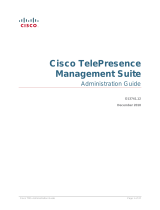Page is loading ...

D15332.01 MX200 G2 and MX300 G2 Administrator Guide CE8.0, NOVEMBER 2015. www.cisco.com — Copyright © 2015 Cisco Systems, Inc. All rights reserved.
1
Cisco TelePresence MX200 G2 and MX300 G2 Administrator Guide
Collaboration Endpoint software version 8.0
NOVEMBER 2015
Administrator guide
for Cisco TelePresence MX200 G2 and MX300 G2
Introduction
Configuration
Peripherals
Maintenance
System settings
Appendices

D15332.01 MX200 G2 and MX300 G2 Administrator Guide CE8.0, NOVEMBER 2015. www.cisco.com — Copyright © 2015 Cisco Systems, Inc. All rights reserved.
2
Cisco TelePresence MX200 G2 and MX300 G2 Administrator Guide
Table of contents
Introduction ....................................................................................................................... 4
User documentation and software
....................................................................................... 5
What’s new in CE8
................................................................................................................ 6
MX200 G2 and MX300 G2 at a glance
................................................................................12
How to administer the video system
................................................................................... 15
Configuration
.................................................................................................................. 19
User administration
............................................................................................................. 20
Change the system passphrase
......................................................................................... 21
System configuration
.......................................................................................................... 22
Add a sign in banner
........................................................................................................... 23
Manage the certificates of the video system...................................................................... 24
Manage the list of trusted certificate authorities (CAs)
...................................................... 25
Set up secure audit logging
................................................................................................ 26
Manage pre-installed certificates for CUCM via Expressway provisioning
........................ 27
Set strong security mode
................................................................................................... 28
Change the persistency mode............................................................................................ 29
Delete CUCM trust lists....................................................................................................... 30
Set up Intelligent Proximity for content sharing
.................................................................. 31
Adjust the video quality to call rate ratio
............................................................................. 35
Packet loss resilience - ClearPath
...................................................................................... 36
Use a custom wallpaper
..................................................................................................... 37
Choose ringtone
................................................................................................................. 38
Manage local contacts
........................................................................................................ 39
Peripherals
...................................................................................................................... 40
Connect the Touch 10 controller
.........................................................................................41
Maintenance
................................................................................................................... 44
Upgrade the system software
............................................................................................ 45
Add option keys
.................................................................................................................. 47
System status
..................................................................................................................... 48
Run diagnostics
................................................................................................................... 49
Download log files
............................................................................................................... 50
Create a remote support user
.............................................................................................51
Backup or restore a configuration....................................................................................... 52
Revert to the previously used software image
................................................................... 53
Factory reset the video system
.......................................................................................... 54
Factory reset the Touch 10
................................................................................................. 56
Capture user interface screenshots
................................................................................... 57
Thank you for choosing Cisco!
Your Cisco product has been designed to give you many years of
safe, reliable operation.
This part of the product documentation is aimed at administrators
working with the setup and configuration of the video system.
Our main objective with this Administrator guide is to address your
goals and needs. Please let us know how well we succeeded!
May we recommend that you visit the Cisco web site regularly for
updated versions of this guide.
The user documentation can be found on
► http://www.cisco.com/go/mx-docs
How to use this guide
The top menu bar and the entries in the Table of contents are all
hyperlinks. You can click on them to go to the topic.
Introduction
Configuration
Peripherals
Maintenance
System settings
Appendices

D15332.01 MX200 G2 and MX300 G2 Administrator Guide CE8.0, NOVEMBER 2015. www.cisco.com — Copyright © 2015 Cisco Systems, Inc. All rights reserved.
3
Cisco TelePresence MX200 G2 and MX300 G2 Administrator Guide
System settings .............................................................................................................. 58
Overview of the system settings
........................................................................................ 59
Audio settings
..................................................................................................................... 63
CallHistory settings
............................................................................................................. 65
Cameras settings
................................................................................................................ 66
Conference settings
........................................................................................................... 69
FacilityService settings
........................................................................................................74
H323 settings
...................................................................................................................... 75
Logging settings
................................................................................................................. 78
Network settings
................................................................................................................. 79
NetworkServices settings
................................................................................................... 86
Peripherals settings
............................................................................................................ 91
Phonebook settings
............................................................................................................ 92
Provisioning settings
........................................................................................................... 93
Proximity settings................................................................................................................ 95
RTP settings
........................................................................................................................ 96
Security settings
................................................................................................................. 97
SerialPort settings
............................................................................................................... 99
SIP settings
....................................................................................................................... 100
Standby settings
............................................................................................................... 104
SystemUnit settings
.......................................................................................................... 105
Time settings
.................................................................................................................... 106
UserInterface settings
....................................................................................................... 109
Video settings
....................................................................................................................111
Experimental settings
........................................................................................................121
Appendices
................................................................................................................... 122
How to use Touch 10
........................................................................................................ 123
Set up remote monitoring
..................................................................................................124
Access call information while using the web interface
..................................................... 125
Place a call using the web interface
................................................................................. 126
Share content using the web interface
............................................................................. 128
Local layout control
........................................................................................................... 129
Control the local camera(s)
............................................................................................... 130
Control the far end camera
................................................................................................131
Access the video system’s XML files
.............................................................................. 132
Execute API commands and configurations from the web interface ............................... 133
Manage startup scripts
..................................................................................................... 134
Serial interface (RS-232)
.................................................................................................. 135
Technical specification
...................................................................................................... 136
Supported RFCs
............................................................................................................... 139
User documentation on the Cisco web site
...................................................................... 140
Cisco contacts
...............................................................................................................141
Introduction
Configuration
Peripherals
Maintenance
System settings
Appendices

D15332.01 MX200 G2 and MX300 G2 Administrator Guide CE8.0, NOVEMBER 2015. www.cisco.com — Copyright © 2015 Cisco Systems, Inc. All rights reserved.
4
Cisco TelePresence MX200 G2 and MX300 G2 Administrator Guide
Chapter 1
Introduction
Introduction
Configuration
Peripherals
Maintenance
System settings
Appendices
Introduction

D15332.01 MX200 G2 and MX300 G2 Administrator Guide CE8.0, NOVEMBER 2015. www.cisco.com — Copyright © 2015 Cisco Systems, Inc. All rights reserved.
5
Cisco TelePresence MX200 G2 and MX300 G2 Administrator Guide
Products covered in this guide
• Cisco TelePresence MX200 G2
• Cisco TelePresence MX300 G2
User documentation
This guide provides you with the information required to
administrate the endpoint. How to install the endpoint is covered
in the Installation guide, and the required initial configurations are
described in the Getting started guide.
Refer to the ► User documentation on the Cisco web site
appendix for more information about the guides for this endpoint.
Downloading the user documentation
We recommend you visit the Cisco web site regularly for updated
versions of the guides:
► http://www.cisco.com/go/mx-docs
Software
Download software for the endpoint from the Cisco web site:
► http://www.cisco.com/cisco/software/navigator.html
We recommend reading the Software release notes (CE8):
► http://www.cisco.com/c/en/us/support/collaboration-
endpoints/telepresence-mx-series/tsd-products-support-
series-home.html
User documentation and software
Introduction
Configuration
Peripherals
Maintenance
System settings
Appendices
Introduction

D15332.01 MX200 G2 and MX300 G2 Administrator Guide CE8.0, NOVEMBER 2015. www.cisco.com — Copyright © 2015 Cisco Systems, Inc. All rights reserved.
6
Cisco TelePresence MX200 G2 and MX300 G2 Administrator Guide
This chapter provides an overview of the new and changed
system settings, and the new features and improvements
in the Cisco Collaboration Endpoint software version 8.0
(CE8.0) compared to TC7.3.
As CE software is based on TC7, the structure and main
functionalilty remains the same as in TC software.
For more details, we recommend reading the Software
release notes:
► http://www.cisco.com/c/en/us/support/collaboration-
endpoints/telepresence-mx-series/tsd-products-support-
series-home.html
CE8.0 upgrade path
It is important to consider the upgrade requirements
of CE8.0 before upgrading; otherwise upgrading
to CE8.0 can leave you with a non-functioning
deployment that requires you to downgrade.
Refer to the software release notes, and the
► Upgrade the system software chapter.
New features and improvements
Products
CE8.0 supports the following products:
• MX200 G2
• MX300 G2
• MX700
• MX800
• SX10 Quick Set
• SX20 Quick Set
• SX80
Cisco TelePresence products in EX Series, C Series,
and Profile Series are not supported in CE software; use
software version TC7.3 or earlier for these products.
User interfaces
Products running CE software, must use the following
user interfaces:
• Touch 10 controller, available for all products.
• TRC6 remote control, available for SX10 and SX20.
Touch 8 controller and remote control TRC5 are not
supported.
API changes
The number of API commands has been reduced.
Some commands are removed, and others are different
syntactically in order to cater for underlying architectural
changes.
More status information and configurations are available
on the video system’s web interface than in the API.
Refer to the What’s New chapter in the API guide for the
video system, to see the changes that are made to the
public API.
Intelligent Proximity for content sharing
Cisco Proximity allows you to automatically pair your
device (smartphone, tablet, or laptop) with the video
system when the device comes within range. This
feature is enabled by default.
Cisco Proximity offers three services: Content sharing
to clients, content sharing from clients and basic call
contol. These services are disabled by default.
The Cisco Proximity clients for smartphones
and tablets (Android and iOS), and laptops
(Windows and OS X) can be downloaded from
► http://proximity.cisco.com. Clients for smartphones
and tablets are also available through Google Play
(Android) and Apple App Store (iOS).
Multistream
The Multistream feature enables the video system to
send and receive multiple streams of video in different
resolutions simultaneously. The video systems compose
layouts locally, to better adapt the layout to all available
screens.
While in a conference with multiple participants, this
feature enhances the user experience in terms of
layout control. A multi-screen system is able to utilize
all screens when participating in a Multistream enabled
conference, and the layout is improved when presenting
and sharing content on all systems.
In this release Multistream is switched Off by default.
We recommend the Cisco UCM 11.0.0 and later,
and the latest versions of TelePresence Server and
TelePresenceConductor for optimal experience.
What’s new in CE8
Introduction
Configuration
Peripherals
Maintenance
System settings
Appendices
Introduction

D15332.01 MX200 G2 and MX300 G2 Administrator Guide CE8.0, NOVEMBER 2015. www.cisco.com — Copyright © 2015 Cisco Systems, Inc. All rights reserved.
7
Cisco TelePresence MX200 G2 and MX300 G2 Administrator Guide
Microphone LED behaviour
The LED behavior on microphones and Touch 10 has
changed. The microphone LED glows and the mute button
is active in the following scenarios:
• When initiating an outgoing call and until the call is
disconnected.
• When receiving an incoming call and until the call is
disconnected.
• When activating the VU meter on the web interface to
test the audio levels.
The color indications, green for active and red for muted,
have not changed.
Resolution changes
Collaboration Endpoint Software only supports displays
that support 16:9 resolution.
Remote monitoring
For increased security, it is only possible to take
snapshots of the local and far end video streams from the
video system’s web interface, when a Remote Monitoring
option key is installed on the video system.
Remote monitoring is enabled once the option key is
added, and the video system is rebooted.
No warning messages or indicators are sent to the users
of the video system. Please provide adequate notice to
the users that the system administrator may monitor and
control the camera and screen.
Removed features
• MultiWay is no longer supported. CUCM ad hoc
conferencing or hosted conferences may be used
instead.
• Cisco CTMS is no longer supported. Other multipoint
conferencing solutions (involving Cisco TelePresence
Server, Cisco TelePresence MCU, and/or Cisco
TelePresence Conductor) may be used instead.
• MediaNet is no longer supported.
Introduction
Configuration
Peripherals
Maintenance
System settings
Appendices
Introduction

D15332.01 MX200 G2 and MX300 G2 Administrator Guide CE8.0, NOVEMBER 2015. www.cisco.com — Copyright © 2015 Cisco Systems, Inc. All rights reserved.
8
Cisco TelePresence MX200 G2 and MX300 G2 Administrator Guide
System configuration changes in CE8.0 compared to TC7.3
New configurations
Audio Microphones PhantomVoltage
Audio Output InternalSpeaker Mode
CallHistory Mode
Conference MultiStream Mode
NetworkServices UPnP Mode
NetworkServices UPnP Timeout
Peripherals Pairing Ultrasound Volume MaxLevel
Peripherals Pairing Ultrasound Volume Mode
Proximity Mode
Proximity Services CallControl
Proximity Services ContentShare FromClients
Proximity Services ContentShare ToClients
Video DefaultMainSource
Configurations that are removed
<path> * means that all configurations starting with <path> are removed.
H323 Profile [1] Gatekeeper Discovery
Network [1] DHCP RequestTFTPServerAddress
NetworkServices CTMS Encryption
NetworkServices CTMS Mode
NetworkServices HTTPS Mode
NetworkServices Medianet Metadata
NetworkServices MultiWay *
SIP AuthenticateTransferror
SIP OCSP *
SIP Profile [1] Outbound
SIP Profile [1] Proxy [n] Discovery
SystemUnit CallLogging Mode
SystemUnit MenuLanguage
Time OlsonZone
UserInterface OSD LanguageSelection
UserInterface OSD LoginRequired
UserInterface TouchPanel DefaultPanel
Video AllowWebSnapshots
Video Layout PresentationDefault View
Video Layout ScaleToFrame
Video Layout ScaleToFrameThreshold
Video Layout Scaling
Video OSD EncryptionIndicator
Video OSD LanguageSelection
Video OSD LoginRequired
Video OSD Output
Video SelfviewPosition
Video Wallpaper
Configurations that are modified
Conference Multipoint Mode (was Conference [1] Multipoint Mode in TC7.3)
OLD: <Auto / Off / MultiSite / MultiWay / CUCMMediaResourceGroupList>
NEW: <Auto / Off / MultiSite / CUCMMediaResourceGroupList>
NetworkServices HTTP Mode
OLD: <Off / On>
Default value: On
NEW: <Off / HTTP+HTTPS / HTTPS>
Default value: HTTP+HTTPS
Introduction
Configuration
Peripherals
Maintenance
System settings
Appendices
Introduction

D15332.01 MX200 G2 and MX300 G2 Administrator Guide CE8.0, NOVEMBER 2015. www.cisco.com — Copyright © 2015 Cisco Systems, Inc. All rights reserved.
9
Cisco TelePresence MX200 G2 and MX300 G2 Administrator Guide
Phonebook Server[n] Type
OLD: <VCS / TMS / Callway / CUCM>
Default value: TMS
NEW: <Off / VCS / TMS / CUCM>
Default value: Off
Provisioning Mode
OLD: <Off / TMS / VCS / Callway / CUCM / Auto / Edge>
NEW: <Off / TMS / VCS / CUCM / Auto / Edge
Standby BootAction
OLD: <None / Preset1 / Preset2 / Preset3 / Preset4 / Preset5 / Preset6 / Preset7 /
Preset8 / Preset9 / Preset10 / Preset11 / Preset12 / Preset13 / Preset14 / Preset15 /
RestoreCameraPosition / DefaultCameraPosition>
NEW: <None / RestoreCameraPosition / DefaultCameraPosition>
Standby WakeupAction
OLD: <None / Preset1 / Preset2 / Preset3 / Preset4 / Preset5 / Preset6 / Preset7 /
Preset8 / Preset9 / Preset10 / Preset11 / Preset12 / Preset13 / Preset14 / Preset15 /
RestoreCameraPosition / DefaultCameraPosition>
NEW: <None / RestoreCameraPosition / DefaultCameraPosition>
Time Zone
Change: The list of time zones is updated. The information in the value space is from
the tz database, also called the IANA Time Zone Database.
Video DefaultLayoutFamily Local (was Video Layout LocalLayoutFamily in TC7.3)
OLD:
<Auto / FullScreen / Equal / PresentationSmallSpeaker /
PresentationLargeSpeaker /Prominent / Overlay / Single>
NEW: <Auto / Equal / Prominent / Overlay / Single>
Video DefaultLayoutFamily Remote (was Video Layout RemoteLayoutFamily in TC7.3)
OLD:
<Auto / FullScreen / Equal / PresentationSmallSpeaker /
PresentationLargeSpeaker /Prominent / Overlay / Single>
NEW: <Auto / Equal / Prominent / Overlay / Single>
Video Input Connector [n] InputSourceType
OLD: <other / camera / PC / DVD / document_camera / whiteboard>
NEW: <other / camera / PC / mediaplayer / document_camera / whiteboard>
Video Input Connector [n] PresentationSelection
OLD: <Manual / Automatic / OnConnect>
NEW: <Manual / OnConnect>
Video Output Connector [n] Resolution
OLD: <Auto / 1024_768_60 / 1280_1024_60 / 1280_720_50 / 1280_720_60 /
1920_1080_50 / 1920_1080_60 / 1280_768_60 / 1360_768_60 / 1366_768_60>
NEW: <Auto / 1280_720_50 / 1280_720_60 / 1920_1080_50 / 1920_1080_60>
Configurations that are renamed
Audio SoundsAndAlerts KeyTones Mode
Renamed to: UserInterface KeyTones Mode
Cameras Camera [n] Backlight
Renamed to: Cameras Camera [n] Backlight DefaultMode
Cameras Camera [n] Brightness Level
Renamed to: Cameras Camera [n] Brightness DefaultLevel
Conference [1] ActiveControl Mode
Renamed to: Conference ActiveControl Mode
Conference [1] AutoAnswer Delay
Renamed to: Conference AutoAnswer Delay
Conference [1] AutoAnswer Mode
Renamed to: Conference AutoAnswer Mode
Conference [1] AutoAnswer Mute
Renamed to: Conference AutoAnswer Mute
Conference [1] CallProtocolIPStack
Renamed to: Conference CallProtocolIPStack
Conference [1] DefaultCall Protocol
Renamed to: Conference DefaultCall Protocol
Conference [1] DefaultCall Rate
Renamed to: Conference DefaultCall Rate
Conference [1] DoNotDisturb DefaultTimeout
Renamed to: Conference DoNotDisturb DefaultTimeout
Conference [1] Encryption Mode
Renamed to: Conference Encryption Mode
Conference [1] FarEndControl Mode
Renamed to: Conference FarEndControl Mode
Introduction
Configuration
Peripherals
Maintenance
System settings
Appendices
Introduction

D15332.01 MX200 G2 and MX300 G2 Administrator Guide CE8.0, NOVEMBER 2015. www.cisco.com — Copyright © 2015 Cisco Systems, Inc. All rights reserved.
10
Cisco TelePresence MX200 G2 and MX300 G2 Administrator Guide
Conference [1] FarEndControl SignalCapability
Renamed to: Conference FarEndControl SignalCapability
Conference [1] IncomingMultisiteCall Mode
Renamed to: Conference IncomingMultisiteCall Mode
Conference [1] MaxReceiveCallRate
Renamed to: Conference MaxReceiveCallRate
Conference [1] MaxTotalReceiveCallRate
Renamed to: Conference MaxTotalReceiveCallRate
Conference [1] MaxTotalTransmitCallRate
Renamed to: Conference MaxTotalTransmitCallRate
Conference [1] MaxTransmitCallRate
Renamed to: Conference MaxTransmitCallRate
Conference [1] MicUnmuteOnDisconnect Mode
Renamed to: Conference MicUnmuteOnDisconnect Mode
Conference [1] Multipoint Mode
Renamed to: Conference Multipoint Mode
Conference [1] Presentation OnPlacedOnHold
Renamed to: Conference Presentation OnPlacedOnHold
Conference [1] Presentation RelayQuality
Renamed to: Conference Presentation RelayQuality
Conference [1] VideoBandwidth MainChannel Weight
Renamed to: Conference VideoBandwidth MainChannel Weight
Conference [1] VideoBandwidth Mode
Renamed to: Conference VideoBandwidth Mode
Conference [1] VideoBandwidth PresentationChannel Weight
Renamed to: Conference VideoBandwidth PresentationChannel Weight
H323 Profile [1] Authentication LoginName
Renamed to: H323 Authentication LoginName
H323 Profile [1] Authentication Mode
Renamed to: H323 Authentication Mode
H323 Profile [1] Authentication Password
Renamed to: H323 Authentication Password
H323 Profile [1] CallSetup Mode
Renamed to: H323 CallSetup Mode
H323 Profile [1] Encryption KeySize
Renamed to: H323 Encryption KeySize
H323 Profile [1] Gatekeeper Address
Renamed to: H323 Gatekeeper Address
H323 Profile [1] H323Alias E164
Renamed to: H323 H323Alias E164
H323 Profile [1] H323Alias ID
Renamed to: H323 H323Alias ID
H323 Profile[1] PortAllocation
Renamed to: H323 PortAllocation
NetworkServices NTP Address
Renamed to: NetworkServices NTP Server [n] Address
SIP Profile [1] Authentication [1] LoginName
Renamed to: SIP Authentication UserName
SIP Profile [1] Authentication [1] Password
Renamed to: SIP Authentication Password
SIP Profile [1] DefaultTransport
Renamed to: SIP DefaultTranspor t
SIP Profile [1] DisplayName
Renamed to: SIP DisplayName
SIP Profile [1] Ice DefaultCandidate
Renamed to: SIP Ice DefaultCandidate
SIP Profile [1] Ice Mode
Renamed to: SIP Ice Mode
SIP Profile[1] Line
Renamed to: SIP Line
SIP Profile[1] Mailbox
Renamed to: SIP Mailbox
SIP Profile [1] Proxy [n] Address
Renamed to: SIP Proxy [n] Address
Introduction
Configuration
Peripherals
Maintenance
System settings
Appendices
Introduction

D15332.01 MX200 G2 and MX300 G2 Administrator Guide CE8.0, NOVEMBER 2015. www.cisco.com — Copyright © 2015 Cisco Systems, Inc. All rights reserved.
11
Cisco TelePresence MX200 G2 and MX300 G2 Administrator Guide
SIP Profile [1] TlsVerify
Renamed to: SIP TlsVerify
SIP Profile [1] Turn BandwidthProbe
Renamed to: SIP Turn BandwidthProbe
SIP Profile [1] Turn DiscoverMode
Renamed to: SIP Turn DiscoverMode
SIP Profile [1] Turn DropRflx
Renamed to: SIP Turn DropRflx
SIP Profile [1] Turn Password
Renamed to: SIP Turn Password
SIP Profile [1] Turn Server
Renamed to: SIP Turn Server
SIP Profile [1] Turn UserName
Renamed to: SIP Turn UserName
SIP Profile [1] Type
Renamed to: SIP Type
SIP Profile [1] URI
Renamed to: SIP URI
SystemUnit ContactInfo Type
Renamed to: UserInterface ContactInfo Type
Video CamCtrlPip CallSetup Duration
Renamed to: Video Selfview OnCall Duration
Video CamCtrlPip CallSetup Mode
Renamed to: Video Selfview OnCall Mode
Video DefaultPresentationSource
Renamed to: Video Presentation DefaultSource
Video Layout LocalLayoutFamily
Renamed to: Video DefaultLayoutFamily Local
Video Layout RemoteLayoutFamily
Renamed to: Video DefaultLayoutFamily Remote
Video PIP ActiveSpeaker DefaultValue Position
Renamed to: Video ActiveSpeaker DefaultPIPPosition
Video PIP Presentation DefaultValue Position
Renamed to: Video Presentation DefaultPIPPosition
Video SelfviewDefault FullscreenMode
Renamed to: Video Selfview Default FullscreenMode
Video SelfviewDefault Mode
Renamed to: Video Selfview Default Mode
Video SelfviewDefault OnMonitorRole
Renamed to: Video Selfview Default OnMonitorRole
Video SelfviewDefault PIPPosition
Renamed to: Video Selfview Default PIPPosition
Introduction
Configuration
Peripherals
Maintenance
System settings
Appendices
Introduction

D15332.01 MX200 G2 and MX300 G2 Administrator Guide CE8.0, NOVEMBER 2015. www.cisco.com — Copyright © 2015 Cisco Systems, Inc. All rights reserved.
12
Cisco TelePresence MX200 G2 and MX300 G2 Administrator Guide
Features and benefits
• Easy to install – one piece plus floor stand, table stand (only
MX200 G2), wheel base, or wall mount brackets (VESA
mount).
• Registers with Cisco Unified Communications Manager (UCM)
and Cisco TelePresence Video Communication Server (VCS).
• MX200 G2: Cisco TelePresence Precision camera with pan,
tilt, and 5x zoom.
MX300 G2: Cisco TelePresence Precision camera with pan,
tilt, and 8x zoom.
• MX200 G2: High-quality 42 inch LCD display with 1920×1080
resolution (1080p60) and 16:9 aspect ratio.
MX300 G2: High-quality 55 inch LCD display with 1920×1080
resolution (1080p60) and 16:9 aspect ratio.
• Two front speakers that provide superior audio quality.
• Integrated microphone, and support for two external Cisco
TelePresence Table Microphone 20.
• 10 inch Cisco TelePresence Touch 10 user interface that
offers simple control.
• Standards-based.
• Support for H.323 and Session Initiation Protocol (SIP) calls
with bandwidth up to 6 Mbps point-to-point.
• Support for video resolutions up to 1080p60.
• Support for high-definition multimedia and presentation
sharing at 1080p30 resolution.
• Support for the dual display feature that allows another screen
to be added for content sharing.
• Support for the one-button-to-push feature for starting
scheduled meetings.
• Embedded MultiSite conferencing option that allows up
to three additional participants (individual transcoding, no
external bridge).
• Natively supported by Cisco UCM version 8.6.2 and later.
MX300 G2
MX200 G2
Cisco TelePresence® MX200 G2 and MX300 G2 are part of the
second generation of MX Series multipurpose endpoints.
MX200 G2 and MX300 G2 blend aesthetics, functionality and
ease of use. 1080p60 high-definition (HD) performance and
new features such as dual display and an embedded four-way
MultiSite conferenceing option deliver more power and flexibility.
The Cisco TelePresence Touch 10 user interface offers a larger
screen size and a user-friendly experience.
MX200 G2 and MX300 G2 systems are easy to install, so you can
quickly transform any meeting space into a telepresence-enabled
team room.
MX200 G2 and MX300 G2 can meet your needs whether you are
just getting started with video communications or are planning to
video-enable your entire organization.
MX200 G2 and MX300 G2 at a glance (page 1 of 3)
Introduction
Configuration
Peripherals
Maintenance
System settings
Appendices
Introduction

D15332.01 MX200 G2 and MX300 G2 Administrator Guide CE8.0, NOVEMBER 2015. www.cisco.com — Copyright © 2015 Cisco Systems, Inc. All rights reserved.
13
Cisco TelePresence MX200 G2 and MX300 G2 Administrator Guide
Mounting options
(floor stand, wheel base, wall mount)
Two external microphones
Touch 10 user interface
Internal microphone
55” LCD monitor
Precision HD camera
Embedded codec
Loudspeakers
MX200 G2 and MX300 G2 at a glance (page 2 of 3)
MX300 G2
Introduction
Configuration
Peripherals
Maintenance
System settings
Appendices
Introduction

D15332.01 MX200 G2 and MX300 G2 Administrator Guide CE8.0, NOVEMBER 2015. www.cisco.com — Copyright © 2015 Cisco Systems, Inc. All rights reserved.
14
Cisco TelePresence MX200 G2 and MX300 G2 Administrator Guide
One external microphone
Touch 10 user interface
Internal microphone
42” LCD monitor
Precision HD camera
Embedded codec
Loudspeakers
MX200 G2 and MX300 G2 at a glance (page 3 of 3)
MX200 G2
Mounting options
(floor stand, wheel base, table stand, wall mount)
Introduction
Configuration
Peripherals
Maintenance
System settings
Appendices
Introduction

D15332.01 MX200 G2 and MX300 G2 Administrator Guide CE8.0, NOVEMBER 2015. www.cisco.com — Copyright © 2015 Cisco Systems, Inc. All rights reserved.
15
Cisco TelePresence MX200 G2 and MX300 G2 Administrator Guide
In general, we recommend you to use the web interface
to administer and maintain the video system, as
described in this administrator guide.
Alternatively, you can access the API of the video
system by other methods:
• HTTP or HTTPS (also used by the web interface)
• SSH
• Telnet
• Serial interface (RS-232)
If you want more information about the different access
methods, and how to use the API, refer to the API guide
for the video system.
Tip
If the configuration or status is available in the API, the
web interface setting or status translates into an API
configuration or status as follows:
Set X > Y > Z to Value (web)
is the same as
xConfiguration X Y Z: Value
(API)
Check X > Y > Z status (web)
is the same as
xStatus X Y Z
(API)
For example:
Set SystemUnit > Name to MySystem
is the same as
xConfiguration SystemUnit Name: MySystem
Check SystemUnit > Software > Version status
is the same as
xStatus SystemUnit Software Version
More settings and status are available in the web
interface than in the API.
How to administer the video system
Access method Notes How to enable/disable the methods
HTTP/HTTPS
• Used by the web interface of the video system
• Nonsecure (HTTP) or secure (HTTPS)
communication
• HTTP: Enabled by default
HTTPS: Enabled by default
NetworkServices > HTTP > Mode
Restart the video system for changes
to take effect
Telnet
• Nonsecure TCP/IP connection
• Disabled by default
NetworkServices > Telnet > Mode
You do not need to restart the video
system. It may take some time for
changes to take effect
SSH
• Secure TCP/IP connection
• Enabled by default
NetworkServices > SSH > Mode
You do not need to restart the video
system. It may take some time for
changes to take effect
Serial interface (RS-232)
• Connect to the video system with a cable. IP-
address, DNS, or a network is not required
• Enabled by default
• We recommend using the default baud rate,
because the video system may return much
feedback (SerialPort > BaudRate)
• For security reasons, you are asked to sign in by
default (SerialPort > LoginRequired)
SerialPort > Mode
Restart the video system for changes
to take effect
If all access methods are disabled (set to Off), you can no longer configure the video system. You are not able to reenable
(set to On) any of the access methods, and you must factory reset the video system to recover.
(page 1 of 4)
Introduction
Configuration
Peripherals
Maintenance
System settings
Appendices
Introduction

D15332.01 MX200 G2 and MX300 G2 Administrator Guide CE8.0, NOVEMBER 2015. www.cisco.com — Copyright © 2015 Cisco Systems, Inc. All rights reserved.
16
Cisco TelePresence MX200 G2 and MX300 G2 Administrator Guide
Sign in
Enter user name and passphrase for the endpoint and
click Sign In.
The system is delivered with a default user
named admin with no passphrase. Leave the
Passphrase field blank when signing in for the
first time.
It is mandatory to set a password for the
admin user.
Sign out
Hover the mouse over
the user name and
choose Signout from
the drop-down list.
The web interface is the administration portal for
the video system. You can connect from a computer
and administer the system remotely. It provides full
configuration access and offers tools and mechanisms
for maintenance.
Note: The web interface requires that HTTP or HTTPS
is enabled (refer to NetworkServices > HTTP > Mode
setting).
We recommend that you use the latest release of one
of the major web browsers.
Connect to the video system
Open a web browser and enter the IP address of the
video system in the address bar.
How to find the IP address
Tap the contact information in the upper
left corner of the Touch controller. Then tap
Settings > System Information.
How to administer the video system (page 2 of 4)
The web interface of the video system
Introduction
Configuration
Peripherals
Maintenance
System settings
Appendices
Introduction

D15332.01 MX200 G2 and MX300 G2 Administrator Guide CE8.0, NOVEMBER 2015. www.cisco.com — Copyright © 2015 Cisco Systems, Inc. All rights reserved.
17
Cisco TelePresence MX200 G2 and MX300 G2 Administrator Guide
The web interface is organized in sub-pages. A user that is signed
in, sees only the pages that he has access rights for.
Read more about user administration, user roles and access
rights in the ► User administration chapter.
How to administer the video system (page 3 of 4)
How the web interface is organized
Main menu
Configuration
System Configuration
System Status
Local Contacts Management
Personalization
Peripherals
User Administration
Sign In Banner
Startup Scripts
API
Security
Call ControlHome Diagnostics
Troubleshooting
Call History
Log Files
User Interface Screenshots
Maintenance
Software Upgrade
Option Keys
Backup and Restore
System Recovery
Restart
Introduction
Configuration
Peripherals
Maintenance
System settings
Appendices
Introduction

D15332.01 MX200 G2 and MX300 G2 Administrator Guide CE8.0, NOVEMBER 2015. www.cisco.com — Copyright © 2015 Cisco Systems, Inc. All rights reserved.
18
Cisco TelePresence MX200 G2 and MX300 G2 Administrator Guide
Available to all users
Settings
System Information
Call Status
Diagnostics
Restart
Administrator >
You can access the following information and settings on the
Touch controller:
• System information, call status, and diagnostics (available to
all users)
• Restart of the video system (available to all users)
• Basic settings for sound, camera, main source, display,
language (may or may not be protected by passphrase, refer
to the UserInterface > UserPreferences setting)
• Basic settings for pairing, provisioning, network, IP and call
protocols (always protected by passphrase)
Access Settings
1. Tap the contact information in the upper left corner of the
Touch controller.
2. Tap Settings.
3. Choose a category in the list
*
.
You have to enter the Username and Passphrase of the video
system to open the Administrator settings.
How to administer the video system (page 4 of 4)
Settings available on the Touch controller
UserInterface > UserPreferences: On (default) UserInterface > UserPreferences: Off
Administrator Settings
Date, Time & Location
Call Details
Provisioning
Pairing
IP & VLAN - Codec
Network Status - Codec
IP & VLAN - Touch
Network Status - Touch
SIP
H323
Security
EMC Resilience
Reset
Protected by passphrase
Administrator Settings
Ringtone & Sound
Camera Control
Main Source Selection
Display
Language
Date, Time & Location
Call Details
Provisioning
Pairing
IP & VLAN - Codec
Network Status - Codec
IP & VLAN - Touch
Network Status - Touch
SIP
H323
Security
EMC Resilience
Reset
Protected by passphrase
Available to all users
Settings
Ringtone & Sound
Camera Control
Main Source Selection
Display
Language
System Information
Call Status
Diagnostics
Restart
Administrator >
*
Depending on product and product set-up, your Touch controller may or may
not display the same menus as shown in the illustration.
Sign in to the video
system’s web interface, and
navigate to Configuration >
System Configuration.
Use the UserInterface >
UserPreferences setting
to decide whether to keep
these settings available
for all users, or to move
them to the passphrase
protected area.
Introduction
Configuration
Peripherals
Maintenance
System settings
Appendices
Introduction

D15332.01 MX200 G2 and MX300 G2 Administrator Guide CE8.0, NOVEMBER 2015. www.cisco.com — Copyright © 2015 Cisco Systems, Inc. All rights reserved.
19
Cisco TelePresence MX200 G2 and MX300 G2 Administrator Guide
Chapter 2
Configuration
Introduction
Configuration
Peripherals
Maintenance
System settings
Appendices
Configuration

D15332.01 MX200 G2 and MX300 G2 Administrator Guide CE8.0, NOVEMBER 2015. www.cisco.com — Copyright © 2015 Cisco Systems, Inc. All rights reserved.
20
Cisco TelePresence MX200 G2 and MX300 G2 Administrator Guide
The default user account
The endpoint comes with a default administrator user account
with full access rights. The user name is admin and no
passphrase is initially set.
It is mandatory to set a passphrase for the admin user.
Read how to set the passphrase in the ► Change the system
passphrase chapter.
Create a new user account
1. Sign in to the web interface, and navigate to Configuration > User
Administration.
2. Click Add new user....
3. Fill in the Username and Passphrase
*
input fields, and check
the appropriate user roles check boxes.
As a default, the user has to change the passphrase when he
signs in for the first time.
Fill in the Client Certificate DN (Distinguished
Name) field only if you use certificate login on
HTTPS.
4. Set the Status to Active to activate the user.
5. Click Create User.
Use the Back button to leave without making any changes.
User administration
*
The passphrase protects the web and command line interfaces, and the
Administrator settings on the Touch controller.
About user roles
A user account may hold one or a
combination of user roles.
The user roles have non-overlapping
rights.
ADMIN: A user with this role can create
new users and change most settings. The
user cannot upload audit certificates and
change the security audit settings.
USER: A user with this role can make
calls and search the contact lists. The
user can modify a few settings, for
example adjust the ringtone volume and
set the time and date format.
AUDIT: A user with this role can change
the security audit settings and upload
audit certificates.
Note that an administrator user account
with full access rights, like the default
admin user, must possess all roles.
Edit an existing user account
Change the user privileges
1. Sign in to the web interface, and navigate to
Configuration > User Administration.
2. Click the appropriate user in the list.
3. Choose user roles, set the status to Acitve or
Inactive, and decide if the user has to change the
passphrase on the next sign in.
Fill in the Client Certificate DN (Distinguished
Name) field only if you use certificate login on
HTTPS.
4. Click Update User to save the changes.
Use the Back button to leave without making any changes.
Change the passphrase
1. Sign in to the web interface, and navigate to
Configuration > User Administration.
2. Click the appropriate user in the list.
3. Enter the new passphrase in the appropriate input fields.
4. Click Change Passphrase to save the change.
Use the Back button to leave without making any changes.
Delete the user account
1. Sign in to the web interface, and navigate to
Configuration > User Administration.
2. Click the appropriate user in the list.
3. Click Delete <user name>... and confirm when prompted.
Introduction
Configuration
Peripherals
Maintenance
System settings
Appendices
Configuration
/