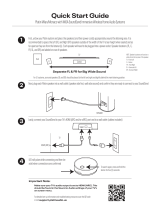Page is loading ...

Home Theatre System
Operating Instructions
HT-S500RF/S700RF

2
GB
Do not install the appliance in a
confined space, such as a bookcase or
built-in cabinet.
To reduce the risk of fire, do not cover
the ventilation opening of the appliance
with newspapers, tablecloths, curtains,
etc.
Do not expose the appliance to naked
flame sources (for example, lighted
candles).
To reduce the risk of fire or electric
shock, do not expose this appliance to
dripping or splashing, and do not place
objects filled with liquids, such as vases,
on the appliance.
The unit is not disconnected from the
mains as long as it is connected to the
AC outlet, even if the unit itself has been
turned off.
As the main plug is used to disconnect
the unit from the mains, connect the
unit to an easily accessible AC outlet.
Should you notice an abnormality in the
unit, disconnect the main plug from the
AC outlet immediately.
Do not expose batteries or appliances
with battery-installed to excessive heat,
such as sunshine and fire.
Indoor use only.
Recommended cables
Properly shielded and grounded cables
and connectors must be used for
connection to host computers and/or
peripherals.
For the Bar Speaker
The nameplate is located on the bottom
of the Bar Speaker.
For the customers in India
Disposal of old
electrical &
electronic
equipment
(applicable in the
European Union
and other
countries with
separate
collection systems)
For the customers in UAE
WARNING
TRA
REGISTERED No: ER58862/17
DEALER No: DA69600/17

3
GB
Table of Contents
About These Operating
Instructions ..............................4
What’s in the Box ..........................5
What You Can Do with the
System .....................................6
Guide to Parts and Controls .......... 7
Connecting to a TV or Audio
Device
Connecting an Audio Device with an
Analog Audio Cable ............... 11
Preparing for Using the
System
Mounting the Bar Speaker and
Surround Speakers on a
Wall .........................................12
Operating the System Using the
Remote Control ..................... 15
When the TV Remote Control does
not Work ................................ 15
Listening to the Sound
Listening to a TV and Other
Devices .................................. 16
Listening to Music on a USB
Device .....................................17
Selecting the Sound Effect
Adjusting the Sound .................... 19
Adjusting the Volume of the
Subwoofer .............................20
Listening to Music/Sound
with the BLUETOOTH®
Function
Listening to Music from a Mobile
Device .................................... 21
Listening to Music on the Mobile
Device with Sony | Music
Center ....................................23
Using the Various Functions
Using the Setup Display ..............24
Using the Control for HDMI
Function ................................. 27
Notes on HDMI Connections .......28
Saving Power Consumption ........29
Troubleshooting
Troubleshooting ..........................30
Resetting the System ..................35
Additional Information
Specifications ...............................36
Playable Types of Files
(USB Input) .............................38
Supported Input Audio Formats
(HDMI OUT (TV (ARC)) or TV IN
(OPTICAL)) ..............................38
On BLUETOOTH
Communication .....................39
Precautions ..................................40
Connecting a TV
with an HDMI
Cable and/or
Optical Cable
Startup Guide
(separate
document)

4
GB
About These Operating
Instructions
•The instructions in these Operating
Instructions describe the controls on
the remote control.
•Some illustrations are presented as
conceptual drawings, and may be
different from the actual products.
•The default settings are underlined on
each feature description.
•The text enclosed in double quotation
mark (“--”) appears in the front panel
display.

5
GB
What’s in the Box
•Bar Speaker (1)
•Subwoofer (1)
• Surround speaker (HT-S500RF only) (2)
• Surround speaker (2), speaker base (2),
and screw (8) (HT-S700RF only)
• Remote control (1)
• R03 (size AAA) battery (2)
•HDMI cable (1)
• WALL MOUNT TEMPLATE (1) (Except
for some countries/regions)
•Startup Guide
• Operating Instructions

6
GB
What You Can Do with the System
“Listening to a TV and Other Devices”
(page 16)
Blu-ray Disc™ player, cable
box, satellite box, etc.
Connecting the TV
(refer to “Startup Guide” (separate document) or
“Connecting an Audio Device with an Analog
Audio Cable” (page 11))
“Using the Control for HDMI Function”
(page 27)
“Listening to Music
on a USB Device”
(page 17)
“Listening to Music
from a Mobile Device”
(page 21)
“Listening to Music on
the Mobile Device
with Sony | Music
Center” (page 23)
HT-S500RF
HT-S700RF

7
GB
Guide to Parts and Controls
Details are omitted from the illustrations.
Front
(power) button
Turns on the system or sets it to
standby mode.
(input select) button
(page 16)
BLUETOOTH button (page 21)
+/– (volume) buttons
Remote control sensor (page 15)
Point the remote control at the
remote control sensor to operate
the system.
Front panel display
(USB) port (page 17)
BLUETOOTH indicator
– Lights in blue: BLUETOOTH
connection is established (the
BLUETOOTH input is selected).
– Flashes quickly in blue: While
waiting for connection with a
device.
– Flashes in blue: While
reconnecting or performing
pairing.
Subwoofer

8
GB
Rear
SPEAKERS jacks
IR REPEATER jack
TV IN (OPTICAL) jack
HDMI OUT (ARC) jack
Connect a TV that has an HDMI
input jack with an HDMI cable.
The system is compatible with
Audio Return Channel (ARC). ARC
is the function that sends TV
sound to an AV device such as the
system from the TV’s HDMI jack.
ANALOG IN jack (page 11)
AC power cord (mains lead)

9
GB
INPUT (page 16)
Selects the input source.
AUTO SOUND (page 19)
Selects AUTO SOUND for the sound
effect.
CINEMA (page 19)
Selects CINEMA for the sound
effect.
VOICE (page 19)
Turns on/off the voice mode.
(volume) +*/–
Adjusts the volume.
SW (subwoofer volume) +/–
Adjusts the subwoofer volume.
MENU (page 24)
Turns on/off the menu in the front
panel display.
/ (page 17, 24)
Selects the menu items.
Selects the content on the TV screen
for USB playback.
ENTER (page 17, 24)
Enters the selection.
Plays the content that is selected by
/ for USB playback.
BACK (page 17, 24)
Returns to the previous display.
Stops USB playback.
/ (previous/next)
(page 17, 21)
Press to select the previous/next
track or file.
Hold down to search backward or
forward.
(power)
Turns on the system or sets it to
standby mode.
STANDARD (page 19)
Selects STANDARD for the sound
effect.
MUSIC (page 19)
Selects MUSIC for the sound effect.
NIGHT (page 19)
Turns on/off the night mode.
Remote Control

10
GB
(muting)
Mutes the sound temporarily.
Pressing the button while muting
cancels muting.
DIMMER
Adjusts the brightness of the front
panel display.
“BRGHT” “DARK” “OFF”
• The front panel display is turned
off when “OFF” is selected. It turns
on automatically when you
operate the system, then turns off
again if you do not operate the
system for several seconds.
However, in some cases, the front
panel display may not turn off. In
this case, the brightness of the
front panel display is same as
“DARK.”
(play/pause)* (page 17, 21)
Plays, pauses, or resumes playback.
*The + and buttons have a tactile
dot. Use it as a guide during operation.
About the replacement of
batteries for the remote control
When the system does not respond by
operating with the remote control,
replace two batteries with new
batteries.
Use R03 (size AAA) manganese
batteries for replacement.

11
GB
Connecting a TV with an
HDMI Cable and/or
Optical Cable
Refer to Startup Guide (separate
document).
Connecting an Audio
Device with an Analog
Audio Cable
To connect portable audio devices such
as smartphones and WALKMAN® to the
system, connect them via the ANALOG
IN jack on the system.
For listening to the connected device,
see “Listening to a TV and Other
Devices” (page 16).
Connecting to a TV or Audio
Device
Smartphone,
WALKMAN®, other
audio devices, etc.
Analog
audio out
Analog audio cable
(not supplied)

12
GB
Mounting the Bar
Speaker and Surround
Speakers on a Wall
You can mount the Bar Speaker and
surround speakers on a wall.
HT-S500RF
HT-S700RF
• Prepare screws (not supplied) that are
suitable for the wall material and
strength. As a plasterboard wall is
especially fragile, attach the screws
securely in the wall beam. Install the
speakers horizontally, hung by screws in
studs in a continuous flat section of the
wall.
• Have the installation done by a Sony
dealer or licensed contractor and pay
special attention to safety during the
installation.
• Sony shall not be held responsible for
accidents or damage caused by improper
installation, insufficient wall strength,
improper screw installation or natural
disaster, etc.
1 Prepare two screws (not supplied)
that are suitable for the wall
mount holes on the rear of the Bar
Speaker.
2 Stick WALL MOUNT TEMPLATE
(supplied) on a wall.
1 Align TV CENTER LINE () of
WALL MOUNT TEMPLATE with the
center line of your TV.
2 Align TV BOTTOM LINE () of
WALL MOUNT TEMPLATE with the
bottom of your TV, then stick
Preparing for Using the System
Notes
Mounting the Bar Speaker
on a Wall
Hole on the rear of the Bar Speaker
4mm
More than 30 mm
5 mm
10 mm
Center of the TV
WALL MOUNT
TEMPLATE
Adhesive tape,
etc.

13
GB
WALL MOUNT TEMPLATE on a
wall by using a commercially
available adhesive tape, etc.
3 Fasten the screws into the marks
on SCREW LINE () of WALL
MOUNT TEMPLATE as the
illustration below.
4 Remove WALL MOUNT TEMPLATE.
5 Hang the Bar Speaker on the
screws.
Align the holes of the rear of the Bar
Speaker with the screws, then hang
the Bar Speaker on the two screws.
When sticking WALL MOUNT TEMPLATE,
smooth it out fully.
For HT-S500RF
1 Prepare a screw (not supplied) for
each speaker that is suitable for
the wall mount hole on the rear of
the surround speaker.
2 Fasten the screw in the wall.
The screw should protrude as
illustration.
Screws
Marks
6 mm to
7mm
297.5 mm
297.5 mm
Note
Mounting the Surround
Speakers on a Wall
Hole on the rear of the surround speaker
4mm
More than 30 mm
5 mm
10 mm
8 mm to
9mm

14
GB
3 Hang the surround speaker on the
screw.
Align the hole of the rear of the
surround speaker with the screw,
then hang the surround speaker on
the screw.
For HT-S700RF
1 Prepare two screws (not supplied)
for each speaker that are suitable
for the wall mount holes on the
rear of the surround speaker.
2 Fasten the screws in the wall.
The screw should protrude as
illustration.
3 Hang the surround speaker on the
screws.
Align the holes of the rear of the
surround speaker with the screws,
then hang the surround speaker on
the screws.
Hole on the rear of the surround speaker
4mm
More than 30 mm
5 mm
10 mm
1,000 mm
8 mm to
9mm

15
GB
Operating the System
Using the Remote Control
Point the remote control at the
subwoofer’s remote control sensor.
When the TV Remote
Control does not Work
When the Bar Speaker obstructs the
remote control sensor of the TV, the TV
remote control may not work. In that
case, enable the IR repeater function of
the system.
You can control the TV with the TV
remote control by sending the remote
signal from the rear of the Bar Speaker.
1 Connect the IR repeater cord to
the subwoofer.
Refer to Startup Guide (separate
document).
2 Press MENU.
The menu item appears in the front
panel display.
3 Select “SYS >” – “IRRPT” by using
//ENTER.
4 Select “ON” by using //ENTER.
To turn off the IR repeater function,
select “OFF.”
5 Press MENU to turn off the menu.
• Be sure to check that the TV remote
control cannot control the TV, and then
set the IR repeater function to on. If it is
set to on when the remote control can
control the TV, appropriate operation
may not be obtained because of the
interference between the direct
command from the remote control and
the command via the Bar Speaker.
• On some TVs, this function may not work
correctly. In this case, place the Bar
Speaker slightly further away from the TV.
Notes

16
GB
Listening to a TV and
Other Devices
1 Press INPUT repeatedly.
When you press INPUT once, the
input source is changed and the
selected input source appears in the
front panel display.
Each time you press INPUT, the
input source changes cyclically as
follows.
“TV” “ANALG” “BT” “USB”
2 Adjust the volume.
• Adjust the volume by pressing
+/– on the remote control.
• Adjust the subwoofer volume by
pressing SW +/– on the remote
control (page 20).
Tip
You can also select the input by pressing
on the subwoofer.
Listening to the Sound
“TV”
• TV compatible with the Audio Return
Channel (ARC) function that is
connected to the HDMI OUT (ARC) jack
• TV that is connected to the TV IN
(OPTICAL) jack
When you connect the TV to both the
HDMI OUT (ARC) and TV IN (OPTICAL)
jacks, the input of the HDMI OUT (ARC)
jack has priority.
INPUT
+/–
SW +/–
“ANALG”
Audio device (smartphone, WALKMAN®,
etc.) that is connected to the ANALOG IN
jack
“BT”
BLUETOOTH device that supports A2DP
For details, see “Listening to Music/
Sound with the BLUETOOTH® Function”
(page 21).
“USB”
USB device that is connected to the
(USB) port
For details, see “Listening to Music on a
USB Device” (page 17).

17
GB
Listening to Music on a
USB Device
You can play music files stored on a
connected USB device.
For playable types of files, see “Playable
Types of Files (USB Input)” (page 38).
• To view the USB content list on the TV
screen, make sure you connect the
system to the TV using an HDMI cable.
• Change the input of the TV to the input to
which the system is connected.
1 Connect the USB device to the
(USB) port.
2 Press INPUT repeatedly to select
“USB” in the front panel display.
“READ” appears in the front panel
display and the system starts
reading data of the USB device.
When the reading of data is
completed, the USB content list
appears on the TV screen.
3 Press / to select the content
you want, then press ENTER.
The selected content starts playing.
4 Adjust the volume.
• Adjust the volume by pressing
+/– on the remote control.
• Adjust the subwoofer volume by
pressing SW +/– on the remote
control (page 20).
To select the play mode
You can select the play mode for USB
playback, such as repeat play or random
play, from the menu.
1 Press MENU.
The menu item appears in the front
panel display.
2 Select “USB >” – “REPT” by using //
ENTER.
Notes
ENTER
+/–
/
INPUT
/
SW +/–
MENU

18
GB
3 Select the play mode by using //
ENTER.
•“NONE”
: Plays back all tracks under
the current folder.
•“ONE”: Repeats one track.
•“FLDER”: Repeats all tracks in a
folder.
•“SHFFL”: Repeats all tracks in a
folder in random order.
4 Press MENU to turn off the menu.
Other operations
• Do not remove the USB device during
operation. To avoid data corruption or
damage to the USB device, turn the
system off before connecting or
removing the USB device.
• “NOUSB” flashes in the front panel display
if you connect an unsupported or broken
USB device.
• Depending on the file format, rewind and
fast forward do not work.
Playing time
Total playing time
Selected file index/Total files in the
folder
Play mode
Playback status
Rewind/fast forward speed
The following messages appear on the
TV screen depending on the status of
the USB device.
•[No USB]
No USB device is inserted.
• [Waiting]
The system is searching a USB device.
• Depending on the playback source, some
information may not be displayed.
• Depending on the play mode, the
information displayed may be different.
To Do this
Pause or resume
playback
Press .
Select the previous or
next track
Press /.
Search backward or
forward (rewind/fast
forward)
Press and hold
/.
Notes
Information of USB Device
on the TV Screen
Notes

19
GB
Adjusting the Sound
You can easily enjoy pre-programmed
sound effects that are tailored to
different kinds of sound sources.
Press AUTO SOUND, CINEMA, MUSIC,
or STANDARD to select the sound
mode.
The selected sound mode appears in the front
panel display.
You can compress sound in accordance
with the information contained in the
content by setting the night mode to on.
Sound is output at low volume with
minimum loss of fidelity and clarity of
dialog.
Press NIGHT to set the function to on
or off.
When you turn the system off, the night
mode is set to off automatically.
You can make dialogs clearer by setting
the voice mode to on.
Press VOICE to set the function to on
or off.
Selecting the Sound Effect
Enjoying the Sound Effect
that is Tailored to Sound
Sources (Sound Mode)
“AUTO SOUND”
You can enjoy the sound with Sony-
recommended sound mode. The sound
mode is automatically optimized according
to playback content and function.
“CINEMA”
Sounds are played back with surround
effects, and they are realistic and powerful,
making them suitable for movies.
“MUSIC”
Sound effects are optimized for listening to
music.
STANDARD
AUTO SOUND
MUSIC
CINEMA
“STANDARD”
Sound effects are optimized for the
individual source.
Enjoying Clear Sound with
Low Volume at Midnight
(NIGHT)
Night mode on
“N.ON” appears in the front panel display.
Night mode off
“N.OFF” appears in the front panel display.
Note
Making Dialogs Clearer
(VOICE)
Voice mode on
“V.ON” appears in the front panel display.
Voice mode off
“V.OFF” appears in the front panel display.

20
GB
Adjusting the Volume of
the Subwoofer
The subwoofer is designed for playback
of bass or low frequency sound.
Press SW (subwoofer volume) +/–
to adjust the volume of the
subwoofer.
When the input source does not contain
much bass sound, such as in TV programs,
the bass sound from the subwoofer may
be difficult to hear.
Note
SW +/–
/