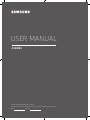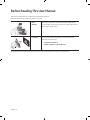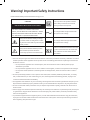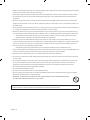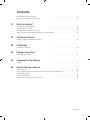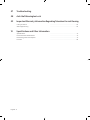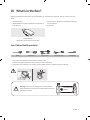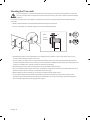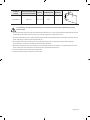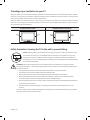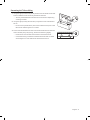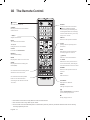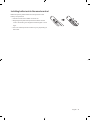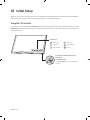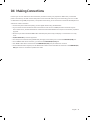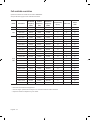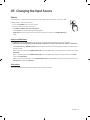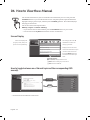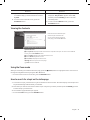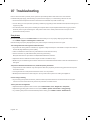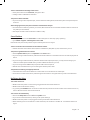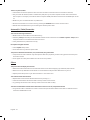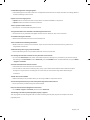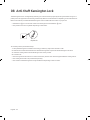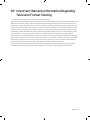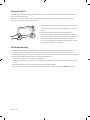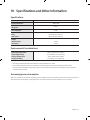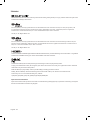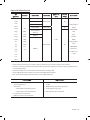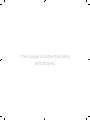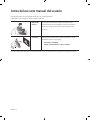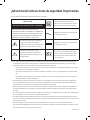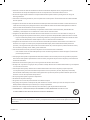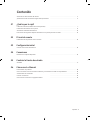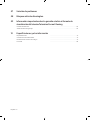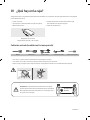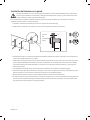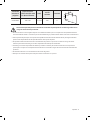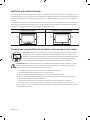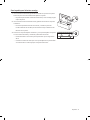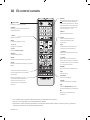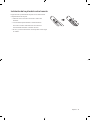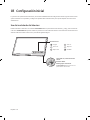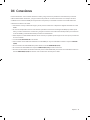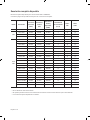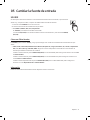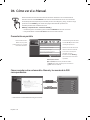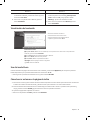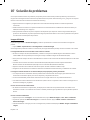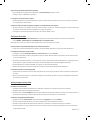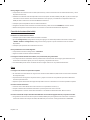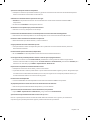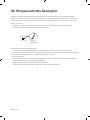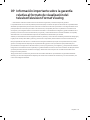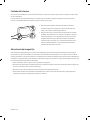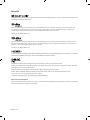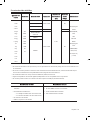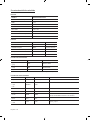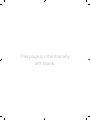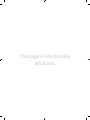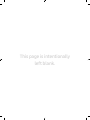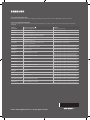4 SERIES
Thank you for purchasing this Samsung product.
To receive more complete service, please register your product at www.samsung.com/register
Model Serial No.
USER MANUAL

English
English - 2
Before Reading This User Manual
This TV comes with this user manual and an embedded e-Manual.
Before reading this user manual, review the following:
User
Manual
Read this provided user manual to see information about
e-Manual
For more information about this TV, read the e-Manual
embedded in the product.
• To open the e-Manual,
MENU > Support > Open e-Manual
On the website, you can download the user manual and see its contents on your PC or mobile device.

English - 3
Warning! Important Safety Instructions
Please read the Safety Instructions before using your TV.
CAUTION
Class II product: This symbol indicates
that a safety connection to electrical
earth (ground) is not required.
RISK OF ELECTRIC SHOCK. DO NOT OPEN.
CAUTION: TO REDUCE THE RISK OF ELECTRIC
SHOCK, DO NOT REMOVE COVER (OR BACK). THERE
ARE NO USER SERVICEABLE PARTS INSIDE. REFER
ALL SERVICING TO QUALIFIED PERSONNEL.
AC voltage: Rated voltage marked with
this symbol is AC voltage.
This symbol indicates that high voltage
is present inside. It is dangerous to make
any kind of contact with any internal part
of this product.
DC voltage: Rated voltage marked with
this symbol is DC voltage.
This symbol indicates that this product
has included important literature
concerning operation and maintenance.
Caution. Consult instructions for use: This
symbol instructs the user to consult the
user manual for further safety related
information.
• The slots and openings in the cabinet and in the back or bottom are provided for necessary ventilation. To ensure
reliable operation of this apparatus and to protect it from overheating, these slots and openings must never be
blocked or covered.
–
ventilation is provided.
– Do not place this apparatus near or over a radiator or heat register, or where it is exposed to direct sunlight.
–
shock.
• Do not expose this apparatus to rain or place it near water (near a bathtub, washbowl, kitchen sink, or laundry
tub, in a wet basement, or near a swimming pool, etc.). If this apparatus accidentally gets wet, unplug it and
contact an authorized dealer immediately.
• This apparatus uses batteries. In your community, there might be environmental regulations that require you to
dispose of these batteries properly. Please contact your local authorities for disposal or recycling information.
•
electric shock.
• Power-supply cords should be placed so that they are not likely to be walked on or pinched by items placed upon
or against them. Pay particular attention to cords at the plug end, at wall outlets, and at the point where they
exit from the appliance.
• To protect this apparatus from a lightning storm, or when left unattended and unused for long periods of time,
unplug it from the wall outlet and disconnect the antenna or cable system. This will prevent damage to the set
due to lightning and power line surges.

• Before connecting the AC power cord to the DC adaptor outlet, make sure that the voltage designation of the DC
adaptor corresponds to the local electrical supply.
• Never insert anything metallic into the open parts of this apparatus. This may cause a danger of electric shock.
•
apparatus.
•
always pull on the power cord's plug. Never unplug it by pulling on the power cord. Do not touch the power cord
with wet hands.
• If this apparatus does not operate normally - in particular, if there are any unusual sounds or smells coming from
it - unplug it immediately and contact an authorized dealer or service center.
• Be sure to pull the power plug out of the outlet if the TV is to remain unused or if you are to leave the house for
an extended period of time (especially when children, elderly, or disabled people will be left alone in the house).
–
generate sparks and heat or by causing the insulation to deteriorate.
• Be sure to contact an authorized Samsung service center for information if you intend to install your TV in a
location with heavy dust, high or low temperatures, high humidity, chemical substances, or where it will operate
24 hours a day such as in an airport, a train station, etc. Failure to do so may lead to serious damage to your TV.
• Use only a properly grounded plug and wall outlet.
– An improper ground may cause electric shock or equipment damage. (Class l Equipment only.)
• To turn off this apparatus completely, disconnect it from the wall outlet. To ensure you can unplug this apparatus
quickly if necessary, make sure that the wall outlet and power plug are readily accessible.
• Store the accessories (batteries, etc.) in a location safely out of the reach of children.
• Do not drop or strike the product. If the product is damaged, disconnect the power cord and contact a Samsung
service center.
• To clean this apparatus, unplug the power cord from the wall outlet and wipe the product with a soft, dry cloth.
Do not use any chemicals such as wax, benzene, alcohol, thinners, insecticide, air fresheners, lubricants, or
detergents. These chemicals can damage the appearance of the TV or erase the printing on the product.
• Do not expose this apparatus to dripping or splashing.
•
• Do not short-circuit, disassemble, or overheat the batteries.
• There is danger of an explosion if you replace the batteries used in the remote with the wrong type of battery.
Replace only with the same or equivalent type.
•
Figures and illustrations in this User Manual are provided for reference only and may differ from the actual
English - 4

English - 5
Before Reading This User Manual ---------------------------------------------------------------------------- 2
---------------------------------------------------------------------------- 3
01 What's in the Box?
Input Cables (Sold Separately) ---------------------------------------------------------------------------- 7
Mounting the TV on a wall ---------------------------------------------------------------------------- 8
Providing proper ventilation for your TV ---------------------------------------------------------------------------- 10
Safety Precaution: Securing the TV to the wall to prevent falling ---------------------------------------------------------------- 10
02 The Remote Control
Installing batteries into the remote control ---------------------------------------------------------------------------- 13
03 Initial Setup
Using the TV Controller ---------------------------------------------------------------------------- 14
04 Making Connections
Full available resolution ---------------------------------------------------------------------------- 16
05 Changing the Input Source
Source ---------------------------------------------------------------------------- 17
06 How to View the e-Manual
Screen Display ---------------------------------------------------------------------------- 18
How to toggle between an e-Manual topic and the corresponding OSD menu(s). ------------------------------------- 18
Viewing the Contents ---------------------------------------------------------------------------- 19
Using the Zoom mode ---------------------------------------------------------------------------- 19
How to search for a topic on the index page ---------------------------------------------------------------------------- 19
Contents

07 Troubleshooting
08 Anti-theft Kensington Lock
09 Important Warranty Information Regarding Television Format Viewing
Caring for the TV ---------------------------------------------------------------------------- 26
Still image warning ---------------------------------------------------------------------------- 26
10 Specications and Other Information
---------------------------------------------------------------------------- 27
Environmental Considerations ---------------------------------------------------------------------------- 27
Decreasing power consumption ---------------------------------------------------------------------------- 27
Licences ---------------------------------------------------------------------------- 28
English - 6

English - 7
01 What's in the Box?
Make sure that the following items are included with your TV. If there are any items missing, contact your local
dealer.
• Remote Control
• Batteries (AAA x 2) (Not available in some locations)
• User Manual
•
some locations)
• Power Cord
Power Adapter
(Depending on the country and model)
Input Cables (Sold Separately)
HDMI HDMI-DVI Component Composite (AV) Coaxial (RF)
• The colors and shapes of the items differ with the model.
• Cables not supplied with this product can be purchased separately.
• Open the box and check for any accessory items hidden behind or inside the packing materials.
Warning: Screens can be damaged from direct pressure
the edges, as shown.
Don't Touch This
Screen!

English - 8
Mounting the TV on a wall
If you mount this TV on a wall, follow the instructions exactly as set out by the manufacturer. Unless it is
correctly mounted, the TV may slide or fall and cause serious injury to a child or adult and serious damage
to the TV.
mount kit.
• Refer to the installation manual included with the Samsung wall mount kit.
•
TV
mount
Bracket
C
• Samsung Electronics is not responsible for any damage to the product or injury to yourself or others if you
choose to install the wall mount on your own.
•
surfaces other than plaster board, contact your nearest dealer for additional information. If you install the TV on
a ceiling or slanted wall, it may fall and result in severe personal injury.
• Standard dimensions for wall mount kits are shown in the table on the next page.
• If you are installing a third-party wall mount, note that the length of the screws you can use to attach the TV to
the wall mount is shown in column C in the table on the next page.
•
• If you want to install a wall mount kit that attaches to the wall using two top screws only, be sure to use a
wall mount kit, depending on the geographical region.)

TV size in
inches
VESA screw hole specs
(A * B) in millimeters
C (mm) Standard Screw Quantity
UN32J4000 100 x 100 20.9 - 21.9 M4 4
Do not install your wall mount kit while your TV is turned on. This may result in personal injury from
electric shock.
• Do not use screws that are longer than the standard dimension or do not comply with the VESA standard screw
•
•
personal injury. Samsung is not liable for these kinds of accidents.
•
used or when the consumer fails to follow the product installation instructions.
• Do not mount the TV at more than a 15 degree tilt.
• Always have two people mount the TV onto a wall.
English - 9

Providing proper ventilation for your TV
the product caused by an increase in its internal temperature.
injury caused by the product falling.
Installation with a stand Installation with a wall mount
10 cm10 cm
10 cm
10 cm
10 cm
10 cm
10 cm
Safety Precaution: Securing the TV to the wall to prevent falling
Caution: Pulling, pushing, or climbing on the TV may cause the TV to fall. In particular, ensure
your children do not hang on or destabilize the TV. This action may cause the TV to tip over,
causing serious injuries or death. Follow all safety precautions provided in the Safety Flyer
included with your TV. For added stability and safety, you can purchase and install the anti-fall
device as described below.
WARNING: Never place a television set in an unstable location. The television set may fall, causing
serious personal injury or death. Many injuries, particularly to children, can be avoided by taking simple
precautions such as
• Using cabinets or stands recommended by the manufacturer of the television set.
• Only using furniture that can safely support the television set.
• Ensuring the television set is not overhanging the edge of the supporting furniture.
• Not placing the television set on tall furniture (for example, cupboards or bookcases) without
anchoring both the furniture and the television set to a suitable support.
• Not placing the television set on cloth or other materials that may be located between the television
set and supporting furniture.
• Educating children about the dangers of climbing on furniture to reach the television set or its
controls.
If you are retaining and relocating the television set that you are replacing with this new set, you should
apply the same precautions to the old set.
English - 10

Preventing the TV from falling
1.
–
on the type of wall.
2.
the TV.
–
table under "Mounting the TV on a wall".
3.
with a durable, heavy-duty string, and then tie the string tightly.
– Install the TV near the wall so that it does not fall backwards.
–
English - 11

English - 12
02 The Remote Control
(Power)
Turns the TV on and off.
SOURCE
Displays and selects the available
video sources.
y
Adjusts the volume.
MUTE
Turns the sound on and off.
z
Changes the current channel.
CH LIST
Launches the Channel List.
MEDIA.P
View the Media Play.
MENU
Displays the main on-screen menu.
GUIDE
Displays the Electronic Program
Guide (EPG).
TOOLS
Quickly select frequently used
functions.
INFO
Displays information about the
current program or content.
E (Enter)
Selects or runs a focused item.
u d l r
Moves the cursor, selects the on-
screen menu items, and changes
the values shown on the TV's menu.
RETURN
Returns to the previous menu or
channel.
EXIT
Exits the menu.
Number
Gives direct access to channels.
: Selects additional digital
channels being broadcast by the
same digital station. For example,
to select channel ‘54-3’, press ‘54’,
then press ‘-’ and ‘3’.
PRE-CH
Returns to the previous channel.
Use these buttons according to the
directions on the TV screen.
features. Use these buttons
according to the directions on the
TV screen.
E-MANUAL
Displays the e-Manual.
PIC SIZE
Changes the picture size.
¥
Enable Soccer Mode for the optimal
sports viewing experience.
'
Stops playing content.
• The button names above may differ from the actual names.
• The remote control may differ by its model.
• This remote control has Braille points on the Power, Channel, Volume, and Enter buttons and can be used by
visually impaired persons.

English - 13
Installing batteries into the remote control
Match the polarity of the batteries to the symbols on the
battery compartment.
• Use the remote control within 7m of the TV.
• Bright light may affect the performance of the remote
signs.
• The color and shape of the remote may vary depending on
the model.

English - 14
Using the TV Controller
TV Controller button at the bottom of the TV, and then use the Control Menu. The TV
Controller appears when the TV Controller is pressed while the TV is On. For more information about its usage, refer
TV Controller / Remote control sensor
Press: Move
Press & Hold: Select
The TV Controller is located on the bottom
of the TV.
: Power Off : Volume Up
: Channel Up : Volume Down
: Channel Down : Source
Control menu
03 Initial Setup

English - 15
04 Making Connections
power cord to the TV, and then connect the power cord to an AC wall outlet. If you are connecting your TV to a cable
or satellite box using HDMI, Component, or Composite connections, you do not need to connect the ANT IN jack to an
antenna or a cable connection.
• For the best picture and audio quality, connect digital devices using an HDMI cable.
• If you connect an external device to the TV that uses an older version of HDMI, the video and audio may not
work. If this occurs, ask the manufacturer of the device about the HDMI version and, if it is out of date, request an
upgrade.
•
occur.
• PC/DVI AUDIO IN input is not supported.
• For set-top box connection using HDMI cable, we highly recommend you to connect the HDMI IN 1(STB) port.
• For an HDMI to DVI cable connection, you must use the HDMI IN 2(PC/DVI) jack.
• If an HDMI to DVI cable is connected to the HDMI IN 2(PC/DVI) port, the audio does not work.
• For PCs with DVI video out jacks, use an HDMI to DVI cable to connect the DVI out on the PC to the HDMI IN 2(PC/
DVI) jack on the TV. Use the PC's speakers for audio.

Full available resolution
Optimal resolution for UJ4A series: 1366 × 768@60Hz.
Mode Resolution
Horizontal
Frequency
(KHz)
Vertical
Frequency
(Hz)
Pixel Clock
Frequency
(MHz)
Sync Polarity
(H / V)
1366 x 768
1920 x
1080
IBM 720 x 400 31.469 70.087 28.322 -/+
c c
MAC
640 x 480 35.000 66.667 30.240 -/-
c c
832 x 624 49.726 74.551 57.284 -/-
c c
1152 x 870 68.681 75.062 100.000 -/-
c
VESA
DMT
640 x 480 31.469 59.940 25.175 -/-
c c
640 x 480 37.861 72.809 31.500 -/-
c c
640 x 480 37.500 75.000 31.500 -/-
c c
800 x 600 37.879 60.317 40.000 +/+
c c
800 x 600 48.077 72.188 50.000 +/+
c c
800 x 600 46.875 75.000 49.500 +/+
c c
1024 x 768 48.363 60.004 65.000 -/-
c c
1024 x 768 56.476 70.069 75.000 -/-
c c
1024 x 768 60.023 75.029 78.750 +/+
c c
1152 x 864 67.500 75.000 108.000 +/+
c
1280 x 720 45.000 60.000 74.250 +/+
c c
1280 x 800 49.702 59.810 83.500 -/+
c
1280 x 1024 63.981 60.020 108.000 +/+
c
1280 x 1024 79.976 75.025 135.000 +/+
c
1360 x 768 47.712 60.015 85.500 +/+
c
1366 x 768 47.712 59.790 85.500 +/+
c c
1440 x 900 55.935 59.887 106.500 -/+
c
1600 x 900RB 60.000 60.000 108.000 +/+
c
1680 x 1050 65.290 59.954 146.250 -/+
c
1920 x 1080 67.500 60.000 148.500 +/+
c
• The interlace mode is not supported.
• The set might operate abnormally if a non-standard video format is selected.
• Optimal resolution depends on your model.
English - 16

English - 17
Source
Use to select TV or other external input sources such as DVD / Blu-ray players / cable box / STB
satellite receiver connected to the TV.
1. Press the SOURCE button on your remote.
2. Select a desired external input source.
• TV / HDMI1 / HDMI2 / DVI / AV / Component
In the Source, connected inputs will be highlighted.
PC(D-Sub) input is not supported. If you want to connect PC to the TV, use HDMI2/(PC/DVI)
input.
How to use Edit Name
In the Source, press the TOOLS button, and then you can set an external input sources name you want.
• VCR / DVD / Cable STB / Satellite STB / PVR STB / AV Receiver / Game / Camcorder / PC / DVI PC / DVI Devices
/ TV / IPTV / Blu-ray / HD DVD / DMA: Name the device connected to the input jacks to make your input source
selection easier.
HDMI IN 2(PC/DVI) port with HDMI cable, you should set the TV to PC mode under
Edit Name.
HDMI IN 2(PC/DVI) port with HDMI to DVI cable, you should set the TV to DVI PC
mode under Edit Name.
HDMI IN 2(PC/DVI) port with HDMI to DVI cable, you should set the TV to
DVI Devices mode under Edit Name.
Information
05 Changing the Input Source

English - 18
E-MANUAL
E-MANUAL button on your remote. Move the cursor using the up/down/right/left buttons to
highlight a category, then a topic, and then press the ENTERE button. The e-Manual displays
the page you want to see.
MENUm > Support > e-Manual > ENTERE
• If you want to return to the e-Manual, press the E-MANUAL button on your remote.
• Try Now function if the menu is not activated.
Screen Display
Basic Features
Changing the Preset Picture Mode
Adjusting Picture Settings
Changing the Picture Options
Changing the Preset Sound Modes
Adjusting Sound Settings
TV Screen: Displays the
program, movie, video, etc.
you are currently watching.
The category list. Press l
or r button to select the
category you want.
Displays the sub-menu list.
Use the arrow buttons on your
remote to move the cursor.
Press the ENTERE button
to select the sub-menu you
want.
Operation Buttons:
} Blue (Index): Displays index screen.
E Enter: Select a category or sub-menu.
e Exit: Exit the e-Manual.
} Index E Enter e Exit
How to toggle between an e-Manual topic and the corresponding OSD
menu(s).
Basic Features > Changing the Preset Picture Mode (1/1)
a Try Now b Home { Zoom } Index L Page e Exit
Picture
E-MANUAL
Try Now
• This function is not enabled in some menus.
06 How to View the e-Manual
Picture Mode Standard
Backlight 10
Contrast 95
Brightness 45
Sharpness 50
Color 50
Tint (G/R) G50 R50

Method 1 Method 2
1. If you want to use the menu that corresponds to
an e-Manual topic, press the red button to select
Try Now.
2. To return to the e-Manual screen, press the
E-MANUAL button.
1. Press the ENTERE button when a topic is
displayed. “Are you sure?” appears. Select Yes,
and then press the ENTERE button. The OSD
window appears.
2. To return to the e-Manual screen, press the
E-MANUAL button.
Viewing the Contents
Basic Features > Changing the Preset Picture Mode (1/1)
Contents Area: Contains the topic
contents if you selected a sub-
menu. To move to the previous or
next page, press the l or r button.
Operation Buttons:
a Red (Try Now): Displays the OSD menu that corresponds to the topic. To return to the e-Manual
screen, press the E-MANUAL button.
b Green (Home): Moves to the e-Manual home screen.
{Zoom
} Blue (Index): Displays the Index screen.
L (Page): Moves to previous or next page.
e (Exit): Exit the e-Manual.
Using the Zoom mode
{ (Zoom
u or d buttons.
• To return to the screen to normal size, press the RETURN button.
How to search for a topic on the index page
1. To search for a topic, press the left or right arrow button to select a letter. The Index displays a list of topics and
keywords that begin with the letter you selected.
2. Press the up or down arrow button to select a topic or keyword you want, and then press the ENTERE button
to select a topic you want to see.
3. The e-Manual page with the topic appears.
• To close the Index screen, press the RETURN button.
a Try Now b Home { Zoom } Index L Page e Exit
English - 19

English - 20
07 Troubleshooting
troubleshooting tips apply, visit samsung.com, then click on Support, or call Samsung customer service.
•
•
support) by USB.
• This TFT LED panel uses a panel consisting of sub pixels which require sophisticated technology to produce.
However, there may be a few bright or dark pixels on the screen. These pixels will have no impact on the
performance of the product.
Poor picture
First of all, please perform the Picture Test
• Go to MENU > Support > Self Diagnosis > Picture Test
If the test image is properly displayed, the poor picture may be caused by the source or signal.
The TV image does not look as good as it did in the store.
• If you have an analog cable or satellite box, upgrade to a digital set top box. Use HDMI or Component cables to
• Cable or satellite box subscribers: Try HD stations from the channel line up.
• Aerial connection: Try HD stations after performing auto tuning.
• Adjust the cable or satellite box video output resolution to 1080i or 720p.
•
the signal.
The picture is distorted: macroblock error, small block, dots, pixelization.
• Compression of video contents may cause picture distortion, especially in fast moving pictures such as sports
and action movies.
• Low signal level can cause picture distortion. This is not a TV problem.
• Mobile phones used close to the TV (up to 1 m) may cause noise in picture on analog and digital TV.
Color is wrong or missing.
• If you’re using component connection, make sure the component cables are connected to the correct jacks.
Incorrect or loose connections may cause color problems or a blank screen.
There is poor color or brightness.
• Adjust the Picture options in the TV menu. (Go to Picture Mode / Color / Brightness / Sharpness)
• Adjust Energy Saving option in the TV menu (Go to MENU > System > Eco Solution > Energy Saving)
• Try resetting the picture to view the default picture setting. (Go to MENU > Picture > Reset Picture)
Page is loading ...
Page is loading ...
Page is loading ...
Page is loading ...
Page is loading ...
Page is loading ...
Page is loading ...
Page is loading ...
Page is loading ...
Page is loading ...
Page is loading ...
Page is loading ...
Page is loading ...
Page is loading ...
Page is loading ...
Page is loading ...
Page is loading ...
Page is loading ...
Page is loading ...
Page is loading ...
Page is loading ...
Page is loading ...
Page is loading ...
Page is loading ...
Page is loading ...
Page is loading ...
Page is loading ...
Page is loading ...
Page is loading ...
Page is loading ...
Page is loading ...
Page is loading ...
Page is loading ...
Page is loading ...
Page is loading ...
Page is loading ...
Page is loading ...
Page is loading ...
Page is loading ...
Page is loading ...
Page is loading ...
Page is loading ...
Page is loading ...
Page is loading ...
-
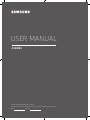 1
1
-
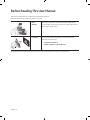 2
2
-
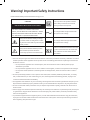 3
3
-
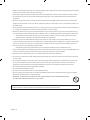 4
4
-
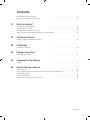 5
5
-
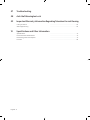 6
6
-
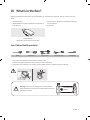 7
7
-
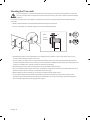 8
8
-
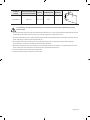 9
9
-
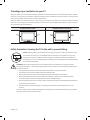 10
10
-
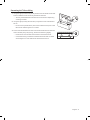 11
11
-
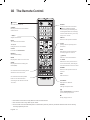 12
12
-
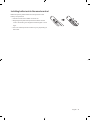 13
13
-
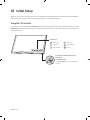 14
14
-
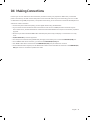 15
15
-
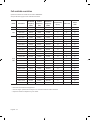 16
16
-
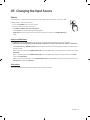 17
17
-
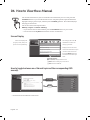 18
18
-
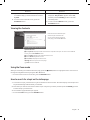 19
19
-
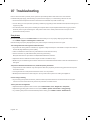 20
20
-
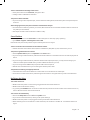 21
21
-
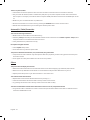 22
22
-
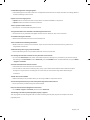 23
23
-
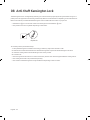 24
24
-
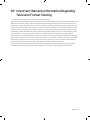 25
25
-
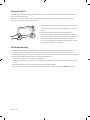 26
26
-
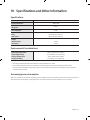 27
27
-
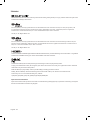 28
28
-
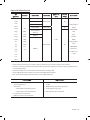 29
29
-
 30
30
-
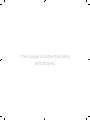 31
31
-
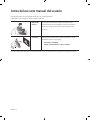 32
32
-
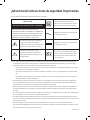 33
33
-
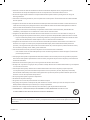 34
34
-
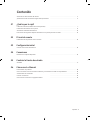 35
35
-
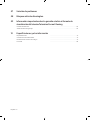 36
36
-
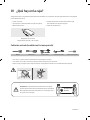 37
37
-
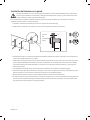 38
38
-
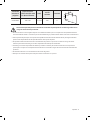 39
39
-
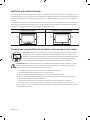 40
40
-
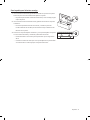 41
41
-
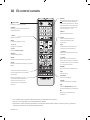 42
42
-
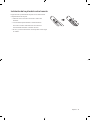 43
43
-
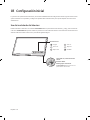 44
44
-
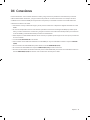 45
45
-
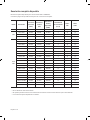 46
46
-
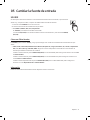 47
47
-
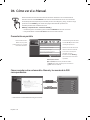 48
48
-
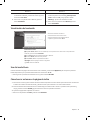 49
49
-
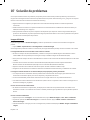 50
50
-
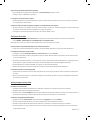 51
51
-
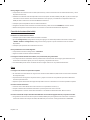 52
52
-
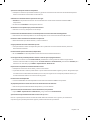 53
53
-
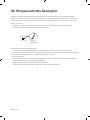 54
54
-
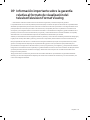 55
55
-
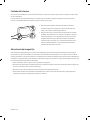 56
56
-
 57
57
-
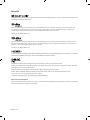 58
58
-
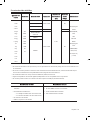 59
59
-
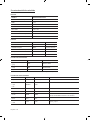 60
60
-
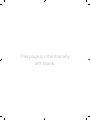 61
61
-
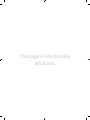 62
62
-
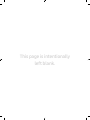 63
63
-
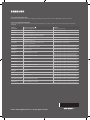 64
64
Ask a question and I''ll find the answer in the document
Finding information in a document is now easier with AI
in other languages
- español: Samsung Series 4+ Manual de usuario
Related papers
-
Samsung UN55FH6030FXZA User manual
-
Samsung UE27D5010NW User manual
-
Samsung UN49M5000AG User manual
-
Samsung UN49M5000AG User manual
-
Samsung UE40M5000AU User manual
-
Samsung LE40D550K1W User manual
-
Samsung PN64H5000 User manual
-
Samsung UE49M5000 User manual
-
Samsung UN50F5000AG Quick start guide
-
Samsung LN40D550K1FXZA User manual