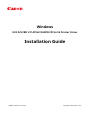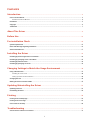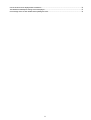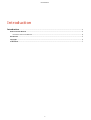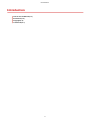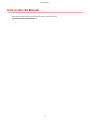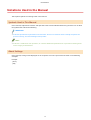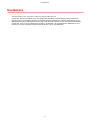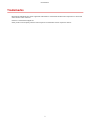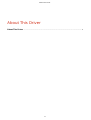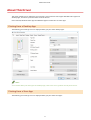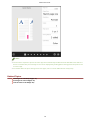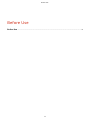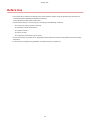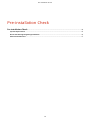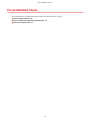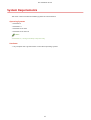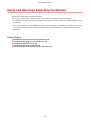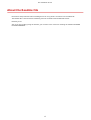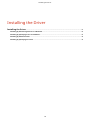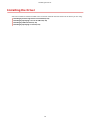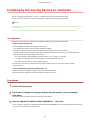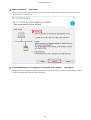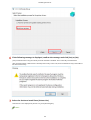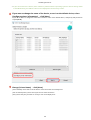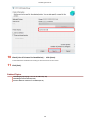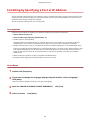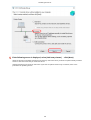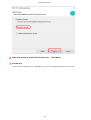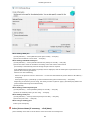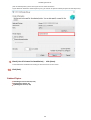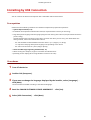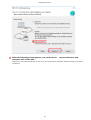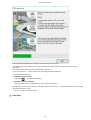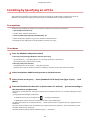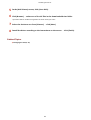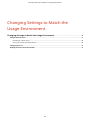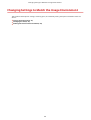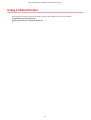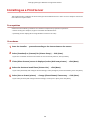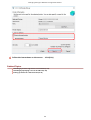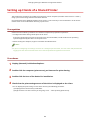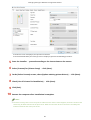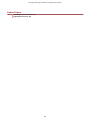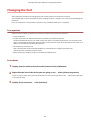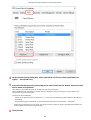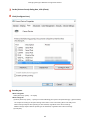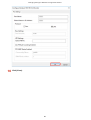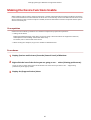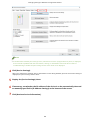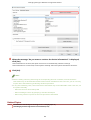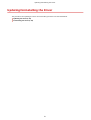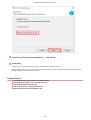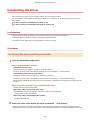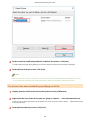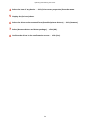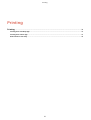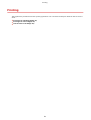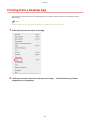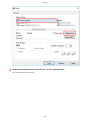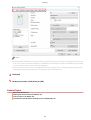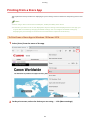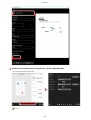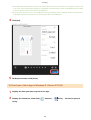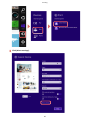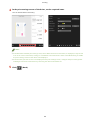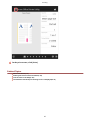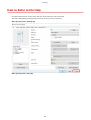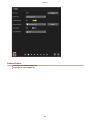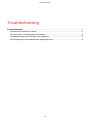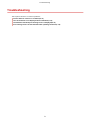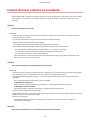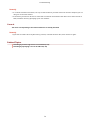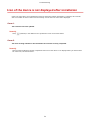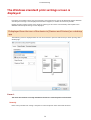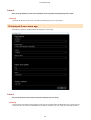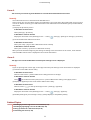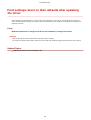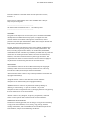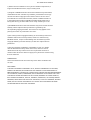Canon Color imageCLASS MF632Cdw Installation guide
- Category
- Software
- Type
- Installation guide

Windows
UFR II/UFRII LT/LIPSLX/CARPS2/PCL6 V4 Printer Driver
Installation Guide
USRMA-2268-02 2017-09 en Copyright CANON INC. 2017

Contents
Introduction ....................................................................................................................................................... 2
How to Use the Manual ............................................................................................................................................. 3
Notations Used in the Manual ................................................................................................................................ 4
Disclaimers ............................................................................................................................................................... 5
Copyright .................................................................................................................................................................. 6
Trademarks .............................................................................................................................................................. 7
About This Driver ........................................................................................................................................... 9
Before Use ......................................................................................................................................................... 12
Pre-installation Check ............................................................................................................................. 14
System Requirements ............................................................................................................................................. 15
Notes and Warnings Regarding Installation ............................................................................................................. 16
About the Readme File ............................................................................................................................................ 17
Installing the Driver .................................................................................................................................. 19
Installing by Discovering Devices on a Network ....................................................................................................... 20
Installing by Specifying a Port or IP Address ............................................................................................................. 25
Installing by USB Connection ................................................................................................................................... 30
Installing by Specifying an inf File ............................................................................................................................ 33
Changing Settings to Match the Usage Environment .................................................. 36
Using a Shared Printer ............................................................................................................................................ 37
Installing as a Print Server ................................................................................................................................... 38
Setting up Clients of a Shared Printer .................................................................................................................... 40
Changing the Port ................................................................................................................................................... 43
Making the Device Functions Usable ........................................................................................................................ 47
Updating/Uninstalling the Driver ................................................................................................. 51
Updating the Driver ................................................................................................................................................ 52
Uninstalling the Driver ............................................................................................................................................ 54
Printing ................................................................................................................................................................ 58
Printing from a Desktop App ................................................................................................................................... 59
Printing from a Store App ........................................................................................................................................ 62
How to Refer to the Help ......................................................................................................................................... 68
Troubleshooting ........................................................................................................................................... 71
Cannot discover a device on a network .................................................................................................................... 72
I

Icon of the device is not displayed after installation ................................................................................................. 74
The Windows standard print settings screen is displayed .......................................................................................... 75
Print settings return to their defaults after updating the driver ............................................................................... 78
II

Introduction
Introduction .......................................................................................................................................................... 2
How to Use the Manual ......................................................................................................................................... 3
Notations Used in the Manual .......................................................................................................................... 4
Disclaimers ............................................................................................................................................................. 5
Copyright ............................................................................................................................................................... 6
Trademarks ............................................................................................................................................................ 7
Introduction
1

Notations Used in the Manual
This explains symbols and settings used in this manual.
Symbols Used in This Manual
In this manual, explanations of items and operations that must be followed while using the driver are set forth
the symbols that indicate the following.
IMPORTANT
● Indicates operational requirements and restrictions. Be sure to read these items carefully to operate the
product correctly, and avoid damage to the product.
NOTE
● Indicates a clarication of an operation, or contains additional explanations for a procedure. Reading these
notes is highly recommended.
About Settings
In this manual, setting names displayed on the computer screen are represented as shown in the following
examples.
Example:
[Print]
[OK]
Introduction
4

Disclaimers
The information in this document is subject to change without notice.
CANON INC. MAKES NO WARRANTY OF ANY KIND WITH REGARD TO THIS MATERIAL, EITHER EXPRESS OR
IMPLIED, EXCEPT AS PROVIDED HEREIN, INCLUDING WITHOUT LIMITATION, THEREOF, WARRANTIES AS TO
MARKETABILITY, MERCHANTABILITY, FITNESS FOR A PARTICULAR PURPOSE OF USE OR NON-INFRINGEMENT.
CANON INC. SHALL NOT BE LIABLE FOR ANY DIRECT, INCIDENTAL, OR CONSEQUENTIAL DAMAGES OF ANY
NATURE, OR LOSSES OR EXPENSES RESULTING FROM THE USE OF THIS MATERIAL.
Introduction
5

Copyright
Copyright CANON INC. 2017
No part of this publication may be reproduced, transmitted, transcribed, stored in a retrieval system, or
translated into any language or computer language in any form or by any means, electronic, mechanical,
magnetic, optical, chemical, manual, or otherwise, without the prior written permission of Canon Inc.
Introduction
6

Trademarks
Microsoft and Windows are either registered trademarks or trademarks of Microsoft Corporation in the United
States and/or other countries.
macOS is a trademark of Apple Inc.
Other product and company names herein may be the trademarks of their respective owners.
Introduction
7

About This Driver
This driver enables you to display the print settings screen of drivers that support Windows Store apps and
desktop apps, and use the print functions of Canon devices.
In this manual, Windows Store apps and Windows apps are referred to as store apps.
Printing from a Desktop App
The following print settings screen is displayed when you print from desktop apps.
NOTE
● For details about print settings from desktop apps, refer to the user's guide for the V4 printer driver.
Printing from a Store App
The following print settings screen is displayed when you print from store apps.
About This Driver
9

NOTE
● The functions required to print from store apps are automatically installed from the Windows Store after the
driver is installed. The print settings screen can be displayed by clicking [More settings] from the print screen
of a store app.
● For details about the print settings from store apps, refer to "Canon Oce Printer Utility Help."
Related Topics
Printing from a Desktop App(P. 59)
Printing from a Store App(P. 62)
How to Refer to the Help(P. 68)
About This Driver
10

Before Use
● The newest driver software is posted on the Canon web site. Please verify the operating environment etc.
and download the appropriate software as required.
Canon Global Site: http://www.canon.com/
● The functions that you can use may vary according to the following conditions.
- The device you are using and its settings
- The rmware version of the device
- The option structure
- The driver version
- The computer environment you are using
● The screen content, procedures, etc. displayed and described in the manual may differ from those actually
displayed.
● In this manual, examples using Windows 10 (64-bit version) are explained.
Before Use
12

Pre-installation Check
Pre-installation Check ................................................................................................................................... 14
System Requirements ......................................................................................................................................... 15
Notes and Warnings Regarding Installation ..................................................................................................... 16
About the Readme File ........................................................................................................................................ 17
Pre-installation Check
13

System Requirements
This driver can be used with the following systems and environments.
Operating Systems
● Windows 10
● Windows 8.1
● Windows Server 2016
● Windows Server 2012 R2
NOTE
● Windows 10, running on desktop computers only.
Hardware
● Any computer that is guaranteed to run the above operating systems
Pre-installation Check
15

Notes and Warnings Regarding Installation
Take care of the following items when installing.
● If a screen requiring you to allow changes to the computer is displayed, allow the changes.
● If a Windows Security screen indicating that the publisher of the driver cannot by veried is displayed, allow
installation.
● If the icon of the device is not displayed in [Devices and Printers] when installation is complete, there could
be a problem with the screen or installation state. Refer to Troubleshooting to have the icon of the device
displayed.
Related Topics
Installing by Discovering Devices on a Network(P. 20)
Installing by Specifying a Port or IP Address(P. 25)
Installing by USB Connection(P. 30)
Installing by Specifying an inf File(P. 33)
Icon of the device is not displayed after installation(P. 74)
Pre-installation Check
16

About the Readme File
Restrictions and precautions when installing drivers or using drivers are written in the Readme le.
The Readme le is stored under the following name in the folder of the downloaded driver.
Readme_en.hta
Also, if you are installing using the installer, you can refer to the screen for checking the CANON SOFTWARE
LICENSE AGREEMENT.
Pre-installation Check
17
Page is loading ...
Page is loading ...
Page is loading ...
Page is loading ...
Page is loading ...
Page is loading ...
Page is loading ...
Page is loading ...
Page is loading ...
Page is loading ...
Page is loading ...
Page is loading ...
Page is loading ...
Page is loading ...
Page is loading ...
Page is loading ...
Page is loading ...
Page is loading ...
Page is loading ...
Page is loading ...
Page is loading ...
Page is loading ...
Page is loading ...
Page is loading ...
Page is loading ...
Page is loading ...
Page is loading ...
Page is loading ...
Page is loading ...
Page is loading ...
Page is loading ...
Page is loading ...
Page is loading ...
Page is loading ...
Page is loading ...
Page is loading ...
Page is loading ...
Page is loading ...
Page is loading ...
Page is loading ...
Page is loading ...
Page is loading ...
Page is loading ...
Page is loading ...
Page is loading ...
Page is loading ...
Page is loading ...
Page is loading ...
Page is loading ...
Page is loading ...
Page is loading ...
Page is loading ...
Page is loading ...
Page is loading ...
Page is loading ...
Page is loading ...
Page is loading ...
Page is loading ...
Page is loading ...
Page is loading ...
Page is loading ...
Page is loading ...
Page is loading ...
-
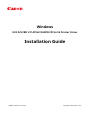 1
1
-
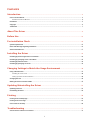 2
2
-
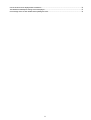 3
3
-
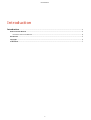 4
4
-
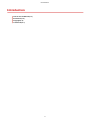 5
5
-
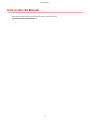 6
6
-
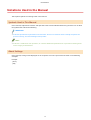 7
7
-
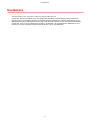 8
8
-
 9
9
-
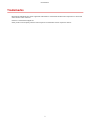 10
10
-
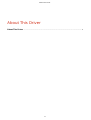 11
11
-
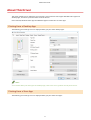 12
12
-
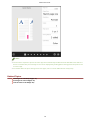 13
13
-
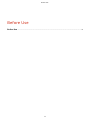 14
14
-
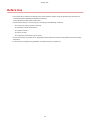 15
15
-
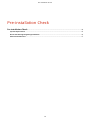 16
16
-
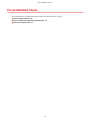 17
17
-
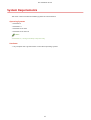 18
18
-
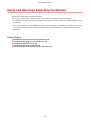 19
19
-
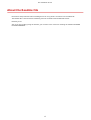 20
20
-
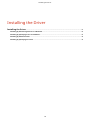 21
21
-
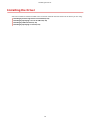 22
22
-
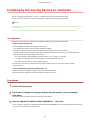 23
23
-
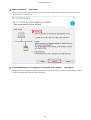 24
24
-
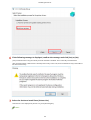 25
25
-
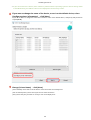 26
26
-
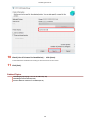 27
27
-
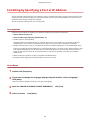 28
28
-
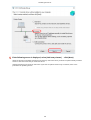 29
29
-
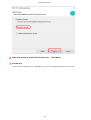 30
30
-
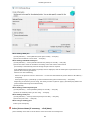 31
31
-
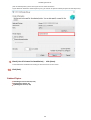 32
32
-
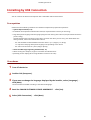 33
33
-
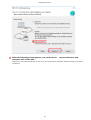 34
34
-
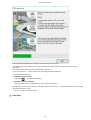 35
35
-
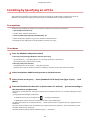 36
36
-
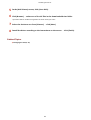 37
37
-
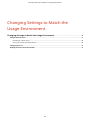 38
38
-
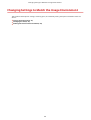 39
39
-
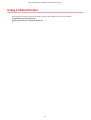 40
40
-
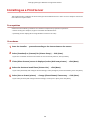 41
41
-
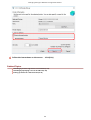 42
42
-
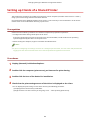 43
43
-
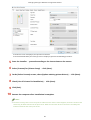 44
44
-
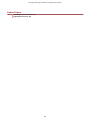 45
45
-
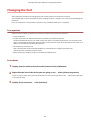 46
46
-
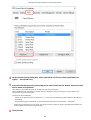 47
47
-
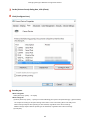 48
48
-
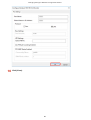 49
49
-
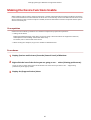 50
50
-
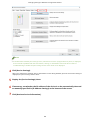 51
51
-
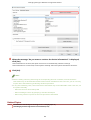 52
52
-
 53
53
-
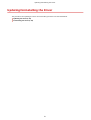 54
54
-
 55
55
-
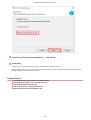 56
56
-
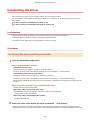 57
57
-
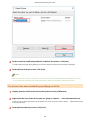 58
58
-
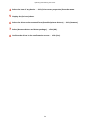 59
59
-
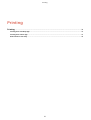 60
60
-
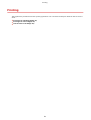 61
61
-
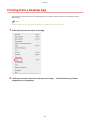 62
62
-
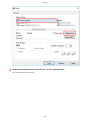 63
63
-
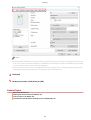 64
64
-
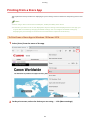 65
65
-
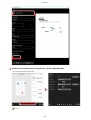 66
66
-
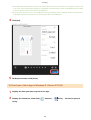 67
67
-
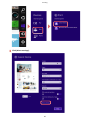 68
68
-
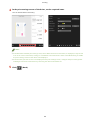 69
69
-
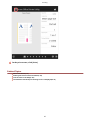 70
70
-
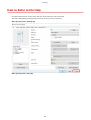 71
71
-
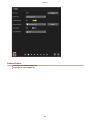 72
72
-
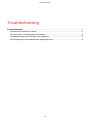 73
73
-
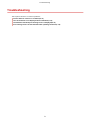 74
74
-
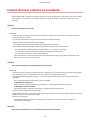 75
75
-
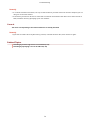 76
76
-
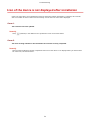 77
77
-
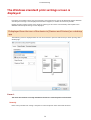 78
78
-
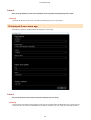 79
79
-
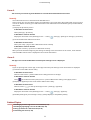 80
80
-
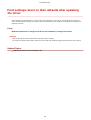 81
81
-
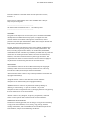 82
82
-
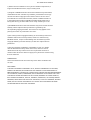 83
83
Canon Color imageCLASS MF632Cdw Installation guide
- Category
- Software
- Type
- Installation guide
Ask a question and I''ll find the answer in the document
Finding information in a document is now easier with AI
Related papers
-
Canon i-SENSYS LBP151dw Installation guide
-
Canon Color imageCLASS MF641Cw User guide
-
Canon i-SENSYS MF9220Cdn User manual
-
Canon Color imageCLASS LBP712Cdn Installation guide
-
Canon WG7250Z Multifunction Printer User guide
-
Canon Color imageCLASS MF641Cw User guide
-
Canon imageCLASS MF113w User manual
-
Canon Color imageCLASS MF735Cdw Installation guide
-
Canon Color imageCLASS MF735Cdw Installation guide
-
Canon Color imageCLASS MF641Cw Installation guide
Other documents
-
 VXDAS VXDAS NT510 OBD2 Scanner Enhanced OBDII Code Reader Installation guide
VXDAS VXDAS NT510 OBD2 Scanner Enhanced OBDII Code Reader Installation guide
-
Ricoh SP C360SFNw Installation guide
-
Ricoh MP C6004ex Installation guide
-
Ricoh MP 305+SP Installation guide
-
Ricoh MP C407SPFG Installation guide
-
Ricoh MP 5055 Installation guide
-
Ricoh MP 501SPF Installation guide
-
Ricoh MP 6503SP Installation guide
-
Ricoh MP C6503 Installation guide
-
Ricoh MP C406 series Operating Instructions Manual