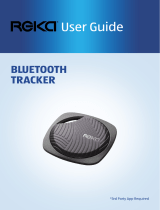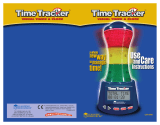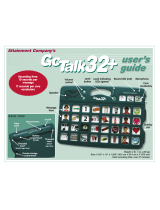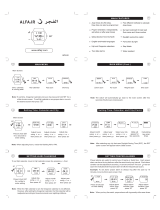Page is loading ...

Printed in Korea
Code No.:GH68-32475A
English (IND). 10/2010. Rev. 1.0
Some of the contents in this manual may differ from your phone
depending on the software of the phone or your service provider.
www.samsungmobile.com

GT-C3530
user manual
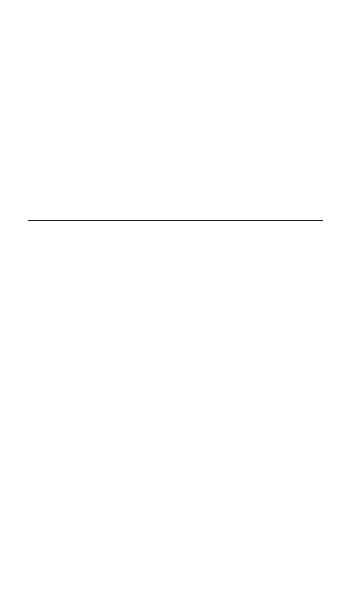
2
Using this manual
This user manual has been specially designed to
guide you through the functions and features of
your mobile phone. To get started quickly, refer to
"Introducing your mobile phone," "Assembling and
preparing your mobile phone," and "Using basic
functions."
Read me rst
Please read all safety precautions and this •
manual carefully before using your phone to
ensure safe and proper use.
The descriptions in this manual are based on •
the default settings of your phone.
Images and screenshots used in this user •
manual may differ in appearance from the
actual product.
Content in this user manual may differ from •
the product, or from software provided by
service providers or carriers, and is subject
to change without prior notice. Refer to www.
samsungmobile.com for the latest version of
the user manual.
Available features and additional services may •
vary by phone, software, or service provider.
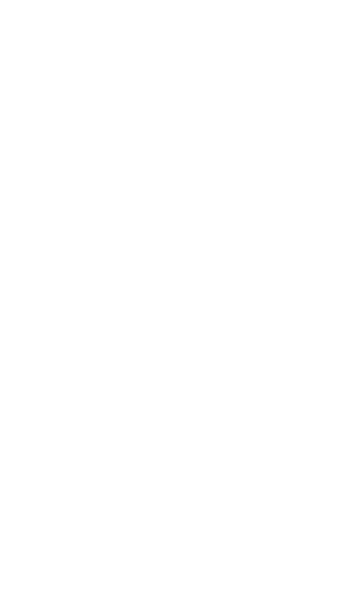
3
Applications on this phone may perform •
differently from comparable PC applications
and may not include all functions available in
the PC version.
Applications and their functions may vary by •
country, region, or hardware specifications.
Samsung is not liable for performance issues
caused by third-party applications.
Samsung is not liable for performance issues •
or incompatibilities caused by user editing of
registry settings.
You may upgrade your mobile phone’s software •
by accessing www.samsungmobile.com.
Sound sources, wallpapers, and images •
provided in this phone are licenced for limited
use between Samsung and their respective
owners. Extracting and using these materials
for commercial or other purposes is an
infringement of copyright laws. Samsung is
not liable for such copyright infringement by
the user.
This product includes certain free/open source •
software. The exact terms of the licenses,
disclaimers, acknowledgements and notices
are available on the Samsung's website
opensource.samsung.com.
Please keep this manual for future reference.•
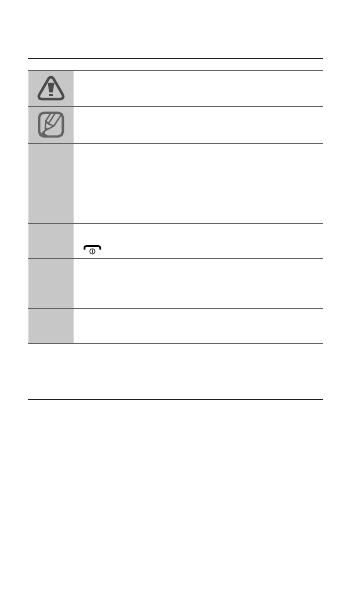
4
Instructional icons
Caution: situations that could cause damage to
your phone or other equipment
Note: notes, usage tips, or additional
information
→
Followed by: the order of options or menus
you must select to perform a step; for example:
In Menu mode, select Messages→Create
message (represents Messages, followed by
Create message)
[ ]
Square brackets: phone keys; for example:
[ ] (represents the Power/End key)
< >
Angled brackets: softkeys that control different
functions at each screen; for example: <OK>
(represents the OK softkey)
►
Refer to: pages with related information; for
example:►p.12(represents"seepage12")
Copyright
Copyright © 2010 Samsung Electronics
This user manual is protected under international
copyright laws.
No part of this user manual may be reproduced,
distributed, translated, or transmitted in any
form or by any means, electronic or mechanical,
including photocopying, recording, or storing in
any information storage and retrieval system,
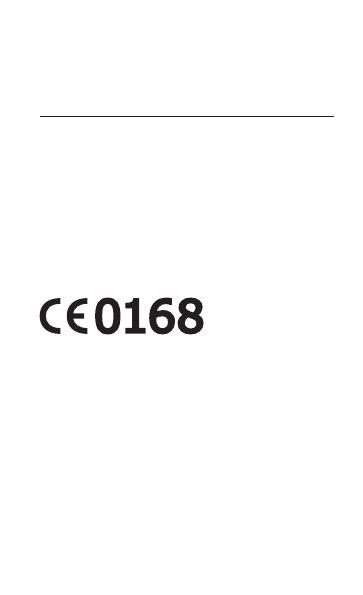
5
without the prior written permission of Samsung
Electronics.
Trademarks
SAMSUNG and the SAMSUNG logo are •
registered trademarks of Samsung Electronics.
Bluetooth•
®
is a registered trademark of the
Bluetooth SIG, Inc. worldwide.
Java•
™
is a trademark of Sun Microsystems, Inc.
All other trademarks and copyrights are the •
property of their respective owners.
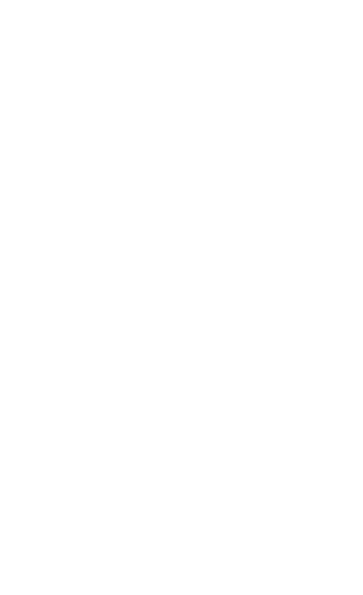
6
Contents
Introducing your mobile phone ...............................8
Phone layout ...............................................................8
Icons ..........................................................................10
Assembling and preparing your mobile phone ...12
Install the SIM card and battery ................................12
Charge the battery ....................................................13
Insert a memory card (optional) ................................14
Using basic functions.............................................15
Turn your phone on or off ..........................................15
Access menus ...........................................................15
Customise your phone ..............................................16
Use basic call functions ............................................19
Send and view messages .........................................20
Enter text ...................................................................21
Addandndcontacts ...............................................22
Use basic camera functions ......................................23
Listen to music ..........................................................24
Browse the web.........................................................26
Using advanced functions .....................................28
Use advanced call functions .....................................28
Use advanced phonebook functions ........................32
Use advanced messaging functions .........................32
Use advanced camera functions ..............................34
Use advanced music functions .................................36

7
Using tools and applications .................................39
Use the Bluetooth wireless feature ...........................39
Activate and send an SOS message ........................41
Activate the mobile tracker ........................................42
Use the mobile prayer feature ..................................43
Make fake calls .........................................................44
Record and play voice memos .................................44
View photos and videos on the web .........................45
Use Java-powered games and applications .............46
Create a world clock .................................................46
Set and use alarms ...................................................47
Use the calculator .....................................................48
Convert currencies or measurements ......................48
Set a countdown timer ..............................................48
Use the stopwatch ....................................................49
Create a new task .....................................................49
Create a text memo ..................................................49
Manage your calendar ..............................................50
Look up words in a dictionary ...................................51
Back up your data .....................................................52
Troubleshooting ......................................................53
Safety precautions ..................................................59
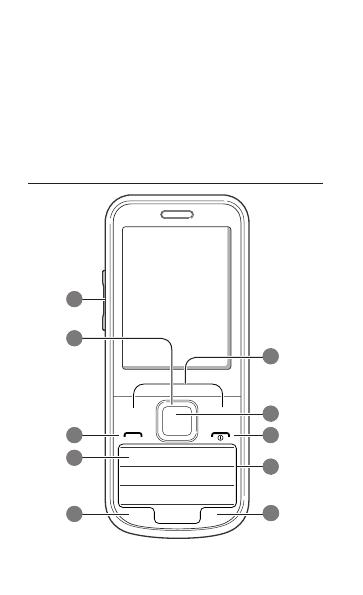
8
Introducing your
mobile phone
In this section, learn about your mobile phone’s
layout, keys, and icons.
Phone layout
2
3
4
5
1
6
7
8
9
10
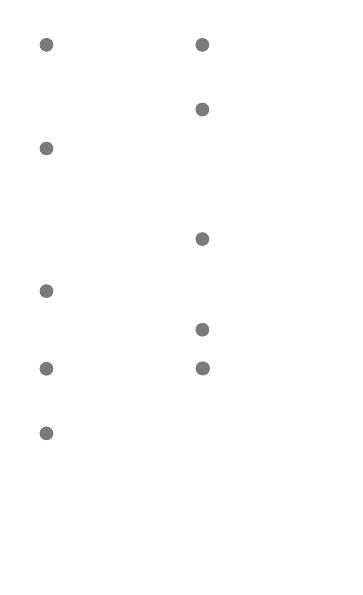
9
1
Volume key
In Idle mode, adjust the key
tone volume; Send an SOS
message
►
Activate and send an SOS
message
2
4-way navigation key
In ldle mode, access user-
denedmenus;Makeafake
call (down); In Menu mode,
scroll through menu options
Depending on your service
provider,pre-denedmenus
may differ
►
" Make fake calls"
3
Dial key
Make or answer a call; In Idle
mode, retrieve recently dialled,
missed, or received numbers
4
Voice mail service key
In ldle mode, access voice
mails (press and hold)
5
Keypad lock key
In Idle mode, lock the keys
6
Softkeys
Perform actions indicated at
the bottom of the display
7
Conrm key
Select the highlighted menu
optionorconrmaninput;
In Idle mode, access Menu
mode
Depending on your service
provider or region, the key may
perform differently
8
Power/End key
Turn the phone on or off
(press and hold); End a call; In
Menu mode, cancel input and
return to Idle mode
9
Alphanumeric keys
10
Silent prole key
In ldle mode, activate or
deactivatethesilentprole
(press and hold)

10
Icons
Icons shown on the display may vary depending
on your region or service provider.
Icon Denition
Signal strength
SOS message feature activated
GPRS network connected
EDGE network connected
Call in progress
Bluetooth activated
Music playback in progress
Music playback paused
FM radio on
FM radio suspended
Memory card inserted
Connected with PC
Alarm activated
Browsing the web
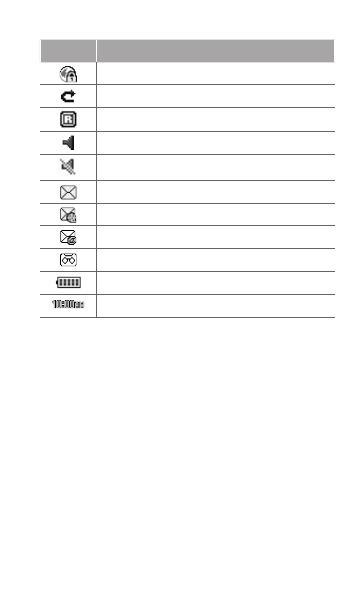
11
Icon Denition
Connecting to secured web page
Call diverting activate
Roaming (outside of normal area)
Normalproleactivated
Silentproleactivated
New text message (SMS)
New multimedia message (MMS)
New email message
New voice mail message
Battery power level
Current time
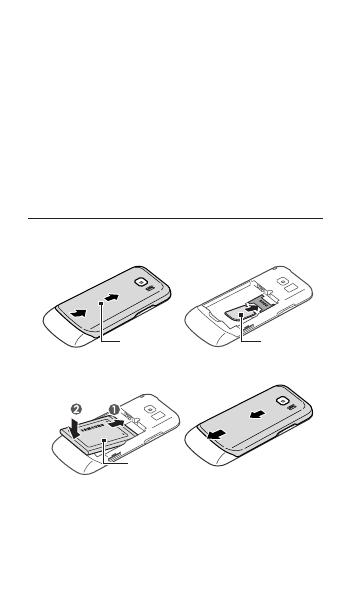
12
Assembling and
preparing your mobile
phone
Get started by assembling and setting up your
mobile phone for its first use.
Install the SIM card and battery
Remove the back cover and insert the SIM 1.
card.
Back cover
SIM card
Insert the battery and replace the back cover.2.
Battery

13
Charge the battery
Plug the small end of the supplied travel 1.
adapter into the multifunction jack.
Plug the large end of the travel adapter into a 2.
power outlet.
When charging is finished, unplug the travel 3.
adapter.
Do not remove the battery from the phone before
unpluggingthetraveladapterrst.Otherwise,the
phone may be damaged.
If any accessaries, such as earphones, PC data
cable, or charger, are connected to the phone, or
the multifunction jack cover is open, the battery
cover cannot be opened or closed.

14
Insert a memory card (optional)
Your phone accepts microSD™ or microSDHC™
memory cards up to 16 GB (depending on memory
card manufacturer and type).
Formatting the memory card on a PC may cause •
incompatibility with your phone. Format the
memory card only on the phone.
Frequent writing and erasing of data will shorten •
the lifespan of memory cards.
Remove the back cover.1.
Insert a memory card with the gold-coloured 2.
contacts facing down.
Memory card
Push the memory card into the memory card 3.
slot until it locks in place.
Replace the back cover.4.

15
Using basic functions
Learn how to perform basic operations and use the
main features of your mobile phone.
Turn your phone on or off
To turn your phone on,
Press and hold [1. ].
Enter your PIN and press <2. OK> (if necessary).
When the setup wizard opens, customise your 3.
phone as desired by following the screen.
If you remove the battery, the time and date will
be reset.
To turn your phone off, repeat step 1 above.
Access menus
To access your phone's menus,
In Idle mode, press <1. Menu> to access Menu
mode.
YoumayneedtopresstheConrmkeytoaccess
Menu mode depending on your region or service
provider. When you are using the smart home
screen,youcannotusetheConrmkeytoaccess
Menu mode.
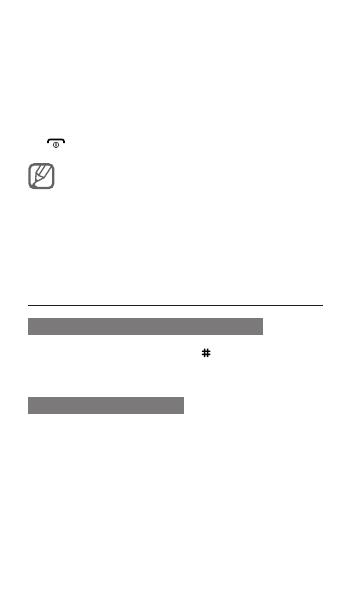
16
Use the Navigation key to scroll to a menu or 2.
option.
Press <3. Select>, <Save>, or the Confirm key to
confirm the highlighted option.
Press <4. Back> to move up one level; Press
[ ] to return to Idle mode.
When you access a menu requiring the PIN2, •
you must enter the PIN2 supplied with the SIM
card. For details, contact your service provider.
Samsung is not responsible for any loss of •
passwords or private information or other
damages caused by illegal software.
Customise your phone
To switch to or from the silent prole
In Idle mode, press and hold [ ] to silence or
unsilence your phone.
To set the sound prole
To switch to sound profile,
In Menu mode, select 1. Settings→Sound
profiles.
Select a profile you want.2.
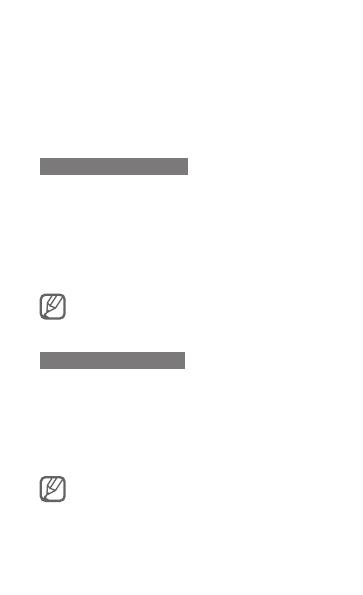
17
To edit a sound profile,
In Menu mode, select 1. Settings→Sound
profiles.
Scroll to a user profile and press <2. Edit>.
Customise the sound settings as desired.3.
To set menu shortcuts
In Menu mode, select 1. Settings→Phone →
Shortcuts.
Select a key to use as a shortcut.2.
Press <3. Change> and select a menu to assign
to the shortcut key.
When you are using the smart home screen, the
Navigation keys do not work as shortcuts.
To use the recycle bin
With the recycle bin, the data you deleted, such as
messages, contacts, organiser, and my files, will
be sent to the recycle bin instead of being deleted
permanently. You can later restore the data or
empty your recycle bin to permanently delete.
To move an item to the recycle bin, you must
delete one item at a time.
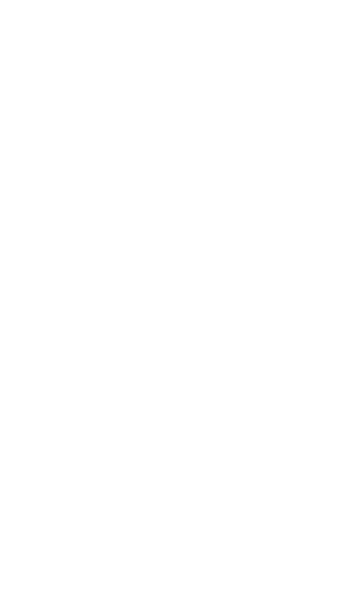
18
To activate the recycle bin,
In Menu mode, select 1. Settings→Recycle
bin.
Press <2. Options>→Activate Recycle bin.
Scroll to an application you want and press the 3.
Confirm key.
Press <4. Save>.
To restore the deleted data,
In Menu mode, select 1. Settings→Recycle
bin.
Scroll to an application you want.2.
Press the Confirm key to restore your data.3.
To empty the recycle bin,
In Menu mode, select 1. Settings→Recycle
bin.
Scroll to an application you want.2.
Press <3. Options>→Empty Recycle bin →
<Yes>.

19
Use basic call functions
To make a call
In Idle mode, enter an area code and a phone 1.
number.
Press [2. ] to dial the number.
To end the call, press [3. ].
To answer a call
When a call comes in, press [1. ].
To end the call, press [2. ].
To adjust the volume of voice during a call
While a call is in progress, press the Volume key to
adjust the volume.
To use the speakerphone feature
Duringacall,presstheConfirmkey→<1. Yes>
to activate the speaker.
To switch back to the earpiece, press the 2.
Confirm key again.
Innoisyenvironments,youmayhavedifculty
hearing the calls while using the speakerphone
feature. For better audio performance, use the
normal phone mode.
/