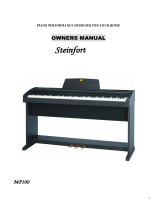Page is loading ...

Operation Guide . . . . . . . . . . . . . . . . . . . . . . . . . . . . . . . . . . . . . . . . . . 3
Performing . . . . . . . . . . . . . . . . . . . . . . . . . . . . . . . . . . . . . . . . . . . . . 3
Playing Back Songs . . . . . . . . . . . . . . . . . . . . . . . . . . . . . . . . . . . . . . 5
Recording Performances . . . . . . . . . . . . . . . . . . . . . . . . . . . . . . . . . 6
Playing Songs from a USB Flash Drive (Sold Separately) . . . . . . 7
Panel Descriptions . . . . . . . . . . . . . . . . . . . . . . . . . . . . . . . . . . . . . . . . 8
Front Panel . . . . . . . . . . . . . . . . . . . . . . . . . . . . . . . . . . . . . . . . . . . . . 8
Rear Panel Connections . . . . . . . . . . . . . . . . . . . . . . . . . . . . . . . . . . 9
Bottom Panel (Connecting Headphones or Memory) . . . . . . . . . 9
Before You Play . . . . . . . . . . . . . . . . . . . . . . . . . . . . . . . . . . . . . . . . . . . 10
Opening/Closing the Lid . . . . . . . . . . . . . . . . . . . . . . . . . . . . . . . . . 10
Turning the Power On/O . . . . . . . . . . . . . . . . . . . . . . . . . . . . . . . . 10
Setting the Reference Pitch . . . . . . . . . . . . . . . . . . . . . . . . . . . . . . . 10
Various Settings (Function Mode) . . . . . . . . . . . . . . . . . . . . . . . . 11
Basic Operation in Function Mode . . . . . . . . . . . . . . . . . . . . . . . . . 11
Adjusting the Keyboard Sensitivity (Key Touch) . . . . . . . . 11
Changing the Way in Which the Sound Is Heard
(Twin Piano Mode) . . . . . . . . . . . . . . . . . . . . . . . . . . . . . . . . . 11
Dividing the Keyboard for Two-Person Performance
(Twin Piano) . . . . . . . . . . . . . . . . . . . . . . . . . . . . . . . . . . . . . . . 11
Specifying What the Transpose Will Aect
(Transpose Mode) . . . . . . . . . . . . . . . . . . . . . . . . . . . . . . . . . . 11
Transposing the Keyboard or Song (Transpose) . . . . . . . . 11
Applying a Headphones 3D Ambience Eect to the
Piano Sound (Headphones 3D Ambience) . . . . . . . . . . . . . 11
Matching the Pitch with Other Instruments
(Master Tuning) . . . . . . . . . . . . . . . . . . . . . . . . . . . . . . . . . . . . 11
Changing the Tuning Method (Stretch Tuning) . . . . . . . . . 12
Changing How the Pedals Work . . . . . . . . . . . . . . . . . . . . . . 12
Preventing Doubled Notes When Connected to a
Sequencer (Local Control) . . . . . . . . . . . . . . . . . . . . . . . . . . . 12
Copying a Song (Copy Song) . . . . . . . . . . . . . . . . . . . . . . . . 12
Making the Power Automatically Turn O After a Time
(Auto O ) . . . . . . . . . . . . . . . . . . . . . . . . . . . . . . . . . . . . . . . . . 12
Saving the Settings (Memory Backup) . . . . . . . . . . . . . . . . 12
Restoring the Factory Settings (Factory Reset) . . . . . . . . . . . 13
Specifying the Maximum Volume (Volume Limit) . . . . . . . . . 13
Troubleshooting . . . . . . . . . . . . . . . . . . . . . . . . . . . . . . . . . . . . . . . . . . 14
Message List . . . . . . . . . . . . . . . . . . . . . . . . . . . . . . . . . . . . . . . . . . . . . . 15
Tone List . . . . . . . . . . . . . . . . . . . . . . . . . . . . . . . . . . . . . . . . . . . . . . . . . . 16
Internal Song List . . . . . . . . . . . . . . . . . . . . . . . . . . . . . . . . . . . . . . . . . 17
USING THE UNIT SAFELY . . . . . . . . . . . . . . . . . . . . . . . . . . . . . . . . . . 18
IMPORTANT NOTES . . . . . . . . . . . . . . . . . . . . . . . . . . . . . . . . . . . . . . . 18
Contents
Before using this unit, carefully read “USING THE UNIT SAFELY” and “IMPORTANT NOTES” (the leaet “USING THE UNIT SAFELY” and the Owner’s Manual
(p. 18)). After reading, keep the document(s) where it will be available for immediate reference.
Copyright © 2016 ROLAND CORPORATION
Main Specications Roland RP302: Digital Piano
Keyboard
88 keys (Ivory Feel-G keyboard)
Sound Generator
Piano Sound: SuperNATURAL Piano Sound
MIDI Format: Conforms to GM2/GS/XGlite
Power Supply
AC adaptor
Power
Consumption
9 W (3 W–22 W)
9 W: Average power consumption while piano is played with
volume at center position
3 W: Power consumption immediately after power-up;
nothing being played
22 W: Rated power consumption
Dimensions
(with music rest)
1,378 (W) x 423 (D) x 992 (H) mm
54-1/4(W) x 16-11/16 (D) x 39-1/16 (H) inches
Weight
40.8 kg
90 lbs
Accessories
Owner’s manual, Leaet “Assembling the Piano,” Leaet
“USING THE UNIT SAFELY,” AC adaptor, Power cord (for
connecting AC adaptor), Headphone Hook, Music Rest
Options
(Sold Separately)
USB Flash Memory
* Use a commercially available USB ash drive or a USB ash
drive sold by Roland. However, we cannot guarantee that
all commercially available USB ash drives will work with
this unit.
* This document explains the specications of the product at the time that the
document was issued. For the latest information, refer to the Roland website.
Owner’s Manual

IMPORTANT: THE WIRES IN THIS MAINS LEAD ARE COLOURED IN ACCORDANCE WITH THE FOLLOWING CODE.
BLUE:
BROWN:
As the colours of the wires in the mains lead of this apparatus may not correspond with the coloured markings identifying
the terminals in your plug, proceed as follows:
The wire which is coloured BLUE must be connected to the terminal which is marked with the letter N or coloured BLACK.
The wire which is coloured BROWN must be connected to the terminal which is marked with the letter L or coloured RED.
Under no circumstances must either of the above wires be connected to the earth terminal of a three pin plug.
NEUTRAL
LIVE
For the U.K.
2

Selecting Tones ([Piano] [Other] Buttons)
Playing Dierent Tones with the Right and Left Hands ([Split] Button)
You can play dierent tones in the left and right sides of the keyboard, divided at a
certain key.
This feature is called “Split Play,“ and the key at which the keyboard is divided is
called the “Split Point.”
Turning the split feature on
Press the [Split] button so it’s lit.
Changing the keyboard’s
split point
Hold down the [Split] button and press
the key at the desired split point.
Changing the Right-Hand Tone
Same as “Selecting Tones.”
Changing the Left-Hand Tone
Hold down the [Split] button and use
the steps described in “Selecting Tones.”
B1 B6
Left-Hand Tone Right-Hand Tone
Range in which you can specify the split point
Split point when the power is turned on: F#3
* The split point is the highest note of the left-hand tone.
Display
(example)
Pitch
F 3
F 3
A 4
A 4
C 4
C4
Layering Two Tones (Dual Play)
You can play two tones simultaneously from each note of the keyboard. This feature
is called “Dual Play.”
Turning Dual on
Hold down the [Piano] button and press the
[Other] button.
Turning Dual o
Press the [Piano] or the [Other] button.
Selecting tones
Select tones for the [Piano] button and [Other]
button before you turn Dual on.
1. Press the [Piano] button, and then use the [-] [+] buttons to
select a tone.
2. Press the [Other] button, and then use the [-] [+] buttons to
select a tone.
3. Hold down the [Piano] button and press the [Other] button to
turn Dual on.
Tone 1 and tone 2 are heard together.
To turn Dual o, press the [Piano] button or the [Other] button.
Operation Guide
Performing
This digital piano lets you enjoy playing a variety of piano tones (sounds) and other
types of tones.
You can select a tone and adjust the way that it sounds.
Selecting a piano tone
Press the [Piano] button.
Selecting other tones
Press the [Other] button.
Selecting various tones
Press the [Piano] or [Other] button, and then
press the [-] [+] buttons.
Adjusting the spaciousness
of the sound
(Ambience)
Hold down the [Piano] button and press the [-]
[+] buttons.
* If you’re using headphones and the
Headphones 3D Ambience eect (p. 11) is
set to “On,“ this lets you adjust the depth of
the Headphones 3D Ambience eect.
Adjusting the brightness of
the sound
(Brilliance)
Hold down the [Other] button and press the [-]
[+] buttons.
[Piano] button
Display Explanation
1
Concert Piano
The sound of a splendid concert grand piano. This piano sound has our
highest recommendation, and can be used for any style of music.
Display Explanation
2
Ballade Piano
A mellow grand piano sound, recommended for quiet songs.
3
Bright Piano
A brilliant grand piano sound, recommended when you want the piano to
stand out in an ensemble.
4
Magical Piano
A charming sound that layers synth bells with Concert Piano.
5
Piano+Strings
Strings layered with Concert Piano.
6
Piano+Pad
A pad layered with Concert Piano.
7
Piano+Choir
A choir layered with Concert Piano.
8
Rock Piano
A robust piano sound, recommended for boogie-woogie playing.
g
Ragtime Piano
A honky-tonk piano sound, recommended for ragtime playing.
10
Harpsichord
A type of keyboard instrument widely used in Baroque music, producing a
delicate sound.
11
Coupled 8+4
The sound of a harpsichord layered with sound an higher octave.
Settings for items with this
icon are saved by Memory
Backup (p. 11).
Changing the Key (Transpose)
The Transpose function lets you shift the pitch of the keyboard in semitone steps.
You can use this to play the song in a dierent key.
For details, refer to “Transposing the Keyboard or Song (Transpose)” (p. 11).
3

Using the Metronome ([Metronome] Button)
You can perform while the metronome sounds. You can adjust the
tempo or beat of the metronome.
If a song is playing, the metronome will sound at the tempo and
beat of that song.
Using the Metronome
Press the [Metronome] button so it blinks.
Changing the Tempo
Turn on the [Metronome] button to display the
tempo, and then use the [-] [+] buttons.
108
Changing the Beat
Hold down the [Metronome] button and press
the [-] [+] buttons.
4.4
For details on the available time signatures,
refer to “List of Time Signatures.”
Adding a count-in
Turn on the metronome, and then press the
[
s
(Start/Stop)] button.
Changing the metronome
volume
Hold down the [Metronome] button and use
the Volume buttons.
0
Soft
10
Loud
–
Dividing the Keyboard in Two (Twin Piano)
You can divide the keyboard into left and right sections so that two people can play
the same pitch ranges.
1. Hold down the [Metronome] button and press the [Split]
button.
2. Use the [-] [+] buttons to choose “
F03
” and press the [
s
]
button.
3. Use the [-] [+] buttons to choose the “
On
” setting.
* Concert Piano is selected.
4. Hold down the [Metronome] button and press the [Split]
button to exit Function mode.
Changing how
Twin Piano
sounds
In function mode, select “
F02
” and choose “
1
” or “
2
.”
1
" Notes in the right section are louder in the right
speaker; notes in the left section are louder in
the left speaker.
2
" Notes in the right section are heard only from
the right speaker; notes in the left section are
heard only from the left speaker.
C4 C5 C6 C7 C8C3C2C1
C4 C5 C6C3C4 C5C3 C6
The damper pedal
for the left area
The damper pedal
for the right area
Conventional
keyboard
Twin Piano
Divide point
List of Time Signatures
Display Beat Display Beat
2.2
2/2
6.4
6/4
0.4
Only weak beats will be
sounded.
7.4
7/4
2.4
2/4
3.8
3/8
3.4
3/4
6.8
6/8
4.4
4/4 (default)
g.8
9/8
5.4
5/4
12.8
12/8
Adjusting the Keyboard Sensitivity (Key Touch)
Here’s how to change the way in which the sound responds to your keyboard
dynamics. You can adjust the response as appropriate for your playing strength.
1. Hold down the [Metronome] button and press the [Split] button.
2. Use the [-] [+] buttons to choose “
F01
” and press the [
s
] button.
3. Use the [-] [+] buttons to change the settings.
Value Explanation
F
(Fixed)
The sound plays at one set volume, regardless of
the force used to play the keys.
L2
(Super Light)
An even lighter setting than
L1
(Light).
L1
(Light)
Sets the keyboard to a light touch.
You can achieve fortissimo ( ) play with a less
forceful touch than “
N
(medium),” so the keyboard
feels lighter. This setting makes it easy to play, even
for children.
N
(Medium)
Sets the keyboard to the standard touch.
This sets the standard keyboard touch. You can play
with the most natural touch. This is the closest to
the touch of an acoustic piano.
H1
(Heavy)
Sets the keyboard to a heavy touch.
You have to nger the keyboard more forcefully
than “
N
(medium)” in order to play fortissimo ( ),
so the keyboard touch feels heavier. Dynamic
ngering adds even more feeling to what you play.
H2
(Super Heavy)
An even heavier setting than
H1
(Heavy).
4. Hold down the [Metronome] button and press the [Split]
button to exit Function mode.
Operation Guide
Performing
4

Playing Back Songs
Functions of the [
x
] [
y
] [
s
] Buttons
Playing Back Songs
Selecting a Song
Press the [Song] button, and then press the [-] [+] buttons.
In the middle of a song, pressing the [-] button will return
you to the beginning of the song.
a.01 d.36U.10N.01
– –
Recorded songs Internal songs
5 Songs indicated by “a, b, c, d” are internal songs.
For details, refer to “Internal Song List” at the end of this manual.
5 Songs indicated by “U” are songs that were recorded in internal
memory.
5 Songs indicated by “N” are songs that were recorded on a USB
ash drive.
* To switch between categories “
a
,
b
,
c
,
d
,
U
,
N
,” hold
down the [Song] button and press the [-][+] buttons.
Changing the
number of
measures in a
song
Use the [
x
] [
y
] buttons to specify the number of
measures.
1.
Changing the
Tempo
Press the [Metronome] button.
Use the [-] [+] buttons to change the tempo.
108
Changing the
Volume of the
Song
Hold down the [Song] button and use the Volume buttons
to adjust the volume of the song.
g 1
(Song is louder)
1 g
(Manual
performance is
louder)
g g
(Same loudness)
– –
Song volume – Manual performance volume
Playing all songs
Hold down the [Song] button and press the [
s
] button
(All Song Play).
Starting/Stopping Song
Playback
Press the [
s
] button.
When the song has nished playing to the
end, it will stop.
Fast-Forward
Press the [
y
] button.
By holding down the [
y
] button and
pressing the [
x
] button, you can fast-
forward more quickly.
Rewind
Press the [
x
] button.
By holding down the [
x
] button and
pressing the [
y
] button, you can rewind
more quickly.
Selecting Parts to Play
1. Hold down the [
s
] button and use the [-] [+] buttons to select
the parts to be played.
Through successive presses of these buttons, you can turn on or o the
accompaniment part, left-hand part, and right-hand part to achieve the
desired arrangement of played/muted parts.
oo
Accompaniment
part
Left-hand part
Right-hand part
o
" Sound will be heard (played)
" Sound will not be heard (muted)
Playback part play/mute status indication
* When using Twin Piano, what you play in the left section is recorded to the
left-hand part, and what you play in the right section is recorded to the right-
hand part.
* When using Split, the left-hand tone is recorded to the left-hand part, and the
right-hand tone is recorded to the right-hand part.
* When using Dual, tone 1 is recorded to the right-hand part and tone 2 is
recorded to the accompaniment part.
* When playing anything other than Twin Piano, Split, or Dual, everything is
recorded on the right-hand part.
5

You can record your performance, including accompaniment.
You can play back a recorded performance to check your playing, or to play along with
it.
Getting Ready to Record
1. Select the tone that you want to play on the keyboard (p. 3).
2. Start the metronome if desired.
Press the [Metronome] button.
While the metronome is sounding, specify the tempo and time signature of
the song (p. 4).
Entering Recording-Standby Mode
3. Press the [Rec] button.
The [Rec] button will light; the unit will enter recording-standby mode.
MEMO
If you decide not to record (i.e., if you want to exit recording-standby
mode), press the [Rec] button once again.
Starting Recording
4. Press the [
s
] button.
A two-measure count will sound, and then recording will start.
During the count, measure numbers “
-2
” and then “
-1
” will appear in the
display.
MEMO
Recording will start automatically if you play the keyboard while in
recording-standby mode.
Stopping Recording
5. Press the [
s
] button.
By pressing the [
s
] button once again, you can hear the song that you
just recorded.
Selecting the Destination of the Save
6. Use the [-] [+] buttons to select the destination at which to save,
and then press the [Metronome] button.
U
(User)
U.01
–
U.10
N
(USB)
N.01
–
N.gg
v01
A song with no recorded data (empty song)
5 Song number shown with lowercase “
v
”
(User memory)
5 Song number shown with lowercase “
n
”
(USB ash drive)
5 No dot shown
U.01
A song with recorded data
5 Song number shown with uppercase “
U
”
(User memory)
5 Song number shown with uppercase “
N
”
(USB ash drive)
5 Dot shown
MEMO
If you decide not to carry out the save, press the [Rec] button to cancel it.
NOTE
If you select a song that already contains data (song number with an
uppercase “
U
” or “
N
”) and save, the previously recorded data will be
lost.
* While the song is being saved, an animation of a rotating “
o
” symbol will
appear in the display for several seconds. Do not turn o the power during
this time. Doing so might cause the saved song to be lost.
Recording Performances
If you want to erase the recorded song
You can erase a song by recording an empty song as follows.
1. Press the [Rec] button.
2. Press the [
s
] button to hear the two-measure count, and then press the [
s
] button without playing the keyboard.
3. Use the [-] [+] buttons to select the song number that you want to erase, and press the [Metronome] button.
A song containing no notes will be recorded; the song has been erased.
Operation Guide
6

Playing Songs from a USB Flash Drive (Sold Separately)
Connecting a USB Flash Drive
NOTE
• If the USB ash drive contains a large number of song les, it may take
some time for the data to be read.
• Use only single-byte alphanumeric characters in the le names.
1. Using your computer, copy your favorite songs onto your USB
ash drive (sold separately).
This digital piano is able to play back SMFs (Standard MIDI Files) or audio
les (WAV) from a USB ash drive.
Playable formats
Type Explanation
SMF
Standard MIDI les (format 0, 1)
WAV
WAV format, 44.1 kHz, 16-bit linear
2. Connect your USB ash drive to the USB MEMORY port of the
digital piano.
Playing Songs
1. Press the [Song] button.
2. Use the [-] [+] buttons to select a song.
N.01
MEMO
• If you’ve selected an audio le (WAV le), a dot is displayed following the
last digit.
N.02.
The les on the USB ash drive are shown. “
N
” indicates a USB ash drive.
The numbers are assigned automatically. If you later add or delete a le,
the numbers will be automatically reassigned.
• All les on the USB ash drive begin with “
N
.”
• If you use the [-] [+] buttons to make the display indicate “
U
” or “
a
,” les in
the internal memory are displayed.
3. Press the [
s
] button to play the selected song.
The display shows the measure number of the currently playing SMF.
If a WAV le is playing, the elapsed playback time is shown.
1.01
(Example: 1 minute 1 second has elapsed)
Lower the Level of an Audio File’s Central Sound
This feature lets you reduce the loudness of the central sound of the audio
(Center Cancel).
1. When a song is selected, hold down the [
s
] button and use the
[-] [+] buttons to turn this feature “
On
.”
NOTE
This feature does not work perfectly with every song. In some cases it may
be unable to fully eliminate the central sound, or may alter the recording’s
tone quality.
About USB Flash Drives
If you’re using a newly purchased USB ash drive, you must rst format it on the RP302.
NOTE
• Never insert or remove a USB ash drive while this unit is turned on. Doing so may corrupt the unit’s data or the data on the
USB ash drives.
• Use a commercially available USB ash drive or a USB ash drive sold by Roland. However, we cannot guarantee that all
commercially available USB ash drives will work with this unit.
Formatting a USB Flash Drive
Here’s how to initialize (format) the entire contents saved on a USB ash drive.
NOTE
• Formatting will erase everything that has been saved on the USB ash drive.
• Before using a new USB ash drive with RP302 for the rst time, you must format the USB ash drive.
1. Connect the USB ash drive that you want to format to the USB MEMORY port.
2. While holding down the [Song] button, turn the power on.
Keep holding down the [Song] button until it indicates as “
Svr
” on the display.
To cancel, press the [
y
] button.
3. To execute the format, press the [
s
] button.
When all the LEDs on the buttons are lit, the operation is complete.
4. Turn the power o, then on again.
Bottom panel
7

Rear
Settings for items with this
icon are saved by Memory
Backup (p. 11).
Front Panel
* For details on how to use the other buttons, refer to “Operation Guide” (p. 3)–(p. 7).
Panel Descriptions
[
L
] Switch
This turns the power on/o (p. 10).
With the factory settings, the unit’s power will
automatically be switched o 30 minutes after
you stop playing or operating the unit.
If the unit’s power has been turned o
automatically, you can use the [
L
] switch to turn
the unit back on again. If you don’t want the power to turn o automatically,
change the “Auto O” setting to “OFF” as described on “Making the Power
Automatically Turn O After a Time (Auto O )” (p. 12).
About the Display
This indicates the tone number, song number, measure number, tempo, selected
function, or value.
Tone
number
Piano
1
Other
1
Tempo
108
Measure number
1.
Song
number
Internal song
a.01
c.01
User
U.01
USB ash
drive
N.01
Adjusting the Volume and Balance (Volume Buttons)
Overall Volume
Use the Volume buttons to adjust the volume.
Volume Balance Between Song and the Keyboard (Song Balance)
While holding down the
[Song] button, use the
Volume buttons to adjust
the balance.
Relative Balance of Dual Tones (Dual Balance)
This is available if Dual is on.
While holding down
the [Piano] button and
[Other] button, use the
Volume buttons to adjust
the balance.
Relative Balance of Split Tones (Split Balance)
This is available if Split is on.
Hold down the
[Split] button and use the
Volume buttons to adjust
the balance.
g 1
(Song is louder)
1 g
g g
(Same volume)
– –
Volume of the song – Volume of the manual performance
(Manual performance
is louder)
g 1
(Piano is louder)
1 g
g g
(Same volume)
– –
Volume of the piano sound – Volume of the other sound
(Other is louder)
g 1
(Left-hand is
louder)
1 g
g g
(Same
volume)
– –
Left-hand volume – Right-hand volume
(Right-hand is louder)
Headphone Hook
Whenever you
are not using the
headphones, you
can hang them on
the headphone
hook.
You can use the holders
to hold pages in place.
When not using the
holders, leave them
folded down.
Music Holders
Damper pedal
Use this pedal to sustain the sound. While this pedal is held down, notes will be sustained for an extended
time even if you release your ngers from the keyboard. The length of the sustain will change subtly
depending on how deeply you press the pedal. On an acoustic piano, holding down the damper pedal will
cause the strings for notes other than the ones you actually play to vibrate in sympathy with what you’ve
played, producing a rich resonance. This unit simulates this sympathetic vibration (damper resonance).
Sostenuto pedal
This pedal sustains only the notes of the keys that were already pressed when you pressed the pedal.
Soft pedal
This pedal is used to make the sound softer. Playing with the soft pedal depressed produces a sound that is
not as strong as when otherwise played with the equivalent strength. This is the same function as the left
pedal of an acoustic piano. The softness of the tone can be varied subtly by the depth to which you press
the pedal.
Turn the adjuster to lower it until the adjuster is
in rm contact with the oor. In particular, when
you’ve placed the piano on carpet, you must turn the
adjuster until it is pressing rmly against the oor.
Adjuster
Bottom
8

PHONES Jacks
Since this unit has two headphone jacks,
two people can also use headphones
simultaneously.
A Headphones 3D Ambience eect will be
applied, producing the sensation that the
sound is emanating from the piano itself
even when using headphones (p. 11).
Disabling the Buttons ( Panel Lock)
When you activate Panel Lock, all buttons other than [Volume] are disabled.
This prevents the tones or settings from being changed if you inadvertently
press a button.
Press the [Other] button for a longer than usual amount of time.
Cancelling Panel Lock
Once again, press the [Other] button for a longer than usual amount of time.
Adjusting a Value ([-] [+] Buttons)
Use the [-] [+] buttons to adjust a value.
Changing a value
continuously
Hold down the [+] button or [-] button.
Changing a value rapidly
While holding down the [+] button, press the [-] button to
rapidly increase the value.
While holding down the [-] button, press the [+] button to
rapidly decrease the value.
Restoring the default value
Press the [+] button and [-] button simultaneously.
Rear Panel Connections
Stereo phone plug
Stereo-mini plug
USB MEMORY Port
You can connect a USB ash
drive here (p. 7).
Use a commercially available
USB ash drive or a USB ash
drive sold by Roland. However, we cannot guarantee
that all commercially available USB ash drives will
work with this unit.
Bottom Panel (Connecting Headphones or Memory)
* To prevent malfunction and equipment failure, always turn down the volume, and turn o all the units before making any connections.
Input Jack
If you use a cord with a stereo mini-plug to connect a audio
player or similar device, the sound of the connected device will
be heard through this unit. Use the controls of the connected
device (audio player) to adjust the volume.
Output Jack
If you connect this jack to amplied
speakers, the sound of this unit will be
heard through them.
DC In Jack Pedal Connector
Connect the pedal
cord of the dedicated
stand here.
USB Computer Port
By using a commercially available
USB cable to connect the USB
Computer port of RP302 to a USB
port on your computer, you can
produce and edit music using
MIDI-compatible software on your
computer.
Power cord
To AC outlet
Place the AC adaptor so the side with the indicator
(see illustration) faces upwards and the side with textual
information faces downwards.
The indicator will light when you plug the AC adaptor into
an AC outlet.
9

Before You Play
Opening/Closing the Lid
You must use both hands to open or close the lid.
Opening the Lid
1. Use both hands to lift the edge of the lid, and push it away from
yourself.
NOTE
If you have any objects (papers, metal objects, etc.) placed
on top of the keyboard cover, do not open the cover.
Otherwise, such objects may slip inside the instrument,
and then become irrecoverable.
Edge of lid
Closing the Lid
1. Grasp and gently lower the edge of the lid with both hands.
NOTE
• When opening or closing the lid, please be careful not to get your
ngers pinched between the movable part and the panel. In places
where small children are present, make sure that an adult provides
supervision and guidance.
• If you need to move the piano, make sure the lid is closed rst to
prevent accidents.
• Do not apply undue force to the music stand while it is in use.
• Do not open the lid while objects (papers or metal items) are resting on
the lid. The objects could fall into the piano and become irretrievable.
Turning the Power On/O
Once everything is properly connected (p. 9), be sure to follow the
procedure below to turn on their power. If you turn on equipment in the
wrong order, you risk causing malfunction or equipment failure.
Turning the Power On
1. Turn the [
L
] switch ON.
After a brief interval, you’ll be able to produce sounds by playing the
keyboard.
2. Use the Volume buttons to adjust the volume.
The volume increases when you press the Volume [+] button, and
decreases when you press the Volume [-] button.
This will adjust the volume of the speakers if you’re using the speakers of
the unit, or the volume of the headphones if headphones are connected.
Each volume setting (for speaker or headphone) is saved automatically.
MEMO
The unit is designed so that nuances in the dynamics of your playing
will be clearly heard even at low volume, and that the sound will
remain clear even at high volume.
Turning the Power O
1. Turn the [
L
] switch OFF.
Setting the Reference Pitch
When playing ensemble with other instruments and in other such
instances, you can match the standard pitch to another instrument
(Master Tuning).
1. In “Various Settings (Function Mode)” (p. 11), choose “
F07
”
and then press the [
s
] button.
2. Use the [-] [+] buttons to set the reference pitch.
Examples:
Reference pitch Display
440.0 Hz (default)
40.0
442.0 Hz
42.0
Press the [
s
] button to return to the previous screen.
3. If you want to save the setting, carry out the Memory Backup
procedure (p. 11).
4. Hold down the [Metronome] button and press the [Split]
button to exit Function mode.
10

°
Various Settings (Function Mode)
Function settings
Display Value Explanation
F01
F
(Fixed),
L2
(Super Light),
L1
(Light),
N
(Medium),
H1
(Heavy),
H2
(Super Heavy)
Adjusting the Keyboard Sensitivity (Key Touch)
Here’s how to change the way in which the sound responds to your keyboard dynamics. You can adjust the response as
appropriate for your playing strength.
F02
1
(Pair),
2
(Separate)
Changing the Way in Which the Sound Is Heard (Twin Piano Mode)
This setting species how the sound will be heard when Twin Piano is on.
F03
Off
,
On
Dividing the Keyboard for Two-Person Performance (Twin Piano)
This setting turns Twin Piano on/o.
F04
1
(Keyboard & Song),
2
(Keyboard),
3
(Song)
Specifying What the Transpose Will Aect (Transpose Mode)
This setting species what the transpose will aect. You can use the transpose to change the pitch of both the song and the
keyboard, only the pitch of the song, or only the pitch of the keyboard.
F05
-6
–
0
–
5
[semitone]
Transposing the Keyboard or Song (Transpose)
Here you can specify the transposition value.
For example, if the song is written in E major but you want to play it using the ngering of the key of C major, you would set
Transpose to “4.”
If you play C E G 0 It will sound E G B
* If this is set to “
0
,” the Transpose function will be o.
F06
Off
,
On
Applying a Headphones 3D Ambience Eect to the Piano Sound
(Headphones 3D Ambience)
You can apply a Headphones 3D Ambience eect which produces the sensation that the sound is emanating from the piano
itself even when using headphones.
* The Headphones 3D Ambience eect applies only to piano tones; it does not apply to other tones.
On 0 Headphones 3D Ambience is on.
O 0 Headphones 3D Ambience is o .
F07
15.3
(415.3)–
40.0
(440.0)–
66.2
(466.2) [Hz]
Matching the Pitch with Other Instruments (Master Tuning)
This setting species the reference pitch for this piano (the pitch of middle A).
page 4
page 4
page 10
Basic Operation in Function Mode
1. Hold down the [Metronome] button and press the [Split]
button.
Function mode is selected.
2. Use the [-] [+] buttons to select the function that you want
to set, and press the [
s
] button to display the setting
screen.
3. Use the [-] [+] buttons to adjust the setting.
Press the [
s
] button to return to the previous screen.
4. Hold down the [Metronome] button and press the [Split]
button to exit Function mode.
Memory backup
The settings of RP302 will return to their default state when you turn o the
power. However, you can save the settings so they will remain unchanged
even after the power has been turned o, then on again.
The settings of items marked with the “
” symbol in this operating manual
can be saved by using the Memory Backup function.
1. In Function mode, choose “
F14
” (Memory Backup) and press
the [
s
] button.
11

Various Settings (Function Mode)
Display Value Explanation
F08
1
,
2
Changing the Tuning Method (Stretch Tuning)
This setting changes the type of stretch tuning, a tuning method that is used specically for pianos, in which the high notes
are tuned slightly sharper and the low notes are tuned slightly atter.
Normally, you should use the “1” setting (standard tuning curve).
F0g
F10
1
(Sostenuto, Soft),
2
(Start/Stop),
Changing How the Pedals Work
Here you can assign the functions of the center pedal (
F0g
) and left pedal (
F10
).
1
0
Sostenuto pedal (
F0g
), soft pedal (
F10
)
2
0
Same function as the [
s
(Start/Stop)] button
F11
Off
,
On
Preventing Doubled Notes When Connected to a Sequencer
(Local Control)
If a software synthesizer is connected to USB MIDI, turn this item
“OFF.”
Since most software synthesizer have their Thru function turned
on, notes you play on the keyboard may be sounded in duplicate,
or get dropped. To prevent this, you can enable the “Local O”
setting so that the keyboard and internal sound generator will be
disconnected.
If you choose “OFF,” the keyboard is disconnected from the internal
sound generator,and playing the keyboard will not produce
sound.
F12
U.01
–
U.10
(USER 01–10)
N.01
–
N.gg
(USB 01–99)
Copying a Song (Copy Song)
A song that you recorded on this unit can be copied to a USB ash drive.
The copy-source song number is displayed; use the [-] [+] buttons to select the desired number, and press the [
s
] button
to conrm it.
The copy-destination s ong number is displayed; use the [-] [+] buttons to select the desired number, and press the [
s
]
button to conrm it.
F13
OFF
,
10
,
30
,
240
[min.]
Making the Power Automatically Turn O After a Time (Auto O )
This species the auto-o setting.
The remaining time blinks before the power turns o. When there is less than one minute remaining, the countdown will be
in seconds.
* This setting is saved automatically when you change it.
F14
None
Saving the Settings (Memory Backup)
The settings of RP302 will return to their default state when you turn o the power. However, you can save
the settings so they will remain unchanged even after the power has been turned o, then on again.
The display indicates “
Svr
”; press the [
y
] (cancel) button or the [
s
] (execute) button to cancel or execute.
Software
Synthesizer
Local Control
Sound Generator
USB MIDI
In
USB MIDI
Out
Computer
page 11
12

The settings you’ve changed in Function mode can be restored to their factory-set condition. This operation is called “Factory Reset.”
NOTE
The “Factory Reset” operation will erase all settings stored by the Memory Backup function, as well as all songs you’ve recorded in internal
memory.
1. While holding down the [Metronome] button and the [Split]
button, turn on the power.
Keep holding down the buttons until it indicates as “
Svr
” on the
display.
To cancel, press the [
y
] button.
2. To execute the Factory Reset, press the [
s
] button.
When the Factory Reset has been completed, the display will
indicate “End.”
* Never turn o the power before the display indicates “End.”
3. Press the [
L
] switch to turn the power o , then on again.
°
Specifying the Maximum Volume (Volume Limit)
You can specify the maximum Volume setting. This will prevent undesirably high volumes even if the volume buttons are operated unintentionally.
1. Hold down the Volume [-] button and the Volume [+]
button, and press the [-] [+] buttons to adjust the value.
Value
20, 40, 60, 80, 100
MEMO
This setting is saved automatically when you change it.
°
Restoring the Factory Settings (Factory Reset)
13

Problem Cause/Action
Even though
you’re using
headphones
and the sound
is muted, a
thumping
sound is heard
when you play
the keyboard
This unit uses a hammer action keyboard in order to simulate
an acoustic piano’s playing touch as realistically as possible. For
this reason, you’ll hear the hammers thump when you play the
keyboard, just as you would when playing an acoustic piano.
Since this unit allows you to adjust its volume, you might notice
the sound of the hammers in certain situations, but this does
not indicate a malfunction. If vibration transmitted to the oor
or walls is a concern, you may be able to minimize the vibration
by moving the piano away from the wall, or by laying down a
commercially available anti-vibration mat designed for use with
pianos.
Power turns o
on its own
When 30 minutes have elapsed since you last played or operated
this unit, the power will turn o automatically. (This is the factory
setting.)
If you don’t need the power to turn o automatically, turn the
“Auto O” setting o (p. 12).
Power does not
turn on
Is the AC adaptor connected correctly? (p. 9)
Pedal does
not work, or is
“stuck”
Is the pedal connected correctly?
Plug the cord rmly into the pedal connector (p. 9).
If you disconnect the pedal cord from the unit while the power is
on, the pedal eect may remain “stuck” in the On condition.
You must power-o the unit before connecting or disconnecting
the pedal cord.
Could Twin Piano be turned on?
If Twin Piano is on, the right pedal will aect only the right-hand
keyboard zone and the left pedal will aect only the left-hand
keyboard zone (p. 4).
Could you have changed the function of the pedal (
F0g
,
F10
)?
(p. 12)
Insucient
volume
Could the volume limit setting have lowered the maximum
volume?
The volume can't be louder than the specied volume limit.
Change the volume limit setting (p. 13).
The volume
level of the
instrument
connected to
Input jack is
too low
Could you be using a connection cable that contains a resistor?
Use a connection cable that does not contain a resistor.
No sound/No
sound when
you play back a
song
Could the unit’s volume or the volume of the connected
equipment be turned down?
Could headphones be connected?
Could there be a plug inserted in a headphone jack?
The speakers will not produce sound if headphones or plug are
connected to the headphone jacks (p. 9).
Has Local Control been set to “O”?
When Local Control is set to O, no sound is produced on the
keyboard. Set Local Control to On (p. 12).
Not all the notes
you play are
sounded
The maximum simultaneous polyphony is 128 voices. If you’re
using the Dual tone (p. 3), if you’re playing along with a song,
or if you’re making extensive use of the damper pedal, the
performance data may exceed the available polyphony, possibly
causing some of the notes you play to drop out.
Pitch of the
keyboard or
song is incorrect
Could you have made Transpose settings? (p. 11)
Is the Master Tune setting appropriate? (p. 10)
The notes of a piano are tuned using a unique method
(stretched tuning), which makes upper-range notes slightly
higher in pitch, and lower-range notes slightly lower in pitch. For
this reason, you might perceive the pitch as being incorrect, but
this is the way an acoustic piano should sound.
Sounds are
heard twice
(doubled) when
the keyboard is
played
Could you have selected a dual tone? (p. 3)
When this unit is connected to an external sequencer, set the
Local Control to o. Alternatively, the sequencer could be set so
its Soft Thru feature is O (p. 12).
Reverberation
remains even
though you’ve
turned o the
Ambience eect
The piano sounds of RP302 faithfully simulate the sense of depth
and resonance of an acoustic piano. For this reason, it may seem
as though there is some reverberation even when the Ambience
eect is turned o.
Problem Cause/Action
The sound
of the higher
notes suddenly
changes from a
certain key
On an acoustic piano, the approximately one and a half octaves
of notes at the upper end of the keyboard will continue sounding
regardless of the damper pedal. These notes also have a
somewhat dierent tonal character.
This unit faithfully simulate this characteristic of acoustic pianos.
On this unit, the range that is unaected by the damper pedal will
change according to the transpose setting.
High-pitched
ringing is heard
If you hear this in headphones:
Piano sounds that have a brilliant and crisp character contain
substantial high-frequency components that may sound as
though a metallic ringing has been added. This is because the
characteristics of an actual piano are being faithfully reproduced,
and is not a malfunction. This ringing is more obtrusive if the
ambience eect is applied heavily, so you may be able to
minimize it by decreasing the ambience.
If you don’t hear this in headphones:
It is likely that there is some other reason (such as resonances
within the unit). Please contact your dealer, the nearest Roland
Service Center, or an authorized Roland distributor, as listed on
the “Information.”
Sound wrong,
or are buzzy
If you set the volume to the maximum setting, the sound may
be distorted depending on how you perform. If this occurs, turn
down the volume.
If you don’t hear this in headphones:
Performing at high volumes may cause the speakers or objects
near the unit to resonate. Fluorescent lights or glass doors may
also resonate sympathetically. In particular, this is more likely
to occur for lower notes and higher volumes. You can take the
following measures to minimize resonances.
5 Locate this unit 10–15 cm (4–6 inch) away from walls or other
surfaces.
5 Keep the volume down.
5 Move away from the objects that are resonating.
If you hear this in headphones:
It is likely that there is some other reason. Please contact your
dealer, the nearest Roland Service Center, or an authorized Roland
distributor, as listed on the “Information.”
°
Troubleshooting
14

Indication Meaning
E.01
The music le you attempted to save is read-only. It cannot be
saved.
E.02
An error occurred while writing. It may be that the protect tab of
the external media is in the “Protect (write prohibit)” position, or
that the external media has not been formatted.
E.10
No USB ash drive connected. Connect a USB ash drive and try
the operation again.
E.11
There is insucient free space at the save destination. Either
connect a dierent USB ash drive, or delete unwanted data
(song data) and try the operation again.
E.14
An error occurred while reading. The USB ash drive may be
damaged. Connect a dierent USB ash drive and try the operation
again. You may also format the USB ash drive (p. 7).
E.15
The le could not be read. The data format is not compatible with
the unit.
E.16
The data could not be read fast enough during song playback.
After waiting several seconds, you may be able to play back the
song by pressing the [
s
] button once again.
E.18
This audio format is not supported. Please use WAV format, 44.1
kHz, 16-bit linear audio les.
E.30
The unit’s internal memory is full.
E.40
The unit cannot deal with the excessive MIDI data sent from the
external USB MIDI.
Reduce the amount of MIDI data sent to the unit.
E.51
There may be a problem with the system.
Repeat the procedure from the beginning. If it is not solved after
you have tried a number of times, contact the Roland service
center.
E.65
The USB ash drive connector was subjected to excessive current.
Make sure that there is no problem with the external media, then
turn the power o, then on again.
---
The Panel Lock function is on (p. 9).
PU
When playing back a song, this is shown if the song starts with a
pickup.
Blinking
number
When the Auto O function is activated, the remaining time blinks
before the power turns o.
°
Message List
15

°
Tone List
[Piano] button
No. Name
1
Concert Piano
2
Ballade Piano
3
Bright Piano
No. Name
4
Magical Piano
5
Piano + Strings
6
Piano + Pad
No. Name
7
Piano + Choir
8
Rock Piano
g
Ragtime Piano
No. Name
10
Harpsichord
11
Coupled Harpsichord
No. Name
1
Trem. TineEP
2
Pop E.Piano
3
Tine EP
4
FM E.Piano
5
Bright FM EP
6
Vib. ReedEP
7
Clav.
8
PhaserTineEP
g
Vibraphone
10
Marimba
11
Celesta
No. Name
12
Mallet Isle
13
Morning Lite
14
SymphonicStr
15
Rich Strings
16
OrchestraStr
17
DecayStrings
18
Harp
1g
PizzicatoStr
20
ChurchOrgan1
21
ChurchOrgan2
22
Combo Jz.Org
No. Name
23
Ballad Organ
24
Full Stops
25
Mellow Bars
26
Accordion
27
Aerial Choir
28
Jazz Scat
2g
Female Aahs
30
Male Aahs
31
Decay Choir
32
Thum Voice
33
Soft Pad
No. Name
34
Dcy ChoirPad
35
Nylon-str.Gt
36
Steel-str.Gt
37
Jazz Guitar
38
AcousticBass
3g
A.Bass+Cymbl
40
FingeredBass
41
:
305
GM2 tones
[Other] button
16

°
Internal Song List
No. Song Name Composer
a.01
Valse, op.34-1 Fryderyk Franciszek Chopin
a.02
Polonaise op.53 Fryderyk Franciszek Chopin
a.03
Nocturne No.20 Fryderyk Franciszek Chopin
a.04
Die Forelle
Franz Peter Schubert,
Arranged by Franz Liszt
a.05
Reets dans l'Eau Claude Achille Debussy
a.06
La Fille aux Cheveux de Lin Claude Achille Debussy
a.07
La Campanella Franz Liszt
a.08
Scherzo No.2 Fryderyk Franciszek Chopin
a.0g
Étude, op.10-12 Fryderyk Franciszek Chopin
a.10
Sonate Nr.16 C Dur Wolfgang Amadeus Mozart
a.11
Liebesträume Nr.3 Franz Liszt
a.12
Étude, op.10-3 Fryderyk Franciszek Chopin
a.13
Je te veux Erik Satie
a.14
Valse, op.64-1 Fryderyk Franciszek Chopin
a.15
Golliwog's Cakewalk Claude Achille Debussy
a.16
Fantaisie-Impromptu Fryderyk Franciszek Chopin
a.17
1ère Arabesque Claude Achille Debussy
a.18
An der schönen, blauen Donau Johann Strauss, Sohn
a.1g
Auf Flügeln des Gesanges Felix Mendelssohn
a.20
Mazurka No.5 Fryderyk Franciszek Chopin
a.21
1ère Gymnopédie Erik Satie
a.22
Étude, op.25-1 Fryderyk Franciszek Chopin
a.23
Clair de Lune Claude Achille Debussy
a.24
Étude, op.10-5 Fryderyk Franciszek Chopin
a.25
Dr. Gradus ad Parnassum Claude Achille Debussy
a.26
Grande Valse Brillante Fryderyk Franciszek Chopin
a.27
La prière d'une Vierge Tekla Badarzewska
a.28
Course en Troïka Peter Ilyich Tchaikovsky
a.2g
To The Spring Edvard Hagerup Grieg
a.30
Valse, op.64-2 Fryderyk Franciszek Chopin
a.31
Radetzky Marsch Johann Baptist Strauss
a.32
Träumerei Robert Alexander Schumann
a.33
Moments Musicaux op.94-3 Franz Peter Schubert
a.34
Prélude, op.28-15 Fryderyk Franciszek Chopin
a.35
The Harmonious Blacksmith Georg Friedrich Händel
a.36
Ungarische Tänze Nr.5 Johannes Brahms
a.37
Türkischer Marsch Ludwig van Beethoven
a.38
Nocturne, op.9-2 Fryderyk Franciszek Chopin
a.3g
Frühlingslied Felix Mendelssohn
a.40
Präludium C Dur BWV846 Johann Sebastian Bach
a.41
Jägerlied Felix Mendelssohn
a.42
Passepied Claude Achille Debussy
a.43
Für Elise Ludwig van Beethoven
a.44
Türkischer Marsch Wolfgang Amadeus Mozart
a.45
Ständchen Franz Peter Schubert
a.46
Humoreske Antonín Dvořák
a.47
Blumenlied Gustav Lange
a.48
Alpenglöckchen Theodor Oesten
a.4g
Menuett G dur Ludwig van Beethoven
a.50
Venezianisches Gondellied Felix Mendelssohn
a.51
Alpenabendröte Theodor Oesten
a.52
Farewell to the Piano Ludwig van Beethoven
a.53
Brautchor Wilhelm Richard Wagner
a.54
Forget-Me-Not Heinrich Lichner
a.55
Wiener Marsch Carl Czerny
a.56
Le Coucou Louis Claude Daquin
a.57
Menuett G Dur BWV Anh.114 Johann Sebastian Bach
a.58
Spinnerlied Albert Ellmenreich
a.5g
Gavotte François Joseph Gossec
a.60
Heidenröslein Gustav Lange
No. Song Name Composer
a.61
Zigeuner Tanz Heinrich Lichner
a.62
La Cinquantaine Gabriel Marie
a.63
Csikos Post Hermann Necke
a.64
Dolly's Dreaming Awakening Theodor Oesten
a.65
La Violette Louis Streabbog
a.66
Fröhlicher Landmann Robert Alexander Schumann
a.67
Sonatine op.36-1 Muzio Clementi
a.68
Sonatine op.20-1 Friedrich Kuhlau
a.6g
Sonatine No.5 Ludwig van Beethoven
a.70
Twinkle Twinkle Little Star French Folk Song
a.71
Mary Had a Little Lamb Traditional
a.72
Bear Song American Folk Song
a.73
Ich Bin Ein Musikante German Folk Song
a.74
Grand Father's Clock Henry Work
a.75
Maple Leaf Rag Scott Joplin
a.76
Le Quattro Stagioni “La Primavera” Antonio Vivaldi
a.77
Marche Militaire Nr.1 Franz Peter Schubert
b.01
:
b.gg
Czerny 100-1–99 Carl Czerny
b. 0
Czerny 100-100 Carl Czerny
c.01
:
c.20
Hanon 1–20 Charles Hanon
d.01
:
d.36
Major Scales,
Minor Scales (Harmonic, Melodic)
—
* All rights reserved. Unauthorized use of this material for
purposes other than private, personal enjoyment is a violation
of applicable laws.
* Musical scores are not included with this unit. You can purchase
musical scores from their respective publishers.
17

°
USING THE UNIT SAFELY
WARNING
Concerning the Auto O function
The power to this unit will
be turned o automatically
after a predetermined
amount of time has passed
since it was last used for
playing music, or its buttons or controls
were operated (Auto O function). If you
do not want the power to be turned o
automatically, disengage the Auto O
function (p. 12).
Use only the supplied AC adaptor
and the correct voltage
Be sure to use only the AC
adaptor supplied with the
unit. Also, make sure the line
voltage at the installation
matches the input voltage
specied on the AC adaptor’s
body. Other AC adaptors may use a
dierent polarity, or be designed for a
dierent voltage, so their use could result
in damage, malfunction, or electric shock.
Use only the supplied power cord
Use only the attached power
cord. Also, the supplied
power cord must not be used
with any other device.
CAUTION
Cautions when moving this unit
If you need to move the
instrument, take note of the
precautions listed below.
At least two persons are
required to safely lift and
move the unit. It should be
handled carefully, all the while keeping
it level. Make sure to have a rm grip,
to protect yourself from injury and the
instrument from damage.
• Check to make sure the screws securing
the unit to the stand have not become
loose. Fasten them again securely
whenever you notice any loosening.
• Disconnect the power cord.
• Disconnect all cords coming from
external devices.
• Raise the adjusters on the stand (p. 8).
• Close the lid.
• Remove the music stand.
Take care so as not to get ngers
pinched
When handling the
following moving parts,
take care so as not to get
ngers, toes, etc., pinched.
Whenever a child uses
the unit, an adult should be on hand to
provide supervision and guidance.
• Lid cover (p. 10)
• Pedals (p. 8)
CAUTION
Precautions concerning use of
bench
When using the bench,
please observe the following
points:
• Do not use the bench as a
toy, or as a stepping stool.
• Do not allow two or more
persons to sit on the
bench.
• Do not adjust the height
while sitting on the bench.
• Do not sit on the bench if the bolts
holding the bench legs are loose. (If the
bolts are loose, immediately re-tighten
them using the supplied tool.)
• Never insert your hand into the gap (the
metal height adjustment mechanism)
under the seat lid. Doing so may cause
your hand to be pinched or injured.
Keep small items out of the reach
of children
To prevent accidental
ingestion of the parts listed
below, always keep them
out of the reach of small
children.
• Included Parts/Removable Parts
Screws
CAUTION
Take care not to get burned
The rear panel may become
hot, so take care to avoid
burns.
°
IMPORTANT NOTES
Placement
• Do not allow lighting devices that
normally are used while their light
source is very close to the unit (such as
a piano light), or powerful spotlights to
shine upon the same area of the unit
for extended periods of time. Excessive
heat can deform or discolor the unit.
• Do not allow objects to remain on top
of the keyboard. This can be the cause
of malfunction, such as keys ceasing to
produce sound.
Maintenance
• To clean the unit, use a dry, soft cloth;
or one that is slightly dampened. Try
to wipe the entire surface using an
equal amount of strength, moving the
cloth along with the grain of the wood.
Rubbing too hard in the same area can
damage the nish.
Care of the Keyboard
• Do not write on the keyboard with
any pen or other implement, and do
not stamp or place any marking on
the instrument. Ink will seep into the
surface lines and become unremovable.
• Do not ax stickers on the keyboard.
You may be unable to remove stickers
that use strong adhesives, and the
adhesive may cause discoloration.
• To remove stubborn dirt, use a
commercially available keyboard
cleaner that does not contain abrasives.
Start by wiping lightly. If the dirt does
not come o, wipe using gradually
increasing amounts of pressure while
taking care not to scratch the keys.
Repairs and Data
• Before sending the unit away for
repairs, be sure to make a backup of
the data stored within it; or you may
prefer to write down the needed
information. Although we will do our
utmost to preserve the data stored in
your unit when we carry out repairs,
in some cases, such as when the
memory section is physically damaged,
restoration of the stored content may
be impossible. Roland assumes no
liability concerning the restoration of
any stored content that has been lost.
Additional Precautions
• Any data stored within the unit can be
lost as the result of equipment failure,
incorrect operation, etc. To protect
yourself against the irretrievable loss
of data, try to make a habit of creating
regular backups of the data you’ve
stored in the unit.
• Roland assumes no liability concerning
the restoration of any stored content
that has been lost.
• The sound of keys being struck and
vibrations produced by playing an
instrument can be transmitted through
a oor or wall to an unexpected
extent. Please take care not to cause
annoyance to others nearby.
• Do not apply undue force to the music
stand while it is in use.
• Do not use connection cables that
contain a built-in resistor.
Using External Memories
• Please observe the following
precautions when handling external
memory devices. Also, make sure to
carefully observe all the precautions
that were supplied with the external
memory device.
• Do not remove the device while
reading/writing is in progress.
• To prevent damage from static
electricity, discharge all static
electricity from your person before
handling the device.
Intellectual Property Right
• It is forbidden by law to make an audio
recording, video recording, copy or
revision of a third party’s copyrighted
work (musical work, video work,
broadcast, live performance, or other
work), whether in whole or in part,
and distribute, sell, lease, perform, or
broadcast it without the permission of
the copyright owner.
• Do not use this product for purposes
that could infringe on a copyright
held by a third party. We assume no
responsibility whatsoever with regard
to any infringements of third-party
copyrights arising through your use of
this product.
• The copyright of content in this product
(the sound waveform data, style data,
accompaniment patterns, phrase data,
audio loops and image data) is reserved
by Roland Corporation.
• Purchasers of this product are
permitted to utilize said content (except
song data such as Demo Songs) for the
creating, performing, recording and
distributing original musical works.
• Purchasers of this product are NOT
permitted to extract said content
in original or modied form, for the
purpose of distributing recorded
medium of said content or making
them available on a computer network.
• MMP (Moore Microprocessor Portfolio)
refers to a patent portfolio concerned
with microprocessor architecture,
which was developed by Technology
Properties Limited (TPL). Roland has
licensed this technology from the TPL
Group.
• XGlite (
) is a registered trademark or
a trademark of Yamaha Corporation.
• Roland, BOSS, SuperNATURAL and
GS are either registered trademarks
or trademarks of Roland Corporation
in the United States and/or other
countries.
• Company names and product names
appearing in this document are
registered trademarks or trademarks of
their respective owners
18

For the USA
DECLARATION OF CONFORMITY
Compliance Information Statement
Model Name :
Type of Equipment :
Responsible Party :
Address :
Telephone :
RP302
Digital Piano
Roland Corporation U.S.
5100 S. Eastern Avenue Los Angeles, CA 90040-2938
(323) 890-3700
19

* 5 1 0 0 0 5 3 7 9 5 - 0 1 *
/