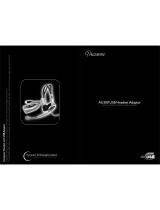Page is loading ...

Gaming Headset
V370
User Manual

Introduction
Thank you for purchasing the Viper V370 gaming headset. This headset comes equipped with a 7.1 virtual
surround sound engine that brings true-to-life 360° audio to immerse you deep into in the game. Addition-
ally, each ear cup comes equipped with its own separate 30mm bass driver with UBR (Ultra Bass Re-
sponse) technology that provides incredible low frequencies for a thunderous bass experience.
An omnidirectional microphone that folds away into the left ear cup when not in use offers exceptional sig-
nal-to-noise ratio to transmit a loud and crystal clear signal that is unmatched by traditional microphones.
All of the controls for the headset are located directly on the left ear cup for quick access and to eliminate
the need for a bulky and heavy control unit on the headset cord.
Finally two sets of interchangeable ear cups have been provided to use, based on your personal prefer-
ence. The cloth mesh ear cups and the soft leather ear cups are stylish, functional, and comfortable for
hours of extended game play. A special tool has been provided to change out the ear cups.
Features / Technical Specications:
• 7.1 Virtual surround sound
• Built-in foldable microphone
• Ultra Bass Response (UBR) system
• USB interface
• Convenient on-ear sound controls
• RGB LED illumination
Speaker:
• Frequency response: 20Hz - 20KHz
• Impedance: 32 Ω at 1kHz
• Sensitivity: 110dB ± 3dB at 1 kHz max
• Input power: 10mW
• Main drivers: 40mm Neodymium magnet
• Sub-drivers: 30mm
• Cable length: 2.2 meters / 7 feet
• Net weight: 385 g
Microphone:
• Frequency response: 100Hz - 10KHz
• Signal-to-noise ratio: 60dB
• Sensitivity: -46dB ± 3dB
• Pick-up pattern: omnidirectional
Package Contents:
• Viper V370 gaming headset
• Carrying bag
• Extra ear pads
• Ear pad changing tool
• Quick Start Guide
• Viper Sticker
1. Ultra Bass Response (UBR) switch
2. Volume wheel
3. Foldable Microphone
1
2
3

1. Hardware Installation
Connect the headset to computers USB port.
Wait 5~10 seconds for the headset to be recognized by the computer.
2. Software Installation
Please download the headset software from the product page at http://www.patriotmemory.com to
adjust the headset, surround sound, sound effects, proles and more.
Software Installation Instructions
Once downloaded, double click on the software to start the installation. Follow the onscreen
instructions to nish the process.
Launch the Viper Audio Center
Double click the icon system tray to launch the headset software.
Right-click or double click on the Speaker or Microphone icon to access the sub-menus and
settings.
Speaker Settings
Volume Controls
Adjust master volume, front volume and the sensitivity for left and right channels.

Sample Rate
Select frequency sample rate to your preference-
44.1 KHz – CD quality
48 KHz – DVD quality
88.2 KHz – Pro Audio quality
96 KHz – HD DVD quality
Select bit depth to your preference-
16 bit – CD quality
24 bit – DVD quality
Equalizer
Enable Equalizer, and select from a number of equalizer presets or create your own unique pattern
and save it.
Xear™ Surround Headphone
Enable Xear™ Surround to choose between Music Mode and Movie Mode.

Xear™ Audio Brilliant
Enable Xear™ Audio Brilliant to enhance clarity of sound quality
Xear™ Dynamic Bass
Enable Xear™ Dynamic Bass to adjust bass level and cut-off frequency
Xear™ Smart Volume
Enable Xear™ Smart Volume to control the volume level. Select between Music or Speech modes.
Xear™ Surround Max
When enabled, this effect will change the pitch of the surround

Microphone Settings
Volume Control
Adjust and monitor the mic-in and sensitivity levels.
Sample Rate
Select preferred sample rate-
44.1 KHz – CD quality
48 KHz – DVD quality
Xear™ Magic Voice
Enable Xear™ Magic Voice to change your voice to resemble favorite animals, male, or female voices.
LED Lighting
LED & Color
Enable Lights to adjust the LED colors of the headset up to 16.8 million colors. Select lighting patterns
and speed of lighting effects.

General Settings
Change various settings such as:
• System tray icon status.
• Software background transparency.
• Enabling/disabling popup messages.
Changing the Ear Pads
The V370 is supplied with an extra set of cloth mesh ear pads that can be changed in minutes.
To switch ear pads, place the wide end of the blue extraction tool (supplied) in the seam between the PU
leather ear pad assembly and the plastic ear cup housing on the front of the head phones, with the sharp
edge facing away from the PU leather ear pad. Gently pry the ear pad assembly off of the ear cup.
You will hear a light snap as the tabs holding the ear pad assembly release from the ear
cup housing.
Repeat this step on the rear of the ear pad assembly.
Once you have removed the ear pad assembly from the ear cup housing, you will gently
remove the ear pad from the ear pad assembly by lifting the material off the ve tabs of
the ear pad assembly.

Carefully remove the pad from the assembly by stretching one corner of the pad off the
assembly rst, then running a nger around the assembly between the pad and assem-
bly plate.
Install the replacement ear pad by putting the assembly plate into the deepest corner
pockets of the ear pad rst, then carefully stretching the pad over the remaining cor-
ners of the plate. The PU leather material is quite exible, however care must be taken
not to tear it.
Put the material over the ve positioning tabs and snap the ear pad assem-
bly back on to the ear cup housing, by aligning the three locating pins and pus
h
rmly until you hear the positioning tabs snap into place.
Repeat for the other ear cup.

FCC and Legal:
This equipment has been tested and found to comply with the limits for a Class B digital device, pursuant to Part 15 of
the FCC Rules. These limits are designed to provide reasonable protection against harmful interference in a residential
installation. This equipment generates uses and can radiate radio frequency energy and, if not installed and used in ac-
cordance with the instructions, may cause harmful interference to radio communications.
However, there is no guarantee that interference will not occur in a particular installation. If this equipment does cause
harmful interference to radio or television reception, which can be determined by turning the equipment off and on, the
user is encouraged to try to correct the interference by one of the following measures:
• Reorient or relocate the receiving antenna.
• Increase the separation between the equipment and receiver.
• Connect the equipment into an outlet on a circuit different from that to which the receiver is connected.
• Consult the dealer or an experienced radio/TV technician for help.
FCC NOTICE:
This device complies with Part 15 of the FCC Rules. Operation is subject to the following two conditions:
1 This device may not cause harmful interference, and 2 This device must accept any interference received, including
interference that may cause undesired operation.
FCC CAUTION:
• Any changes or modications not expressly approved by the party responsible for compliance could void the user’s
authority to operate this equipment.
• This device and its antenna(s) must not be co-located or operating in conjunction with any other antenna or transmit
ter.
Safety Guidelines:
In order to achieve maximum safety while using your Viper V360 headset, we suggest that you adopt the following
guidelines:
1. Turn the volume to its lowest setting before putting on the headset. Once the headset is on, slowly adjust the volume
to a comfortable level.
2. Keep the volume at the lowest level possible during use. If increased volume is necessary, adjust the volume slowly.
3. Ringing in the ears may indicate that the sound levels are too high. If you experience any ringing or discomfort, dis-
continue use of the headset immediately.
4. Should you have trouble operating the device properly and troubleshooting does not work, unplug the device and go
to www.patriotmemory.com for support. Do not attempt to service or x the device yourself at any time.
5. Do not take apart the device (doing so will void your warranty) and do not attempt to operate it under abnormal cur-
rent loads.
6. Keep the device away from liquid, humidity or moisture. Operate the device only within the specic temperature
range of 0°C (32°F) to 40°C (104°F). Should the temperature exceed this range, unplug and switch off the device in order
to let the temperature stabilize to an optimal level.
All rights reserved. Patriot Memory, and the Patriot Memory logo are registered trademarks of Patriot Memory.
All other trademarks are the property of their respective owners. Patriot assumes no responsibility for any errors that
may appear in this manual. Manufacturer shall not in any way liable for any damage you or any third party may suffer as
a result of use or misuse our product. Information contained herein is subject to change without notice.
www.patriotmemory.com
/