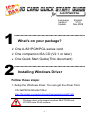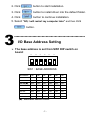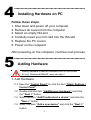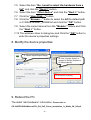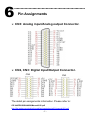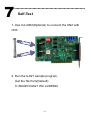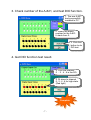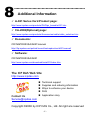- 1 -
Language
English
Version V1.0
Update Nov.2008
………………………………………………
What’s on your package?
One A-821PGH/PGL series card
One companion ISA CD (V2.1 or later)
One Quick Start Guide(This document)
………………………………………………
Installing Windows Driver
Follow those steps:
1. Setup the Windows driver. You can get the driver from:
CD:\NAPDOS\ISA\A821\DLL\
http://ftp.icpdas.com/pub/cd/iocard/isa/napdos/isa/a821/dll/
1
2
A
-
821
PG
H/
PGL
Windows driver only support windows 98/NT/2000 and
XP/2003/vista 32-bit versions.

- 2 -
2. Click button to start installation.
3. Click button to install driver into the default folder.
4. Click button to continue installation.
5. Select
“NO, I will restart my computer later” and then
click
button.
………………………………………………
I/O Base Address Setting
The base address is set from SW1 DIP switch on
board:
3
ON
1 2
3
4
5
6
A9 A8 A7 A6 A5 A4
Base Adders
A9 A8 A7 A6 A5 A4
200-20F OFF ON ON ON ON ON
210-21F OFF ON ON ON ON OFF
220-22F(
)
OFF ON ON ON OFF ON
230-23F OFF ON ON ON OFF OFF
: : : : : : :
300-30F OFF OFF ON ON ON ON
: : : : : : :
3F0-3FF OFF OFF OFF OFF OFF OFF
(
) : default base address is 0x220
SW1 : BASE ADDRESS

- 3 -
………………………………………………
Installing Hardware on PC
Follow those steps:
1. Shut down and power off your computer
2. Remove all covers from the computer
3. Select an empty ISA slot
4. Carefully insert your I/O card into the ISA slot
5. Replace the PC covers
6. Power on the computer
After powering-on the computer, continue next process.
………………………………………………
Adding Hardware
7. Add Hardware
7-1
Open the “Control Panel” by click the item “Start / Settings /
Control Panel”.
7-2 Double-click the item “Add/Remove Hardware” and Click
the “Next >” button.
7-3 Select the item “Add/Troubleshoot a device” and click the
“
““
“Next >” button.
7-4 Select the item “Add a new device” and click the “Next >”
button.
4
5
Adding hardware is used on Windows 2000/XP/2003/Vista
32 only. Windows 9X/Me/NT users can skip it.

- 4 -
7-5 Select the item “No, I want to select the hardware from a
list” and click the “Next >” button.
7-6 Select the item “Other device” and click the “Next >” button.
7-7 Click the “Have Disk…” button.
7-8 Click the “Browse…” button to select the Inf file default path
is C:\DAQPro\A821_WIN2K\Inf and click the “OK” button.
7-9 Select the correct device from the “Models:” listbox and Click
the “Next >” button.
7-10
The windows show to dialog box and Click the “OK” button to
enter the device’s properties settings.
8. Modify the device properties
9. Reboot the PC
The detail “add hardware” information.
Please refer to
CD:\NAPDOS\ISA\Manual\PCI_ISA_PnP_Driver_Installation_in_Win9x_2K_XP.pdf
1.
Select Input/Output Range
No devices are conflicting
2
.
Click “Change Setting” to
change I/O Range (Depend on
I/O Base Address)

- 5 -
………………………………………………
Pin Assignments
CN3: Analog input/Analog output Connector.
CN2, CN3: Digital Input/Output Connector.
The detail pin assignments information. Please refer to :
CD:\NAPDOS\ISA/A826/Manual/821.pdf
http://ftp.icpdas.com/pub/cd/iocard/isa/napdos/isa/a821/manual/821.pdf
6
CN2
1
CN3

- 6 -
………………………………………………
Self-Test
1. Use CA-2002(Optional) to connect the CN2 with
CN3.
2. Run the A-821 sample program.
Get the file from(Default):
C:\DAQPro\A821 Win xx\DEMO
7
CN1
CN2
CN3

- 7 -
3. Check number of the A-821, and test DIO function.
4. Get DIO function test result.
3. Click this
button to do
DIO test.
2.
Select the board
number for the A-821.
It starts from 0.
1
.
The o
ne
A
-
821
had successfully
installed to
PC
.
Complete
4
.
Click the channel
0 、2、4、6 in the DO.
5
.
DI show to channel
0、2、4、6 for high state.
(Red light)

- 8 -
………………………………………………
Additional Information
A-821 Series Card Product page:
http://www.icpdas.com/products/DAQ/pc_based/a-821.htm
CA-2002(Optional) page:
http://www.icpdas.com/products/Accessories/cable/cable_selection.htm
Documents:
CD:\NAPDOS\ISA\A821\manual
http://ftp.icpdas.com/pub/cd/iocard/isa/napdos/isa/a821/manual/
Software:
CD:\NAPDOS\ISA\A821
http://www.icpdas.com/download/isa/a821/index.htm
The ICP DAS Web Site
http://www.icpdas.com
Contact Us
Copyright ©2008 by ICP DAS Co., Ltd. All right are reserved
8
Technical support
Supplies and ordering information
Ways to enhance your device
FAQ
Application story
-
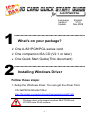 1
1
-
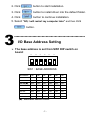 2
2
-
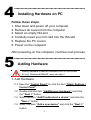 3
3
-
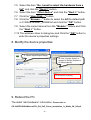 4
4
-
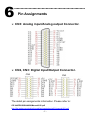 5
5
-
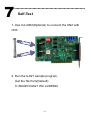 6
6
-
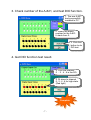 7
7
-
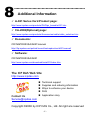 8
8