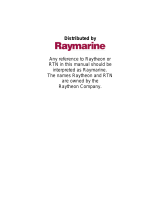1. OPERATION
11
Note: To hide the fish symbol, choose Off at
step 4 and press the ENTER key.
5. Press the MENU/ESC key twice to close the
window.
Fish Info
1. Press the MENU/ESC key to open the menu.
2. Use S or T to choose Display and press the
ENTER key.
3. Use S or T to choose Fish Info and press
the ENTER key.
Fish Info setting box
4. Use S or T to choose Off, Fish Size or
Depth as appropriate and press the ENTER
key.
Fish symbols with fish info figure
Note: You can show the fish info figure alone
(without fish symbol) by turning off Fish Sym-
bols on the Display menu.
5. Press the MENU/ESC key twice to close the
window.
Principle of fish size
Returning echoes at the center of the trans-
ducer beam are used in fish size calculation.
Fish for size calculation are taken from the 200
kHz beam and their size is calculated from their
strengh found with the 50 kHz beam. In the
example below, only the fish at the center of the
figure is used for size calculation.
Principle
Consideration for fish information
• The 600 W transducers which offer size cal-
culation are 520-5PSD, 520-5MSD, 525-
5PWD, 525ST-MSD and 525ST-PWD.
• For 1 kW transducer, the integrated type
50/200-1T is recommended to display the
fish symbol and the fish size. When using
both 50B-6 and 200B-5S, they should be
installed in close proximity to each other.
• Echo intensity depends on fish specie.
When the fish size differs between the indi-
cated value and the fish caught, you can
compensate it on the Calib menu (see sec-
tion 2.6).
• When Fish Symbols or Fish Info are
enabled, 50 kHz and 200 kHz beams are
transmitted alternately even if a single fre-
quency mode is in use.
• To reduce error the detection area should
be 2 to 100 meters from the surface.
• With the inside-hull transducer, signal
attenuation is different between 50 kHz and
200 kHz. Therefore, a fish may not be
detected or the fish size indicated may be
smaller than actual size.
• In case of a fish school, echoes overlap one
another, so the margin of error will be
greater.
• The fish symbol indication is off when the
bottom is not displayed on the screen.
1.16 Alarms
The FCV-620/585 have six conditions which
generate both audio and visual alarms: bottom
alarm, normal fish alarm, bottom lock fish alarm,
water temperature alarm, speed alarm and
arrival alarm. (The water temperature, speed
and arrival alarms require appropriate sensors.)
To silence the buzzer press any key.
Bottom alarm: The bottom alarm alerts you
when the bottom displayed in red or reddish
brown echo is within the alarm range set. To
activate the bottom alarm the depth must be dis-
played.
Fish (normal) alarm: The fish (normal) alarm
tells you when an echo above a certain strength
(selectable) are within the preset alarm range.
See page 13 for alarm level setting.
Fish (bottom lock) alarm: The fish (bottom
lock) alarm sounds when fish are within a cer-
Off
Fish Size
Depth
15 60
60 15
Solid
(Small
fish symbol)
Solid
(Large
fish symbol)
Striped
(Small
fish symbol)
Striped
(Large
fish s
mbol)
Fish size or depth is displayed in red.
50 kHz
200 kHz