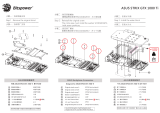Page is loading ...

Motherboard
ROG STRIX
X399-E
GAMING

ii
E13249
First Edition
August 2017
Copyright© 2017 ASUSTeK COMPUTER INC. All Rights Reserved.
No part of this manual, including the products and software described in it, may be reproduced,
transmitted, transcribed, stored in a retrieval system, or translated into any language in any form or by any
means, except documentation kept by the purchaser for backup purposes, without the express written
permission of ASUSTeK COMPUTER INC. (“ASUS”).
Product warranty or service will not be extended if: (1) the product is repaired, modied or altered, unless
such repair, modication of alteration is authorized in writing by ASUS; or (2) the serial number of the
product is defaced or missing.
ASUS PROVIDES THIS MANUAL “AS IS” WITHOUT WARRANTY OF ANY KIND, EITHER EXPRESS
OR IMPLIED, INCLUDING BUT NOT LIMITED TO THE IMPLIED WARRANTIES OR CONDITIONS OF
MERCHANTABILITY OR FITNESS FOR A PARTICULAR PURPOSE. IN NO EVENT SHALL ASUS, ITS
DIRECTORS, OFFICERS, EMPLOYEES OR AGENTS BE LIABLE FOR ANY INDIRECT, SPECIAL,
INCIDENTAL, OR CONSEQUENTIAL DAMAGES (INCLUDING DAMAGES FOR LOSS OF PROFITS,
LOSS OF BUSINESS, LOSS OF USE OR DATA, INTERRUPTION OF BUSINESS AND THE LIKE),
EVEN IF ASUS HAS BEEN ADVISED OF THE POSSIBILITY OF SUCH DAMAGES ARISING FROM ANY
DEFECT OR ERROR IN THIS MANUAL OR PRODUCT.
SPECIFICATIONS AND INFORMATION CONTAINED IN THIS MANUAL ARE FURNISHED FOR
INFORMATIONAL USE ONLY, AND ARE SUBJECT TO CHANGE AT ANY TIME WITHOUT NOTICE,
AND SHOULD NOT BE CONSTRUED AS A COMMITMENT BY ASUS. ASUS ASSUMES NO
RESPONSIBILITY OR LIABILITY FOR ANY ERRORS OR INACCURACIES THAT MAY APPEAR IN THIS
MANUAL, INCLUDING THE PRODUCTS AND SOFTWARE DESCRIBED IN IT.
Products and corporate names appearing in this manual may or may not be registered trademarks or
copyrights of their respective companies, and are used only for identication or explanation and to the
owners’ benet, without intent to infringe.
Offer to Provide Source Code of Certain Software
This product contains copyrighted software that is licensed under the General Public License (“GPL”),
under the Lesser General Public License Version (“LGPL”) and/or other Free Open Source Software
Licenses. Such software in this product is distributed without any warranty to the extent permitted by the
applicable law. Copies of these licenses are included in this product.
Where the applicable license entitles you to the source code of such software and/or other additional data,
you may obtain it for a period of three years after our last shipment of the product, either
(1) for free by downloading it from https://www.asus.com/support/
or
(2) for the cost of reproduction and shipment, which is dependent on the preferred carrier and the location
where you want to have it shipped to, by sending a request to:
ASUSTeK Computer Inc.
Legal Compliance Dept.
15 Li Te Rd.,
Beitou, Taipei 112
Taiwan
In your request please provide the name, model number and version, as stated in the About Box of the
product for which you wish to obtain the corresponding source code and your contact details so that we
can coordinate the terms and cost of shipment with you.
The source code will be distributed WITHOUT ANY WARRANTY and licensed under the same license as
the corresponding binary/object code.
This offer is valid to anyone in receipt of this information.
ASUSTeK is eager to duly provide complete source code as required under various Free Open Source
Software licenses. If however you encounter any problems in obtaining the full corresponding source
code we would be much obliged if you give us a notication to the email address [email protected], stating
the product and describing the problem (please DO NOT send large attachments such as source code
archives, etc. to this email address).

iii
Contents
Safety information ....................................................................................................... v
About this guide ......................................................................................................... vi
ROG STRIX X399-E GAMING specifications summary ......................................... viii
Package contents ...................................................................................................... xii
Installation tools and components ......................................................................... xiii
Chapter 1: Product Introduction
1.1 Motherboard overview ...............................................................................1-1
1.1.1 Before you proceed ..................................................................... 1-1
1.1.2 Motherboard layout ..................................................................... 1-2
1.1.3 Central Processing Unit (CPU) ................................................... 1-4
1.1.4 System memory .......................................................................... 1-5
1.1.5 Expansion slots ........................................................................... 1-7
1.1.6 Jumpers, buttons and holes ........................................................ 1-9
1.1.7 Onboard LEDs .......................................................................... 1-11
1.1.8 Internal connectors....................................................................1-17
Chapter 2: Basic Installation
2.1 Building your PC system ...........................................................................2-1
2.1.1 CPU installation...........................................................................2-1
2.1.2 CPU heatsink and fan assembly installation ............................... 2-3
2.1.3 Motherboard installation .............................................................. 2-4
2.1.4 DIMM installation......................................................................... 2-6
2.1.5 ATX power connection ................................................................ 2-7
2.1.6 SATA device connection ............................................................. 2-8
2.1.7 Front I/O connector ..................................................................... 2-9
2.1.8 Expansion card installation ....................................................... 2-10
2.1.9 M.2 installation .......................................................................... 2-11
2.1.10 Wi-Fi antenna installation .......................................................... 2-13
2.2 BIOS update utility ................................................................................... 2-14
2.3 Motherboard rear and audio connections .............................................2-15
2.3.1 Rear I/O connection .................................................................. 2-15
2.3.2 Audio I/O connections ............................................................... 2-17
2.4 Starting up for the first time ....................................................................2-19
2.5 Turning off the computer ........................................................................2-19
Chapter 3: BIOS Setup
3.1 Knowing BIOS ............................................................................................3-1
3.2 BIOS setup program ..................................................................................3-2
3.2.1 EZ Mode......................................................................................3-3
3.2.2 Advanced Mode .......................................................................... 3-4
3.2.3 QFan Control...............................................................................3-7

iv
3.2.4 EZ Tuning Wizard ....................................................................... 3-8
3.3 My Favorites .............................................................................................3-10
3.4 Main menu ................................................................................................3-12
3.5 Extreme Tweaker menu ...........................................................................3-12
3.6 Advanced menu .......................................................................................3-13
3.6.1 AMD fTPM Conguration .......................................................... 3-13
3.6.2 SATA Conguration .................................................................. 3-13
3.6.3 Onboard Devices Conguration ................................................ 3-14
3.6.4 APM Conguration .................................................................... 3-15
3.6.5 CPU Conguration .................................................................... 3-15
3.6.6 Network Stack Conguration..................................................... 3-15
3.6.7 HDD/SSD SMART Information ................................................. 3-15
3.6.8 USB Conguration .................................................................... 3-16
3.7 Monitor menu ...........................................................................................3-16
3.8 Boot menu ................................................................................................3-17
3.9 Tool menu ................................................................................................. 3-18
3.9.1 ASUS EZ Flash 3 Utility ............................................................ 3-18
3.9.2 Secure Erase ............................................................................ 3-19
3.9.3 ASUS Overclocking Prole ....................................................... 3-20
3.9.4 ASUS SPD Information ............................................................. 3-20
3.9.5 Graphics Card Information ........................................................ 3-20
3.10 Exit menu .................................................................................................. 3-21
3.11 Updating BIOS ..........................................................................................3-22
3.11.1 EZ Update ................................................................................. 3-22
3.11.2 ASUS EZ Flash 3 ...................................................................... 3-23
3.11.3 ASUS CrashFree BIOS 3 .......................................................... 3-25
Chapter 4: RAID Support
4.1 AMD RAID Array configurations ...............................................................4-1
4.1.1 RAID denitions .......................................................................... 4-1
4.1.2 Installing Serial ATA hard disks .................................................. 4-2
4.1.3 Setting up RAID from RAIDXpert2 Conguration Utility in UEFI BIOS ...
4-2
4.2 Creating a RAID driver disk ......................................................................4-3
4.2.1 Creating a RAID driver disk in Windows® ................................... 4-3
Appendix
Notices .................................................................................................................... A-1
ASUS contact information ...................................................................................... A-7

v
Safety information
Electrical safety
• To prevent electrical shock hazard, disconnect the power cable from the electrical outlet
before relocating the system.
• When adding or removing devices to or from the system, ensure that the power cables
for the devices are unplugged before the signal cables are connected. If possible,
disconnect all power cables from the existing system before you add a device.
• Before connecting or removing signal cables from the motherboard, ensure that all
power cables are unplugged.
• Seek professional assistance before using an adapter or extension cord. These devices
could interrupt the grounding circuit.
• Ensure that your power supply is set to the correct voltage in your area. If you are not
sure about the voltage of the electrical outlet you are using, contact your local power
company.
• If the power supply is broken, do not try to x it by yourself. Contact a qualied service
technician or your retailer.
Operation safety
• Before installing the motherboard and adding devices on it, carefully read all the manuals
that came with the package.
• Before using the product, ensure all cables are correctly connected and the power
cables are not damaged. If you detect any damage, contact your dealer immediately.
• To avoid short circuits, keep paper clips, screws, and staples away from connectors,
slots, sockets and circuitry.
• Avoid dust, humidity, and temperature extremes. Do not place the product in any area
where it may become wet.
• Place the product on a stable surface.
• If you encounter technical problems with the product, contact a qualied service
technician or your retailer.

vi
About this guide
This user guide contains the information you need when installing and conguring the
motherboard.
How this guide is organized
This guide contains the following parts:
1. Chapter 1: Product Introduction
This chapter describes the features of the motherboard and the new technology it
supports. It includes description of the switches, jumpers, and connectors on the
motherboard.
2. Chapter 2: Basic Installation
This chapter lists the hardware setup procedures that you have to perform when
installing system components.
3. Chapter 3: BIOS Setup
This chapter tells how to change system settings through the BIOS Setup menus.
Detailed descriptions of the BIOS parameters are also provided.
4. Chapter 4: RAID Support
This chapter describes the RAID congurations.
Where to find more information
Refer to the following sources for additional information and for product and software
updates.
1. ASUS website
The ASUS website (www.asus.com) provides updated information on ASUS hardware
and software products.
2. Optional documentation
Your product package may include optional documentation, such as warranty yers,
that may have been added by your dealer. These documents are not part of the
standard package.

vii
Conventions used in this guide
To ensure that you perform certain tasks properly, take note of the following symbols used
throughout this manual.
DANGER/WARNING: Information to prevent injury to yourself when trying to
complete a task.
CAUTION: Information to prevent damage to the components when trying to
complete a task.
IMPORTANT: Instructions that you MUST follow to complete a task.
NOTE: Tips and additional information to help you complete a task.
Typography
Bold text Indicates a menu or an item to select.
Italics
Used to emphasize a word or a phrase.
<Key> Keys enclosed in the less-than and greater-than sign
means that you must press the enclosed key.
Example: <Enter> means that you must press the Enter or
Return key.
<Key1> + <Key2> + <Key3> If you must press two or more keys simultaneously, the key
names are linked with a plus sign (+).

viii
ROG STRIX X399-E GAMING specifications summary
CPU AMD SocketTR4 socket for AMD Ryzen™ Threadripper™ processors
* Refer to www.asus.com for the CPU support list.
Chipset AMD X399
Memory
AMD Ryzen™ Threadripper™ Processors
- 8 x DIMM, max. 128GB, DDR4 3600+(O.C.)/3200(O.C.)/2800(O
.C.)/2666/2400/2133 MHz, ECC and non-ECC, un-buffered memory
- Quad channel memory architecture
* Please refer to Memory QVL (Qualified Vendors List) for details.
Expansion
slots
AMD Ryzen™ Threadripper™ Processors
- 4 x PCIe 3.0 x16 slots (single@x16, dual@x16/x16, triple@x16/x16/x8 mode)
AMD X399 chipset
- 1 x PCIe 2.0 x4 slot
- 1 x PCIe 2.0 x1 slot
Multi-GPU
support
Supports NVIDIA® 3-Way/2-Way SLI™ Technology
Supports AMD® 3-Way/2-Way CrossFireX™ Technology
Storage
AMD Ryzen™ Threadripper™ Processors
- 1 x M.2_1 Socket 3 with M key, type 2242/2260/2280 storage devices support
(both SATA & PCIE 3.0 x 4 mode)
- 1 x M.2_2 Socket 3 with M key, type 2242/2260/2280/22110 storage devices
support (both SATA & PCIE 3.0 x 4 mode)
- 1 x U.2 port
AMD X399 chipset
- 6 x SATA 6Gb/s ports
LAN
Intel® Ethernet Controller I211-AT
ASUS LAN Guard
ROG GameFirst technology
Wi-Fi &
Bluetooth
Wi-Fi 802.11 a/b/g/n/ac supports dual frequency band 2.4/5 GHz with MU-MIMO
support
Bluetooth V4.2, V4.1, V4.0 LE, V3.0+HS
USB
AMD Ryzen™ Threadripper™ Processors
- 8 x USB 3.1 Gen 1 ports (8 ports at back panel[blue])
AMD X399 chipset:
- 1 x USB 3.1 Gen 2 front panel connector
- 4 x USB 3.1 Gen 1 ports (4 ports at mid-board)
- 4 x USB 2.0 ports (4 ports at mid-board)
ASMedia® 3142 USB 3.1 Gen 2 controller
- 2 x USB 3.1 Gen 2 ports (1 x Type-A and 1 x USB Type-C™, at back panel)
(continued on the next page)

ix
ROG STRIX X399-E GAMING specifications summary
(continued on the next page)
Audio
ROG SupremeFX S1220A 8-Channel High Definition Audio CODEC
- Supports up to 32-Bit/192kHz playback*
- High quality 120 dB SNR stereo playback output and 113 dB SNR
recording input
- Impedance sense for front and rear headphone outputs
- SupremeFX Shielding Technology
- Dual Headphone Ampliers
- Jack-detection, Multi-streaming, and Front Panel Jack-retasking
- Optical S/PDIF out port at back panel
Audio Feature
- Sonic Studio III
- Sonic Radar III
* Due to limitations in HDA bandwidth, 32-Bit/192kHz is not supported for
8-Channel audio.
ROG Exclusive
Features
ROG GameFirst IV*
ROG CPU-Z
ROG Overwolf
ROG Clonedrive
ROG RAMCache II
* ROG GameFirst IV is only available for Windows® 10/8.1 64-bit
ASUS Exclusive
Features
<ASUS Dual Intelligent Processor 5>
5-Way Optimization
- Whole system optimization with a single click! Perfectly consolidates
better CPU performance, power saving, digital power control, system
cooling and app usages
- Auto Tuning
Digi+VRM
EPU
- EPU
TPU
- TurboV
Fan Xpert 4 featuring Fan Auto Tuning function and multiple thermistors
selection for optimized system cooling control
<ASUS Q Design>
- Q-Code
- Q-Shield
- Q-LED (CPU, DRAM, VGA, Boot Device LED)
- Q-Slot
- Q-DIMM

x
ROG STRIX X399-E GAMING specifications summary
(continued on the next page)
ASUS Exclusive
Features
<Gamer’s Guardian>
- Procool
- SafeSlot
- DIGI+ VRM
- DRAM Overcurrent Protection
- ESD Guards on VGA, LAN, Audio and USB3.1/2.0 ports
- Highly Durable Components
- Stainless Steel Back I/O
<ASUS EZ DIY>
- ASUS CrashFree BIOS 3
- ASUS EZ Flash 3
<ASUS Exclusive Features>
- AURA Lighting Control
- 3D Printing Friendly design
- AI Suite 3
- AI Charger
ASUS Quiet
Thermal
Solution
Quiet Thermal Design:
- ASUS Fan Xpert 4
- ASUS Stylish MOS & M.2 heatsink Design
Back Panel I/O
Ports
1 x BIOS Flashback button
1 x ASUS Wi-Fi module (Wi-Fi 802.11 a/b/g/n/ac and Bluetooth v4.2)
8 x USB 3.1 Gen 1 ports (blue)
2 x USB 3.1 Gen 2 ports (1 x Type-A [red] and 1 x Type-C [black])
1 x Optical S/PDIF out
5 x Audio jacks (Line in, Front Speaker Out, Mic in, Center/Subwoofer, Rear
Speaker Out)
Internal I/O
connectors
1 x USB 3.1 Gen 2 front panel connector
2 x USB 3.1 Gen1 header supports additional 4 USB 3.1 Gen1 ports
2 x USB 2.0 header supports additional 4 USB 2.0 ports
6 x SATA 6Gb/s connectors
1 x U.2 port
1 x M.2_1 Socket 3 for M Key, type 2242/2260/2280 storage devices support
(Support PCIE and SATA modes)
1 x M.2_2 Socket 3 for M Key, type 2242/2260/2280/22110 storage devices
support (Support PCIE and SATA modes)
1 x 4-Pin CPU fan connector
1 x 4-Pin CPU_OPT fan connector
3 x 4-Pin Chassis fan connectors
1 x 4-Pin AIO_PUMP fan connector

xi
ROG STRIX X399-E GAMING specifications summary
Internal I/O
connectors
1 x 4-Pin W_PUMP+ connector
1 x 4-Pin M.2 fan connector
1 x 5-Pin EXT_FAN (Extension Fan) connector
1 x Q-Code
2 x Thermal sensor connectors
1 x 24-Pin EATX power connector
1 x 8-Pin EATX 12V power connectors
1 x 4-Pin EATX 12V power connectors
2 x Aura RGB headers
1 x Aura Addressable header
1 x Front panel audio connector (AAFP)
1 x Power-on button
1 x Clear CMOS header
1 x System panel connector
BIOS Features
128 Mb Flash ROM, UEFI AMI BIOS, PnP, WfM2.0, SM BIOS 3.0, ACPI
6.1, Multi-language BIOS, ASUS EZ Flash 3, CrashFree BIOS 3, F11 EZ
Tuning Wizard, F6 Qfan Control, F3 My Favorites, Last Modied log, F12
PrintScreen and ASUS DRAM SPD (Serial Presence Detect) memory
information
Manageability WfM 2.0, WOL by PME, PXE
Support DVD
contents
Drivers
ASUS Utilities
EZ Update
Anti-virus software (OEM version)
Operating
system support Windows® 10 64-bit
Form factor Extended ATX Form Factor, 12”x 10.6” (30.5 cm x 26.9 cm)
• Specications are subject to change without notice.
• Visit the ASUS website for the software manual.

xii
Package contents
Check your motherboard package for the following items.
Motherboard ROG STRIX X399-E GAMING motherboard
Accessories
1 x I/O Shield
1 x SLI™ HB Bridge(2-way-M)
1 x M.2 Screw Package
1 x M.2 bracket
2 x 2-in-1 SATA 6Gb/s Cables
1 x Thermal sensor cable
1 x Q-Connector kit
1 x ROG cable label
1 x Pack of cable ties
1 x ROG fan label
1 x ROG Strix door hanger
1 x RGB LED extension cable
1 x RGB Addressable LED extension cable
1 x ASUS 2T2R dual band Wi-Fi moving antenna (Wi-Fi
802.11a/b/g/n/ac compliant)
Application DVD Motherboard support DVD
Documentation User manual
If any of the above items is damaged or missing, contact your retailer.

xiii
Installation tools and components
The tools and components in the table above are not included in the motherboard package.
1 Bag of screws Phillips (cross) screwdriver
PC chassis Power supply unit
AMD SocketTR4 CPU AMD SocketTR4 compatible CPU Fan
DDR4 DIMM SATA hard disk drive
SATA optical disc drive (optional) Graphics card
M.2 SSD module (optional)

xiv

ROG STRIX X399-E GAMING 1-1
Chapter 1
Product Introduction
1
Chapter 1: Product Introduction
• Unplugthepowercordfromthewallsocketbeforetouchinganycomponent.
• Beforehandlingcomponents,useagroundedwriststraportouchasafelygrounded
objectorametalobject,suchasthepowersupplycase,toavoiddamagingthemdue
tostaticelectricity.
• HoldcomponentsbytheedgestoavoidtouchingtheICsonthem.
• Wheneveryouuninstallanycomponent,placeitonagroundedantistaticpadorinthe
bagthatcamewiththecomponent.
• Beforeyouinstallorremoveanycomponent,ensurethattheATXpowersupplyis
switchedofforthepowercordisdetachedfromthepowersupply.Failuretodoso
maycauseseveredamagetothemotherboard,peripherals,orcomponents.
1.1 Motherboard overview
1.1.1 Before you proceed
Takenoteofthefollowingprecautionsbeforeyouinstallmotherboardcomponentsorchange
anymotherboardsettings.

1-2 Chapter 1: Product Introduction
Chapter 1
Referto1.1.8 Internal connectorsand2.3.1 Rear I/O connectionformoreinformation
aboutrearpanelconnectorsandinternalconnectors.
1.1.2 Motherboard layout
STRIX X399-E GAMING
DDR4 DIMM_B1 (64bit, 288-pin module)
DDR4 DIMM_B2 (64bit, 288-pin module)
DDR4 DIMM_A1 (64bit, 288-pin module)
DDR4 DIMM_A2 (64bit, 288-pin module)
DDR4 DIMM_C2 (64bit, 288-pin module)
DDR4 DIMM_C1 (64bit, 288-pin module)
DDR4 DIMM_D2 (64bit, 288-pin module)
DDR4 DIMM_D1 (64bit, 288-pin module)
DIGI+
EPU
DIGI+
EPU
DIGI+
DIGI+
U31G2_C1
CHA_FAN1
M.2_2(SOCKET3)
EATXPWR
EXT_FAN
U.2
EATX12V_2
EATX12V_1
AAFP
AIO_PUMP
SATA6G_3
SATA6G_4
SATA6G_1
SATA6G_2
SATA6G_5
SATA6G_6
PANEL
Lithium Cell
CMOS Power
Super
I/O
PCIEX16_1
PCIEX4
PCIEX8_2
PCIEX16_3
PCIEX8_4
BIOS
PCIEX1
LAN_U31G1_34
LANGuard
U31G1_5-8
U31G2_EC1
U31G2_EA2
U31G1_12
Intel
I211-AT
U31G1_1112
USB12 USB34
U31G1_910
ROG TPU
AURA
ICS
RGB_HEADER1
ADD_HEADER
RGB_HEADER2
CPU
DRAM
VGA
BOOT
W_PUMP+
M.2_FAN
T_SENSOR1
CLRTC
CHA_FAN3
CHA_FAN2
PWR_SW
COV_FAN
BIOS_FLBK
PLUG_8PIN_PWR1
AUDIO
CPU_OPT CPU_FAN
AMD®
X399
SocketTR4
M.2_1(SOCKET3)
224222602280
Q_CODE
ASM
3142
ASM
1543
ASM
1562
ASM
1480
M.2(WIFI)
LED_CON
26.9cm(10.6in)
30.4cm(12.0in)
4
6
6
8
9
10
5
7
11
12
14 138153161719 18
5
20
21 13 4 5
5 5 5

ROG STRIX X399-E GAMING 1-3
Chapter 1
Layout contents
Connectors/Jumpers/Buttons and switches/Slots Page
1. DDR4DIMMslots 1-5
2. SocketTR4CPUsocket 1-4
3. RGBheader(4-pinRGB_HEADER1-2) 1-25
4. ATXpowerconnectors(24-pinEATXPWR;8-pinEATX12V_1;4-pin
EATX12V_2)
1-22
5. CPU,CPUoptional,cover,AIOpump,waterpump+,extension,M.2,
andchassisfanconnectors(4-pinCPU_FAN;4-pinCPU_OPT;3-pin
COV_FAN;4-pinAIO_PUMP;4-pinW_PUMP+;4-pinM.2_FAN;5-pin
EXT_FAN;4-pinCHA_FAN1-3)
1-21
6. M.2sockets[M.2_1(Socket3);M.2_2(Socket3)] 1-24
7. USB3.1Gen2frontpanelconnector(U31G2_C1) 1-18
8. USB3.1Gen1connectors(20-1pinU31G1_910;U31G1_1112) 1-19
9. 3DMountholes 1-10
10. U.2connector(U.2) 1-24
11. AMDSerialATA6.0Gb/sconnectors(7-pinSATA6G_1-6) 1-17
12. Systempanelconnector(20-5pinPANEL) 1-23
13. ClearRTCRAMjumper(2-pinCLRTC) 1-9
14. Thermalsensorconnector(2-pinT_SENSOR) 1-20
15. USB2.0connectors(10-1pinUSB12;USB34) 1-20
16. AddressableRGBheader(4-1pinADD_HEADER) 1-26
17. Power-onbutton 1-10
18. Q-CodeLED 1-11
19. Frontpanelaudioconnector(10-1pinAAFP) 1-18
20. LEDconnectors(8-pinLED_CON) 1-27

1-4 Chapter 1: Product Introduction
Chapter 1
1.1.3 Central Processing Unit (CPU)
ThemotherboardcomeswithaSocketTR4designedfortheAMDRyzen™Threadripper™
processors.
STRIX X399-E GAMING
ROG STRIX X399-E GAMING CPU SocketTR4
EnsurethatallpowercablesareunpluggedbeforeinstallingtheCPU.
TheSocketTR4hasadifferentpinoutdesign.EnsurethatyouuseaCPUdesignedforthe
SocketTR4socket.TheCPUtsinonlyonecorrectorientation.DONOTforcetheCPU
intothesockettopreventbendingtheconnectorsonthesocketanddamagingtheCPU!

ROG STRIX X399-E GAMING 1-5
Chapter 1
Recommended memory configurations
1.1.4 System memory
ThemotherboardcomeswitheightDDR4(DoubleDataRate4)DualInlineMemoryModules
(DIMM)slots.
ADDR4moduleisnotcheddifferentlyfromaDDR,DDR2,orDDR3module.DONOT
installaDDR,DDR2,orDDR3memorymoduletotheDDR4slot.
STRIX X399-E GAMING
ROG STRIX X399-E GAMING 288-pin DDR4 DIMM sockets
DIMM_D1*
DIMM_D2
DIMM_C1*
DIMM_C2
DIMM_A2
DIMM_A1*
DIMM_B2
DIMM_B1*

1-6 Chapter 1: Product Introduction
Chapter 1
Memory configurations
Youmayinstall2GB,4GB,8GBand16GBunbufferedECCandnon-ECCDDR4DIMMs
intotheDIMMsockets.
• YoumayinstallvaryingmemorysizesinChannelA,ChannelB,ChannelC,and
ChannelD.Thesystemmapsthetotalsizeofthelower-sizedchannelforthequad
channelconguration.Anyexcessmemoryfromthehigher-sizedchannelisthen
mappedforsingle-channeloperation.
• ThismotherboarddoesnotsupportDIMMsmadeupof512Mb(64MB)chipsorless
(MemorychipcapacitycountsinMegabit,8Megabit/Mb=1Megabyte/MB).
• ThedefaultmemoryoperationfrequencyisdependentonitsSerialPresenceDetect
(SPD),whichisthestandardwayofaccessinginformationfromamemorymodule.
Underthedefaultstate,somememorymodulesforoverclockingmayoperateata
lowerfrequencythanthevendor-markedvalue.
• Forsystemstability,useamoreefcientmemorycoolingsystemtosupportafull
memoryload(8DIMMs)oroverclockingcondition.
• AlwaysinstalltheDIMMSwiththesameCASLatency.Foranoptimumcompatibility,
werecommendthatyouinstallmemorymodulesofthesameversionordatacode
(D/C)fromthesamevendor.Checkwiththevendortogetthecorrectmemory
modules.
• VisittheASUSwebsiteforthelatestQVL.
/