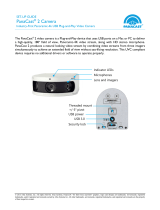Page is loading ...

Dell Data Security Console
User Guide v11.0
May 2021
Rev. A01

Notes, cautions, and warnings
NOTE: A NOTE indicates important information that helps you make better use of your product.
CAUTION: A CAUTION indicates either potential damage to hardware or loss of data and tells you how to avoid
the problem.
WARNING: A WARNING indicates a potential for property damage, personal injury, or death.
© 2012-2021 Dell Inc. All rights reserved. Registered trademarks and trademarks used in the Dell Encryption and Endpoint Security
Suite Enterprise suite of documents: Dell™ and the Dell logo, Dell Precision™, OptiPlex™, ControlVault™, Latitude™, XPS®, and KACE™
are trademarks of Dell Inc. Cylance®, CylancePROTECT, and the Cylance logo are registered trademarks of Cylance, Inc. in the U.S. and
other countries. McAfee® and the McAfee logo are trademarks or registered trademarks of McAfee, Inc. in the US and other countries.
Intel®, Pentium®, Intel Core Inside Duo®, Itanium®, and Xeon® are registered trademarks of Intel Corporation in the U.S. and other
countries. Adobe®, Acrobat®, and Flash® are registered trademarks of Adobe Systems Incorporated. Authen tec® and Eikon® are registered
trademarks of Authen tec. AMD® is a registered trademark of Advanced Micro Devices, Inc. Microsoft®, Windows®, and Windows Server®,
Windows Vista®, Windows 7®, Windows 10®, Active Directory®, Access®, BitLocker®, BitLocker To Go®, Excel®, Hyper-V®, Outlook®,
PowerPoint®, Word®, OneDrive®, SQL Server®, and Visual C++® are either trademarks or registered trademarks of Microsoft Corporation
in the United States and/or other countries. VMware® is a registered trademark or trademark of VMware, Inc. in the United States or other
countries. Box® is a registered trademark of Box. Dropbox ℠ is a service mark of Dropbox, Inc. Google™, Android™, Google™ Chrome™,
Gmail™, and Google™ Play are either trademarks or registered trademarks of Google Inc. in the United States and other countries. Apple®,
App Store℠, Apple Remote Desktop™, Boot Camp™, FileVault™, iPad®, iPhone®, iPod®, iPod touch®, iPod shuffle®, and iPod nano®,
Macintosh®, and Safari® are either servicemarks, trademarks, or registered trademarks of Apple, Inc. in the United States and/or other
countries. EnCase™ and Guidance Software® are either trademarks or registered trademarks of Guidance Software. Entrust® is a registered
trademark of Entrust®, Inc. in the United States and other countries. Mozilla® Firefox® is a registered trademark of Mozilla Foundation
in the United States and/or other countries. iOS® is a trademark or registered trademark of Cisco Systems, Inc. in the United States and
certain other countries and is used under license. Oracle® and Java® are registered trademarks of Oracle and/or its affiliates. Travelstar® is a
registered trademark of HGST, Inc. in the United States and other countries. UNIX® is a registered trademark of The Open Group. VALIDITY™
is a trademark of Validity Sensors, Inc. in the United States and other countries. VeriSign® and other related marks are the trademarks or
registered trademarks of VeriSign, Inc. or its affiliates or subsidiaries in the U.S. and other countries and licensed to Symantec Corporation.
KVM on IP® is a registered trademark of Video Products. Yahoo!® is a registered trademark of Yahoo! Inc. Bing® is a registered trademark of
Microsoft Inc. Ask® is a registered trademark of IAC Publishing, LLC. Other names may be trademarks of their respective owners.

Chapter 1: Introduction................................................................................................................. 4
Contact Dell ProSupport....................................................................................................................................................4
Chapter 2: Navigation................................................................................................................... 5
Chapter 3: Encryption Status........................................................................................................ 7
Chapter 4: Sign-in Access............................................................................................................. 8
Enroll Credentials for the First Time............................................................................................................................... 8
Add, Modify, or View Enrollments................................................................................................................................... 8
Password............................................................................................................................................................................... 9
Recovery Questions.......................................................................................................................................................... 10
Recovery Questions Already Enrolled..................................................................................................................... 10
Chapter 5: Glossary......................................................................................................................11
Contents
Contents 3

Introduction
The Data Security Console provides access to applications that ensure security for all users of the computer, to view and
manage encryption status of the computer's drives and partitions, and to easily enroll their PBA password and recovery
questions.
The following features are available:
● Enroll credentials for use with PBA
● Take advantage of multi-factor credentials, including passwords and smart cards
● Recover access to your computer if you forget your password without help desk calls or administrator assistance
● Easily change your Windows password
● Set personal preferences
● View encryption status
● View Firewall and Web Protection status (if installed).
Data Security Console
To open the Data Security Console, from the Desktop, double-click the Dell Data Security Console icon .
You can access these applications:
● Encryption Status allows you to view the encryption status of the computer's drives and partitions.
● The Firewall and Web Protection status page displays the overall and individual protection status of the computers Fire and
Web Protection.
● The Sign-In Access tool allows you to set up and manage PBA password, configure PBA self-recovery questions, and view
the status of your credential enrollment.
This guide describes how to use each of these applications.
Be sure to periodically check dell.com/support for updated documentation.
Contact Dell ProSupport
Call 877-459-7304, extension 4310039 for 24x7 phone support for your Dell product.
Additionally, online support for Dell products is available at dell.com/support. Online support includes drivers, manuals, technical
advisories, FAQs, and emerging issues.
Be sure to help us quickly connect you to the right technical expert by having your Service Tag or Express Service Code
available when you call.
For phone numbers outside of the United States, see Dell ProSupport International Phone Numbers.
1
4 Introduction

Navigation
To access an application, click the appropriate tile.
Title bar
To return to the home page from within an application, click the back arrow in the left corner of the title bar, next to the name
of the active application.
To navigate directly to another application, click the down arrow next to the active application name, and select an application.
To minimize, maximize, or close the Data Security Console, click the appropriate icon in the right corner of the title bar.
To restore the Data Security Console after minimizing, double-click its notification area icon.
2
Navigation 5

To open Help, click the ? on the title bar.
Data Security Console Details
To view details about the Data Security Console, policies, running services, and logs, click the gear icon on the left side of the
title bar. This information might be necessary for an administrator to provide technical support.
Select an item from the menu.
Menu Item
Purpose
About Contains version information.
Show Info Contains the following:
● product version and date information
● whether Dell Encryption and/or PBA advanced authentication is managed by the enterprise
or by a local administrator
● version numbers of the operating system, BIOS, motherboard, and Trusted Platform Module
(TPM).
MS Info Runs the Microsoft Windows System Information utility to display detailed information about
the hardware, components, and software environment.
Copy Info Copies all of the system information to the clipboard, to paste into an email for your
administrator or Dell ProSupport.
Feedback Displays a form where you can provide feedback to Dell about this product. (On non-domain
computers, this option is always available. On domain computers, this option is determined by
policy.)
Policies Displays a hierarchy of policies that apply to this computer.
Services Displays details about the services that are running.
Support Connects to the Dell ProSupport website.
Log Displays a detailed list of logged events, for troubleshooting.
6 Navigation

Encryption Status
The Encryption page displays the encryption status of the computer. If a disk, drive, or partition is not encrypted, its status
reads Unprotected. A drive or partition that is encrypted shows the status Protected.
To update encryption status, right-click the appropriate disk, drive, or partition, and select Refresh.
3
Encryption Status 7

Sign-in Access
Sign-in Access lets you enroll, modify, and check enrollment status, based on policy set by the administrator.
After initial enrollment, you can click the Sign-in Access tile to add or modify credentials.
NOTE: The Sign-in Access tile will display only if the PBA is active.
Enroll Credentials for the First Time
To enroll credentials for the first time:
1. On the Data Security Console home page, click the Sign-In Access tile.
2. On the Password page, to change your Windows password, enter the current password then enter and confirm a new
password and click Change.
3. On the Recovery Question page, select and provide answers to three Recovery Questions then click Enroll.
For more detailed information about enrolling a credential, or to change a credential, see Add, Modify, or View Enrollments.
Add, Modify, or View Enrollments
To add, modify, or view enrollments, click the Sign-In Access tile.
Tabs in the left pane list available Enrollments. This varies based on your platform or type of hardware.
The Sign-in Access page displays supported credentials, their policy setting (Required or N/A), and their enrollment status.
From this page, users can manage their enrollments, based on policy set by the administrator:
● To enroll a credential for the first time, on the line with the credential, click Enroll.
● To delete an existing enrolled credential, click Delete.
● If policy does not allow you to either enroll or modify your own credentials, the Enroll and Delete links on the Status page
are inactive.
● To change an existing enrollment, click the appropriate tab in the left pane.
If policy does not allow enrollment or modification of a credential, a message displays on the credential's enrollment page,
"Credentials modification is not allowed by policy."
4
8 Sign-in Access

Password
To change your Windows password:
1. Click the Password tab.
2. Enter the current Windows password.
3. Enter the new password and enter it again to confirm it, and click Change.
Password changes are effective immediately.
4. At the Successful Enrollment dialog, click OK.
NOTE:
You should only change your Windows password in the Data Security Console rather than in Windows. If the Windows
password is changed outside of the Data Security Console, a password mismatch will occur, requiring a recovery
operation.
Sign-in Access 9

Recovery Questions
The Recovery Questions page allows you to create, delete, or change your recovery questions and answers. Recovery Questions
provide a question and answer-based method for you to access your Windows accounts if, for example, the password is expired
or forgotten.
NOTE:
Recovery questions are used to recover access to a computer only. The questions and answers cannot be used to log on.
If you have no previous PBA recovery questions enrolled:
1. Click the Recovery Questions tab.
2. Select from a list of pre-defined questions and then enter and confirm the answers.
3. Click Enroll.
NOTE:
Click Reset to clear the selections on this page and start over.
Recovery Questions Already Enrolled
If PBA recovery questions have already been enrolled, you can either delete or re-enroll them.
1. Click the Recovery Questions tab.
2. Click the appropriate button:
● To remove the PBA recovery questions completely, click Delete.
● To re-define PBA recovery questions and answers, click Re-enroll.
10
Sign-in Access

Glossary
Credential - A credential is something that proves a person’s identity, such as their Windows password.
Preboot Authentication (PBA) - Preboot Authentication serves as an extension of the BIOS or boot firmware and guarantees
a secure, tamper-proof environment external to the operating system as a trusted authentication layer. The PBA prevents
anything being read from the hard disk, such as the operating system, until the user has confirmed they have the correct
credentials.
Protected – For a self-encrypting drive (SED), a computer is protected once the SED has been activated and the Pre-boot-
authentication (PBA) is deployed.
Self-encrypting Drives (SEDs) - A hard drive that has a built-in encryption mechanism that encrypts all data stored on the media
and decrypts all data leaving the media, automatically. This type of encryption is completely transparent to the user.
Single Sign-On (SSO) - SSO simplifies the logon process when multi-factor authentication is enabled at both preboot and
Windows logon. If enabled, authentication is required at preboot only, and users are automatically logged on to Windows. If not
enabled, authentication may be required multiple times.
Trusted Platform Module (TPM) - TPM is a security chip with three major functions: secure storage, measurement, and
attestation. The Encryption client uses TPM for its secure storage function. The TPM can also provide encrypted containers for
the software vault.
5
Glossary 11
/