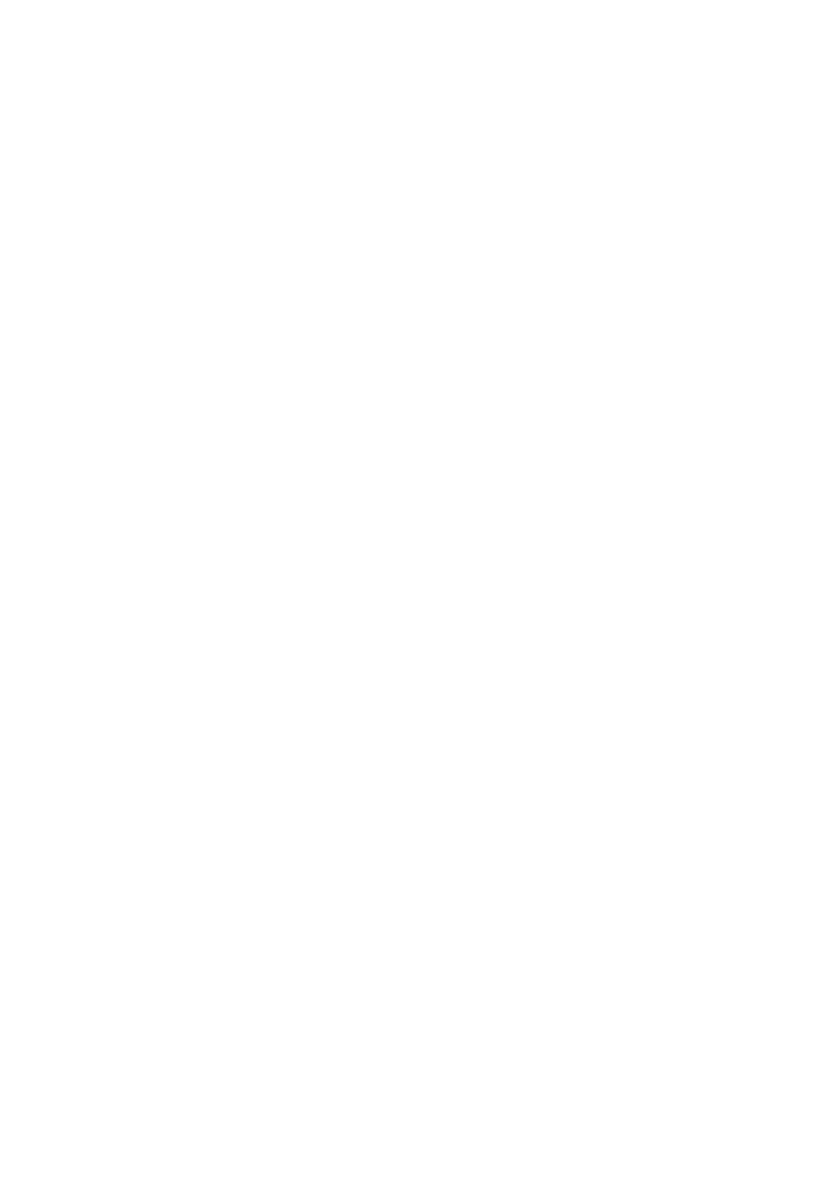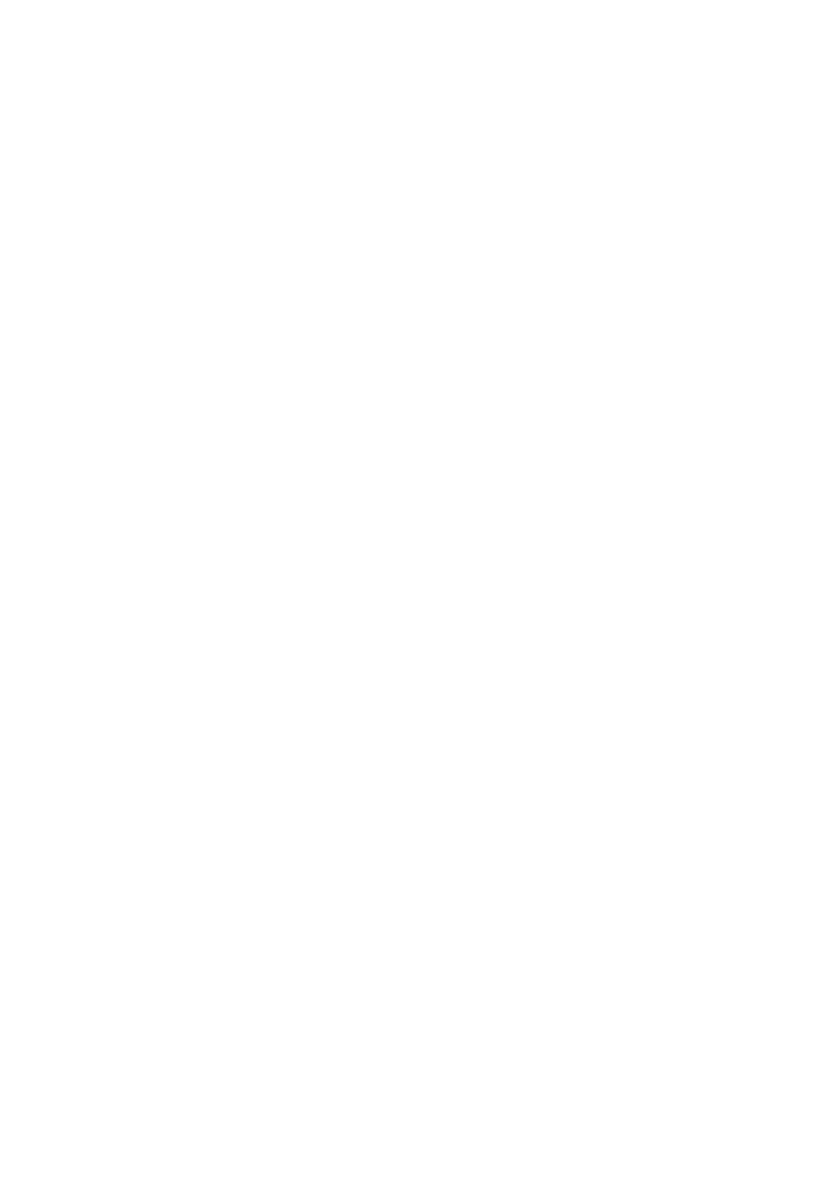
4 | Contents
Product Information.................................................................................. 50
Processor ................................................................................................... 51
System Memory ........................................................................................ 51
Advanced Menu ................................................................................................ 52
CPU Configuration .................................................................................... 53
Power Management Maximum Performance ...................................... 56
Power Management OS Control ............................................................. 57
Power Management Advanced Platform Management Link ............. 58
Memory Configuration ............................................................................. 59
IDE Configuration ...................................................................................... 60
USB Configuration .................................................................................... 64
PCI Configuration ...................................................................................... 65
Hyper Transport Configuration ............................................................... 69
I/O Virtualization ........................................................................................ 70
Boot Menu .......................................................................................................... 71
Boot Settings Configuration .................................................................... 72
Boot Device Priority.................................................................................. 74
Hard Disk Drives ....................................................................................... 75
Removable Drives ..................................................................................... 76
CD/DVD Drives .......................................................................................... 77
USB Drives ................................................................................................. 78
Network Drives ......................................................................................... 79
Security Menu ................................................................................................... 80
Server Menu ....................................................................................................... 82
System Management ............................................................................... 84
Remote Access Configuration ................................................................ 85