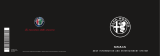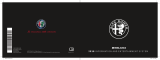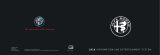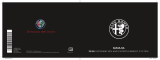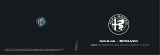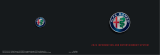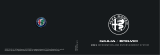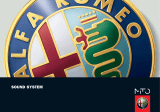Page is loading ...

Uconnect™5” Radio Nav
ITALIANO
Alfa Services
Cop MiTo Uconnect RadioNAV IT 10/04/13 08.53 Pagina 1


TABLE OF CONTENTS
INTRODUCTION ........................................................................... 5
TIPS, CONTROLS AND GENERAL INFORMATION........................... 6
TIPS ........................................................................................... 6
MULTIMEDIA DEVICES: SUPPORTED AUDIO FILES
AND FORMATS.......................................................................... 8
NOTES ON TRADEMARKS.......................................................... 8
EXTERNAL AUDIO SOURCES ...................................................... 8
ANTI-THEFT PROTECTION........................................................... 9
SAFETY SETTINGS ...................................................................... 10
NAVIGATION ACTIVATION......................................................... 10
GPS RECEPTION (Global Positioning System)................................ 10
SOFTWARE UPDATES ................................................................. 11
MAP UPDATE ............................................................................. 11
ASSISTANCE FOR USING THE NAVIGATION SYSTEM .................. 11
IMPORTANT INFORMATION ON COPYRIGHTS............................ 11
TECHNICAL SPECIFICATIONS...................................................... 12
QUICK REFERENCE GUIDE ............................................................ 13
CONTROLS ON FRONT PANEL ................................................... 13
FRONT PANEL CONTROL SUMMARY TABLE ................................ 14
STEERING WHEEL CONTROLS....................................................... 15
DESCRIPTION............................................................................. 15
STEERING WHEEL CONTROL SUMMARY TABLE ........................... 16
SWITCHING THE SYSTEM ON/OFF ............................................... 17
RADIO (TUNER) MODE............................................................... 17
RADIO MODE SELECTION.......................................................... 17
SELECTING A FREQUENCY BAND .............................................. 17
DISPLAYED INFORMATION ......................................................... 17
RADIO STATION SELECTION....................................................... 18
PREVIOUS/NEXT RADIO STATION SEARCH ................................ 18
PREVIOUS/NEXT RADIO STATION FAST SEARCH......................... 18
AM/FM RADIO STATION TUNING .............................................. 18
DAB RADIO ............................................................................... 19
SETTING THE PRESELECTIONS .................................................... 19
AUDIO....................................................................................... 20
MEDIA MODE............................................................................... 23
TRACK CHANGE (previous/next)................................................. 23
TRACK FAST FORWARD/REWIND............................................... 23
TRACK SELECTION (Browse)........................................................ 23
AUDIO SOURCE SELECTION....................................................... 24
TRACK INFORMATION DISPLAY.................................................. 24
RANDOM TRACK REPRODUCTION ............................................. 24
TRACK REPETITION .................................................................... 24
CD PLAYER ................................................................................... 25
LOADING/EJECTING A CD ........................................................ 25
SOURCE
Bluetooth
® .............................................................. 25
PAIRING A
Bluetooth
® AUDIO DEVICE................................... 25
USB/iPod SUPPORT....................................................................... 26
AUX SUPPORT .............................................................................. 27
PHONE MODE ............................................................................. 28
PHONE MODE ACTIVATION....................................................... 28
MAIN FUNCTIONS..................................................................... 28
DISPLAYED INFORMATION ......................................................... 28
PAIRING A MOBILE PHONE ........................................................ 28
STORING NAMES/NUMBERS IN THE MOBILE PHONE
PHONEBOOK ............................................................................ 29
CONNECTION/DISCONNECTION OF A MOBILE PHONE
OR A
Bluetooth
® AUDIO DEVICE........................................... 29
DELETION OF A MOBILE PHONE OR A
Bluetooth
® AUDIO DEVICE.................................................... 3
1
0

SETTING A MOBILE PHONE OR A
Bluetooth
®
AUDIO DEVICE AS FAVOURITE ................................................... 31
DELETION OF PHONE DATA
(PHONEBOOK AND RECENT CALLS) .......................................... 31
TRANSMISSION OF PHONE DATA
(PHONEBOOK AND RECENT CALLS) .......................................... 31
MAKING A PHONE CALL ........................................................... 32
MANAGING AN INCOMING CALL............................................. 33
MAKING A SECOND PHONE CALL............................................. 33
MANAGING TWO PHONE CALLS .............................................. 33
ENDING A CALL ........................................................................ 34
REDIALLING ............................................................................... 34
CONTINUING A PHONE CALL.................................................... 34
ACTIVATION/DEACTIVATION OF THE MICROPHONE.................. 34
TRANSFERRING A CALL.............................................................. 34
SMS MESSAGE READER ............................................................. 35
SMS MESSAGE OPTIONS .......................................................... 35
"MORE" MODE ............................................................................ 35
CLOCK ...................................................................................... 35
COMPASS.................................................................................. 35
EXTERNAL TEMPERATURE ........................................................... 36
TRIP COMPUTER......................................................................... 36
SETTINGS .................................................................................. 36
PLANNING A ROUTE.................................................................... 39
PLANNING A ROUTE ................................................................. 39
ROUTE SUMMARY ..................................................................... 41
ALTERNATIVE ROUTES................................................................ 41
SELECTING A ROUTE TYPE.......................................................... 42
USING ARRIVAL TIMES ............................................................... 42
NAVIGATION MENU OPTIONS .................................................. 43
PLANNING A ROUTE IN ADVANCE............................................ 43
VIEWING ROUTE INFORMATION ............................................... 44
DRIVING VIEW ............................................................................. 45
ABOUT DRIVING VIEW............................................................... 45
DRIVING VIEW........................................................................... 45
DRIVING VIEW SYMBOLS........................................................... 45
ABOUT REPLANNING SETTINGS ................................................ 46
ADVANCED LANE GUIDANCE ...................................................... 47
ABOUT LANE GUIDANCE........................................................... 47
USING LANE GUIDANCE ........................................................... 47
CHANGING YOUR ROUTE............................................................ 48
MAKING CHANGES TO YOUR ROUTE........................................ 48
CHANGE ROUTE MENU............................................................. 48
ABOUT WAYPOINTS .................................................................. 49
ADDING THE FIRST WAYPOINT TO YOUR ROUTE ........................ 49
ADDING FURTHER WAYPOINTS TO YOUR ROUTE ...................... 49
CHANGING THE ORDER OF WAYPOINTS ................................... 49
DELETING A WAYPOINT............................................................. 50
REACTIVATING A WAYPOINT ..................................................... 50
VIEW MAP ................................................................................... 51
ABOUT VIEWING THE MAP ........................................................ 51
VIEW MAP................................................................................. 51
OPTIONS................................................................................... 51
SETTINGS..................................................................................... 52
ABOUT SETTINGS ...................................................................... 52
2D/3D SETTINGS....................................................................... 52
ADVANCED SETTINGS ............................................................... 53
CAR SYMBOL............................................................................. 53
FAVOURITES............................................................................... 54
GPS STATUS............................................................................... 54
HOME LOCATION...................................................................... 54
KEYBOARD ................................................................................ 54
MAKE YOUR OWN MENU ......................................................... 55
2

MANAGE POIs........................................................................... 55
MAP COLOURS.......................................................................... 55
ME AND MY NAVIGATION ........................................................ 55
RESET FACTORY SETTINGS ......................................................... 56
ROUTE PLANNING..................................................................... 56
SAFETY SETTINGS ...................................................................... 56
SHOW POI ON MAP.................................................................. 57
STATUS BAR ............................................................................... 57
SWITCH MAP............................................................................. 57
TURN OFF VOICE GUIDANCE / TURN ON VOICE GUIDANCE..... 57
UNITS........................................................................................ 58
USE NIGHT COLOURS / USE DAY COLOURS............................... 58
VOICES ..................................................................................... 58
POINTS OF INTEREST.................................................................... 58
ABOUT POINTS OF INTEREST ..................................................... 58
CREATING POINTS OF INTEREST ................................................ 58
USING POINTS OF INTEREST TO PLAN A ROUTE......................... 59
SHOWING POINTS OF INTEREST ON THE MAP .......................... 60
SETTING WARNINGS FOR POINTS OF INTEREST ........................ 60
MANAGING POINTS OF INTEREST............................................. 61
HELP............................................................................................. 61
ABOUT GETTING HELP ............................................................... 61
USING HELP TO PHONE A LOCAL SERVICE................................. 61
HELP MENU OPTIONS ................................................................ 62
FAVOURITES ................................................................................. 62
ABOUT FAVOURITES .................................................................. 62
USING A FAVOURITE.................................................................. 62
CHANGING THE NAME OF A FAVOURITE .................................. 63
DELETING A FAVOURITE ............................................................ 63
TRAFFIC ....................................................................................... 63
ABOUT RDS-TMC ....................................................................... 63
USING TRAFFIC INFORMATION.................................................. 63
TAKING THE FASTEST ROUTE...................................................... 64
MINIMISING DELAYS.................................................................. 64
MAKING COMMUTING TO WORK EASIER ................................. 65
GETTING MORE INFORMATION ABOUT AN INCIDENT............... 66
CHECKING TRAFFIC INCIDENTS IN YOUR AREA ......................... 66
CHANGING TRAFFIC SETTINGS ................................................. 67
INCIDENTS ................................................................................ 67
TRAFFIC MENU .......................................................................... 6
SPEED CAMERAS.......................................................................... 69
SPEED CAMERA INFORMATION ................................................. 69
SPEED CAMERA WARNINGS...................................................... 69
CHANGING THE WAY YOU ARE WARNED .................................
SPEED CAMERA SYMBOLS ......................................................... 70
REPORT BUTTON........................................................................ 71
REPORTING A NEW SPEED CAMERA WHILE ON THE MOVE ....... 71
REPORTING A NEW SPEED CAMERA AT A LATER TIME................ 71
REPORTING ALERTS FOR CAMERAS THAT ARE NOT LONGER
THERE........................................................................................ 72
TYPES OF FIXED SPEED CAMERA YOU CAN REPORT ................... 72
AVERAGE SPEED CHECK CAMERA ALERTS.................................. 72
SPEED CAMERAS MENU ............................................................ 72
VOICE COMMANDS..................................................................... 73
INFORMATION ON VOICE COMMANDS.................................... 73
VOLUME LEVEL ADJUSTMENT..................................................... 73
USE OF THE VOICE COMMANDS ............................................... 73
USE OF STEERING WHEEL CONTROLS TO ACTIVATE VOICE
COMMANDS............................................................................. 74
VOICE SESSION STATUS............................................................. 74
MULTIPLE CHOICE ...................................................................... 75
GLOBAL VOICE COMMANDS..................................................... 76
PHONE VOICE COMMANDS...................................................... 77
RADIO AM/FM/DAB VOICE COMMANDS.................................. 8
MEDIA VOICE COMMANDS....................................................... 8
3
8
69
1
3

NAVIGATION VOICE COMMANDS............................................. 8
SMS MESSAGE READER VOICE COMMANDS ............................. 8
VOICE COMMANDS DURING A CALL......................................... 8
CUSTOMER SERVICE NUMBER LIST................................................ 8
4
9
7
8
6

INTRODUCTION
The car is equipped with an infotelematic system designed according to the specific characteristics of the passenger compartment, with a
customised design that matches the style of dashboard.
The system is installed in an ergonomic position for the driver and passenger, and controls can be quickly located from the graphical
display on the front, making the device easy to use.
To increase protection against theft, the system has a protection system that only allows it to be used on the vehicle in which it was
originally fitted.
The instructions for use are given below and we recommend you read them carefully and always keep them to hand (for example, in the
glove compartment).
Enjoy reading. Happy motoring!
The information in this publication is provided by way of example. Fiat Group Automobiles S.p.A.
can modify the specifications of the vehicle model described in this publication at any time, for
technical or marketing purposes. For further information, contact Alfa Romeo Authorised Services.
5

TIPS, CONTROLS AND GENERAL
INFORMATION
Follow the safety rules here below: otherwise
serious injuries may occur to the occupants or
the system may be damaged.
TIPS
Road safety
Learn how to use the various system functions before setting off.
Read the instructions for the system carefully before setting off.
If the volume is too loud this can be
dangerous. Adjust the volume so that you can
still hear background noises (e.g. horns,
ambulances, police vehicles, etc.).
Reception conditions
Reception conditions change constantly while driving. Reception
may be interfered with by the presence of mountains, buildings or
bridges, especially when you are far away from the broadcaster.
IMPORTANT The volume may be increased when receiving traffic
alerts and news.
Care and maintenance
Observe the following precautions to ensure the system is fully
operational:
❒the display is sensitive to scratching, liquids and detergents. The
display should not come into contact with pointed or rigid
objects which could damage its surface. Do not press on the
display when cleaning it.
❒prevent any liquid from entering the system: this could be
damaged beyond repair.
Only clean the front panel and the display with
a soft, clean, dry, anti-static cloth. Cleaning and
polishing products may damage the surface. Do
not use alcohol or similar products to clean the panel or
the display.
Important information
If there is a problem, the system should only be checked and
repaired at an Alfa Romeo Authorised Service Centre.
If the temperature is particularly low, the display may take a while
to reach optimum brightness.
If the car is stopped for a while and the external temperature is
very high, the system may go into “thermal protection” mode,
suspending operation until the temperature in the passenger
compartment returns to acceptable levels.
6

CD
The presence of dirt, scratches or distortions on the CDs may cause
skipping while it is playing and poor sound quality. For optimal
playback conditions, follow these guidelines:
❒only use CDs with the following mark:
❒clean every CD thoroughly removing any fingerprints or dust
using a soft cloth. Hold CDs by the outer circumference and
clean them from the centre towards the edge;
❒never use chemical products (e.g. antistatic, thinner or spray
cans) for cleaning as they could damage the surface of the CDs;
❒after listening to them place CDs back in their cases to avoid
them being damaged;
❒do not expose CDs to direct sunlight, high temperatures or
moisture for long periods;
❒do not stick labels on the surface of the CD and do not write on
the recorded surface using pens or pencils;
❒never use CDs that are very scratched, cracked, deformed, etc.
Their use could cause damage the player or make it malfunction.
The use of original CDs is required for the best audio quality.
Correct operation is not guaranteed when CD-R/RW media are
used that were not correctly burnt and/or with a maximum
capacity above 650 MB.
IMPORTANT Do not use commercially available protective sheets
for CDs or discs with stabilisers as they could get stuck in the
internal mechanism and damage the disc.
IMPORTANT If a copy-protected CD is used, it may take a few
seconds before the system starts to play it. The CD player cannot
be guaranteed to play all protected discs. The presence of copy
protection is often in small letters or may be difficult to read on the
cover of the actual CD and it may say something like, for example,
"COPY CONTROL", "COPY PROTECTED", "THIS CD CANNOT BE
PLAYED ON A PC/MAC" or identified through the use of symbols,
such as, for example:
IMPORTANT If a multisession disc is loaded, only the first session
will be played.
7

MULTIMEDIA DEVICES: SUPPORTED
AUDIO FILES AND FORMATS
For CD, USB and iPod sources the system can play files with the
following extensions and formats:
❒.MP3 (32 – 320 kbps);
❒.WAV;
❒.WMA (5 – 320 kbps) mono and stereo;
❒.AAC (8 – 96 kHz) mono and stereo;
❒.M4A (8 – 96 kHz) mono and stereo;
❒.M4B (8 – 96 kHz) mono and stereo;
❒.MP4 (8 – 96 kHz) mono and stereo.
For all sources (CD, AUX, iPod and Bluetooth®), the system can
also play the following Playlist formats:
❒.M3U
❒.WPL
NOTE It makes no difference whether the suffixes are written in
capital or small letters.
NOTES ON TRADEMARKS
iPod, iTunes and iPhone are registered trademarks of Apple Inc.
All other trademarks are the property of their respective owners.
Apple is not responsible for the operation of this device and of its
conformity with the safety rules and standards.
The DAB/DAB+/DMB Digital Radio function has been certified
according to the specifications of "ARD" white sticker, for Class A -
Audio services. ARD is a trademark of the Associazione per la
Radiofonia Digitale in Italia.
8

EXTERNAL AUDIO SOURCES
Other electronic devices (e.g. iPod, PDA, etc...) can be used on the
car.
Some of them can however cause electromagnetic interference.
Disconnect these devices if the system performance worsens.
NOTE The system supports only FAT32-formatted USB devices. The
system does not support devices with a capacity higher than 64
GB.
ANTI-THEFT PROTECTION
The system is equipped with an anti-theft protection system based
on the exchange of information with the electronic control unit
(Body Computer) on the car.
This guarantees maximum safety and prevents the secret code from
being entered after the power supply has been disconnected.
If the check has a positive outcome, the system will start to operate,
whereas if the comparison codes are not the same or if the
electronic control unit (Body Computer) is replaced, the system will
ask the user to enter the secret code according to the procedure
described in the paragraph below.
Entering the secret code
When the system is switched on, if the code is requested, the
display will show "Please enter Anti-Theft Code" followed by the
video page showing a keypad to enter the secret code.
The secret code is made up of four digits, from 1 to 9: to insert the
first number of the code press the corresponding key on the
display. Enter the other code digits in the same way.
After entering the fourth figure, the system begins operating.
If an incorrect code is entered, the system displays "Incorrect Code.
Please Try Again" to notify the user of the need to enter the correct
code.
After the 3 available attempts to enter the code, the system displays
"Incorrect Code. Radio locked. Please wait 30 minutes": the
waiting time is displayed. Once the text has disappeared you can
start the code entering procedure again.
Car radio passport
This document certifies ownership of the system. The car radio
passport shows the system model, serial number and secret code.
IMPORTANT Keep the car radio passport in a safe place so that
you can give the information to the relevant authorities if the
system is stolen.
In case of loss of the car radio passport, contact the Alfa Romeo
Authorised Services, taking an ID document and the car ownership
documents.
9

SAFETY SETTINGS
It is recommended to use the safety settings to make driving as safe
as possible.
A few options among the safety settings are listed below:
❒displaying of menu buttons which are essential while driving;
❒displaying of safety warnings;
❒alerting if speed limits are exceeded.
For a safer driving, use voice commands to control navigation (see
"Voice commands" section).
Important information
Look at the screen only and when it is necessary and safe. If you
need to look at the screen for a long time, pull over in a safe place
so as not to be distracted while driving.
Immediately stop using the system in case of failure. Otherwise the
system might be damaged. Contact an Alfa Romeo Authorised
Service to have the system repaired.
If the volume is too loud this can be
dangerous. Adjust the volume so that you can
still hear background noises (e.g. horns,
ambulances, police vehicles, etc.).
NAVIGATION ACTIVATION
Press the NAV button 10-fig. 1 on the front panel to activate
navigation mode.
When the navigation is started for the first time, a few
configuration questions must be answered: answer them by
tapping the screen.
GPS RECEPTION
(Global Positioning System)
The GPS is a satellite system which provides worldwide information
about time and position. The GPS is exclusively controlled by the
government of the United States of America which is the only
responsible for the availability and accuracy of this system. The
operation of this navigation system can be influenced by any
change made to the availability and precision of the GPS or by
specific environmental conditions. TomTom accepts no responsibility
for the availability and accuracy of the GPS.
When TomTom navigation is started for the first time, the system
may require some minutes to determine the GPS position and
display the current position on the map. Afterwards the position
will be found much more quickly (usually a few seconds are
needed).
The presence of big buildings (or similar obstacles) may sometimes
interfere with the GPS signal reception.
10

SOFTWARE UPDATES
When the update software for the Uconnect
TM
5" Radio Nav
system will be available, it will be possible to download it from
website www.alfaromeo.it (for Italy) or www.alfaromeo.com (for
other countries), or contacting the Alfa Romeo Authorised Services.
MAP UPDATE
When TomTom Navigation map updates will be available, it will be
possible to purchase them directly on the www.TomTom.com
website, following the instructions or contacting the Alfa Romeo
Authorised Services.
ASSISTANCE FOR USING THE
NAVIGATION SYSTEM
To display further information, go to the www.tomtom.com/support
website.
IMPORTANT INFORMATION ON
COPYRIGHTS
© 2013 TomTom. All rights reserved. TomTom and the logo with
"two hands" are registered trademarks owned by TomTom N.V. or
any of its branches
© 2013 TomTom. All rights reserved. This material is proprietary
and protected by copyright and/or by database rights and/or
other rights on intellectual property of TomTom or of its suppliers.
The use of this material is subject to the terms of a license contract.
Any unauthorised copy or disclosure of this material constitutes a
legally prosecutable violation.
Includes data of Ordnance Survey © Crown - Database right and
copyright 2013 Includes data of Royal Mail © Royal Mail -
Database right and copyright 2013 Data Source © 2013 TomTom
All rights reserved.
The software included in this product is protected by copyright and
its use is authorised according to a GPL. A copy of the license is
available in the License section. After the product has been sent,
the relevant source code can be requested within three years. For
further information go to the tomtom.com/gpl website or contact
the nearest TomTom customer service from the tomtom.com/support
website. A CD with the corresponding source code will be sent
upon request.
Linotype, Frutiger and Univers are trademarks of Linotype GmbH
registered at U.S. Patent and Trademark Office and can be
registered in certain jurisdictions. MHei is a trademark of The
Monotype Corporation and can be registered in certain
jurisdictions.
11

TECHNICAL SPECIFICATIONS
Maximum power: 4x40 W
AUDIO SYSTEM
Front speakers
❒238 mm tweeters;
❒2165 mm mid-woofer speakers.
Rear speakers
❒238 mm tweeters;
❒2165 mm mid-woofer speakers.
High level radio (dual tuner and dual aerial).
BOSE HI-FI AUDIO SYSTEM
(for versions/markets, where provided)
Front speakers
❒238 mm tweeters;
❒2165 mm mid-woofer speakers.
Rear speakers
❒238 mm tweeters;
❒2165 mm mid-woofer speakers;
❒1 8-channel amplifier;
❒1 bass box.
High level radio (dual tuner and dual aerial).
The Bose HI-FI audio system has been carefully designed to provide
the best acoustic performance and reproduce sound like a live
concert in all areas of the passenger compartment.
The system faithfully reproduces crystalline high tones and provides
full and rich bass tones that make the loudness function
superfluous.
The complete range of sound is reproduced throughout the entire
passenger compartment so that the occupants are enveloped with
the feeling of space experienced when listening to live music.
The components used have been patented and make use of the
most sophisticated technology whilst at the same time being easy to
use by even the most inexperienced people.
12

QUICK REFERENCE GUIDE
CONTROLS ON FRONT PANEL
fig. 1 A0J0395
13

FRONT PANEL CONTROL SUMMARY TABLE
Button Functions Mode
1-
Turn on Short button press
Turn off Short button press
Adjust volume Left/right rotation of knob
2- Volume on/off (Mute/Pause) Short button press
3- Eject CD Short button press
4CD housing –
5- Display on/off Short button press
6- Exit from selection/return to previous screen Short button press
7 - BROWSE ENTER Scroll list or tune to a radio station Left/right rotation of knob
Confirm displayed option Short button press
8 - MORE Access to additional functions: Time displaying, Trip
Computer, External temperature, Settings Short button press
9 - PHONE Phone data displaying Short button press
10 - NAV Access to Navigation menu Short button press
11 - MEDIA Select source: CD, USB/iPod, AUX or
Bluetooth
®
Short button press
12 - RADIO Access to Radio mode Short button press
14

STEERING WHEEL CONTROLS
(for versions/markets, where provided)
DESCRIPTION
The controls for the main system functions are present on the steering wheel to make things easier.
The activation of the function selected is controlled, in some cases, by how long the button is pressed (short or long press) as described in
the table below.
fig. 2 A0J0408
15

STEERING WHEEL CONTROL SUMMARY TABLE
Button Interaction
- Acceptance of incoming call
- Acceptance of the second incoming phone call and putting the active phone call on hold
- Activation of voice recognition for Phone function
- Interruption of the voice message in order to give a new voice command
- Interruption of voice recognition
- Rejection of incoming call
- Ending of call in progress
- Deactivate/reactivate the microphone during a phone conversation
- Activation/deactivation of the CD, USB/iPod,
Bluetooth
®
source Pause
- Activation/deactivation of radio Mute function
+/– - Adjustment of the audio volume: hands-free, SMS message reader, voice announcements and music sources
- Activation of voice recognition
- Interruption of the voice message in order to give a new voice command
- Interruption of voice recognition
- Short press (Radio mode): select next/previous station
- Long press (Radio mode): scan higher/lower frequencies until released
- Short press (CD, USB/iPod,
Bluetooth
®
mode): selection of previous/next track
- Long press (CD, USB/iPod,
Bluetooth
®
mode): fast forward/rewind until released
16

SWITCHING THE SYSTEM
ON/OFF
RADIO (TUNER) MODE
The system switches on/off when the (ON/OFF) button/knob is
pressed (1-fig. 1).
The electronic volume adjustment control rotates continuously
(360°) in both directions, without stop positions.
Turn the button/knob clockwise to increase the radio volume or
anticlockwise to decrease it.
The system has the following tuners: AM, FM and DAB (for
versions/markets, where provided).
RADIO MODE SELECTION
Press the RADIO button (12-fig. 1) on the front panel to activate the
radio mode.
The different tuning modes can be selected with the corresponding
button on the display (see fig. 3).
Each tuning mode can have a specific set of presets.
SELECTING A FREQUENCY BAND
Briefly press the "AM/FM" button to switch from AM to FM and
vice versa.
If the DAB tuner is available, briefly press the "AM/FM",
"AM/DAB", "FM/DAB" buttons to select the desired band.
DISPLAYED INFORMATION
After the desired radio station is selected on the display (see fig.
4), the following information is shown:
At the top: the list of radio stations stored (preset) is displayed;
the station being listened to is highlighted.
In the middle: the name of the radio station being listened to
and the buttons to select the previous or the next radio station are
displayed.
fig. 3 F0Y1001 fig. 4 F0Y1000
17

At the bottom: the following buttons are displayed:
❒"Browse": list of the radio stations available;
❒"AM/FM", "AM/DAB", "FM/DAB": selection of the desired
frequency band (button reconfigurable according to the band
selected: AM, FM or DAB);
❒"Tune" : manual radio station tuning (not available for DAB
radios);
❒"Info": additional information on the source being listened to;
❒"Audio": access to the "Audio setting" screen.
RADIO STATION SELECTION
To search for the desired radio station press buttons or on
the display or use the steering wheel controls.
PREVIOUS/NEXT RADIO STATION
SEARCH
Briefly press buttons or on the display: when the button is
released the previous or the next radio station is displayed.
When searching forwards, if the system reaches the end of the
band, it will automatically stop on the station where the search has
started from.
PREVIOUS/NEXT RADIO STATION FAST
SEARCH
Hold down buttons or on the display to start the fast
search: when the button is released, the first tunable radio station
can be heard.
AM/FM RADIO STATION TUNING
Use the "Tune" button to directly select a radio station.
Press the "Tune" button on the display then select the first number
of the desired radio station (see fig. 5).
The graphic keyboard on the display is used to enter the single
number next to the station.
In this mode, use buttons +and –to fine-tune the frequency.
Press button (Delete) to delete a wrong number (and enter the
correct station number).
After entering the last digit of the station, the "Tune" screen is
deactivated and the system tunes automatically to the station
selected (the number of the radio station is displayed in the "Tune"
text box).
The screen disappears automatically after 5 seconds or manually
by pressing the "OK" or (Delete) buttons.
fig. 5 F0Y1007
18
/