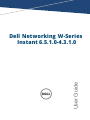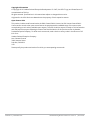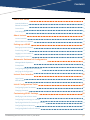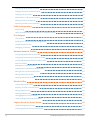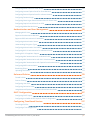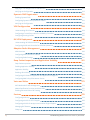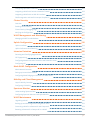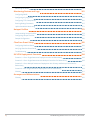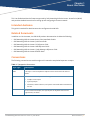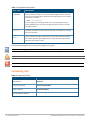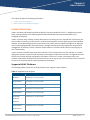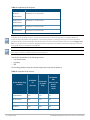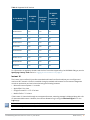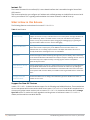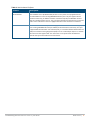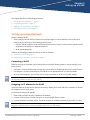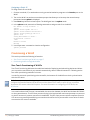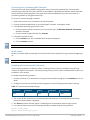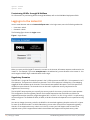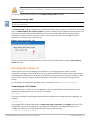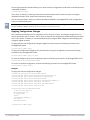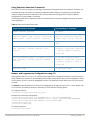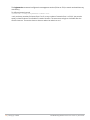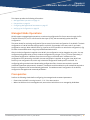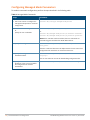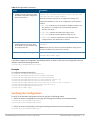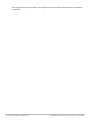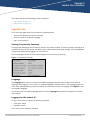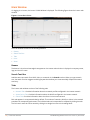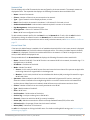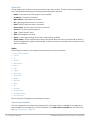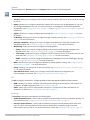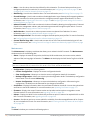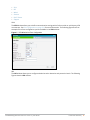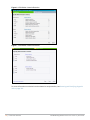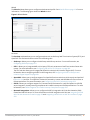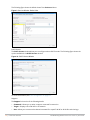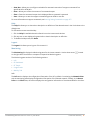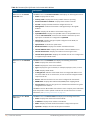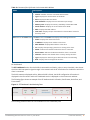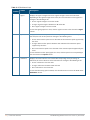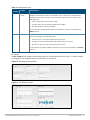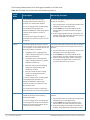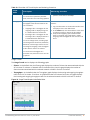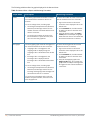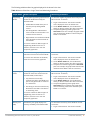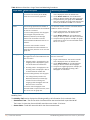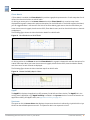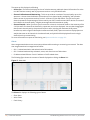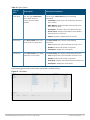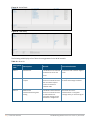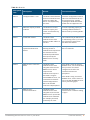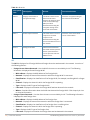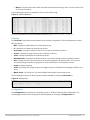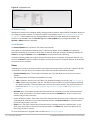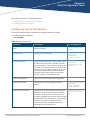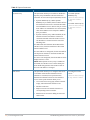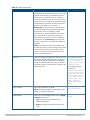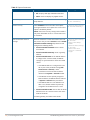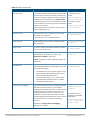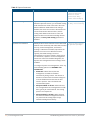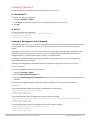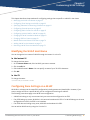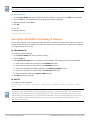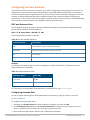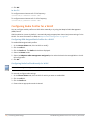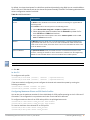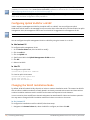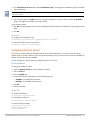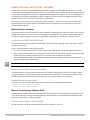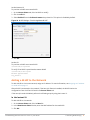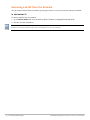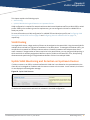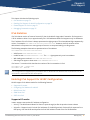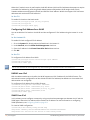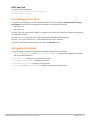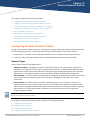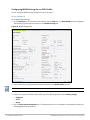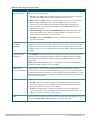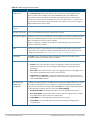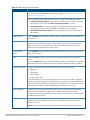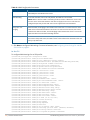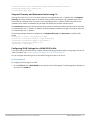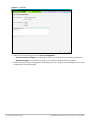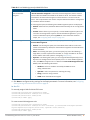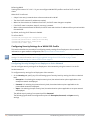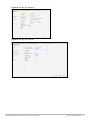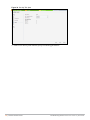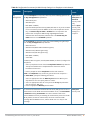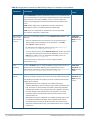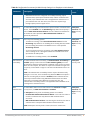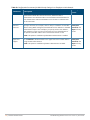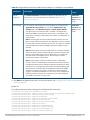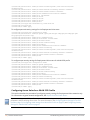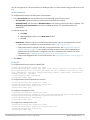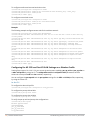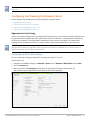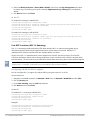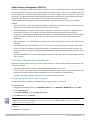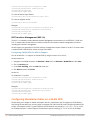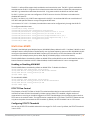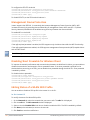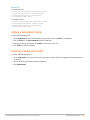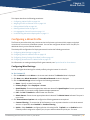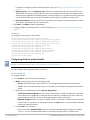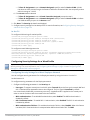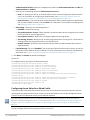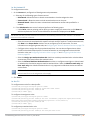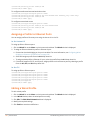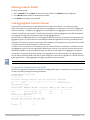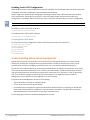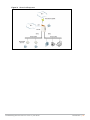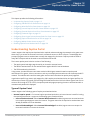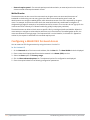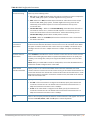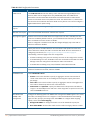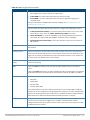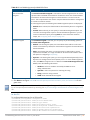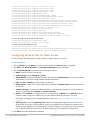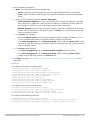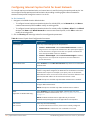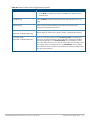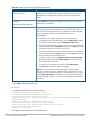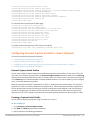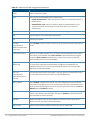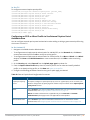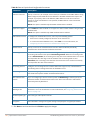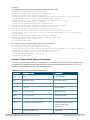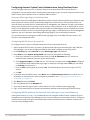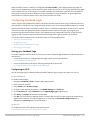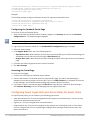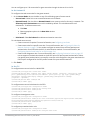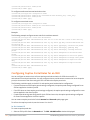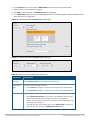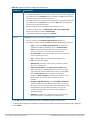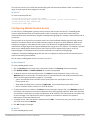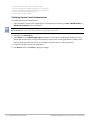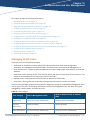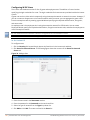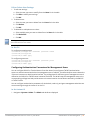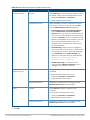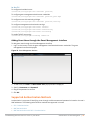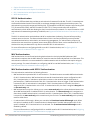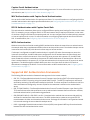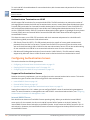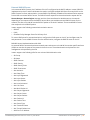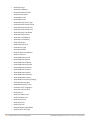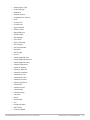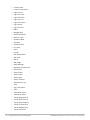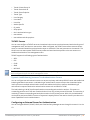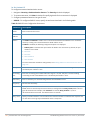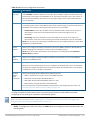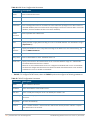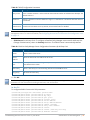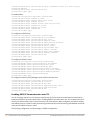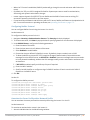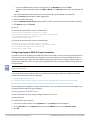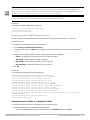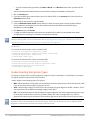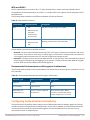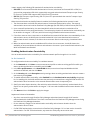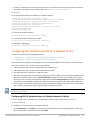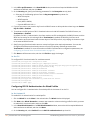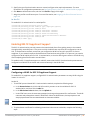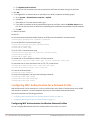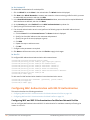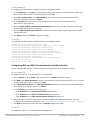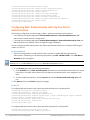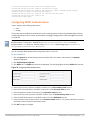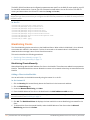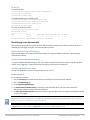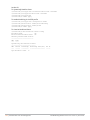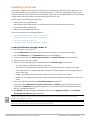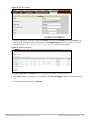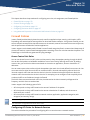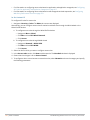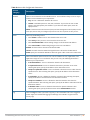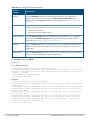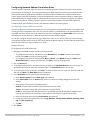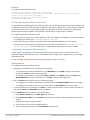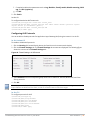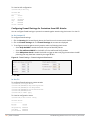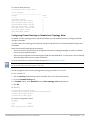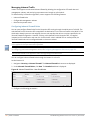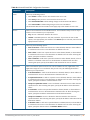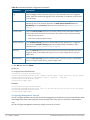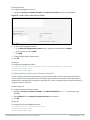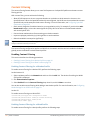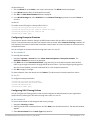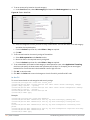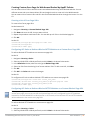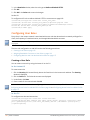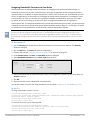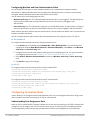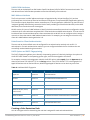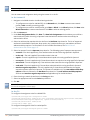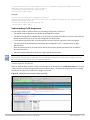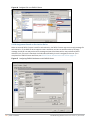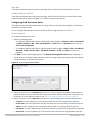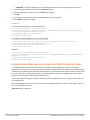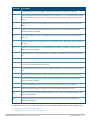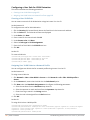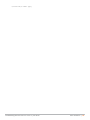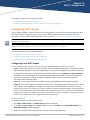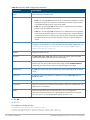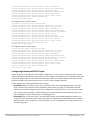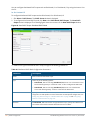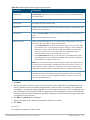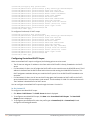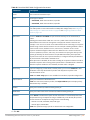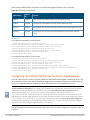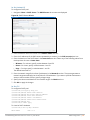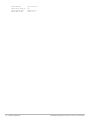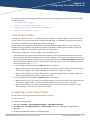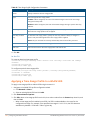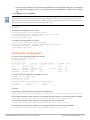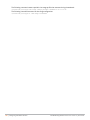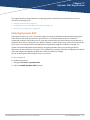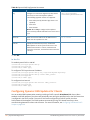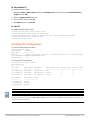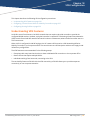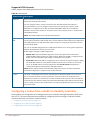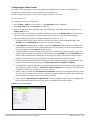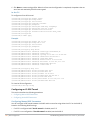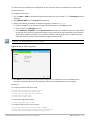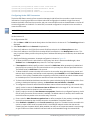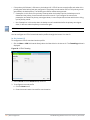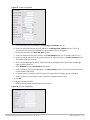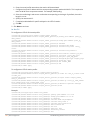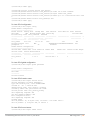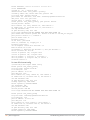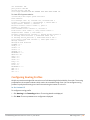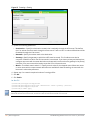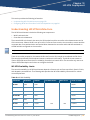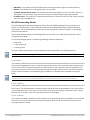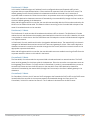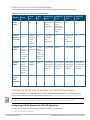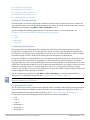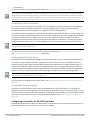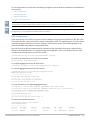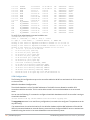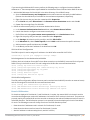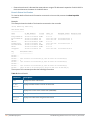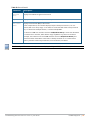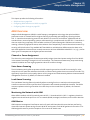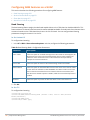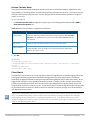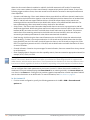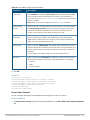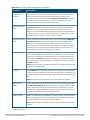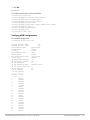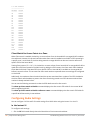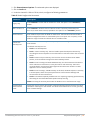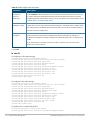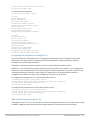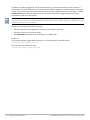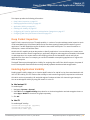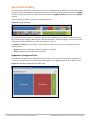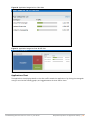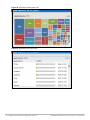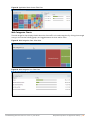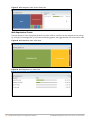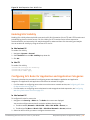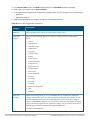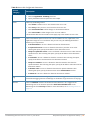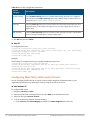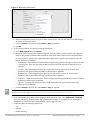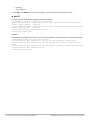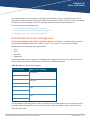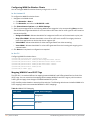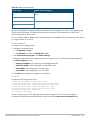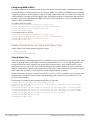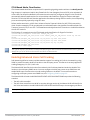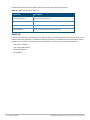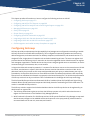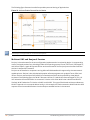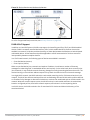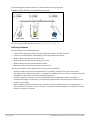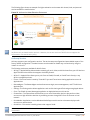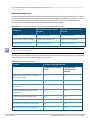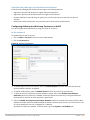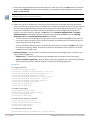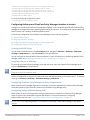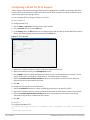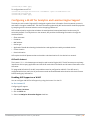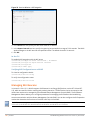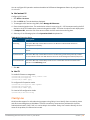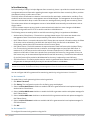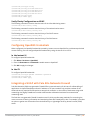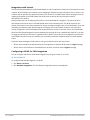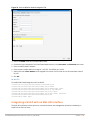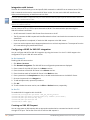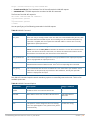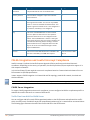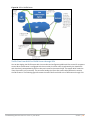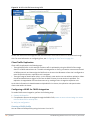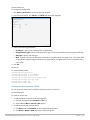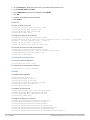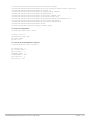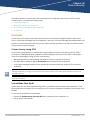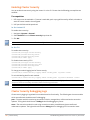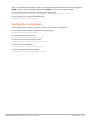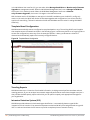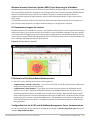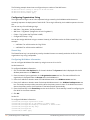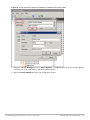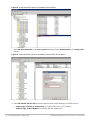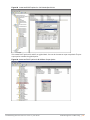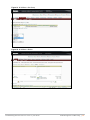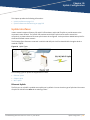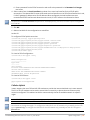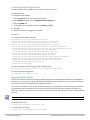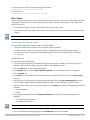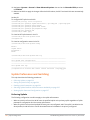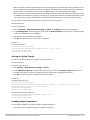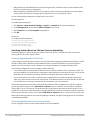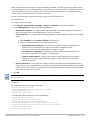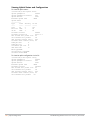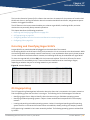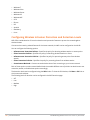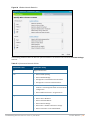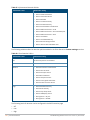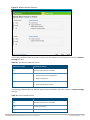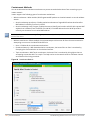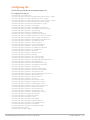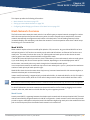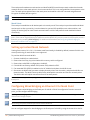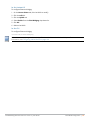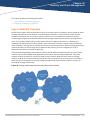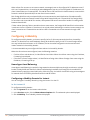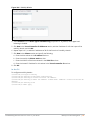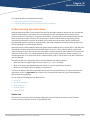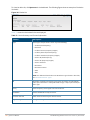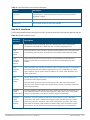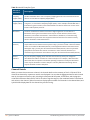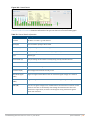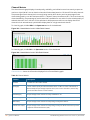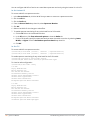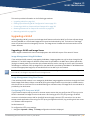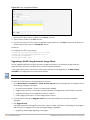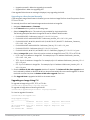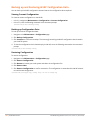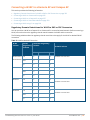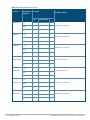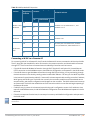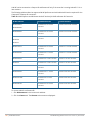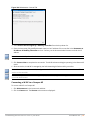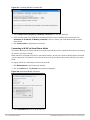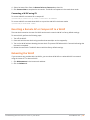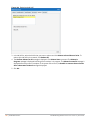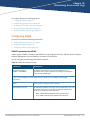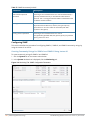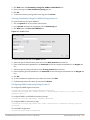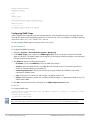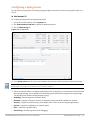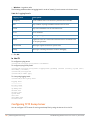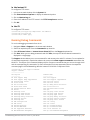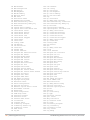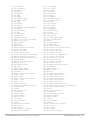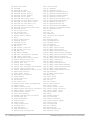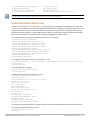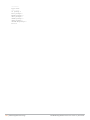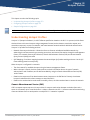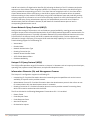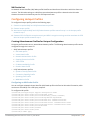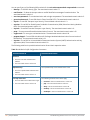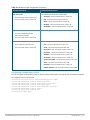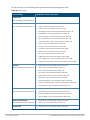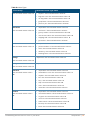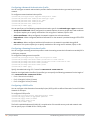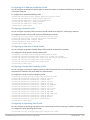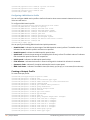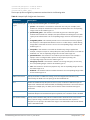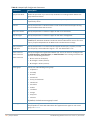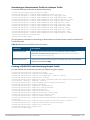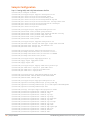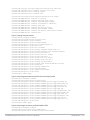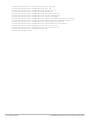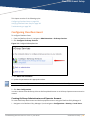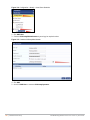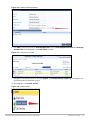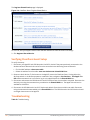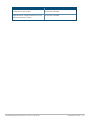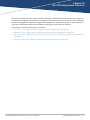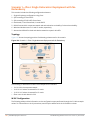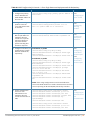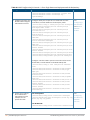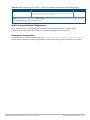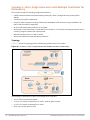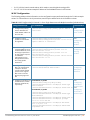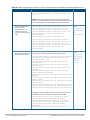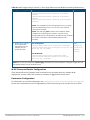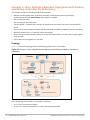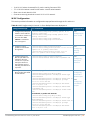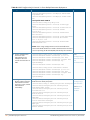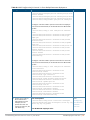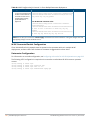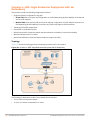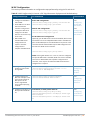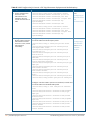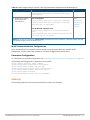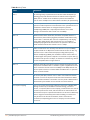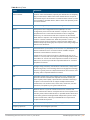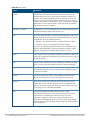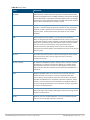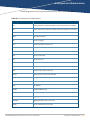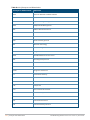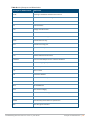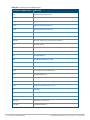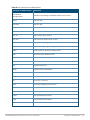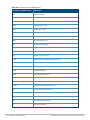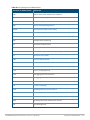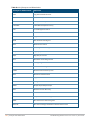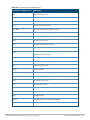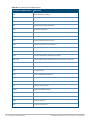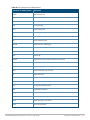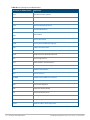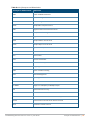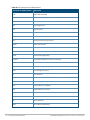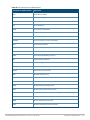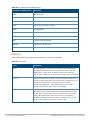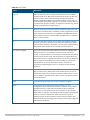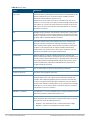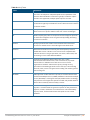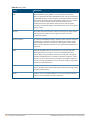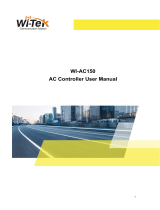Dell W-IAP274/275 Owner's manual
- Category
- Networking
- Type
- Owner's manual

User Guide
Dell Networking W-Series
Instant 6.5.1.0-4.3.1.0

Revision 01 | December 2016 Dell Networking W-Series Instant 6.5.1.0-4.3.1.0 | User Guide
Copyright Information
© Copyright 2016 Hewlett Packard Enterprise Development LP. Dell™, the DELL™ logo, and PowerConnect™
are trademarks of Dell Inc.
All rights reserved. Specifications in this manual are subject to change without notice.
Originated in the USA. All other trademarks are the property of their respective owners.
Open Source Code
This product includes code licensed under the GNU General Public License, the GNU Lesser General Public
License, and/or certain other open source licenses. A complete machine-readable copy of the source code
corresponding to such code is available upon request. This offer is valid to anyone in receipt of this information
and shall expire three years following the date of the final distribution of this product version by Hewlett-
Packard Enterprise Company. To obtain such source code, send a check or money order in the amount of US
$10.00 to:
Hewlett-Packard Enterprise Company
Attn: General Counsel
3000 Hanover Street
Palo Alto, CA 94304
USA
Please specify the product and version for which you are requesting source code.

Dell Networking W-Series Instant 6.5.1.0-4.3.1.0 | User Guide | 3
Contents
About this Guide 9
Intended Audience 9
Related Documents 9
Conventions 9
Contacting Dell 10
About Instant 11
Instant Overview 11
What is New in this Release 14
Setting up a W-IAP 16
Setting up Instant Network 16
Provisioning a W-IAP 17
Logging in to the Instant UI 19
Accessing the Instant CLI 20
Automatic Retrieval of Configuration 24
Managed Mode Operations 24
Prerequisites 24
Configuring Managed Mode Parameters 25
Verifying the Configuration 26
Instant User Interface 28
Login Screen 28
Main Window 29
Initial Configuration Tasks 56
Configuring System Parameters 56
Changing Password 62
Customizing W-IAP Settings 63
Modifying the W-IAP Host Name 63
Configuring Zone Settings on a W-IAP 63
Specifying a Method for Obtaining IP Address 64
Configuring External Antenna 65
Configuring Radio Profiles for a W-IAP 66

4 | Dell Networking W-Series Instant 6.5.1.0-4.3.1.0 | User Guide
Configuring Uplink VLANfor a W-IAP 68
Changing the W-IAP Installation Mode 68
Changing USB Port Status 69
Master Election and Virtual Controller 70
Adding a W-IAP to the Network 71
Removing a W-IAP from the Network 72
VLAN Configuration 73
VLAN Pooling 73
Uplink VLAN Monitoring and Detection on Upstream Devices 73
IPv6 Support 74
IPv6 Notation 74
Enabling IPv6 Support for W-IAP Configuration 74
Firewall Support for IPv6 76
Debugging Commands 76
Wireless Network Profiles 77
Configuring Wireless Network Profiles 77
Configuring Fast Roaming for Wireless Clients 97
Configuring Modulation Rates on a WLAN SSID 100
Multi-User-MIMO 101
Management Frame Protection 102
Disabling Short Preamble for Wireless Client 102
Editing Status of a WLAN SSID Profile 102
Editing a WLAN SSID Profile 103
Deleting a WLAN SSID Profile 103
Wired Profiles 104
Configuring a Wired Profile 104
Assigning a Profile to Ethernet Ports 109
Editing a Wired Profile 109
Deleting a Wired Profile 110
Link Aggregation Control Protocol 110
Understanding Hierarchical Deployment 111
Captive Portal for Guest Access 113
Understanding Captive Portal 113
Configuring a WLANSSID for Guest Access 114

Configuring Wired Profile for Guest Access 120
Configuring Internal Captive Portal for Guest Network 122
Configuring External Captive Portal for a Guest Network 125
Configuring Facebook Login 131
Configuring Guest Logon Role and Access Rules for Guest Users 132
Configuring Captive Portal Roles for an SSID 134
Configuring Walled Garden Access 137
Authentication and User Management 139
Managing W-IAP Users 139
Supported Authentication Methods 143
Supported EAP Authentication Frameworks 145
Configuring Authentication Servers 146
Understanding Encryption Types 160
Configuring Authentication Survivability 161
Configuring 802.1X Authentication for a Network Profile 163
Enabling 802.1X Supplicant Support 165
Configuring MAC Authentication for a Network Profile 166
Configuring MAC Authentication with 802.1X Authentication 168
Configuring MAC Authentication with Captive Portal Authentication 170
Configuring WISPr Authentication 171
Blacklisting Clients 172
Uploading Certificates 175
Roles and Policies 178
Firewall Policies 178
Content Filtering 191
Configuring User Roles 195
Configuring Derivation Rules 197
Using Advanced Expressions in Role and VLAN Derivation Rules 203
DHCP Configuration 207
Configuring DHCP Scopes 207
Configuring the Default DHCP Scope for Client IP Assignment 214
Configuring Time-Based Services 217
Time Range Profiles 217
Configuring a Time Range Profile 217
Dell Networking W-Series Instant 6.5.1.0-4.3.1.0 | User Guide | 5

6 | Dell Networking W-Series Instant 6.5.1.0-4.3.1.0 | User Guide
Applying a Time Range Profile to a WLAN SSID 218
Verifying the Configuration 219
Dynamic DNS Registration 221
Enabling Dynamic DNS 221
Configuring Dynamic DNSUpdates for Clients 222
Verifying the Configuration 223
VPN Configuration 224
Understanding VPN Features 224
Configuring a Tunnel from a W-IAP to a Mobility Controller 225
Configuring Routing Profiles 236
IAP-VPN Deployment 238
Understanding IAP-VPN Architecture 238
Configuring W-IAP and Controller for IAP-VPN Operations 241
Adaptive Radio Management 249
ARM Overview 249
Configuring ARM Features on a W-IAP 250
Configuring Radio Settings 256
Deep Packet Inspection and Application Visibility 261
Deep Packet Inspection 261
Enabling Application Visibility 261
Application Visibility 262
Enabling URL Visibility 267
Configuring ACL Rules for Application and Application Categories 267
Configuring Web Policy Enforcement Service 270
Voice and Video 273
Wi-Fi Multimedia Traffic Management 273
Media Classification for Voice and Video Calls 276
Enabling Enhanced Voice Call Tracking 277
Services 279
Configuring AirGroup 279
Configuring a W-IAP for RTLSSupport 288
Configuring a W-IAP for Analytics and Location Engine Support 289
Managing BLEBeacons 290
Clarity Live 291

Configuring OpenDNS Credentials 293
Integrating a W-IAP with Palo Alto Networks Firewall 293
Integrating a W-IAP with an XMLAPIInterface 295
CALEA Integration and Lawful Intercept Compliance 298
Cluster Security 304
Overview 304
Enabling Cluster Security 305
Cluster Security Debugging Logs 305
Verifying the Configuration 306
W-IAP Management and Monitoring 307
Managing a W-IAP from W-AirWave 307
Uplink Configuration 318
Uplink Interfaces 318
Uplink Preferences and Switching 323
Intrusion Detection 328
Detecting and Classifying Rogue W-IAPs 328
OS Fingerprinting 328
Configuring Wireless Intrusion Protection and Detection Levels 329
Configuring IDS 334
Mesh W-IAP Configuration 335
Mesh Network Overview 335
Setting up Instant Mesh Network 336
Configuring Wired Bridging on Ethernet 0 for Mesh Point 336
Mobility and Client Management 338
Layer-3 Mobility Overview 338
Configuring L3-Mobility 339
Spectrum Monitor 341
Understanding Spectrum Data 341
Configuring Spectrum Monitors and Hybrid W-IAPs 347
W-IAP Maintenance 349
Upgrading a W-IAP 349
Backing up and Restoring W-IAP Configuration Data 352
Converting a W-IAP to a Remote AP and Campus AP 353
Resetting a Remote AP or Campus AP to a W-IAP 359
Dell Networking W-Series Instant 6.5.1.0-4.3.1.0 | User Guide | 7

8 | Dell Networking W-Series Instant 6.5.1.0-4.3.1.0 | User Guide
Rebooting the W-IAP 359
Monitoring Devices and Logs 361
Configuring SNMP 361
Configuring a Syslog Server 365
Configuring TFTP Dump Server 366
Running Debug Commands 367
Uplink Bandwidth Monitoring 371
Hotspot Profiles 373
Understanding Hotspot Profiles 373
Configuring Hotspot Profiles 375
Sample Configuration 386
ClearPass Guest Setup 389
Configuring ClearPass Guest 389
Verifying ClearPass Guest Setup 392
Troubleshooting 392
IAP-VPN Deployment Scenarios 394
Scenario 1—IPsec: Single Datacenter Deployment with No Redundancy 395
Scenario 2—IPsec: Single Datacenter with Multiple Controllers for Redundancy 399
Scenario 3—IPsec: Multiple Datacenter Deployment with Primary and Backup Controllers for
Redundancy 403
Scenario 4—GRE: Single Datacenter Deployment with No Redundancy 408
Glossary 411
Acronyms and Abbreviations 416
Glossary 431

Dell Networking W-Series Instant 6.5.1.0-4.3.1.0 | User Guide About this Guide | 9
Chapter 1
About this Guide
This User Guide describes the features supported by Dell Networking W-Series Instant Access Point (W-IAP)
and provides detailed instructions for setting up and configuring the Instantnetwork.
Intended Audience
This guide is intended for administrators who configure and use W-IAPs.
Related Documents
In addition to this document, the Dell W-IAP product documentation includes the following:
l Dell Networking W-Series Instant Access Point Installation Guides
l Dell Networking W-Series Instant Quick Start Guide
l Dell Networking W-Series Instant CLI Reference Guide
l Dell Networking W-Series Instant MIB Reference Guide
l Dell Networking W-Series Instant Syslog Messages Reference Guide
l Dell Networking W-Series Instant Release Notes
Conventions
The following conventions are used throughout this manual to emphasize important concepts:
Style Type Description
Italics
This style is used to emphasize important terms and to mark the titles of
books.
System items
This fixed-width font depicts the following:
l Sample screen output
l System prompts
l Filenames, software devices, and specific commands when mentioned in
the text.
Commands
In the command examples, this style depicts the keywords that must be
typed exactly as shown.
Table 1: Typographical Conventions

10 | About this Guide Dell Networking W-Series Instant 6.5.1.0-4.3.1.0 | User Guide
Style Type Description
<Arguments> In the command examples, italicized text within angle brackets represents
items that you should replace with information appropriate to your specific
situation. For example:
# send <text message>
In this example, you would type “send” at the system prompt exactly as
shown, followed by the text of the message you wish to send. Do not type
the angle brackets.
[Optional]
Command examples enclosed in square brackets are optional. Do not type
the square brackets.
{Item A |
Item B}
In the command examples, items within curly brackets and separated by a
vertical bar represent the available choices. Enter only one choice. Do not
type the curly brackets or bars.
Table 1: Typographical Conventions
The following informational icons are used throughout this guide:
Indicates helpful suggestions, pertinent information, and important things to remember.
Indicates a risk of damage to your hardware or loss of data.
Indicates a risk of personal injury or death.
Contacting Dell
Support
Main Website dell.com
Contact Information dell.com/contactdell
Support Website dell.com/support
Documentation Website
dell.com/support/manuals
Table 2: Support Information

Dell Networking W-Series Instant 6.5.1.0-4.3.1.0 | User Guide About Instant | 11
Chapter 2
About Instant
This chapter provides the following information:
l Instant Overview on page 11
l What is New in this Release on page 14
Instant Overview
Instant virtualizes Dell Networking W-Series Mobility Controller capabilities on 802.1--capable access points
(APs), creating a feature-rich enterprise-grade wireless LAN (WLAN) that combines affordability and
configuration simplicity.
Instant is a simple, easy to deploy turnkey WLAN solution consisting of one or more W-IAPs. An Ethernet port
with routable connectivity to the Internet or a self-enclosed network is used for deploying an Instant Wireless
Network. A Dell Networking W-Series Instant Access Point (W-IAP) can be installed at a single site or deployed
across multiple geographically dispersed locations. Designed specifically for easy deployment and proactive
management of networks, Instant is ideal for small customers or remote locations without requiring any on-
site IT administrator.
Instant consists of a W-IAP and a Virtual Controller (VC). The VC resides within one of the W-IAPs. In a Instant
deployment scenario, only the first W-IAP needs to be configured. After the first W-IAP is configured, the other
W-IAPs inherit all the required configuration information from the VC. Instant continually monitors the
network to determine the W-IAP that should function as a VC at any time, and the VC will move from one W-IAP
to another as necessary without impacting network performance.
Supported W-IAP Platforms
The following table provides a list of W-IAP platforms that support Instant software:
W-IAP Platform Minimum Required Instant Software Version
W-IAP207 Instant 6.5.1.0-4.3.1.0 or later
W-IAP304/305 Instant 6.5.1.0-4.3.1.0 or later
W-IAP334/335 Instant 6.5.0.0-4.3.0.0 or later
W-IAP314/315 Instant 6.5.0.0-4.3.0.0 or later
W-IAP324/325 Instant 6.4.4.3-4.2.2.0 or later
W-IAP205H
W-IAP228
W-IAP277
Instant 6.4.3.1-4.2.0.0 or later
W-IAP204/205
W-IAP214/215
Instant 6.4.2.0-4.1.1.0 or later
Table 3: Supported W-IAP Platforms

12 | About Instant Dell Networking W-Series Instant 6.5.1.0-4.3.1.0 | User Guide
W-IAP Platform Minimum Required Instant Software Version
W-IAP103
W-IAP274/275
Instant 6.4.0.2-4.1.0.0 or later
W-IAP114/115
W-IAP224/225
Instant 6.3.1.1-4.0.0.0 or later
W-IAP155/155P Instant 6.2.1.0-3.3.0.0 or later
W-IAP108/109 Instant 6.2.0.0-3.2.0.0 or later
Table 3: Supported W-IAP Platforms
Each W-IAP model has a minimum required Instant software version as shown in Table 3. When a new W-IAP
is added into an existing cluster, it can join the cluster only if the existing cluster is running at least the
minimum required version of that W-IAP. If the existing cluster is running a version prior to the minimum
required version of the new W-IAP, new W-IAP will not come up and may reboot with the reason Image sync
fail. To recover from this condition, upgrade the existing cluster to at least the minimum required version of
the new W-IAP first, and add the new W-IAP.
Dell recommends that networks with more than 128 W-IAPs be designed as multiple, smaller VC networks
with Layer-3 mobility enabled between these networks.
Dell W-IAPs are available in the following variants:
l US (United States)
l JP (Japan)
l RW
The following table provides the variants supported for each W-IAPplatform:
W-IAPModel (Reg
Domain)
W-IAP###-
US
(US only)
W-IAP###-
JP (Japan
only)
W-IAP###-
RW
(Rest of the
World
except
US/JP)
W-IAP334/335 Yes Yes Yes
W-IAP314/315 Yes Yes Yes
W-IAP324/325 Yes Yes Yes
W-IAP277 Yes Yes Yes
Table 4: Supported W-IAP Variants

W-IAPModel (Reg
Domain)
W-IAP###-
US
(US only)
W-IAP###-
JP (Japan
only)
W-IAP###-
RW
(Rest of the
World
except
US/JP)
W-IAP274/275 Yes Yes Yes
W-IAP228 Yes Yes Yes
W-IAP224/225 Yes Yes
Yes
W-IAP214/215 Yes Yes Yes
W-IAP205H Yes Yes Yes
W-IAP204/205 Yes Yes Yes
W-IAP155/155P
Yes Yes No
W-IAP114/115 Yes Yes
Yes
W-IAP108/109 Yes Yes No
W-IAP103
Yes Yes Yes
Table 4: Supported W-IAP Variants
For information on regulatory domains and the list of countries supported by the W-IAP###-RW type, see the
Specifying Country Code section in Logging in to the Instant UI on page 19
Instant UI
The Instant User Interface (UI) provides a standard web-based interface that allows you to configure and
monitor a Wi-Fi network. Instant is accessible through a standard web browser from a remote management
console or workstation and can be launched using the following browsers:
l Microsoft Internet Explorer 11 or earlier
l Apple Safari 6.0 or later
l Google Chrome 23.0.1271.95 or later
l Mozilla Firefox 17.0 or later
If the Instant UI is launched through an unsupported browser, a warning message is displayed along with a list
of recommended browsers. However, the users are allowed to log in using the Continue login link on the
Login page.
To view the Instant UI, ensure that JavaScript is enabled on the web browser.
The Instant UI logs out automatically if the window is inactive for 15 minutes.
Dell Networking W-Series Instant 6.5.1.0-4.3.1.0 | User Guide About Instant | 13

14 | About Instant Dell Networking W-Series Instant 6.5.1.0-4.3.1.0 | User Guide
Instant CLI
The Instant Command Line Interface (CLI) is a text-based interface that is accessible through a Secure Shell
(SSH) session.
SSH access requires that you configure an IP address and a default gateway on the W-IAP and connect the W-
IAP to your network. This is typically performed when the Instant network on a W-IAP is set up.
What is New in this Release
The following features are introduced in Instant 6.5.1.0-4.3.1.0:
Feature Description
Cluster Security
Support for cluster security is introduced to secure control plane messages between W-
IAPs. Additionally, DTLS is used with cluster security for extended security facilities.
Cluster security also provides the option of logging and debugging by organizing the
logs into modules which are later used for debugging.
Support for RFC5997
Starting from Instant 6.5.1.0-4.3.1.0, you can configure the RFC5997 feature on the W-
IAP to send a status request query to the RADIUSserver each time there is an
authentication or accounting request timeout. This helps determine if the server is
actually down before marking the server as unavailable.
Clarity Live
Instant now supports inline monitoring through Clarity Live to identify client connectivity
issues and send the data to W-AirWave for analysis. It helps in isolating the root cause of
the connectivity issues experienced by receiving regular statistics and updates
generated by the events.
Client Match for Access
Points in a Zone
Starting from Instant 6.5.1.0-4.3.1.0, the decision to move a client from a home W-IAP to
a target W-IAP will be made at the SSID level instead of the radio level, by adding the
SSID name to the client match radio database. Client Match will check if the same SSID
(zone specific SSID on Home W-IAP) is available on the target W-IAP before it moves the
client.
Changing the W-IAP
Installation Mode
Instant now allows users to change the installation type of the W-IAPs from indoor to
outdoor or vice-versa.
Table 5: New Features
Support for New IAP Devices
Instant 6.5.1.0-4.3.1.0 release introduces support for the following new DellW-IAP devices. These new devices
do not interoperate with Instant versions lower than Instant 6.5.0.0-4.3.0.0. If these W-IAPs are placed into a
cluster running older Instant versions prior to Instant 6.5.1.0-4.3.1.0, the devices will reboot with the Image
Sync Fail reason. To resolve this issue, upgrade the existing cluster to minimum Instant 6.5.1.0-4.3.1.0
release, and then add the new W-IAP devices.

Feature Description
W-IAP304/305 The W-IAP300 Series (W-IAP304/305) wireless access points are equipped with one
10/100/1000Base-T auto-sensing MDI/MDX Ethernet port. This port supports wired-
network connectivity, in addition to Power over Ethernet (PoE) from IEEE 802.3af and
802.3at compliant power sources. They also have two LEDs that indicate the system and
radio status of the device and are equipped with three external antenna connectors.
W-IAP207 The W-IAP207 Series access points are equipped with one 10/100/1000Base-T (RJ-45)
auto-sensing, MDI/MDX Ethernet port ENET0) for wired network connectivity. This port
supports IEEE 802.3af Power over Ethernet (PoE), as a standard defined Powered Device
(PD) from a Power Sourcing Equipment (PSE) such as a PoE midspan injector or network
infrastructure that supports PoE. The 207 Series access points have two LEDs that
indicate the system and radio status of the device.
Table 6: New Hardware Platforms
Dell Networking W-Series Instant 6.5.1.0-4.3.1.0 | User Guide About Instant | 15

Dell Networking W-Series Instant 6.5.1.0-4.3.1.0 | User Guide Setting up a W-IAP | 16
Chapter 3
Setting up a W-IAP
This chapter describes the following procedures:
l Setting up Instant Network on page 16
l Provisioning a W-IAP on page 17
l Logging in to the Instant UI on page 19
l Accessing the Instant CLI on page 20
Setting up Instant Network
Before installing a W-IAP:
l Ensure that you have an Ethernet cable of the required length to connect a W-IAP to the home router.
l Ensurethat you have one of the following power sources:
n IEEE 802.3af/at-compliant Power over Ethernet (PoE) source. The PoE source can be any power source
equipment (PSE) switch or a midspan PSE device.
n W-IAP power adapter kit.
Perform the following procedures to set up the Instant network:
1. Connecting a W-IAP on page 16
2. Assigning an IP address to the W-IAP on page 16
Connecting a W-IAP
Based on the type of the power source used, perform one of the following steps to connect a W-IAP to the
power source:
l PoE switch—Connect the Ethernet 0 (Enet0) port of the W-IAP to the appropriate port on the PoE switch.
l PoE midspan—Connect the Enet0 port of the W-IAP to the appropriate port on the PoE midspan.
l AC to DC power adapter—Connect the 12V DC power jack socket to the AC to DC power adapter.
W-IAP155P supports PSE for 802.3at-powered device (class 0-4) on one port (E1 or E2), or 802.3af-powered
DC IN (Power Socket) on two ports (E1 and E2).
Assigning an IP address to the W-IAP
The W-IAP needs an IP address for network connectivity. When you connect a W-IAP to a network, it receives
an IP address from a DHCP server.
To obtain an IP address for a W-IAP:
1. Ensure that the DHCP service is enabled on the network.
2. Connect the Enet0 port of W-IAP to a switch or router using an Ethernet cable.
3. Connect the W-IAP to a power source. The W-IAP receives an IP address provided by the switch or router.
If there is no DHCP service on the network, the W-IAP can be assigned a static IP address. If a static IP is not
assigned, the W-IAP obtains an IPautomatically within the 169.254 subnet.

17 | Setting up a W-IAP Dell Networking W-Series Instant 6.5.1.0-4.3.1.0 | User Guide
Assigning a Static IP
To assign a static IP to a W-IAP:
1. Connect a terminal, PC, or workstation running a terminal emulation program to the Console port on the
W-IAP.
2. Turn on the W-IAP. An autoboot countdown prompt that allows you to interrupt the normal startup
process and access apboot is displayed.
3. Press Enter key before the timer expires. The W-IAP goes into the apboot mode.
4. In the apboot mode, execute the following commands to assign a static IP to the W-IAP.
Hit <Enter> to stop autoboot: 0
apboot>
apboot> setenv ipaddr 192.0.2.0
apboot> setenv netmask 255.255.255.0
apboot> setenv gatewayip 192.0.2.2
apboot> save
Saving Environment to Flash...
Un-Protected 1 sectors
.done
Erased 1 sectors
Writing
5. Use the printenv command to view the configuration.
apboot> printenv
Provisioning a W-IAP
This section provides the following information:
l Zero Touch Provisioning of W-IAPs on page 17
l Provisioning W-IAPs through W-AirWave
Zero Touch Provisioning of W-IAPs
Zero Touch Provisioning eliminates the traditional method of deploying and maintaining devices and allows
you to provision new devices in your network automatically, without manual intervention. Following are the
zero-touch provisioning methods for Instant.
In order for zero-touch provisioning to be successful, the timezone of the W-IAP must be in synchronization
with the NTPserver.
To facilitate zero-touch provisioning using the W-AirWave Management Platform (AMP), or Activate, you must
configure the firewall and wired infrastructure to either allow the NTP traffic to pool.ntp.org, or provide
alternative NTP servers under DHCP options. For more information on configuring an NTPserver, see
NTPServer.
In a scenario where the NTP server is unreachable, the connection between the W-IAP and Activate will fall back
to the unsecured status. The NTPclient process running in the back end will continuously attempt to reconnect
to the NTPserver until a secure connection is established. The NTPclient process receives a response from the
NTP server on successfully establishing a connection and notifies the CLIprocess which runs a series of checks
to ensure the NTPserver is reachable.

Connecting to a Provisioning Wi-Fi Network
The W-IAPs boot with factory default configuration and try to provision automatically. If the automatic
provisioning is successful, the Instant SSID will not be available. If W-AirWave and Activate are not reachable
and the automatic provisioning fails, the Instant SSID becomes available and the users can connect to a
provisioning network by using the Instant SSID.
To connect to a provisioning Wi-Fi network:
1. Ensure that the client is not connected to any wired network.
2. Connect a wireless-enabled client to a provisioning Wi-Fi network: for example, Instant.
3. If the Windows operating system (OS) is used:
a. Click the wireless network connection icon in the system tray. The Wireless Network Connection
window is displayed.
b. Click the Instant network and then click Connect.
4. If the Mac OS system is used:
a. Click the AirPort icon. A list of available Wi-Fi networks is displayed.
b. Click the instant network.
The Instant SSIDs are broadcast in 2.4 GHz only.
W-IAP Cluster
W-IAPs in the same VLAN automatically find each other and form a single functioning network managed by a
VC.
Moving a W-IAP from one cluster to another requires a factory reset of the W-IAP.
Disabling the Provisioning Wi-Fi Network
The provisioning network is enabled by default. Instant provides the option to disable the provisioning
network through the console port. Use this option only when you do not want the default SSID Instant to be
broadcast in your network.
To disable the provisioning network:
1. Connect a terminal, PC, or workstation running a terminal emulation program to the Console port on the
W-IAP.
2. Configure the terminal or terminal emulation program to use the following communication settings:
Baud Rate Data Bits Parity Stop Bits Flow Control
9600 8 None 1 None
Table 7: Terminal Communication Settings
3. Turn on the W-IAP. An autoboot countdown prompt that allows you to interrupt the normal startup
process and access apboot is displayed.
4. Click Enterkey before the timer expires. The W-IAP goes into the apboot mode through console.
5. In the apboot mode, execute the following commands to disable the provisioning network:
apboot> factory_reset
apboot> setenv disable_prov_ssid 1
Dell Networking W-Series Instant 6.5.1.0-4.3.1.0 | User Guide Setting up a W-IAP | 18

19 | Setting up a W-IAP Dell Networking W-Series Instant 6.5.1.0-4.3.1.0 | User Guide
apboot> saveenv
apboot> reset
Provisioning W-IAPs through W-AirWave
For information on provisioning W-IAPs through W-AirWave, refer to the W-AirWave Deployment Guide.
Logging in to the Instant UI
Launch a web browser and enter instant.dell-pcw.com. In the login screen, enter the following credentials:
l Username—admin
l Password—admin
The following figure shows the Login screen:
Figure 1 Login Screen
When you use a provisioning Wi-Fi network to connect to the Internet, all browser requests are directed to the
Instant UI. For example, if you enter example.com in the address bar, you are directed to the Instant UI. You
can change the default login credentials after the first login.
Regulatory Domains
The IEEE 802.11/b/g/n Wi-Fi networks operate in the 2.4 GHz spectrum and IEEE 802.11a/n operates in the 5
GHz spectrum. The spectrum is divided into channels. The 2.4 GHz spectrum is divided into 14 overlapping,
staggered 20 MHz wireless carrier channels. These channels are spaced 5 MHz apart. The 5 GHz spectrum is
divided into more channels. The channels that can be used in a particular country vary based on the
regulations of that country.
The initial Wi-Fi setup requires you to specify the country code for the country in which the Instant operates.
This configuration sets the regulatory domain for the radio frequencies that the W-IAPs use. Within the
regulated transmission spectrum, a high-throughput 802.11ac, 802.11a, 802.11b/g, or 802.11n radio setting
can be configured. The available 20 MHz, 40 MHz, or 80 MHz channels are dependent on the specified country
code.
You cannot change the country code for the W-IAPs in the restricted regulatory domains such as US or Japan
for most of the W-IAP models. For W-IAP-RW variants, you can select from the list of supported regulatory
domains. If the supported country code is not in the list, contact your Dell Support team to know if the
required country code is supported and obtain the software that supports the required country code.

Improper country code assignments can disrupt wireless transmissions. Most countries impose
penalties and sanctions on operators of wireless networks with devices set to improper country
codes.
To view the country code information, run the show country-codes command.
Specifying Country Code
This procedure is applicable only to the W-IAP-RW variants. Skip this step if you are installing W-IAP in the
United States and Japan.
The Country Code window is displayed for the W-IAP-RW variants when you log in to the W-IAP UI for the first
time. The Please Specify the Country Code drop-down list displays only the supported country codes. If the
W-IAP cluster consists of multiple W-IAP platforms, the country codes supported by the master W-IAP is
displayed for all other W-IAPs in the cluster. Select a country code from the list and click OK. The W-IAP
operates in the selected country code domain.
Figure 2 Specifying a Country Code
.
You can also view the list of supported country codes for the W-IAP-RW variants using the show country-
codes command.
Accessing the Instant CLI
Instant supports the use of Command Line Interface (CLI) for scripting purposes. When you make
configuration changes on a master W-IAP in the CLI, all associated W-IAPs in the cluster inherit these changes
and subsequently update their configurations. By default, you can access the CLI from the serial port or from
an SSH session. You must explicitly enable Telnet access on the W-IAP to access the CLI through a Telnet
session.
For information on enabling SSH and Telnet access to the W-IAP CLI, see Terminal access on page 60.
Connecting to a CLI Session
On connecting to a CLI session, the system displays its host name followed by the login prompt. Use the
administrator credentials to start a CLI session. For example:
User: admin
If the login is successful, the privileged command mode is enabled and a command prompt is displayed. For
example:
(Instant AP)#
The privileged EXEC mode provides access to show, clear, ping, traceroute, and commit commands. The
configuration commands are available in the config mode. To move from Privileged EXEC mode to the
Configuration mode, enter the following command at the command prompt:
(Instant AP)# configure terminal
Dell Networking W-Series Instant 6.5.1.0-4.3.1.0 | User Guide Setting up a W-IAP | 20
Page is loading ...
Page is loading ...
Page is loading ...
Page is loading ...
Page is loading ...
Page is loading ...
Page is loading ...
Page is loading ...
Page is loading ...
Page is loading ...
Page is loading ...
Page is loading ...
Page is loading ...
Page is loading ...
Page is loading ...
Page is loading ...
Page is loading ...
Page is loading ...
Page is loading ...
Page is loading ...
Page is loading ...
Page is loading ...
Page is loading ...
Page is loading ...
Page is loading ...
Page is loading ...
Page is loading ...
Page is loading ...
Page is loading ...
Page is loading ...
Page is loading ...
Page is loading ...
Page is loading ...
Page is loading ...
Page is loading ...
Page is loading ...
Page is loading ...
Page is loading ...
Page is loading ...
Page is loading ...
Page is loading ...
Page is loading ...
Page is loading ...
Page is loading ...
Page is loading ...
Page is loading ...
Page is loading ...
Page is loading ...
Page is loading ...
Page is loading ...
Page is loading ...
Page is loading ...
Page is loading ...
Page is loading ...
Page is loading ...
Page is loading ...
Page is loading ...
Page is loading ...
Page is loading ...
Page is loading ...
Page is loading ...
Page is loading ...
Page is loading ...
Page is loading ...
Page is loading ...
Page is loading ...
Page is loading ...
Page is loading ...
Page is loading ...
Page is loading ...
Page is loading ...
Page is loading ...
Page is loading ...
Page is loading ...
Page is loading ...
Page is loading ...
Page is loading ...
Page is loading ...
Page is loading ...
Page is loading ...
Page is loading ...
Page is loading ...
Page is loading ...
Page is loading ...
Page is loading ...
Page is loading ...
Page is loading ...
Page is loading ...
Page is loading ...
Page is loading ...
Page is loading ...
Page is loading ...
Page is loading ...
Page is loading ...
Page is loading ...
Page is loading ...
Page is loading ...
Page is loading ...
Page is loading ...
Page is loading ...
Page is loading ...
Page is loading ...
Page is loading ...
Page is loading ...
Page is loading ...
Page is loading ...
Page is loading ...
Page is loading ...
Page is loading ...
Page is loading ...
Page is loading ...
Page is loading ...
Page is loading ...
Page is loading ...
Page is loading ...
Page is loading ...
Page is loading ...
Page is loading ...
Page is loading ...
Page is loading ...
Page is loading ...
Page is loading ...
Page is loading ...
Page is loading ...
Page is loading ...
Page is loading ...
Page is loading ...
Page is loading ...
Page is loading ...
Page is loading ...
Page is loading ...
Page is loading ...
Page is loading ...
Page is loading ...
Page is loading ...
Page is loading ...
Page is loading ...
Page is loading ...
Page is loading ...
Page is loading ...
Page is loading ...
Page is loading ...
Page is loading ...
Page is loading ...
Page is loading ...
Page is loading ...
Page is loading ...
Page is loading ...
Page is loading ...
Page is loading ...
Page is loading ...
Page is loading ...
Page is loading ...
Page is loading ...
Page is loading ...
Page is loading ...
Page is loading ...
Page is loading ...
Page is loading ...
Page is loading ...
Page is loading ...
Page is loading ...
Page is loading ...
Page is loading ...
Page is loading ...
Page is loading ...
Page is loading ...
Page is loading ...
Page is loading ...
Page is loading ...
Page is loading ...
Page is loading ...
Page is loading ...
Page is loading ...
Page is loading ...
Page is loading ...
Page is loading ...
Page is loading ...
Page is loading ...
Page is loading ...
Page is loading ...
Page is loading ...
Page is loading ...
Page is loading ...
Page is loading ...
Page is loading ...
Page is loading ...
Page is loading ...
Page is loading ...
Page is loading ...
Page is loading ...
Page is loading ...
Page is loading ...
Page is loading ...
Page is loading ...
Page is loading ...
Page is loading ...
Page is loading ...
Page is loading ...
Page is loading ...
Page is loading ...
Page is loading ...
Page is loading ...
Page is loading ...
Page is loading ...
Page is loading ...
Page is loading ...
Page is loading ...
Page is loading ...
Page is loading ...
Page is loading ...
Page is loading ...
Page is loading ...
Page is loading ...
Page is loading ...
Page is loading ...
Page is loading ...
Page is loading ...
Page is loading ...
Page is loading ...
Page is loading ...
Page is loading ...
Page is loading ...
Page is loading ...
Page is loading ...
Page is loading ...
Page is loading ...
Page is loading ...
Page is loading ...
Page is loading ...
Page is loading ...
Page is loading ...
Page is loading ...
Page is loading ...
Page is loading ...
Page is loading ...
Page is loading ...
Page is loading ...
Page is loading ...
Page is loading ...
Page is loading ...
Page is loading ...
Page is loading ...
Page is loading ...
Page is loading ...
Page is loading ...
Page is loading ...
Page is loading ...
Page is loading ...
Page is loading ...
Page is loading ...
Page is loading ...
Page is loading ...
Page is loading ...
Page is loading ...
Page is loading ...
Page is loading ...
Page is loading ...
Page is loading ...
Page is loading ...
Page is loading ...
Page is loading ...
Page is loading ...
Page is loading ...
Page is loading ...
Page is loading ...
Page is loading ...
Page is loading ...
Page is loading ...
Page is loading ...
Page is loading ...
Page is loading ...
Page is loading ...
Page is loading ...
Page is loading ...
Page is loading ...
Page is loading ...
Page is loading ...
Page is loading ...
Page is loading ...
Page is loading ...
Page is loading ...
Page is loading ...
Page is loading ...
Page is loading ...
Page is loading ...
Page is loading ...
Page is loading ...
Page is loading ...
Page is loading ...
Page is loading ...
Page is loading ...
Page is loading ...
Page is loading ...
Page is loading ...
Page is loading ...
Page is loading ...
Page is loading ...
Page is loading ...
Page is loading ...
Page is loading ...
Page is loading ...
Page is loading ...
Page is loading ...
Page is loading ...
Page is loading ...
Page is loading ...
Page is loading ...
Page is loading ...
Page is loading ...
Page is loading ...
Page is loading ...
Page is loading ...
Page is loading ...
Page is loading ...
Page is loading ...
Page is loading ...
Page is loading ...
Page is loading ...
Page is loading ...
Page is loading ...
Page is loading ...
Page is loading ...
Page is loading ...
Page is loading ...
Page is loading ...
Page is loading ...
Page is loading ...
Page is loading ...
Page is loading ...
Page is loading ...
Page is loading ...
Page is loading ...
Page is loading ...
Page is loading ...
Page is loading ...
Page is loading ...
Page is loading ...
Page is loading ...
Page is loading ...
Page is loading ...
Page is loading ...
Page is loading ...
Page is loading ...
Page is loading ...
Page is loading ...
Page is loading ...
Page is loading ...
Page is loading ...
Page is loading ...
Page is loading ...
Page is loading ...
Page is loading ...
Page is loading ...
Page is loading ...
Page is loading ...
Page is loading ...
Page is loading ...
Page is loading ...
Page is loading ...
Page is loading ...
Page is loading ...
Page is loading ...
Page is loading ...
Page is loading ...
Page is loading ...
Page is loading ...
Page is loading ...
Page is loading ...
Page is loading ...
Page is loading ...
Page is loading ...
Page is loading ...
Page is loading ...
Page is loading ...
Page is loading ...
Page is loading ...
Page is loading ...
Page is loading ...
Page is loading ...
Page is loading ...
Page is loading ...
Page is loading ...
Page is loading ...
Page is loading ...
Page is loading ...
Page is loading ...
Page is loading ...
Page is loading ...
Page is loading ...
Page is loading ...
Page is loading ...
Page is loading ...
Page is loading ...
Page is loading ...
Page is loading ...
Page is loading ...
Page is loading ...
Page is loading ...
Page is loading ...
Page is loading ...
Page is loading ...
Page is loading ...
Page is loading ...
Page is loading ...
Page is loading ...
Page is loading ...
Page is loading ...
Page is loading ...
Page is loading ...
Page is loading ...
Page is loading ...
Page is loading ...
Page is loading ...
Page is loading ...
-
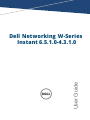 1
1
-
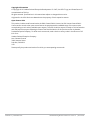 2
2
-
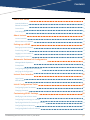 3
3
-
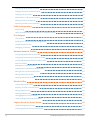 4
4
-
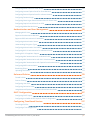 5
5
-
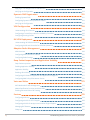 6
6
-
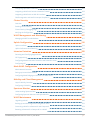 7
7
-
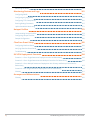 8
8
-
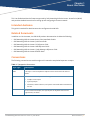 9
9
-
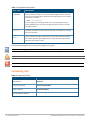 10
10
-
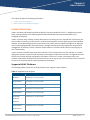 11
11
-
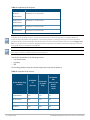 12
12
-
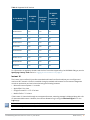 13
13
-
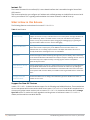 14
14
-
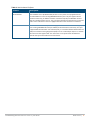 15
15
-
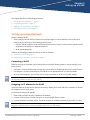 16
16
-
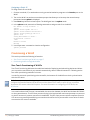 17
17
-
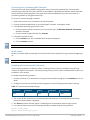 18
18
-
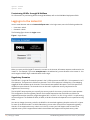 19
19
-
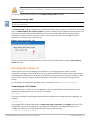 20
20
-
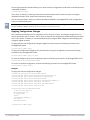 21
21
-
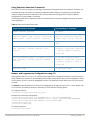 22
22
-
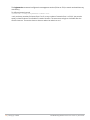 23
23
-
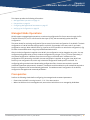 24
24
-
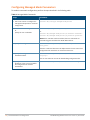 25
25
-
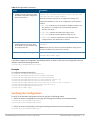 26
26
-
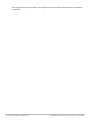 27
27
-
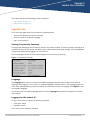 28
28
-
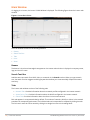 29
29
-
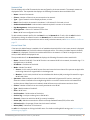 30
30
-
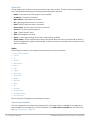 31
31
-
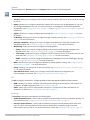 32
32
-
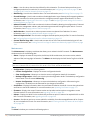 33
33
-
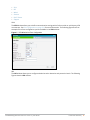 34
34
-
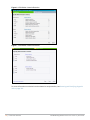 35
35
-
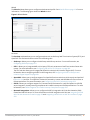 36
36
-
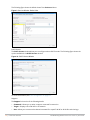 37
37
-
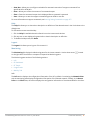 38
38
-
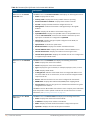 39
39
-
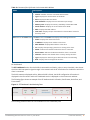 40
40
-
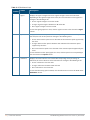 41
41
-
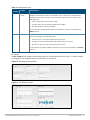 42
42
-
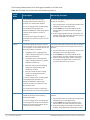 43
43
-
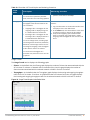 44
44
-
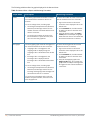 45
45
-
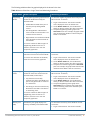 46
46
-
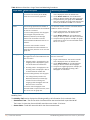 47
47
-
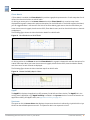 48
48
-
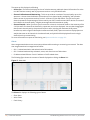 49
49
-
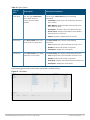 50
50
-
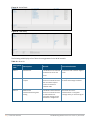 51
51
-
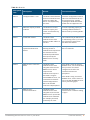 52
52
-
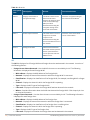 53
53
-
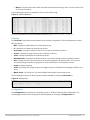 54
54
-
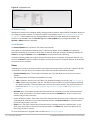 55
55
-
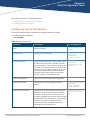 56
56
-
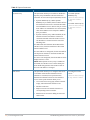 57
57
-
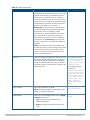 58
58
-
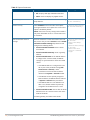 59
59
-
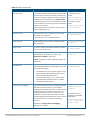 60
60
-
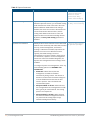 61
61
-
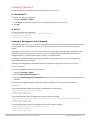 62
62
-
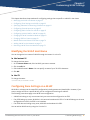 63
63
-
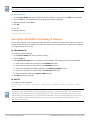 64
64
-
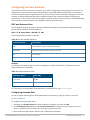 65
65
-
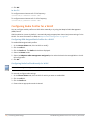 66
66
-
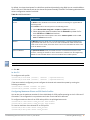 67
67
-
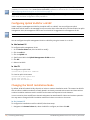 68
68
-
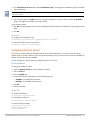 69
69
-
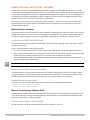 70
70
-
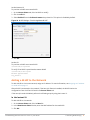 71
71
-
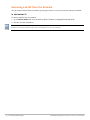 72
72
-
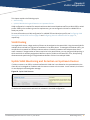 73
73
-
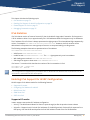 74
74
-
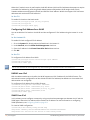 75
75
-
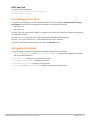 76
76
-
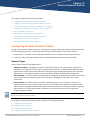 77
77
-
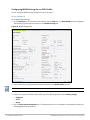 78
78
-
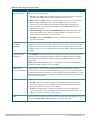 79
79
-
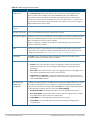 80
80
-
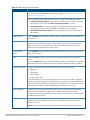 81
81
-
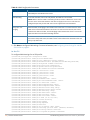 82
82
-
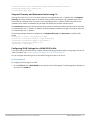 83
83
-
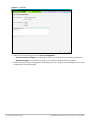 84
84
-
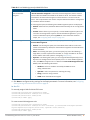 85
85
-
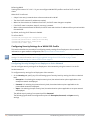 86
86
-
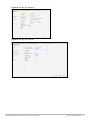 87
87
-
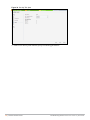 88
88
-
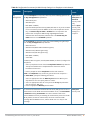 89
89
-
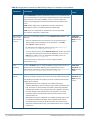 90
90
-
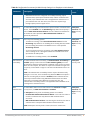 91
91
-
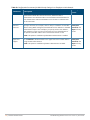 92
92
-
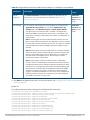 93
93
-
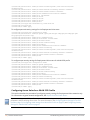 94
94
-
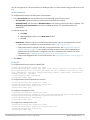 95
95
-
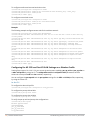 96
96
-
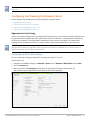 97
97
-
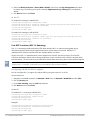 98
98
-
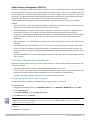 99
99
-
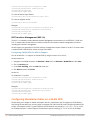 100
100
-
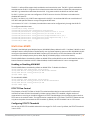 101
101
-
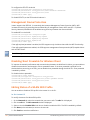 102
102
-
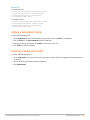 103
103
-
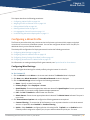 104
104
-
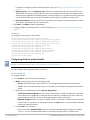 105
105
-
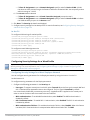 106
106
-
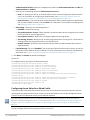 107
107
-
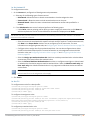 108
108
-
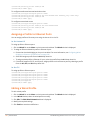 109
109
-
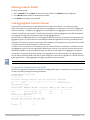 110
110
-
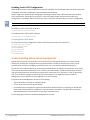 111
111
-
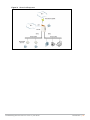 112
112
-
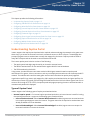 113
113
-
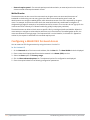 114
114
-
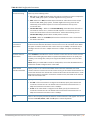 115
115
-
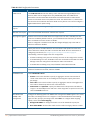 116
116
-
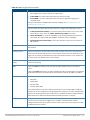 117
117
-
 118
118
-
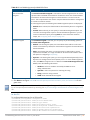 119
119
-
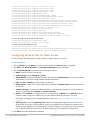 120
120
-
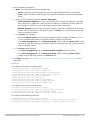 121
121
-
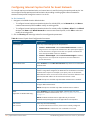 122
122
-
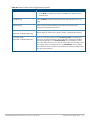 123
123
-
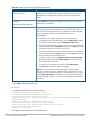 124
124
-
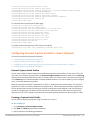 125
125
-
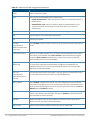 126
126
-
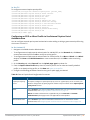 127
127
-
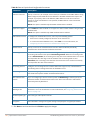 128
128
-
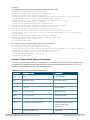 129
129
-
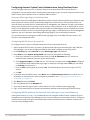 130
130
-
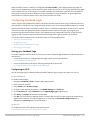 131
131
-
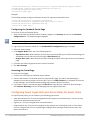 132
132
-
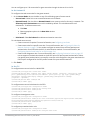 133
133
-
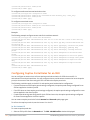 134
134
-
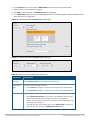 135
135
-
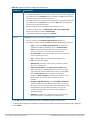 136
136
-
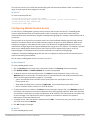 137
137
-
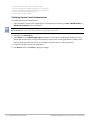 138
138
-
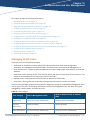 139
139
-
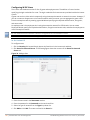 140
140
-
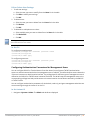 141
141
-
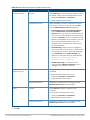 142
142
-
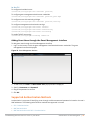 143
143
-
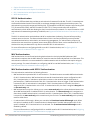 144
144
-
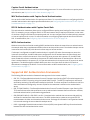 145
145
-
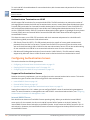 146
146
-
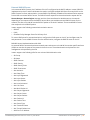 147
147
-
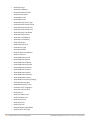 148
148
-
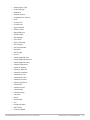 149
149
-
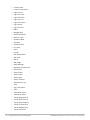 150
150
-
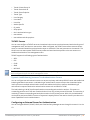 151
151
-
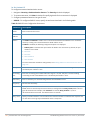 152
152
-
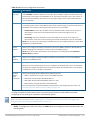 153
153
-
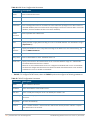 154
154
-
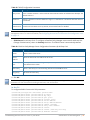 155
155
-
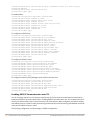 156
156
-
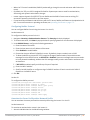 157
157
-
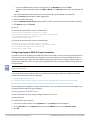 158
158
-
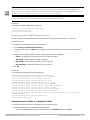 159
159
-
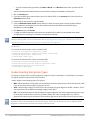 160
160
-
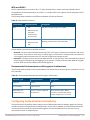 161
161
-
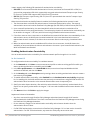 162
162
-
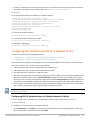 163
163
-
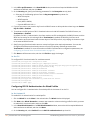 164
164
-
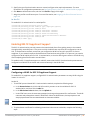 165
165
-
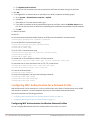 166
166
-
 167
167
-
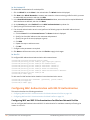 168
168
-
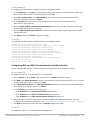 169
169
-
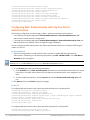 170
170
-
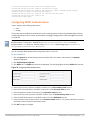 171
171
-
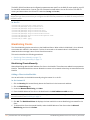 172
172
-
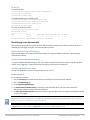 173
173
-
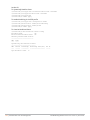 174
174
-
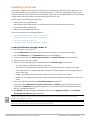 175
175
-
 176
176
-
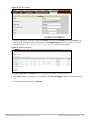 177
177
-
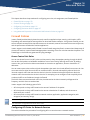 178
178
-
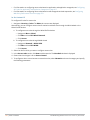 179
179
-
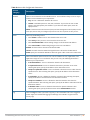 180
180
-
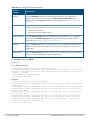 181
181
-
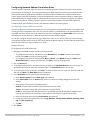 182
182
-
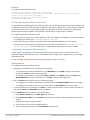 183
183
-
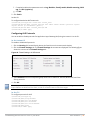 184
184
-
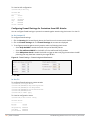 185
185
-
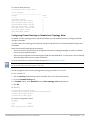 186
186
-
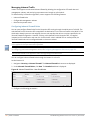 187
187
-
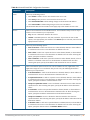 188
188
-
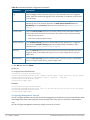 189
189
-
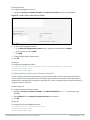 190
190
-
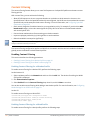 191
191
-
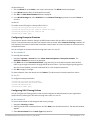 192
192
-
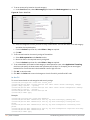 193
193
-
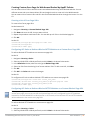 194
194
-
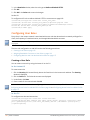 195
195
-
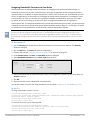 196
196
-
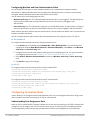 197
197
-
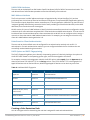 198
198
-
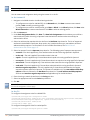 199
199
-
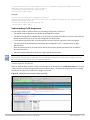 200
200
-
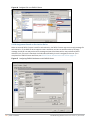 201
201
-
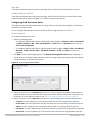 202
202
-
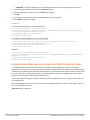 203
203
-
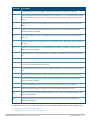 204
204
-
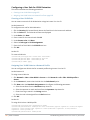 205
205
-
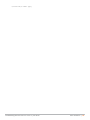 206
206
-
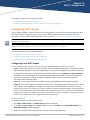 207
207
-
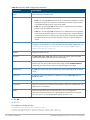 208
208
-
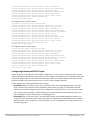 209
209
-
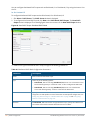 210
210
-
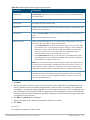 211
211
-
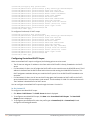 212
212
-
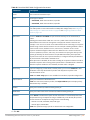 213
213
-
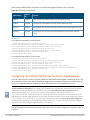 214
214
-
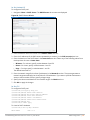 215
215
-
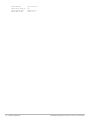 216
216
-
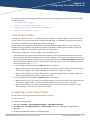 217
217
-
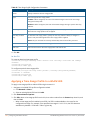 218
218
-
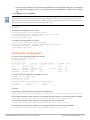 219
219
-
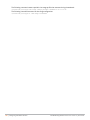 220
220
-
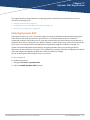 221
221
-
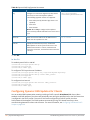 222
222
-
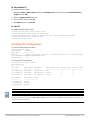 223
223
-
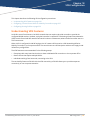 224
224
-
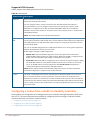 225
225
-
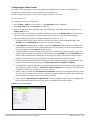 226
226
-
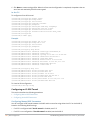 227
227
-
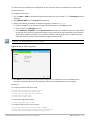 228
228
-
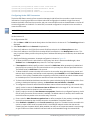 229
229
-
 230
230
-
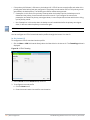 231
231
-
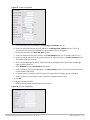 232
232
-
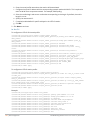 233
233
-
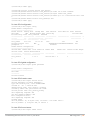 234
234
-
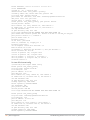 235
235
-
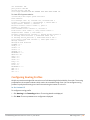 236
236
-
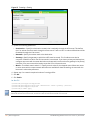 237
237
-
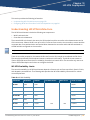 238
238
-
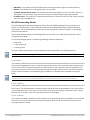 239
239
-
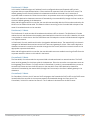 240
240
-
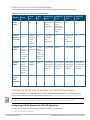 241
241
-
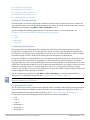 242
242
-
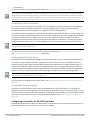 243
243
-
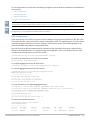 244
244
-
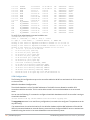 245
245
-
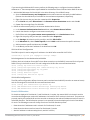 246
246
-
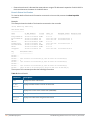 247
247
-
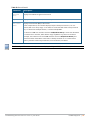 248
248
-
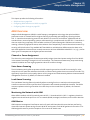 249
249
-
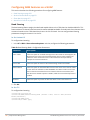 250
250
-
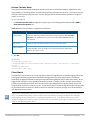 251
251
-
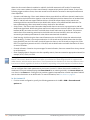 252
252
-
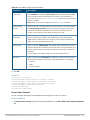 253
253
-
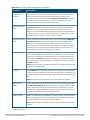 254
254
-
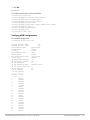 255
255
-
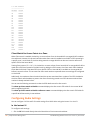 256
256
-
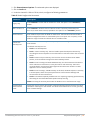 257
257
-
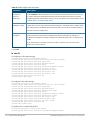 258
258
-
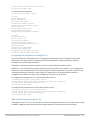 259
259
-
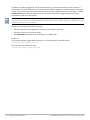 260
260
-
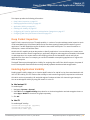 261
261
-
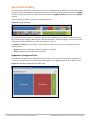 262
262
-
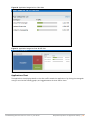 263
263
-
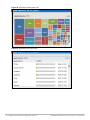 264
264
-
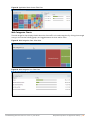 265
265
-
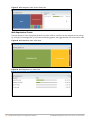 266
266
-
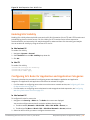 267
267
-
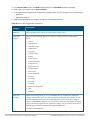 268
268
-
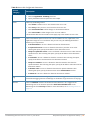 269
269
-
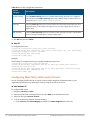 270
270
-
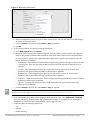 271
271
-
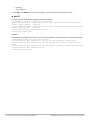 272
272
-
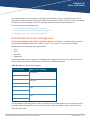 273
273
-
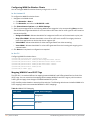 274
274
-
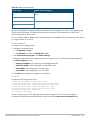 275
275
-
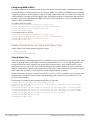 276
276
-
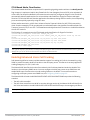 277
277
-
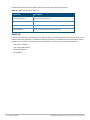 278
278
-
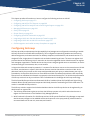 279
279
-
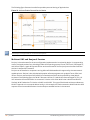 280
280
-
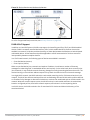 281
281
-
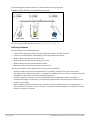 282
282
-
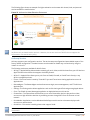 283
283
-
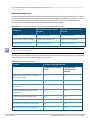 284
284
-
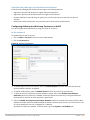 285
285
-
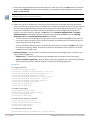 286
286
-
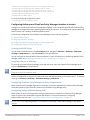 287
287
-
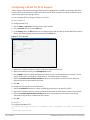 288
288
-
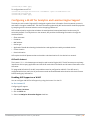 289
289
-
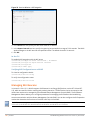 290
290
-
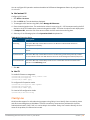 291
291
-
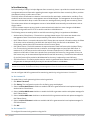 292
292
-
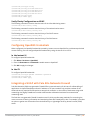 293
293
-
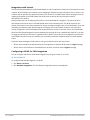 294
294
-
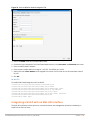 295
295
-
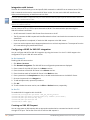 296
296
-
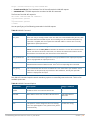 297
297
-
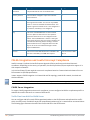 298
298
-
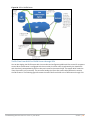 299
299
-
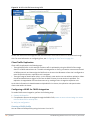 300
300
-
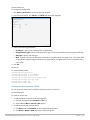 301
301
-
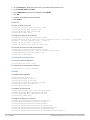 302
302
-
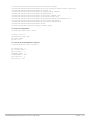 303
303
-
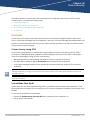 304
304
-
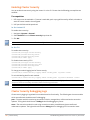 305
305
-
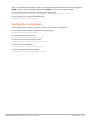 306
306
-
 307
307
-
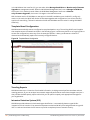 308
308
-
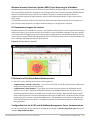 309
309
-
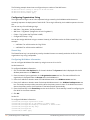 310
310
-
 311
311
-
 312
312
-
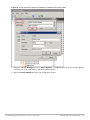 313
313
-
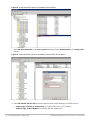 314
314
-
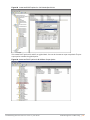 315
315
-
 316
316
-
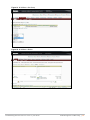 317
317
-
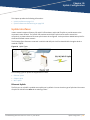 318
318
-
 319
319
-
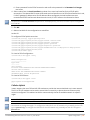 320
320
-
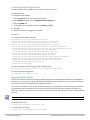 321
321
-
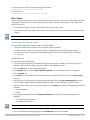 322
322
-
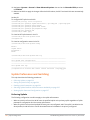 323
323
-
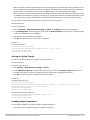 324
324
-
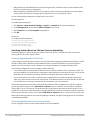 325
325
-
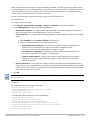 326
326
-
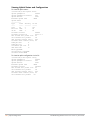 327
327
-
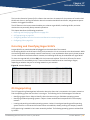 328
328
-
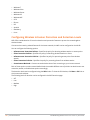 329
329
-
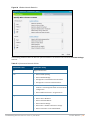 330
330
-
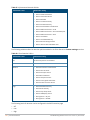 331
331
-
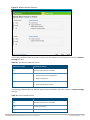 332
332
-
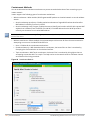 333
333
-
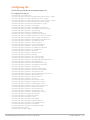 334
334
-
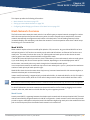 335
335
-
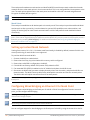 336
336
-
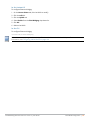 337
337
-
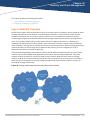 338
338
-
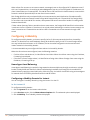 339
339
-
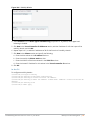 340
340
-
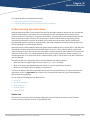 341
341
-
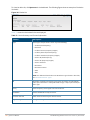 342
342
-
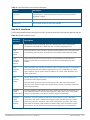 343
343
-
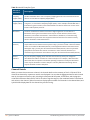 344
344
-
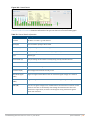 345
345
-
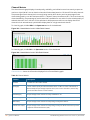 346
346
-
 347
347
-
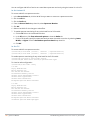 348
348
-
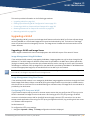 349
349
-
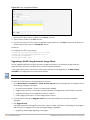 350
350
-
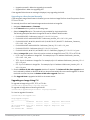 351
351
-
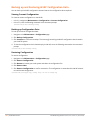 352
352
-
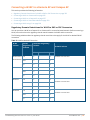 353
353
-
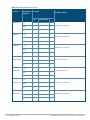 354
354
-
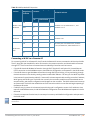 355
355
-
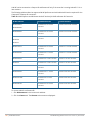 356
356
-
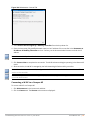 357
357
-
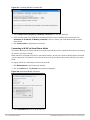 358
358
-
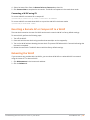 359
359
-
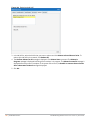 360
360
-
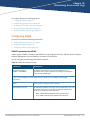 361
361
-
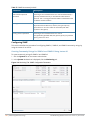 362
362
-
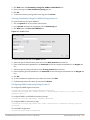 363
363
-
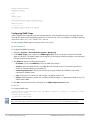 364
364
-
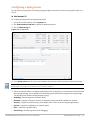 365
365
-
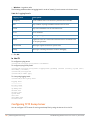 366
366
-
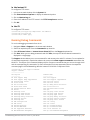 367
367
-
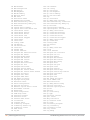 368
368
-
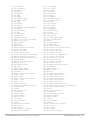 369
369
-
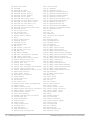 370
370
-
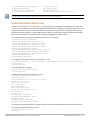 371
371
-
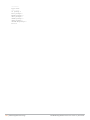 372
372
-
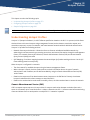 373
373
-
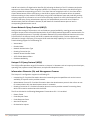 374
374
-
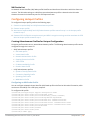 375
375
-
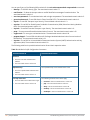 376
376
-
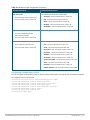 377
377
-
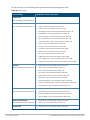 378
378
-
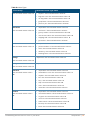 379
379
-
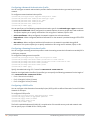 380
380
-
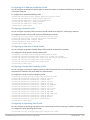 381
381
-
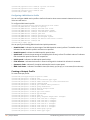 382
382
-
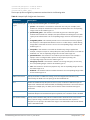 383
383
-
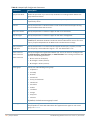 384
384
-
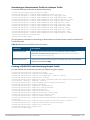 385
385
-
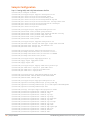 386
386
-
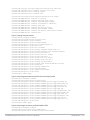 387
387
-
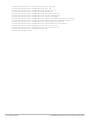 388
388
-
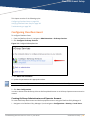 389
389
-
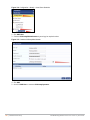 390
390
-
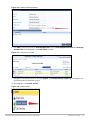 391
391
-
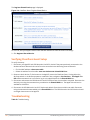 392
392
-
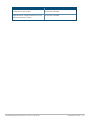 393
393
-
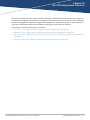 394
394
-
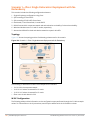 395
395
-
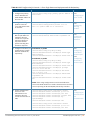 396
396
-
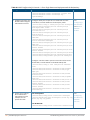 397
397
-
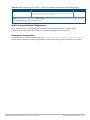 398
398
-
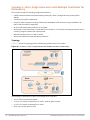 399
399
-
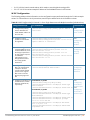 400
400
-
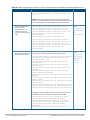 401
401
-
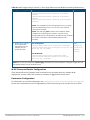 402
402
-
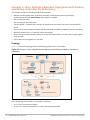 403
403
-
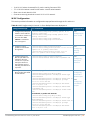 404
404
-
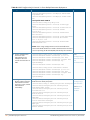 405
405
-
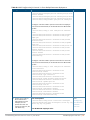 406
406
-
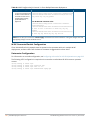 407
407
-
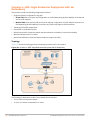 408
408
-
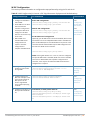 409
409
-
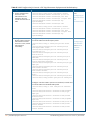 410
410
-
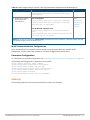 411
411
-
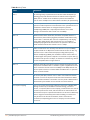 412
412
-
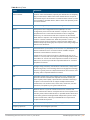 413
413
-
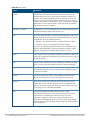 414
414
-
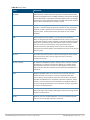 415
415
-
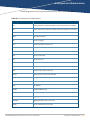 416
416
-
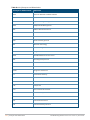 417
417
-
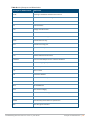 418
418
-
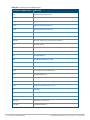 419
419
-
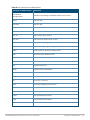 420
420
-
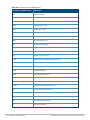 421
421
-
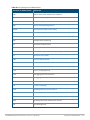 422
422
-
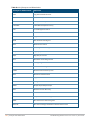 423
423
-
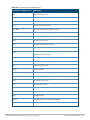 424
424
-
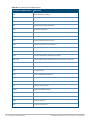 425
425
-
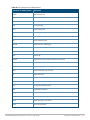 426
426
-
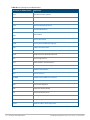 427
427
-
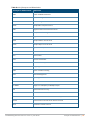 428
428
-
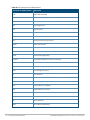 429
429
-
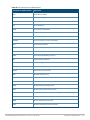 430
430
-
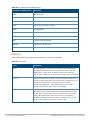 431
431
-
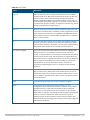 432
432
-
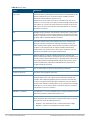 433
433
-
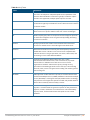 434
434
-
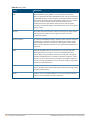 435
435
Dell W-IAP274/275 Owner's manual
- Category
- Networking
- Type
- Owner's manual
Ask a question and I''ll find the answer in the document
Finding information in a document is now easier with AI
Related papers
Other documents
-
Allnet ALL-WAP0324N User guide
-
Aruba IAP-175P User guide
-
Aruba 7210 User guide
-
Aruba RAP-3WN User guide
-
Aruba AirWave 8.2 - Switch Installation guide
-
Apple 034-2351_Cvr User manual
-
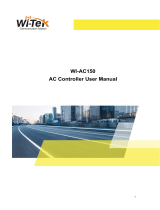 Wi-Tek WI-AC150 User manual
Wi-Tek WI-AC150 User manual
-
Listen Technologies Audio Everywhere LAN Manager Owner's manual
-
Epson WorkForce Pro WF-M5299 Operating instructions
-
Epson WorkForce Pro WF-C869R Operating instructions