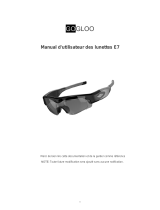Page is loading ...


TABLE OF CONTENTS
Key Features
How to operate
1. Charging
2. Turn on/o
3. Recording Video
4. Taking Photos
5. Auto Power O
6. Reset
Time/Date Stamp
1. Turn on/o time/date stamp
2. Setting current time/date
Video Settings
1. Change Video Settings
2. Default Settings
3. Settings Explained
Detailed Specs
Caution
Legal Information
1-Year Warranty
KEY FEATURES
- Superior image sensor for low light video
recording, quickly responds to changes in
lighting.
- Full HD 1080P at 30fps; amazing HD video
- 720P at 60fps; uid fast action recording
- H.264 compression
- Easy one button operation
- No ashing light while recording

- MAC/Windows, direct USB plug design
HOW TO OPERATE
1. CHARGING
Before using for the rst time, we recommend
giving the device a full charge. It has an internal
rechargeable battery. The battery can be charged
the following ways:
a. Plug into computers USB port
b. Plug the pen into one of our optional charging
accessories (wall/car/portable charger) If you use
your own charger, make sure is no more than 5V
and 1000mAH output (most standard cell phone
chargers will work)
c. While charging, the light will ash blue; when

charging is complete the light will stop ashing and
turn a solid blue.
2. TURN ON/OFF
Power on: press and hold the top function button
until the blue indicator light appears and release
(NOTE: if you continue to hold the button down
while the green light is ickering, the pen will not
begin to record, but enters “standby” mode which
is indicated by a solid blue light). After a second
the green light will icker several times while pen is
loading. The green ickering light will turn o and
the pen will begin to record video. The indicator
light will remain o while it is recording.
Power o: Push and hold the button until all indica-
tor lights turn o.
3. RECORDING VIDEO
a. Power on the Pen as in step 2. The pen will
automatically begin to record video.
b. Quick press button to stop recording. The pen
will enter standby mode and the indicator light will
be solid blue.
c. Quick press button again to begin recording.
Indicator light will icker green to let you know
recording has started.
NOTE: In order to avoid large le sizes that may
cause the pen or your computer to freeze, recording
is divided into 10 minute intervals.

NOTE: Be sure to open lens cover before recording.
4. TAKING PHOTOS
a. Enter standby mode (indicated by a solid blue
light). From o position press and hold button and
release while the green light is ashing, the green
light will icker again and turn solid blue
b. While in standby mode, double click the button
to go into photo mode and the green light and blue
light will start ashing alternately.
c. Click the button once to take a picture, the blue
light blinks twice to indicate that the picture was
taken successfully
d. To quit photo mode, double-click the button
again, the device will go back to standby mode.
5. AUTO POWER OFF
a. When the battery is about to run out, the blue
light will blink for a few seconds, and the pen will
shut down.
b. When the memory is full, both the blue and green
light will blink for a few seconds and the pen will
shut down.
c. If the pen is in standby mode for over 3 minutes,
it will shut down.
6. RESET
If you pen is malfunctioning, we recommend

resetting it. Use a thin object to press the reset
button (located inside indicator light hole). After
resetting the pen should work normally. NOTE:
reseting the pen only resets the software within the
pen, but does not delete any les.
TIME/DATE STAMP
NOTE: We have included universal instructions that
work for both MAC and Windows. However, if you are
a windows user, you can use the le located in the
root folder of the pen called “setup.exe” to change
time/date. Screetshot below:
After you have changed the time/date stamp. Click
“Create Conguration File” and close the program.
Unplug the pen from the computer. The next time you
record a video the updated time/date will take aect.

1. TURN ON/OFF TIME/DATE STAMP (MAC &
Windows)
a. Connect your Pen to the computer while turned
o.
b. Open “setting.txt” from the root folder of the
glasses.
c. First change “UPDATE:N” to “UPDATE:Y” then
refer to line item “RTCDisplay”. Set to “0” to turn
o time stamp or set to “1” to turn on time stamp.
2. SETTING CURRENT TIME/DATE (MAC &
Windows)
a. Connect your Pen to the computer while turned
o.
b. The Pen will automatically connect to your
computer as a removable drive.
c. Open Notepad (Windows) or TextEdit (Mac) and
create a new text le.
d. Input the local true time according to the
following form- For example: The present time is:
09:08:07, October 6th, 2014, so the input would be:
20141006090807 (no spaces between the numbers)
e. Save the new document as “settime.txt” in the
root folder of the Pen. Make sure it is a plain text
le.

VIDEO SETTINGS
NOTE: We have included universal instructions that
work for both MAC and Windows. However, if you are
a windows user, you can use the le located in the
root folder of the pen called “setup.exe” to change
the video settings. (See screen shot under “Time/
Date Stamp” instructions). Change to your desgired
settings and click “Create Conguration File” and
close the program. Unplug the pen from the computer
and the next time you record a video your settings will
take aect.
1. CHANGE VIDEO SETTINGS (MAC & WINDOWS)
a. Connect the Pen to the computer while turned
o. The pen will mount as a drive. Open up the drive
and you will see 3 les in the root folder of the pen:
(don’t delete)setting.txt
setting.txt
setup.exe
b. Open the le titled “(don’t deleted)setting.txt”
this le contains a list of settings and below a
description of the settings. Change your desired
settings, and make sure “Y” is displayed next to the
wording “Update:” if “N” is displayed you settings
won’t take aect. Save the le as “setting.txt” on
the root folder of the pen, go ahead and say yes to
overwrite/replace the existing “setting.txt” le.

c. Unplug the pen from the computer and the
settings will take aect the next time you record a
video.
2. DEFAULT SETTINGS
EV:6
AWB:0
CTST:100
SAT:100
SHARPNESS:100
QUALITY:1
AudioVol:1
RTCDisplay:1
VideoSwitch:0
LIGHTFREQ:1
3. SETTINGS EXPLAINED
a. Exposure (EV): 1-21
Adjust exposure down in bright/sunny conditions.
Adjust exposure up in dark/cloudy conditions.
b. White Balance (AWB): 0-4
Changes the white balance and is used for
color correction. 0=Auto, 1=Daylight, 2=Cloudy,
3=Tungsten Filament, 4=Fluoresent

c. Contrast (CTST): 1-100
Increase or decrease the degree of dierence
between tones.
d. Saturation (SAT): 1-100
Increase or decrease the vibrance of colors.
e. Sharpness (SHARPNESS): 1-100
Increase or decrease the sharpness.
f. Quality (QUALITY): 0-2
Change the video quality. 0=High, 1=Middle, 2=Low
g. Audio Volume (AudioVol): 0-2
0=Min, 1=Mid, 2=Max
h. Time Stamp Display (RTCDisplay): 0-1
0=O, 1=On
i. Video Mode (VideoSwitch): 0-1
0=1080P, 1=720P
j. Light Frequency: (LIGHTFREQ): 0-1
0=60Hz, 1=50Hz

DETAILED SPECS
View Angle: 65˚
Min Illumination: 1 Lux
Video Format: MOV
Compress Format: H.264 Advanced Version
Video Resolution: 1920x1080, 1280x720
Frame Rate: 1080P max. 30FPS, 720P
max. 60FPS
Photo Format: JPG 2048x1536
Storage: Micro SD up to 32GB
USB Interface: USB 2.0
Battery Charge: DC 5V/500mA
Battery Capacity: 380mAH
Dimensions: L: 155mm, D: 15mm
Weight: 44 grams
CAUTION
Here are few tips and things to watch out for when
using your pen:
a. At times, the pen may become hot during
recording - this is normal. To ensure cooling avoid
blocking ow of air to the pen.
b. Keep your pen dry. Rain, humidity, and all types
of liquid or moisture can potentially cause harm
or corrosion to the internal components. If you
pen does get wet, allow it to try completely before
attempting to use.

c. Avoid dropping or rough handling. This can break
internal electronic components.
d. Do not use hard chemicals, cleaning solvents, or
strong detergents to clean the pen.
LEGAL INFORMATION
All jurisdictions have specic laws and regulations
relating to the use of cameras and voice recorders.
Before using any camera and/or voice recorder
for any purpose it is the buyers responsibility to
be aware of all applicable laws and regulations
that prohibit or limit the use of cameras and voice
recorders, and to comply with the applicable laws
and regulations.
ONE YEAR WARRANTY
The limited warranty set forth below is provided
by PENRECORDERPRO with respect to
all PENRECORDERPRO Brand Products
purchased. The PENRECORDERPRO Brand
Products purchased with this limited warranty
are the only products which this limited warranty
provided by PENRECORDERPRO apply. Any
PENRECORDERPRO Brand Product, when
delivered to you in new condition in its original
packaging, is warranted against material defects
and workmanship for a period of one year from
the date of original purchase. Defective units
returned to PENRECORDERPRO and proven to be

defective upon inspection will be replaced with a
unit that has similar or more advanced features as
our technology progresses. This limited warranty
covers all defects encountered in normal use of ANY
PENRECORDERPRO Brand Product and does not
apply in the following circumstances:
A. Loss of or damage due to abuse, mishandling,
improper packaging by you, alteration, accident,
electrical current uctuations, failure to follow
operating, maintenance or environmental instructions
prescribed in the user manual or services performed
by an unauthorized PENRECORDERPRO dealer.
Additionally, water damage, sand dust/corrosion
damage, damage due to impact, scratches,
abrasions or damage to the housing, or other
accidental damage to any other accessories that
has been determined to have resulted from misuse,
abuse or failure to operate the units as set forth in
the operating instructions.
B. Use of any parts, accessories, or supplies
other than those sold by an authorized
PENRECORDERPRO dealer in conjunction with any
PENRECORDERPRO brand.

HAPPY? NOT HAPPY?
We’re only happy if you’re happy. Our friendly and
hassle-free customer service will work hard to put a
smile on your face. Go ahead and give us a call or
shoot us an email.
(208) 557-9460
support@penrecorderpro.com
Leave a review on our website
PENRECORDERPRO and their respective logos are trademarks of Teton Webstores,
LLC in the United States and other countries. Copyright © 2014. All rights reserved.


/