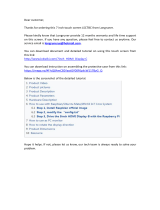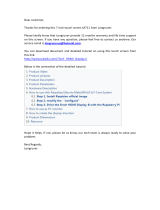Page is loading ...

Dell™ Lifecycle Controller Integration
Version 1.1 for Microsoft
®
System
Center Configuration Manager
User’s Guide
DLCI_UserGuide.book Page 1 Thursday, April 22, 2010 10:48 AM

Notes
NOTE: A NOTE indicates important information that helps you make better use of
your computer.
____________________
Information in this document is subject to change without notice.
© 2010 Dell Inc. All rights reserved.
Reproduction of these materials in any manner whatsoever without the written permission of Dell Inc.
is strictly forbidden.
Trademarks used in this text: Dell, and Dell OpenManage are trademarks of Dell Inc.; Microsoft,
Windows, and Windows Server, are either trademarks or registered trademarks of Microsoft
Corporation in the United States and/or other countries.
Other trademarks and trade names may be used in this document to refer to either the entities claiming
the marks and names or their products. Dell Inc. disclaims any proprietary interest in trademarks and
trade names other than its own.
April 2010
DLCI_UserGuide.book Page 2 Thursday, April 22, 2010 10:48 AM

Contents 3
Contents
1 About This Document . . . . . . . . . . . . . . . . 5
2Overview
. . . . . . . . . . . . . . . . . . . . . . . . . . 7
Features and Functionalities . . . . . . . . . . . . . . . 7
Auto-Discovery and Handshake
. . . . . . . . . . . 7
Removal of PXE Dependency
. . . . . . . . . . . . . 8
Driver Maintenance
. . . . . . . . . . . . . . . . . 8
Remote Operating System Deployment
. . . . . . . 8
Task Viewer
. . . . . . . . . . . . . . . . . . . . . . 9
What’s New in This Release
. . . . . . . . . . . . . . . . 9
3 Setup and Use . . . . . . . . . . . . . . . . . . . . . 11
Before You Begin . . . . . . . . . . . . . . . . . . . . 11
Configure an Account for Use With Discovery
and Handshake
. . . . . . . . . . . . . . . . . . . 11
Software Prerequisites and Requirements
. . . . . 13
Supported Systems and Operating Systems
. . . . 14
Installing and Uninstalling
. . . . . . . . . . . . . . . 14
Component-Specific Requirements
. . . . . . . . 14
Installing the DLCI for ConfigMgr
. . . . . . . . . . 15
Installing on a UAC Enabled System
. . . . . . . . 19
Uninstalling the DLCI for ConfigMgr
. . . . . . . . 20
Repairing the DLCI for ConfigMgr
. . . . . . . . . 20
DLCI_UserGuide.book Page 3 Thursday, April 22, 2010 10:48 AM

Typical User Scenario . . . . . . . . . . . . . . . . . . 21
Creating a Task Sequence Media
(Bootable ISO)
. . . . . . . . . . . . . . . . . . . 22
Creating a Lifecycle Controller Boot Media
. . . . 22
Applying Drivers on the Task Sequence
. . . . . . 23
Deploying Operating System Remotely
. . . . . . . 25
Additional Features
. . . . . . . . . . . . . . . . . . . 27
Viewing the Condition for a Fallback Step
. . . . . 27
Setting a Default Share Location for the
Lifecycle Controller Boot Media
. . . . . . . . . . 27
Verifying Communication With Lifecycle
Controller
. . . . . . . . . . . . . . . . . . . . . . 28
Modifying Local User Account Credentials
for Lifecycle Controllers
. . . . . . . . . . . . . . 28
Security Configuration
. . . . . . . . . . . . . . . 29
Troubleshooting . . . . . . . . . . . . . . . . . . . . . 31
Configuring Dell Provisioning Web Services
on IIS
. . . . . . . . . . . . . . . . . . . . . . . . 31
Dell Auto-Discovery Network Setup
Specification
. . . . . . . . . . . . . . . . . . . . 33
Upgrade/Repair Issues
. . . . . . . . . . . . . . . 33
Issues and Resolutions
. . . . . . . . . . . . . . . 34
DLCI_UserGuide.book Page 4 Thursday, April 22, 2010 10:48 AM

About This Document 5
About This Document
This document details the usage and features of the Dell™ Lifecycle
Controller Integration for Microsoft® System Center Configuration Manager
(DLCI for ConfigMgr).
For information on Microsoft System Center Configuration Manager
(ConfigMgr) such as installation, features, and functionalities, see the
Microsoft TechNet site at technet.microsoft.com.
In addition to this guide, there are other product guides and white papers you
should have for reference.
You can find the following guides on the Dell Support website at
support.dell.com/manuals.
• The
Dell Server Deployment Pack for Microsoft System Center
Configuration Manager User’s Guide
provides comprehensive information
on setting up and using the Dell Deployment Pack.
• The
Dell Lifecycle Controller User’s Guide
provides comprehensive
information on managing systems locally and remotely on a network.
• The
Integrated Dell Remote Access Controller 6 User's Guide
provides
information about installation, configuration, and maintenance of the
Integrated Dell Remote Access Controller 6 (iDRAC6) on management
and managed systems.
You can find the following white papers at www.delltechcenter.com.
• The
Dell Lifecycle Controller Remote Services Overview
provides
comprehensive information about the features, functionalities and usage
of the Dell Lifecycle Controller remote services.
• The
Dell Lifecycle Controller Web Services Interface Guideline
provides
information about the methods available to deploy an operating system
using Web Services Management (WS-MAN).
DLCI_UserGuide.book Page 5 Thursday, April 22, 2010 10:48 AM

6 About This Document
•The
Dell Auto-Discovery Network Setup Specification
provides information
about auto-discovery,
auto-discovery error messages, descriptions, and
response actions.
DLCI_UserGuide.book Page 6 Thursday, April 22, 2010 10:48 AM

Overview 7
Overview
This chapter provides an overview of Dell™ Lifecycle Controller Integration
for Microsoft
®
System Center Configuration Manager (DLCI for
ConfigMgr).
Some of the key features of DCLI for ConfigMgr are:
• Auto-discovery of systems with iDRAC on the network
• Removal of Pre Execution Environment (PXE) dependency
• Usage of drivers from Lifecycle Controller or from ConfigMgr repository
• Deployment of operating systems remotely through vFlash and network
ISO
• Maintenance of the executed tasks’ status by the Task Viewer component
Features and Functionalities
Auto-Discovery and Handshake
The auto-discovery feature enables automated discovery and provisioning of
credentials to unprovisioned systems with iDRAC on the network by
management consoles that have integrated the Dell provisioning server. The
DLCI for ConfigMgr integrates the provisioning server within ConfigMgr.
NOTE: DLCI for ConfigMgr does not support auto-discovery of modular systems
with flex-addressing.
Once a system with iDRAC is discovered, a collection called All Dell
Lifecycle Controller Servers is created under Computer Management→
Collections in the ConfigMgr console. There are two sub-collections within
the collection:
•
Managed Dell Lifecycle Controller (OS Deployed)
•
Managed Dell Lifecycle Controller (OS Unknown)
DLCI_UserGuide.book Page 7 Thursday, April 22, 2010 10:48 AM

8 Overview
After an operating system is deployed on a discovered system with iDRAC,
the system moves from
Managed Dell Lifecycle Controller (OS Unknown)
to
Managed Dell Lifecycle Controller (OS Deployed)
.
Removal of PXE Dependency
The removal of PXE dependency feature provides the ability to boot a
collection of systems with iDRAC to the task sequence ISO available on a
Common Internet File System (CIFS) share. You should provide credentials
to access this ISO on the CIFS share.
Driver Maintenance
The Driver Maintenance feature of DLCI for ConfigMgr provides the ability
to expose drivers embedded in the Lifecycle Controller to install a particular
operating system, and allows fall-back to the ConfigMgr console for drivers, if
needed. It also provides the ability to choose drivers from the console
repository without depending on the Lifecycle Controller.
Remote Operating System Deployment
Remote operating system deployment is the ability to execute an unattended
installation of a target operating system on any auto-discovered system with
iDRAC. As a part of this feature, the pre-operating system image is mounted
as a virtual media over the network and the drivers for the target host
operating system are applied either from the ConfigMgr console repository or
the Lifecycle Controller. If you select drivers from the Lifecycle Controller,
the list of operating systems supported is based on the current driver pack
flashed on the iDRAC. You can also download an ISO image to the vFlash
SD card on the target system and boot the system to the downloaded ISO
image.
NOTE: vFlash features can only be used on rack and tower servers with iDRAC
version 1.3 firmware or newer, or on blade servers with iDRAC version 2.2 or newer.
For more information on remote operating system deployment and staging
and booting to operating system image on vFlash, see the Dell Lifecycle
Controller User Guide on the Dell Support website at
support.dell.com/manuals.
DLCI_UserGuide.book Page 8 Thursday, April 22, 2010 10:48 AM

Overview 9
Task Viewer
The Task Viewer is an asynchronous task execution component that hides in
the task bar and executes tasks handled by the DLCI for ConfigMgr. All long-
running tasks such as operating system deployment will run in the Task
Viewer. It maintains a queue of tasks with twenty executions at one time. The
remaining tasks wait for one of the running tasks to complete. It sorts the
tasks in the order they are submitted, and executes them in the same order.
To view the current tasks in the queue and their status, open the Task Viewer
by clicking the Dell icon on the task bar.
What’s New in This Release
This release provides the following new features:
• Separate installation of Dell Provisioning Service from the Site Server
• Stage ISO and rebooting to vFlash
• Microsoft System Center Configuration Manager (ConfigMgr) 2007
R2\SP2 support
• ConfigMgr Admin Console support
• GUI based Dell Provisioning Configuration for security
DLCI_UserGuide.book Page 9 Thursday, April 22, 2010 10:48 AM

10 Overview
DLCI_UserGuide.book Page 10 Thursday, April 22, 2010 10:48 AM

Setup and Use 11
Setup and Use
This chapter contains information on software prerequisites and
requirements to use the Dell™ Lifecycle Controller Integration for
Microsoft
®
System Center Configuration Manager (DLCI for ConfigMgr). It
also lists the steps to install and uninstall the plug-in, and some typical
console user scenarios.
Before You Begin
To use DLCI for ConfigMgr, you should be familiar with deploying operating
systems using Dell Server Deployment Pack for Microsoft System Center
Configuration Manager (DSDP for ConfigMgr) version 1.2 or later.
NOTE: It is recommended that you read the Dell™ Server Deployment Pack for
Microsoft
®
System Center Configuration Manager User’s Guide on the Dell Support
website at support.dell.com/manuals.
Configure an Account for Use With Discovery and Handshake
Use the following steps to configure minimal user permissions if you choose
not to use an administrator account for the Provisioning Server to access the
ConfigMgr server:
1
Create a user account on the domain. It must be a domain account as the
Dell Provisioning Server server impersonates this account while writing the
Data Discovery Record (DDR) to the Site Server’s inbox.
2
Grant the following user permissions for ConfigMgr:
• Collection — Read, Modify, Create
• Site — Read, Import computer entry
3
Use the following steps to configure user to access to Windows
Management Instrumentation (WMI) remotely:
NOTE: Ensure that your system’s firewall does not block the WMI connection.
DLCI_UserGuide.book Page 11 Thursday, April 22, 2010 10:48 AM

12 Setup and Use
a
Using
DCOMCNFG.exe
, grant the Dell Provisioning Server user
permissions needed to the
Distributed COM
on this system remotely:
i
From the left pane of the ConfigMgr console, right-click
Computers
and select
Properties
.
ii
On the
COM Security
tab, click
Edit Limits
and add
Local
Launch
,
Remote Launch
, and
Remote Activation
permissions.
iii
From
Launch
and Activation Permission
, select
Remote Launch
and
Remote Activation
.
iv
From
Access Permissions
, select
Remote Access
.
b
Using
DCOMCNFG.exe
, grant the Dell Provisioning Server user
permissions needed to the
Distributed COM
Windows Management
and Integration (WMI) components:
i
Expand
My Computer
and expand
Distributed COM
.
ii
Right-click
Windows Management and Integration
, and select
Properties
.
iii
Open the
Security
tab.
iv
From
Launch and Activation Permissions
, select
Remote Launch
and
Remote Activation
permissions.
c
Using
WMIMGMT.msc
, grant the following user permissions to the
ROOT\SMS\Site_
<sitecode>
Namespace
:
Execute Methods
,
Provide Write
,
Enable Account
, and
Remote Enable
. Alternatively,
the ConfigMgr user becomes a member of the
SMS_Admin
group
when created in ConfigMgr, and you can grant
Remote Enable
to the
group’s existing permissions.
d
From the Dell Provisioning Server, use the following steps to validate
the permissions on the account:
i
Use
WBEMTest
to verify that you can connect via WMI to the
Site Server.
NOTE: Ensure that you select Packet privacy in the Authentication level
group box when connecting to the Site_<sitecode> Namespace.
ii
After establishing the connection, run the query
"Select*from SMS_Site"
. If permissions are properly
assigned, this command returns a record with the site code.
4
Grant share and folder permissions to write files to the DDR inbox:
DLCI_UserGuide.book Page 12 Thursday, April 22, 2010 10:48 AM

Setup and Use 13
a
From the left pane of the ConfigMgr console, under
Computer
Management
, grant the user permission to write to the
S
MS_<
sitecode
> share
.
b
Using
File Explorer
, navigate to the share location S
MS_<
sitecode
>
share
, and then to the
ddm.box
folder. Grant full control to the
domain user.
c
Validate these permissions by temporarily mapping a drive from the
Dell Provisioning Server using the user credentials, and then creating,
writing, modifying, and deleting a new file.
Software Prerequisites and Requirements
• Install the following applications on your system:
• Microsoft System Center Configuration Manager 2007 (ConfigMgr
)
R2/SP2
.
For details on how to download and install ConfigMgr, see
the Microsoft TechNet site at
technet.microsoft.com
.
• Dell Server Deployment Pack for ConfigMgr. For details on how to
install DSDP for ConfigMgr, see the
Dell Server Deployment Pack for
Microsoft System Center Configuration Manager User’s Guide
.
• Microsoft .NET version 3.5 SP1.
• Windows Remote Management (WinRM) on systems on which
provisioning server is running on Microsoft Windows 2003 operating
system.
• Utilities
regsvr32.exe
and
icacls.exe
.
NOTE: regsvr32.exe is installed on the system by default. icacls.exe is
updated when you apply the hotfix from the Microsoft KB article 947870. The
hotfix is available on the Microsoft support site at support.microsoft.com.
• Apply the hotfix from the Microsoft KB article 947870 on systems with
Microsoft Windows 2003, on which the provisioning server will be
installed. The hotfix is available on the Microsoft support site at
support.microsoft.com
.
• Install the WS-Management version 1.1 package from the Microsoft KB
article 936059, available on the Microsoft support site at
support.microsoft.com
.
• Ensure that at least 40 MB of free disk space is available on your system.
DLCI_UserGuide.book Page 13 Thursday, April 22, 2010 10:48 AM

14 Setup and Use
For more information on prerequisites and requirements, see the Dell™
Server Deployment Pack for Microsoft
®
System Center Configuration Manager
User’s Guide on the Dell Support website at support.dell.com/manuals.
For information on component-specific software prerequisites and
requirements, see the "Component-Specific Requirements" section.
Supported Systems and Operating Systems
For information on supported systems and supported Site Server, Dell
Provisioning Server, and ConfigMgr Admin Console operating systems, see
the readme.txt on the Dell Support website at support.dell.com/manuals.
Installing and Uninstalling
This section lists the steps to install and uninstall the DLCI for ConfigMgr.
The DLCI for ConfigMgr is comprised of two components; Dell Lifecycle
Controller Utility and Dell Provisioning Server. Use the Complete option to
install all the features on your current server. Use the Custom option to
install the Dell Lifecycle Controller Utility on a Site Server or an Admin
Console, and Dell Provisioning Server on any server or Admin Console.
Component-Specific Requirements
DLCI for ConfigMgr verifies the following requirements before installation:
Initial Startup
• Operating system is Microsoft Windows 2003 SP1 or later
•
Regsrv32.exe
is present
• Microsoft .NET version 3.5 SP1 is installed
• Latest WinRM is installed
Dell Lifecycle Controller Utility
• Installation on primary Site Server or ConfigMgr Admin Console
• Dell Server Deployment Pack 1.1 or later is installed
• Windows Automation Install Kit (Windows AIK) is installed
DLCI_UserGuide.book Page 14 Thursday, April 22, 2010 10:48 AM

Setup and Use 15
Dell Provisioning Server
• Operating system is not a Workstation
• Operating system is not Microsoft Windows 2003 64-bit
• Operating system is Microsoft Windows 2003 SP2 or later
• Either Internet Information Services (IIS)6 or IIS7 is installed
• IIS WMI compatibility is enabled on IIS7
• IIS6 WMI Metabase compatibility is enabled on IIS7
•
icacls.exe
is present
NOTE: The Dell Provisioning Server does not support Microsoft Windows 2008 R2
operating system and IIS version 7.5.
Installing the DLCI for ConfigMgr
NOTE: After a component(s) is installed, if you need to install another
component(s), it is recommended that you uninstall the existing component(s) and
reinstall with the required component(s).
NOTE: It is recommended that you read the "Software Prerequisites and
Requirements" section before proceeding with the installation.
NOTE: If your system runs out of disk space during the installation, a message
appears confirming that there is not enough disk space. It is recommended that you
abort the installation and try again, after ensuring that the required disk space is
available.
NOTE: DLCI for ConfigMgr does not support upgrading from version 1.0 to version
1.1. Uninstall version 1.0 and install version 1.1.
Use the following steps to install the DLCI for ConfigMgr:
1
Go to the Dell Support website at
support.dell.com
→
Drivers &
Downloads
.
2
Download the appropriate .
msi
package for your operating system to the
local drive of your system.
3
Download the
DLCI_1.1.0_Axx.zip
(Where xx is the DLCI version
number).
NOTE: If you are installing DLCI for ConfigMgr on a system with User Access
Control (UAC) enabled, launch the MSI file with Run As Administrator access. For
more information, see the "Installing on a UAC Enabled System" section.
DLCI_UserGuide.book Page 15 Thursday, April 22, 2010 10:48 AM

16 Setup and Use
4
Extract the zip file to the local driver of your system and locate the
.msi
package.
5
Double-click the .
msi
package. The
Welcome
screen appears.
6
Click
Next
. The license agreement appears.
7
Accept the license agreement and click
Next
. The
Setup Type
screen
appears.
8
Select one of the following options:
•
Complete
— Select to install all features. For more information, see
the "Complete Installation" section.
•
Custom
— Select to install either the Dell Lifecycle Controller Utility
or the Dell Provisioning Server, or both. For more information, see the
"Custom Installation - Dell Lifecycle Controller Utility and Dell
Provisioning Server", "Custom Installation - Dell Lifecycle Controller
Utility Only", and "Custom Installation - Dell Provisioning Server
Only" sections.
Complete Installation
Use the following steps to install the DLCI for ConfigMgr on a Site Server or
Admin Console running on a server operating system. For the list of
supported operating systems, see the Readme located on the Dell Support
site at support.dell.com:
1
Follow step 1 through step 8 of the "Installing the DLCI for ConfigMgr"
section.
2
Select the
Complete
option and click
Next
. The
Dell Lifecycle Controller
Utility User Credentials for ConfigMgr Access
screen appears.
3
On a Site Server, enter the user name and password that will be
provisioned on all newly discovered systems with iDRAC, and click
Next
.
Or
On a ConfigMgr Admin Console with IIS, enter the primary site server
name, user name, and password that will be provisioned on all newly
discovered systems with iDRAC, and click
Next
.
4
Enter the credentials for ConfigMgr and click
Next
. The
Ready to Install
the Program
window appears.
DLCI_UserGuide.book Page 16 Thursday, April 22, 2010 10:48 AM

Setup and Use 17
5
Click
Install
. A screen displays the progress of the installation. After the
installation is complete, the
InstallShield Wizard Completed
message
appears.
6
Click
Finish
to close the wizard.
You have successfully installed the DLCI for ConfigMgr.
NOTE: As part of the installation, a provisioning website is created and configured
under Internet Information Services (IIS). For more information on configuring the
provisioning server manually, see "Configuring Dell Provisioning Web Services on
IIS."
Custom Installation - Dell Lifecycle Controller Utility and Dell Provisioning Server
1
Follow step 1 through step 8 of the "Installing the DLCI for ConfigMgr"
section.
2
Select the
Custom
option and click
Next
.
3
In the
Custom Setup
screen, select
Dell Lifecycle Controller Utility
and
and
Dell Provisioning Server
, and click
Next
. The
Custom Setup
Confirmation
screen displays the components that you have selected.
4
Click
Next
. The
Dell Lifecycle Controller Utility User Credentials for
ConfigMgr Access
screen appears.
5
On a Site Server, enter the user name and password that will be
provisioned on all newly discovered systems with iDRAC, and click
Next
.
Or
On a ConfigMgr Admin Console with IIS, enter the primary site server
name, user name, and password that will be provisioned on all newly
discovered systems with iDRAC, and click
Next
.
6
In the
Dell Lifecycle Controller Utility Users Credentials for iDRAC
Access
screen, enter the user name and password for out-of-band
controller management. This account will be provisioned on the iDRAC.
NOTE: This screen appears only if you install DLCI for ConfigMgr on a Site
Server.
7
Click
Next
. The
Ready to Install the Program
screen appears.
8
Click
Install
. A screen displays the progress of the installation. After the
installation is complete, the
InstallShield Wizard Completed
message
appears.
DLCI_UserGuide.book Page 17 Thursday, April 22, 2010 10:48 AM

18 Setup and Use
9
Click
Finish
to close the wizard.
Custom Installation - Dell Lifecycle Controller Utility Only
For information on component-specific requirements, see the "Component-
Specific Requirements" section.
NOTE: The Dell Lifecycle Controller Utility can be installed either on the Site Server
or on the Admin Console. Ensure that you install the Dell Lifecycle Controller Utility
on the Site Server before using it on the Admin Console.
Use the following steps to install only the Dell Lifecycle Controller Utility:
1
Follow step 1 through step 8 of the "Installing the DLCI for ConfigMgr"
section.
2
Select the
Custom
option.
3
In the
Custom Setup
screen, select
Dell Lifecycle Controller Utility
and
click
Next
.
4
The
Custom Setup Confirmation
screen displays the component that you
selected. Click
Next
.
5
In the
Dell Lifecycle Controller Utility User Credentials for iDRAC
Access
screen, enter the user name and password for out-of-band
controller management. This account will be provisioned on the iDRAC.
6
Click
Next
. The
Ready to Install the Program
message appears.
NOTE: This screen appears only if you are installing DLCI for ConfigMgr on a
Site Server.
7
Click
Install
. A screen displays the progress of the installation. After the
installation is complete, the
InstallShield Wizard Completed
message
appears.
8
Click
Finish
to close the wizard.
DLCI_UserGuide.book Page 18 Thursday, April 22, 2010 10:48 AM

Setup and Use 19
Custom Installation - Dell Provisioning Server Only
For information on component-specific requirements, see the "Component-
Specific Requirements" section.
Use the following steps to install only the Dell Provisioning Server:
1
Follow step 1 through step 8 of the "Installing the DLCI for ConfigMgr"
section.
2
Select the
Custom
option.
3
In the
Custom Setup
screen, select
Dell Provisioning Server
and click
Next
.
4
The
Custom Setup Confirmation
screen displays the component that you
selected. Click
Next
.
5
In the
Dell Lifecycle Controller Utility User Credentials for ConfigMgr
Access
screen, enter the primary site server name or IP of the server, user
name and password, and click
Next
. The
Ready to Install the Program
screen appears.
6
Click
Install
. A screen displays the progress of the installation. After the
installation is complete, the
InstallShield Wizard Completed
message
appears.
7
Click
Finish
to close the wizard.
Installing on a UAC Enabled System
Use the following steps if you are installing DLCI for ConfigMgr on a UAC-
enabled system:
1
Right-click on
Command Prompt
and select
Run As Administrator
.
2
Navigate to and run the downloaded
MSI
file.
The minimum permissions required to install/uninstall the Dell Lifecycle
Controller Utility feature on a Site Server are:
• You should be a local administrator or a domain admin on the server.
• On a Microsoft Windows 2008 operating system with UAC enabled,
launch the MSI file from a command prompt using
Run As Administrator
.
• The minimum permissions on ConfigMgr are:
• Site = Read
• Package = Read, Delete, Create
DLCI_UserGuide.book Page 19 Thursday, April 22, 2010 10:48 AM

20 Setup and Use
Uninstalling the DLCI for ConfigMgr
Use the following steps to uninstall the DLCI for ConfigMgr:
For Microsoft Windows Server 2003:
1
Click
Start
→
Control Panel
→
Add or Remove Programs
.
2
Select
Dell Lifecycle Controller Integration 1.1
and click
Remove
.
3
Follow the instructions to complete the uninstallation.
Or, double-click the .msi, select Remove, and follow the instructions on the
screen.
For Microsoft Windows Server 2008:
1
Click
Start
→
Control Panel
→
Programs and Features
.
2
Select
Dell Lifecycle Controller Utility 1.1
and click
Uninstall
.
3
Follow the instructions to complete the uninstallation.
Or, double-click the .msi, select Remove, and follow the instructions on the
screen.
Repairing the DLCI for ConfigMgr
Use the following steps to repair the DLCI for ConfigMgr:
1
Double-click the .
msi
package that you used to install DLCI for
ConfigMgr initially. The
Welcome
screen appears.
2
In the
Program Maintenance
screen, select
Repair
and click
Next
. The
Ready to Repair the Program
screen appears.
3
Click
Install
. A progress screen displays the progress of the installation.
Once the installation is complete, the
InstallShield Wizard Completed
window appears.
4
Click
Finish
to complete the installation.
DLCI_UserGuide.book Page 20 Thursday, April 22, 2010 10:48 AM
/