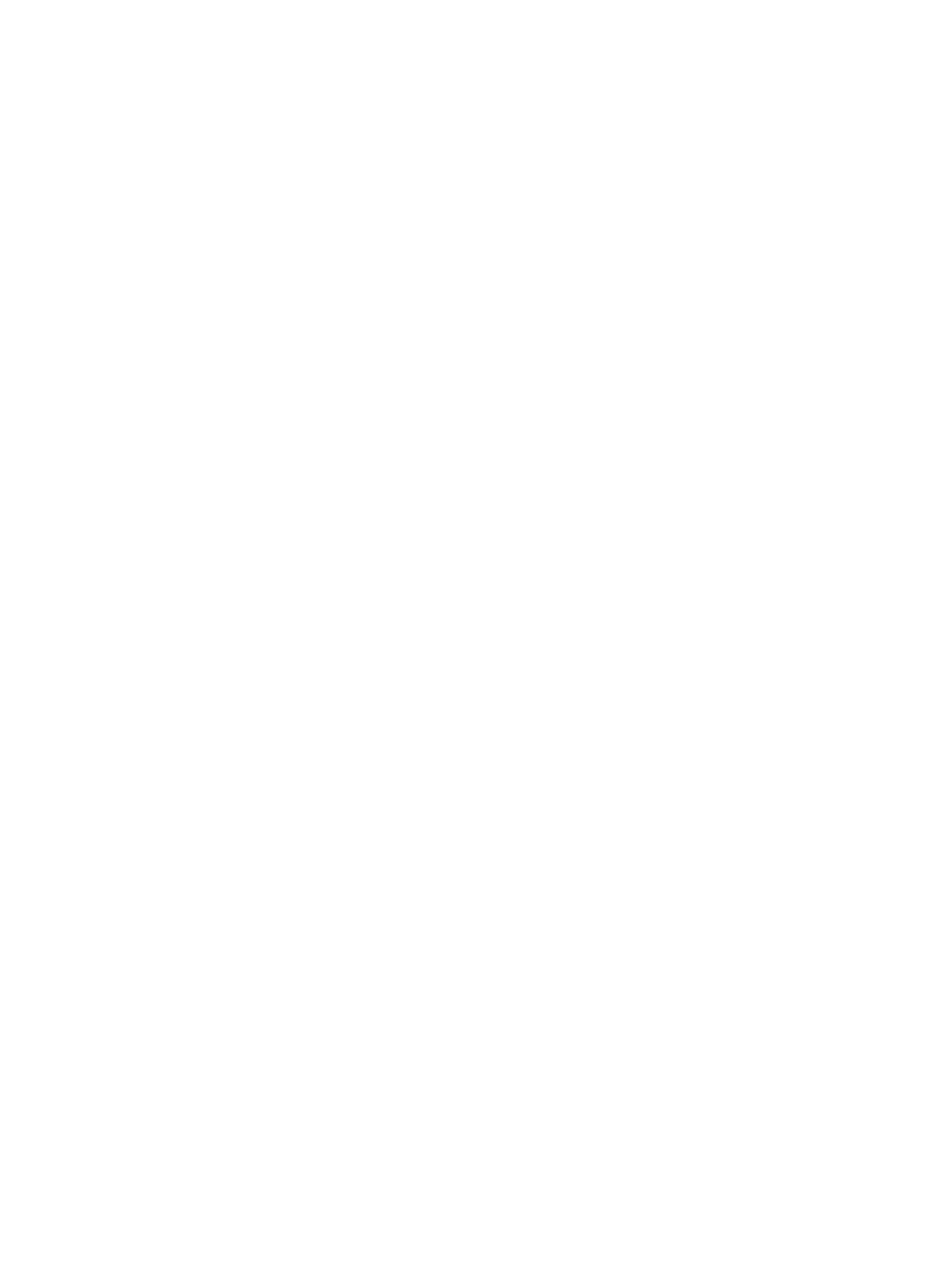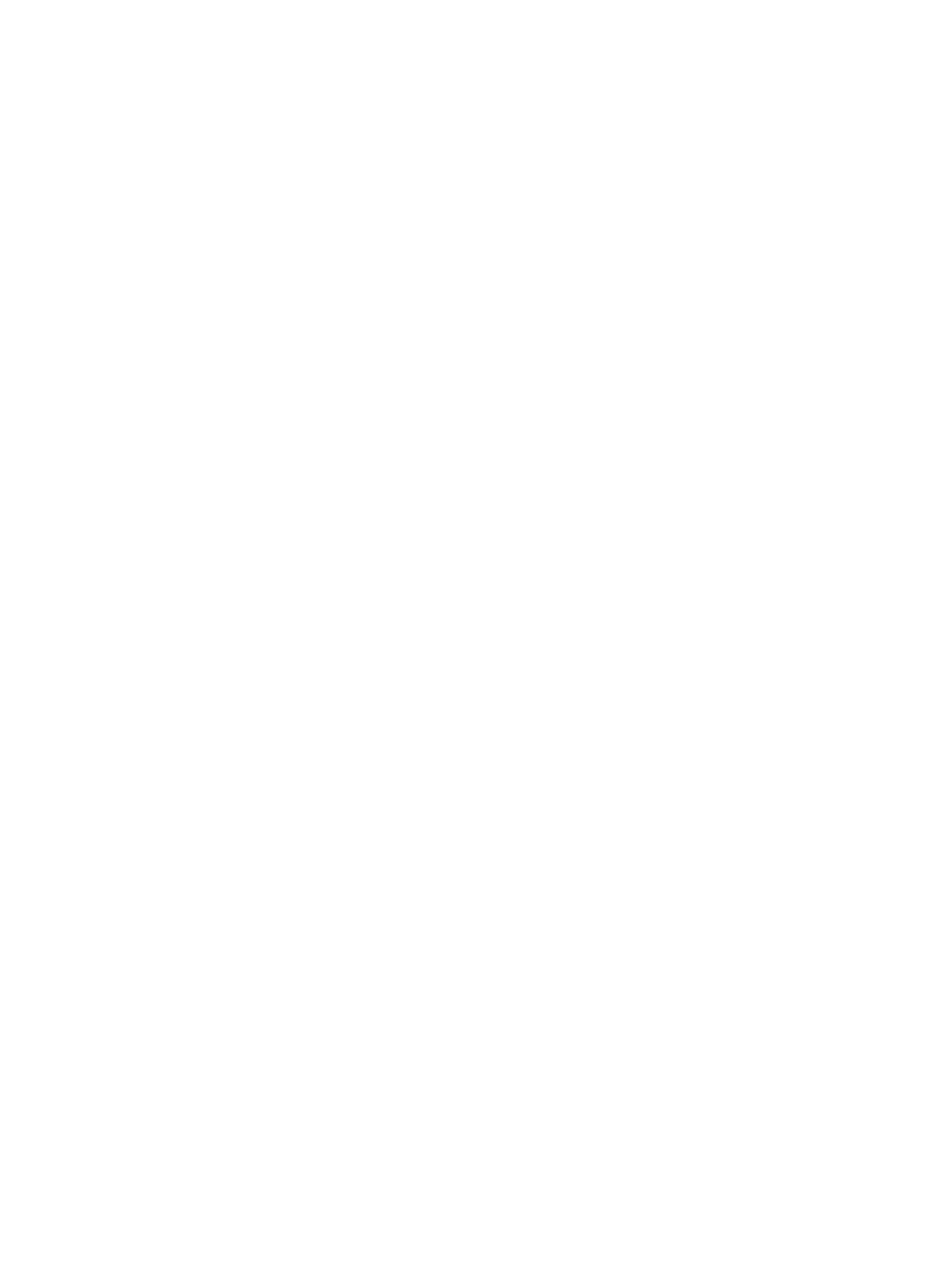
設定目標系統........................................................................................................................................................18
在較早期的伺服器上啟用 CSIOR:..............................................................................................................18
針對 PowerEdge 12G 伺服器啟用 CSIOR:...................................................................................................19
自動探索和信號交換............................................................................................................................................19
在工作順序套用驅動程式....................................................................................................................................19
套用 Lifecycle Controller 的驅動程式............................................................................................................ 19
套用 ConfigMgr 儲存庫的驅動程式.............................................................................................................. 20
檢視回復步驟的條件..................................................................................................................................... 20
建立工作順序媒體可開機 ISO.............................................................................................................................20
系統檢視器公用程式............................................................................................................................................21
設定公用程式........................................................................................................................................................21
啟動整合式 Dell 遠端存取控制器主控台........................................................................................................... 22
從工作檢視器啟動整合式 Dell 遠端存取控制器主控台.............................................................................22
工作檢視器............................................................................................................................................................23
Dell Lifecycle Controller Integration 可以執行的其他工作................................................................................. 23
設定安全性..................................................................................................................................................... 23
在整合式 Dell 遠端存取控制器驗證 Dell 原廠發行的用戶端憑證,以便自動探索................................23
預先授權系統自動探索................................................................................................................................. 24
變更 Dell Lifecycle Controller Integration for Configuration Manager 使用的管理憑證.............................. 24
使用圖形使用者介面..................................................................................................................................... 24
使用 Import.exe 更新目標系統資訊.............................................................................................................. 24
使用陣列建立器............................................................................................................................................. 24
4 使用設定公用程式..................................................................................................................30
建立 Lifecycle Controller 開機媒體.......................................................................................................................30
設定 Lifecycle Controller 開機媒體的預設共用位置....................................................................................31
設定硬體及部署作業系統....................................................................................................................................31
部署作業系統................................................................................................................................................. 31
硬體設定及作業系統部署工作流程.............................................................................................................33
部署作業系統時更新韌體............................................................................................................................. 34
部署作業系統時設定硬體............................................................................................................................. 35
設定 RAID........................................................................................................................................................ 35
套用 NIC 或 CNA 設定檔到集合.................................................................................................................... 35
在集合套用整合式 Dell 遠端存取控制器設定檔.........................................................................................36
比較並更新集中的系統韌體清單....................................................................................................................... 36
檢視硬體清單........................................................................................................................................................37
驗證與 Lifecycle Controller 的通訊.......................................................................................................................38
修改 Lifecycle Controller 的憑證...........................................................................................................................38
修改 ConfigMgr 資料庫中 Lifecycle Controller 的憑證。.............................................................................39
檢視並匯出集合的 Lifecycle Controller 記錄...................................................................................................... 40
集合的平台還原....................................................................................................................................................40
在集合中匯出系統設定檔............................................................................................................................. 40