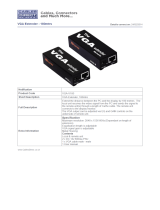Page is loading ...

VGA EXTENDER
VGA-LDXW VGA-LDXW PRO
VGA-ED2XW VGA-ED4XW
(Local)
VGA-RDXW VGA-RDXW PRO
(Remote)
USER MANUAL V1.0

Package Contents for VGA-EDXW
VGA-LDXW Local Unit
VGA-RDXW Remote Unit
1 user manual
2 power adapter DC 12V with lock
8 foot pads
4 screws
1 VGA 1.2M cable (HD-15 Male to Male)
Package Contents for VGA-EDXW PRO
VGA-LDXW PRO Local Unit
VGA-RDXW PRO Remote Unit
1 user manual
2 power adapter DC 12V with lock
8 foot pads
4 screws
1 VGA 1.2M cable (HD-15 Male to Male)
Package Contents for VGA-ED2XW
VGA-ED2XW Local Unit
1 user manual
1 power adapter DC 12V with lock
4 foot pads
2 screws
1 VGA 1.2M cable (HD-15 Male to Male)
Package Contents for VGA-ED4XW
VGA-ED4XW Local Unit
1 user manual
1 power adapter DC 12V with lock
4 foot pads
2 screws
1 VGA 1.2M cable (HD-15 Male to Male)
Package Contents for VGA-RDXW
VGA-RDXW Remote Unit
1 user manual
1 power adapter DC 12V with lock
4 foot pads
2 screws

Package Contents for VGA-RDXW PRO
VGA-RDXW PRO Remote Unit
1 user manual
1 power adapter DC 12V with lock
4 foot pads
2 screws
Any thing missed, please contact with your vendor.

Features
Through the VGA auto video adjustment extender, you can use one PC to display identical image
and extension of VGA signal up to 200/300 meter.
Resolution up to 1600 x 1200
Equalization & Gain is adjusted automatically.
VGA’s RGB skew is adjusted automatically (Not include VGA-RDXW).
EDID copy(from Remote to Local)
One CAT.5 cable extension.
**Note : VGA-ED2XW/ VGA-ED4XW only allow EDID copy from CAT.5 output port1.
Specifications
Function VGA-LDXW
VGA-RDXW VGA-LDXW PRO
VGA-RDXW PRO
VGA In/Out Connector HD-15 Female x 1
RJ-45 Connector 1
Max. Resolution
Depends on
remote unit
1600x1200 60Hz
Depends on remote
unit
1600x1200 60Hz
Cable Distance 200 m (Max.) 300 m (Max.)
Power Adapter (Min.) DC 12V with lock
Housing Metal
Weight 288g 288g 288g 288g
Dimensions (LxWxH) 150x80x25 mm
Function VGA-ED2XW VGA-ED4XW
VGA In Connector HD-15 Female x 1
VGA Out Connector HD-15 Female x 1
RJ-45 Connector 2
4
Max. Resolution Depends on remote unit
Cable Distance 300 m (Max.)
Power Adapter (Min.) DC 12V with lock
Housing Metal
Weight 470g 480g
Dimensions (LxWxH) 171x119x25 mm

LOCAL FRONT VIEW
VGA-LDXW/VGA-LDXW PRO
VGA-ED2XW
VGA-ED4XW
1. CAT.5 (RJ-45 Connector)
2. Power LED
3. LINK LED
LOCAL REAR VIEW
VGA-LDXW/VGA-LDXW PRO
VGA-ED2XW/VGA-ED4XW
1. Power jack
2. VGA Output (HD-15 Female Connector)
3. VGA Input (HD-15 Female Connector)
REMOTE FRONT VIEW
VGA-RDXW/VGA-RDXW PRO
1. CAT.5 (RJ-45 Connector)
2. Power LED
3. LINK LED
REMOTE REAR VIEW
VGA-RDXW/VGA-RDXW PRO
1. Power jack
2. DIP switch
3. VGA Output (HD-15 Female Connector)

Installation
1. Connect PC VGA port by using standard VGA cable to Local.
2. Connect Monitor by using standard VGA cable to Local.
3. Connect CAT5 cable to Local and Remote.
4. Connect Monitor by using standard VGA cable to Remote.
5. Power on extender device.
6. Power on Local PC.
AUTO Video adjustment Operation
When the user reconnects the CAT5/E cable between the local and remote unit, the VGA-Extender will
start to adjust the remote video automatically in seconds.
For better video adjust result, the resolution of video source (usually: PC) should under or equal the
resolution “1280*1024@60”.
For example, when the user works with the VGA resolution 1600*1200@60, change the video
resolution to be 1280*1024@60 before install the VGA-Extender; then install the VGA-Extender.
And after the VGA-Extender finished the “auto video adjustment procedure”, change the video
resolution back to 1600*1200@60 and process “lock video setting”.
AUTO EDID Copy Operation
When the user reconnects the CAT.5 cable between the local and remote unit, the VGA-Extender will
start to copy EDID from remote Monitor to the memory of the local unit.
And local unit will save the EDID content from the remote monitor even when the VGA-Extender
re-power.
The VGA-Extender will update the EDID content, when the remote monitor’s EDID is different with the
EDID in the memory of the VGA-Extender.
**note: When remote unit connects a new monitor, it needs re-connect the VGA cable between the
local unit and PC, so that some windows system (like Windows 7…etc) then begin to require the EDID
content from local unit. After that, the windows update the monitor information.
*note: When there is no connection between the local and remote unit, the local unit will use the EDID
content of the local monitor to the PC.
DIP Switch of Remote
For advanced usage, the user can follow the below table to adjust the video after “auto video
adjustment procedure”.
Switch Position
SW1 SW2 SW3
OFF ON ON
OFF ON OFF
OFF OFF ON
OFF OFF OFF
ON OFF OFF
ON OFF ON
ON ON OFF
Softness
(-)
|
|
-0-
|
|
(+)
Sharpness
ON ON ON Lock Video Setting

Lock video setting of Remote
We suggest the user “Lock Video Setting” by tapping the SW1, SW2, and SW3 to be “ON”, after the
extender finish the “auto video adjustment procedure”.
So even when the VGA-Extender re-power or the CAT5 connection fail temporarily, the video setting
parameter of VGA-Extender won’t change or restart the “auto video adjustment procedure”.
Troubleshooting
1. If no video signal is displayed on the monitor.
(1) Please check all of VGA cable and CAT5 cable is loosened or disconnected.
(2) Power adapter is not connected.
2. If video signal is foggy or un-clear, please check VGA connector, or low the VGA resolution for long
cable. It is highly recommended to use “optimal CAT5 cable length” to get the best video quality
and not to waste unnecessary CAT5 cable.
Additional Options
Select any additional options you may require.
1. It provides perfect skew delay correction, we suggest when distances over 150M it is needed.
(Item No: SK-101)

Wiring Information & Coding
Conductor Identification
RJ45 Pin Assignment
Color Code for Conductor
5 White-Blue
Pair 1
4 Blue
1 White-Orange
Pair 2
2 Orange
3 White-Green
Pair 3
6 Green
7 White-Brown
Pair 4
8 Brown
© C&C TECHNIC TAIWAN CO., LTD. All rights reserved.
Trademarks:
All the companies, brand names, and product names referred to this manual are the
trademarks or registered trademarks belonging to their respective companies.
/