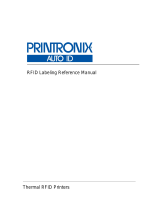Page is loading ...

RFID KIT USER GUIDE
GL 4xxe Series
For printer models:
Read this User Guide before and during the operation of the
above accessory. Keep this Guide handy for future reference.
www.satoamerica.com
9001173A

2
1 General
Important information
This quick guide provides important information on how to setup your
new SATO product.
Be sure to read this quick guide thoroughly before using this printer. It
is an integral part of the product and should be kept in the immediate
vicinity of the device and available to the operating staff.
Limitation of liability
All information in this manual have been compiled under due
consideration of federal standards and regulations.
The manufacturer will not be held liable for damage resulting from:
z Disregarding these instructions
z Unintended use of the printer
z Unauthorized technical modifications
z Use of unapproved spare parts
z Use of unapproved consumables
FCC WARNING
Changes or modifications not expressly approved by the party responsible for
compliance could void the user’s authority to operate the equipment.
NOTICE
This equipment has been tested and found to comply with the limits for a
Class B digital device, pursuant to part 15 of the FCC Rules. These
limits are designed to provide reasonable protection against harmful
interference in a residential installation.
This equipment generates, uses and can radiate radio frequency energy
and, if not installed and used in accordance with the instructions, may
cause harmful interference to radio communications. However, there is
no guarantee that interference will not occur in a particular installation.

3
1.2 Explanation of symbols
This instruction manual uses various warning icons to help you
understand the safe operation of your printer. Explanations of the
icons are below.
WARNING!
Indicates neglectful or erroneous use may cause
irreparable damage to the product, serious injury to
the operator, or worse.
CAUTION!
Indicates a specific point where caution should be
used. The graphic within the triangle will indicate the
specific issue, i.e.; the sign on the left indicates a
caution for potential electrical shock.
CAUTION!
Indicates a potentially hazardous situation which,
if not avoided, may result in damage to your
product or host equipment.
NOTE!
Emphasizes useful tips or recommendations for
efficient and smooth operation of your printer.

4
1.3 Contact and Document Information
.
Extensive contact information of worldwide SATO operations can be found on the Internet at
www.satoworldwide.com
Version: SI-GL4xxe-01rA-13-06-07-RFKUG © Copyright 1994 – 2007
All rights reserved. No part of this document may be reproduced or issued to third parties in any
form whatsoever without the express permission of SATO. The materials in this document are
provided for general information and are subject to change without notice. SATO assumes no
responsibilities for any errors that may appear.
S
A
TO GROUP OF COMP
A
NIES
International Head
q
uarters
A
mericas
S
A
TO INTERN
A
TIONAL PTE.
L
TD
438A Alexandra Road #05-01/04,
Alexandra
Technopark, Singapore 119967
Phone:
65-6271-2122
Fax :
65-6271-2151
Email: sales@sato-int.com
SATO AMERICA,
INC.
10350 Nations Ford
Road Suite A,
Charlotte, NC
28273
Phone: 1-704-644-1650
Fax: 1-704-644-1662
Email: satosales@satoamerica.com
SATO
INTERNATIONAL EUROPE N.V.
(
Re
g
ional HQ
)
A
mericas
Euro
p
e
S
A
TO INTERN
A
TION
A
L
A
MERICA, INC.
(Regional HQ)
10350
Nations Ford Road
Suite A,
Charlotte, NC 28273
Phone:
1-704-644-1650 Fax:
1-704-644-1662
Email: satosales@satoamerica.com
SATO LABELING SOLUTIONS AMERICA, INC.
1140 Windham Parkway, Romeoville, Illinois 60446
Phone: 630-771-4200
Fax :
630-771-4210
Email: sales@satolabeling.com
Horticultural Division
930 Jimmy
Ann Drive
Daytona Beach, FL 32117
Phone: 1-386-274-5566 Fax:
1-386-274-5599
SATO UK
LTD
V
alle
y
Road, Harwich, Essex En
g
land Co12 4RR,
Leuvensesteenwe
g
369, 1932
Sint-Stevens-Woluwe, Brussels, Bel
g
ium
Phone: 32(0)-2-788-80-00 Fax: 32(0)-2-788-80-80
Email: info@be.sato-europe.com
SATO LABELLING SOLUTIONS EUROPE GmbH
Ersheimer Straße
71,
69434 Hirschhorn, Germany
Phone:
49-6272-9201-324 Fax: 49-6272-9201-399
SATO FRANCE
SAS
Parc D'Activities - Rue Jacques Messager - 59175 Templemars,
France
Phone:
33-3-20-62-96-40 Fax:
33-3-20-62-96-55
Asia Pacific & Oceania
SATO INTERNATIONAL
ASIA PACIFIC PTE.
LTD.
(Regional HQ)
438A Alexandra Road #05-01/04,
Alexandra
Technopark, Singapore 119967
Phone :
65-6271-5300
Fax :
65-6273-6011
Email: sales@sato-int.com
SATO
ASIA PACIFIC PTE.
LTD.
438A Alexandra Road #05-01/04,
Alexandra Technopark, Singapore 119967
Phone: 65-6271-5300
Fax:
65-6273-6011
Email: sales@satoasiapacific.com
S
A
TO SH
A
NGH
A
I CO.,
L
TD.
United Kin
g
dom
Phone: 44-1255-240000
Fax
: 44-1255-240111
Email :
enquiries@satouk.com
SATO POLSKA SP Z O.O.
Ul. Wroclawska 123, 55-015 Radwanice
K/Wroclawia, Poland
Phone: 48-71-381-03-60
Fax: 48-71-381-03-68
Email: info@sato-europe.com
SATO IBERIA S.A.
Dels
Corrals Nous, 35-39,
Pol. Can Roqueta,
08202
- Sabadell, Barcelona, Spain
Phone: 34-93-492-5750
Fax : 34-93-786-3451
SATO AUTO-ID MALAYSIA SDN. BHD.
No.25, Jalan Pemberita U1/49, Temasya
Industrial Park
Section U1, 40150 Shah Alam,
Selangor
Darul Ehsan, Malaysia
Phone:
60-3-7620-8901 Fax:
60-3-5569-4977
Email: sales@satosms.com.my
SATO AUTO-ID (THAILAND) CO.,
LTD.
292/1 Moo 1 Theparak Road,
Tumbol Theparak,
Amphur Muang, Samutprakarn 10270
Phone:
662-736-4460
Fax:
662-736-4461
S
A
TO
A
USTRALI
A
PTY
L
TD.
307
Hainin
g
Road,
A
CE Bld
g
, 10th Floor,
Hongkou Area,
Shanghai, China 200080
Phone:
(86)
021-
63068899
Fax: (86) 021- 63091318
SATO
NEW ZEALAND LTD
30 Apollo Drive, Mairangi
Bay
PO Box
305-031, North Shore, Auckland, New Zealand
Phone: 64-9-477-2222 Fax:
64-9-477-2228
1
/
1Nurser
y
A
venue, Cla
y
ton Business Park
(
1508
Centre Road
)
Cla
y
ton
VIC 3168, Melbourne, Australia
Phone: 61-3-8814-5330
Fax: 61-3-8814-5335
For a full list of all SATO offices,
refer to
www.satoworldwide.com

5
Overview
This User Manual describes the operation and programming procedures for RFID smart
labels (with embedded RFID tags) on the SATO GL4xxe series printers fitted with the
RFID Kit.
By incorporating RFID commands into the SATO
®
Basic Programming Language
(SBPL) programs as described herein, users can produce smart labels to take
advantage of the power of RFID technology.
This manual is organized as follows:
1. Introduction to the RFID configuration options in the GL4xxe series printer
firmware
2. RFID Command Specifications
3. GL4xxe Coupler Design
4. Error Messages and Troubleshooting

6
1. Introduction to the RFID configuration options
RFID CONTROL Menu
(
GL4xxe Series
)
RFID CONTROL
Error Handling
Overstrike*
None
Stop
RFID Reader
Enable*
Disable
Label Retry
10*
1 to 10
Tag Write Cnt
1
Failed Tag Cnt
1
Overstrike
Style
Grid*
Error Type Msg
Tag Void Cnt
1
Clear Tag Stat
Read Tag &
Eject
Comm Retry
2*
1 to 9
Display
F/W Version
Tag Type
Alien 9460 G2
Alien Squig G2
Avery AD220 G2
EPC G2 Phil1
EPC G2 Phil2
EPC G2 Phil3
EPC G2 Phil4
Flex Wing G2
Imp Banjo G2
KSW Excal G2
KSW Templar G2
Omron Wave G2
RAF Frog G2
RAF Short G2
Sym Trident G2
Sym Trident G2
TI Dallas G2
Max Retry
Error
Enable*
Disable
Tag Read Cnt
1
L
egen
d
:
* = Default
Italicized items appear only when Admin User is set to Enable
(in the Advanced menu).
1 This item is information only, it is not an option that can be
adjusted.
Read tag
continued on
next page...

7
...continued from previous page
RFID CONTROL
Custom Setting
Non-RFID
Warning
Disable*
Enable
Custom Tag
Duplicate*
Disable
Enable
Write Power
6*
1 to
20
Read Power
5*
1 to
20
EPC Byte Length
12*
8 to
32
EPC Address
0*
0 to
32
USR Byte
Length
0*
0 to
32
USR Address
0*
0 to
32
T
ID Byte Length
8*
0 to
8
T
ID Address
2*
0 to
32
Block Write Len
8*
0 to
32
Tag Class
Class 1*
GEN 2
Class 0
Class 0+
Class 1.19
Class Zuma
Read Tries
2*
1 to 10, infinite
Write Tries
9*
1 to 10
RFID Calibrate
To Run Press∞
Tag Position
0.0 mm*
-13 to 127 mm
Scan Start Pos
0.0 mm*
0.0 to 127 mm
Scan Length
76 mm*
0.0 to127 mm
Cal Min Power
1*
1 to 20
Cal Max Power
20*
1 to 20
N
o
t
es
:
* =
Default.
Italicized
items appear only when
Admin
User is
set to
Enable (in the PRINTER
SETUP
menu).

8
I
ntro
d
uct
i
on to t
h
e
RFID
con
fi
gurat
i
on opt
i
ons
R
FID Menu Items
(
GL4xxe
)
RFID Reader
This menu item enables or disables the RFID encoder. The default is
Enable
.
Tag Type
This menu item selects
the
tag type for use.
See
Table
3
for supported tag types listed in
alphabetical
order. Other types may be added in the future.
Table
3.
Supported RFID Tag Types (GL4xxe)
Tag Name
Bits
Protocol
Tag C lass
Menu Selection
Alien Gen 2 Omni-Squiggle
96
Class 1,
Gen 2
Alien Gen 2 Squiggle
96
Class 1,
Gen 2
Gen 2 Alien 9460 G2
Gen 2
Alien Squig G2
Avery AD-220
(aka Runway)
96
Class 1,
Gen 2
Gen 2 Aver
y
AD220 G2
Generic Philips
(coupler yellow)
Generic Philips
(coupler orange)
96
Class 1,
Gen 2
96
Class 1,
Gen 2
Gen 2 EPC G2 Phil1
Gen 2 EPC G2 Phil2
Generic Philips
(coupler red)
96
Class 1,
Gen 2
Gen 2 EPC G2 Phil3
Generic Philips
(coupler blue)
96
Class 1,
Gen 2
Gen 2 EPC G2 Phil4
Impinj Gen 2 Banjo
96
Class 1,
Gen 2
Gen 2 Im
p
Ban
j
o G2

9
Table
3.
Su
pp
orted RFID Ta
g
T
yp
es
(
GL4xxe
)
Ta
g
Name
Bits
Protocol Ta
g
Class Menu Selection
KSW Gen 2 Excalibur
96
Class 1,
Gen 2
Gen 2 KSW Excal G2
KSW Gen 2 Templar
96
Class 1,
Gen 2
Omron Gen 2
Wave
96
Class 1,
Gen 2
Gen 2 KSW
T
emplar G2
Gen 2 Omron Wave G2
Rafsec Gen 2 Frog
(
3000790
)
96
Class 1,
Gen 2
Gen 2 RAF Fro
g
G2
Rafsec Short Dipole
(OneTenna)
RF IDentics Gen
2
Flex Win
g
96
Class 1,
Gen 2
96
Class 1,
Gen 2
Gen 2 RAF Short G2
Gen 2 Flex Win
g
G2
Symbol
Gen 2 Four T
96
Class 1,
Gen 2
Gen 2 S
y
m 4T G2
Symbol
Gen 2 Trident
96
Class 1,
Gen 2
TI Gen
2 Dallas
96
Class 1,
Gen 2
Gen 2 Sym Trident G2
Gen 2 TI Dallas G2
Label Retry
NOTE: Label Retry only applies when the Error Handling mode is set to Overstrike.
This menu item selects the number of label retries that the RFID encoder will attempt
before declaring a fault. This may indicate a problem with the RFID encoder, the
coupler assembly, the printer setup, or the label stock. The default is 10 retries.

10
I
ntro
d
uct
i
on to t
h
e
RFID
con
fi
gurat
i
on opt
i
ons
Tag Write Cnt
Displays the number of tags attempted to be written since the last Clear Tag Stat operation was initiated.
(See “Clear Tag Stat”.)
Failed Tag Cnt
Displays on the LCD the number of failed tag write attempts since the last Clear Tag Stat operation has
been initiated. (See “Clear Tag Stat”)
Tag Read Cnt
This menu item displays the number of tags read since the last Clear Tag Stat. (See “Clear Tag Stat”)
Non-RFID Warning
When set to Enable, this option causes the printer to check to make sure that non-RFID jobs are not
being printed on RFID labels (to prevent RFID labels from being wasted).
If RFID labels are installed in the printer, and a job is printed with at least one form that contains no RFID
commands, a fault will be declared and the data for the forms that contain no RFID commands will be
absorbed.
The default is Disable.
Tag Void Cnt
Always displays 0 unless the RFID encoder is used with an attached Online Barcode Validator (OBV).
When used with a validator, Tag Void Cnt represents how many valid RFID tags were overstruck due to
bad barcode scanning.

11
Admin User Menu Items (GL4xxe)
These menu items are visible only when the
A
dmin User option is set to Enable in the Advanced menu.
(See the GL408/412e Operator’s Manual.)
IMPORTANT
Admin User menu items should only be used by authorized personnel.
Error Handling
This menu item selects the error handling mode for RFID failures. The default is Overstrike.
In Overstrike mode, each failed label prints with the Overstrike pattern and the form retries on a new
label until the Label Retry count is exhausted. Whether or not an error message will display (or the failed
label will reprint) depends upon the Max Retry Error setting.
In None mode, no specific action is taken when a tag fails to be programmed.
In Stop mode, when a tag fails to be programmed, the printer will halt and display the error message
“RFID Error: Check Media.” The label is discarded and reprinting of the label (if desired) must be
initiated from the host. When the error is cleared, the label with the failed tag moves forward until the
next label is in position to be printed.
Max Retry Error
Enables or disables Max Retry Error. If it is set to Disable, errors are not declared and the print content
for the current label is discarded. The default is Enable.
Clear Tag Stat
This menu item clears the Tag Write Cnt, Failed Tag Cnt, Tag Void Cnt, and Tag Read Cnt menu items.
I
n
t
ro
d
uc
ti
on
t
o
th
e
RFID
con
fi
gura
ti
on op
ti
ons

12
Read Tag
Reads the tag in range of the internal RFID coupler and reports the tag data to the debug port and
momentarily displays it on the control panel’s LCD. It is mainly intended for data verification purposes.
IMPORTANT
This menu item does not position the RFID tag over the coupler. Make sure to position the tag
over the coupler to receive an accurate reading.
Read Tag & Eject
IMPORTANT
This menu item does not position the RFID tag over the coupler. Make sure to position the tag
over the coupler to receive an accurate reading.
The menu item works exactly the same as Read Tag (above), except that after the printer reads the tag,
it feeds the label to the next top-of-form.
Comm Retry
Selects the number of automatic (internal) retries that the printer will attempt on the same tag before
declaring a tag error and performing the Error Handling mode selected (Overstrike, Stop, or None).
The default value is 2.
Display F/W-
V
er
Displays the reader firmware version on the control panel’s LCD.
Overstrike Style
Selects the style of the overstrike pattern. The default is Grid.
For the Grid option, a grid pattern is printed during overstrikes. For the Error Type Msg option, an error
message is printed to indicate which error occurred.
I
n
t
ro
d
uc
ti
on
t
o
th
e
RFID
con
fi
gura
ti
on op
ti
ons

13
Table
4. Printed Overstrike Error Messa
g
es
Error Messa
g
e
Ex
p
lanation
T
ag R/W Err
x
Check media
Ta g C o m m
Err
x
Check cable
The printer software attempted to write to or read from the
RFID tag, but the RFID encoder indicated that the tag could
not be written to, or read from.
The printer software temporarily lost communication with the
RFID encoder, or communication between the printer
software and the RFID encoder was not synchronized and
had
t
o be fo
r
ced.
NOTE:
The x in the error messages represents a number code that identifies the area
in the printer software or RFID encoder where the failure occurred.
Custom Setting
This menu item contains submenus that allow the RFID encoder to work with tag types that are not
listed in the Tag Type menu item.
NOTE: SATO cannot guarantee the performance of tag types not certified by SATO.
Custom Setting Submenus
Custom Tag
This menu item enables or disables the Custom Setting submenus. The default is Disable.
When Custom Tag is set to Disable, the settings in the Custom Setting submenus are ignored by
the RFID encoder.
When it is set to Enable, the RFID encoder uses the settings in the Custom Setting submenus,
which must be set to match the characteristics of the custom tag.
When it is set to Duplicate, the settings of the selected Tag Type menu item are copied into the
Custom Setting submenus, but are ignored by the RFID encoder.
I
n
t
ro
d
uc
ti
on
t
o
th
e
RFID
con
fi
gura
ti
on op
ti
ons

14
Write Power
This menu item selects the write power level to be used in the RFID encoder. 1 is the lowest power level
setting, and 20 is the highest. The default is 6.
Read Power
This menu item selects the read power level to be used in the RFID encoder. 1 is the lowest power level
setting, and 20 is the highest. The default is 5.
EPC Byte Length
This menu item selects the number of bytes in the tag. The default is 12.
EPC Address
This menu item selects the starting location of the EPC block within the RFID tag memory. The default is
0.
USR Byte Length
This menu item selects the size of the USR block within the RFID
tag memory. The default is 0.
USR Address
This menu item selects the starting location of the USR block within the RFID tag memory. The default is
0.
TID Byte Length
This menu item selects the size of the TID block within the RFID tag memory. The default is 8.
TID Address
This menu item selects the starting location of the TID block within the RFID tag memory. The default is
2.
Block Write Len
This menu item selects the maximum number of bytes written to the
USR block within the RFID tag memory at one time. The default is 8.
Introduction to the RFID configuration options

15
Tag Class
Selects the class of the custom tag. Class 0+, Class 1.19, Gen 2, and Class Zuma tags are read/write.
Class 0 tags are read only. The default is Gen 2.
Read Tries
Selects how many times the RFID encoder will try each read command. The default is infinite, which
causes the encoder to try until the operation times out.
Write Tries
Selects how many times the RFID encoder will try each write command. The default is 9.
RFID Calibrate
Causes the printer to run calibration for the current RFID tags installed in the printer. After the
calibration is complete, the custom settings are changed to work with the tags installed. These settings
do not take effect until Custom Tag is set to Enable.
Tag Position
Determines how far the RFID tag position of the currently installed custom tags differs from the RFID
tag position of the standard SATO tag. SATO printers print at maximum speed with RFID labels that
have RFID tags in the standard position. The default is 0.0 mm.
Introduction to the RFID configuration options

16
Scan Start Pos
Determines where on the label the RFID calibration will begin. By default, the calibration procedure will
start at the beginning of the label (0.0 mm). To speed this up change this value to force the calibration to
begin after the beginning of the label.
Scan Length
Determines how much of the label will be scanned during the RFID calibration procedure. The default is
76mm.
Cal Min Powe
r
Determines the minimum power level that the calibration procedure will use when attempting to find
the ideal power level. To speed this up, increase the value to exclude the lower power levels. The
default is 1.
Cal Max Power
Determines the maximum power level that the calibration procedure will use when attempting to find
the ideal power level. To speed this up, decrease this value to exclude the higher power levels. The
default is 20.
Introduction to the RFID configuration options

17
R
e
q
uestin
g
A
n
R
FID
R
e
p
ort
This procedure prints a summarized RFID report. (This report also includes validator data if the printer
has a validator.
)
GL4xxe
1. Take the printer offline and press ENTER to enter Menu mode.
2. Press the Down Arrow and ENTER buttons at the same time until a message “THE ENTER KEY IS
UNLOCKED” is displayed.
3. Press the Right Arrow key until DIAGNOSTICS displays.
4. Press ENTER to enter the DIAGNOSTICS menu. Make sure Printer Tests is
selected.
5. Press the Left Arrow button until RFID Report displays.
6. Press ENTER to print the report.
7. Press the Down and ENTER buttons at the same time to lock the ENTER button, then press the
LINE button to take the printer offline.
8. Press the LINE button again to take the printer online.
Introduction to the RFID configuration options

18
Advanced RFID Calibration
Tag Profiler
Read and Write power settings can be optimized using the Tag Profiler. Before running the
Tag Profiler, it is important to ensure that the proper Gap Sensing procedure has been
followed. It is recommended that you calibrate the printer to ensure that gap sensing settings
are correct.
To use the Tag Profiler, first ensure that the tag type that you have selected from the Tag Type
menu or page 3 [GL4xxe] for a list of supported tag types) either matches the tag type you are
about to calibrate or is at least of the same Class and data length (i.e. 64 or 96 bits). Next, check
that Custom Tag is set to Duplicate. The correct defaults will then be set for Custom Tag Class
and Tag (EPC Byte) Length.
Before initiating the calibration cycle, the Tag Profiler can be optimized by setting appropriate
limits on the following four custom entries:
• Custom (Scan) Start Pos. Identifies the starting position of the calibration scan. The default
will start at the Top Of Form (TOF). To avoid inefficient scanning at points far away from the
target tag, set the (Scan) Start Pos within one inch of the center of the physical tag. E.g., if
the center of the tag is physically 76mm from the TOF, set (Scan) Start Pos to 51mm (25mm
(1 inch) before the center of the tag).
• Custom Scan Length. This refers to the distance that the Tag Profiler will scan to determine
the optimum tag position. For improved performance, set Custom Scan Length to 51mm or
less. This will prevent the printer from looking for a tag far beyond its actual location.
• Custom (Cal) Min Power. Sets the lower level that will be tested during calibration. To
speed up calibration, set Custom Min Power to two points lower than the Custom Read
Power that was set prior to initiating calibration.
Introduction to the RFID configuration options

19
• Custom (Cal) Max Power. Sets the upper level that will be tested during calibration. To
speed up calibration, set Custom (Cal) Max Power to two points higher than the Custom
Write Power that was set prior to initiating calibration.
After setting the four custom entries, initiate the calibration cycle: access the RFID Calibrate
menu and press Enter. The calibration will proceed using the first three good tags. A calibration
progress indicator will update on the display. At the end of the calibration cycle, the Tag Profiler
will update the Custom Write Power, Read Power, and Tag Position.
Custom Tag Configurator
When Custom Tag is set to Duplicate, you can manually edit all the custom entries. This allows
you to overwrite the values discovered by the calibration in case you want to experiment further.
It is generally best to accept the calibration values as is unless you are intimately familiar with the
printer and its RFID processes.
Before you leave the Custom Tag Configurator, record the result from Custom Tag Position. This
will be useful when deriving the optimum position for your tag with your converter. Tell the
converter to move the tag from the current position by the amount in Custom Tag Position. A
positive value means move toward TOF, a negative value means move away from TOF.
Auto Inlay Locate
r
After you have run the Tag Profiler (using Custom Run Cal or RFID Calibrate) and recorded the
Custom Tag Position (offset from optimum position), you may now set Custom Tag to Enable in
preparation to use the media with the Auto Inlay Locator.
When Custom Tag is set to Enable, the Auto Inlay Locator uses the results of the Tag Profiler
calibration cycle to automatically advance the label to the correct encoding position, encode the tag
with the correct write/read power, back-feed the label to the TOF, and proceed normally to print the
full label without interruption.

20
2.RFID Command Specification
With the SATO GL4XXe, it is possible to return RFID information before writing data.
The printer supports Continuous, Tear-off, Dispenser and Cutter print mode options. Usually, writing
information to the RFID supply takes about 3 seconds to complete. Any abnormality that interrupts
the writing of information presented by RFID supply, takes about 5 seconds to show up as an error.
However, process time still varies, depending on the data size of the write information. If reading and
writing of RFID information fails due to defectiveness such as RFID supply, it takes about 10 seconds
to present as an error. Keystrokes do not register when information writing is under progress.
/