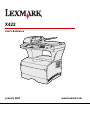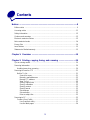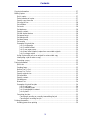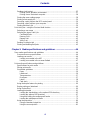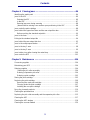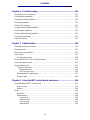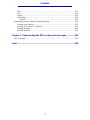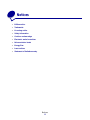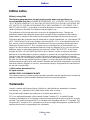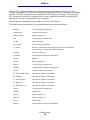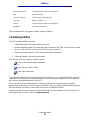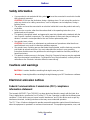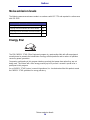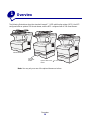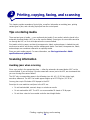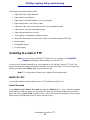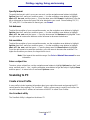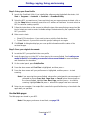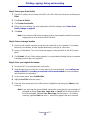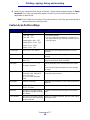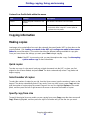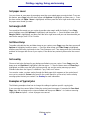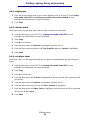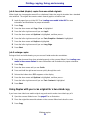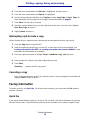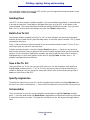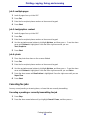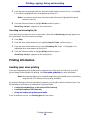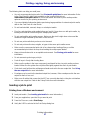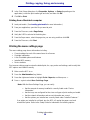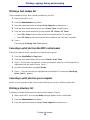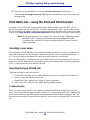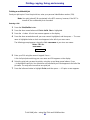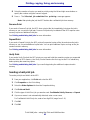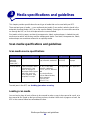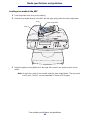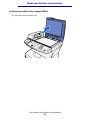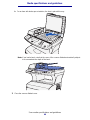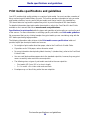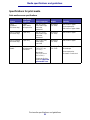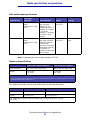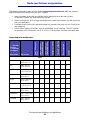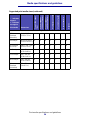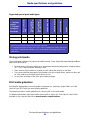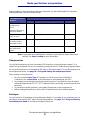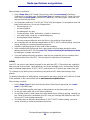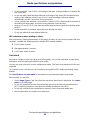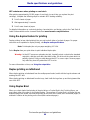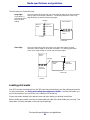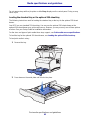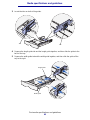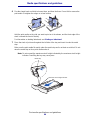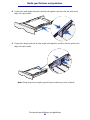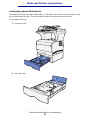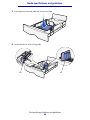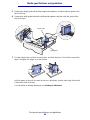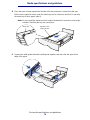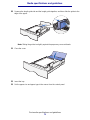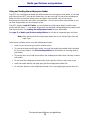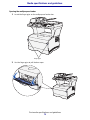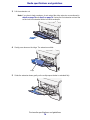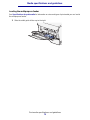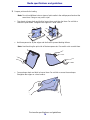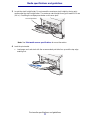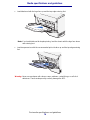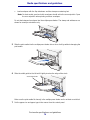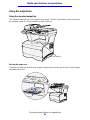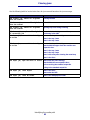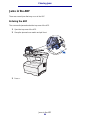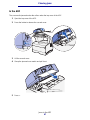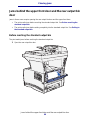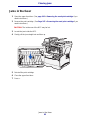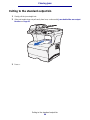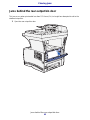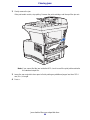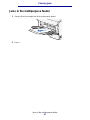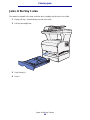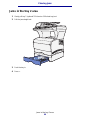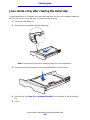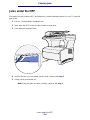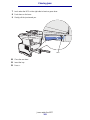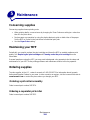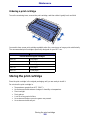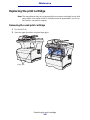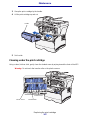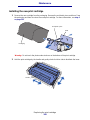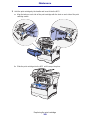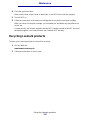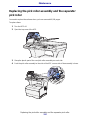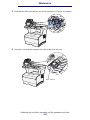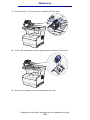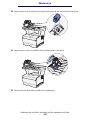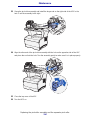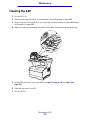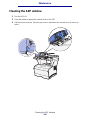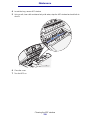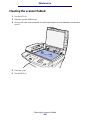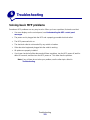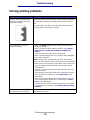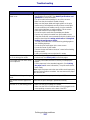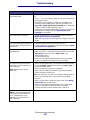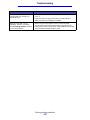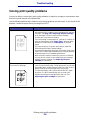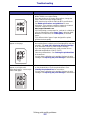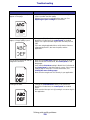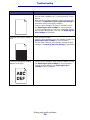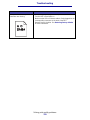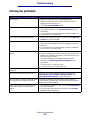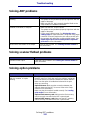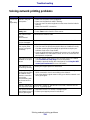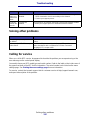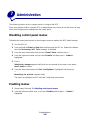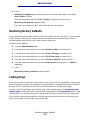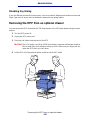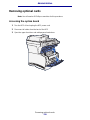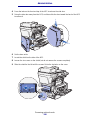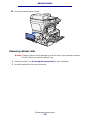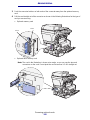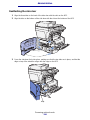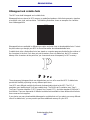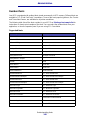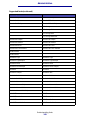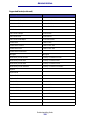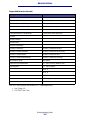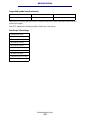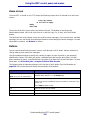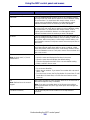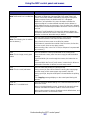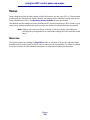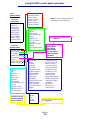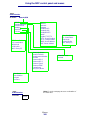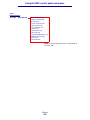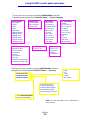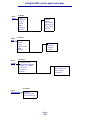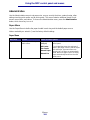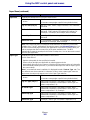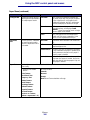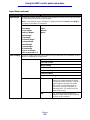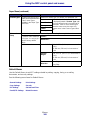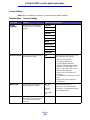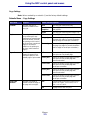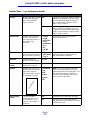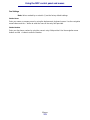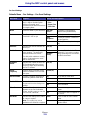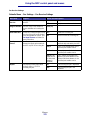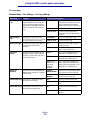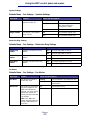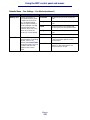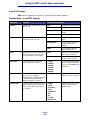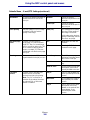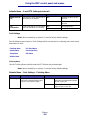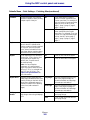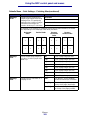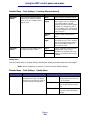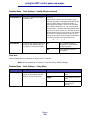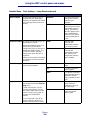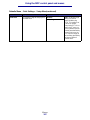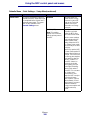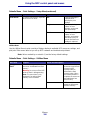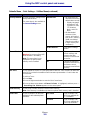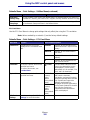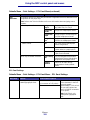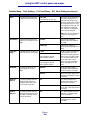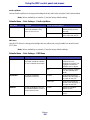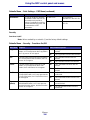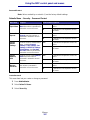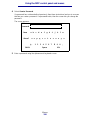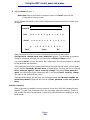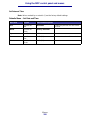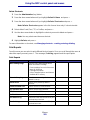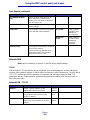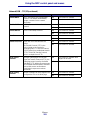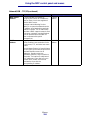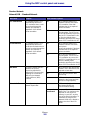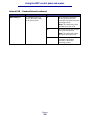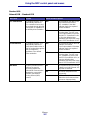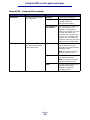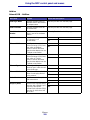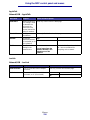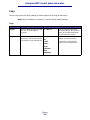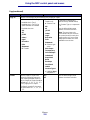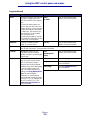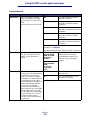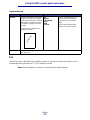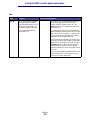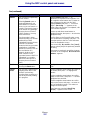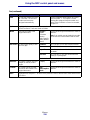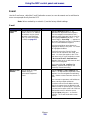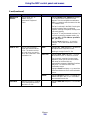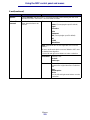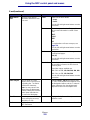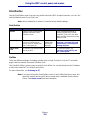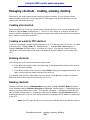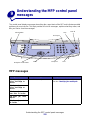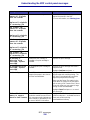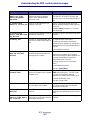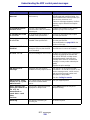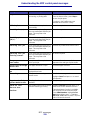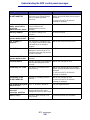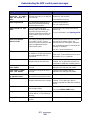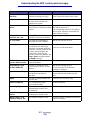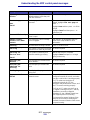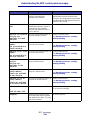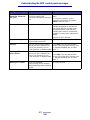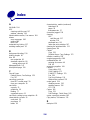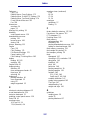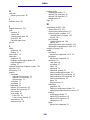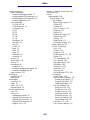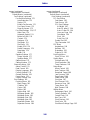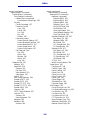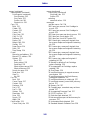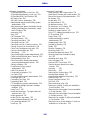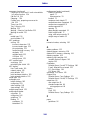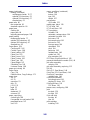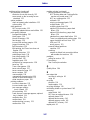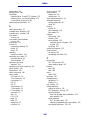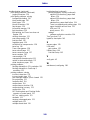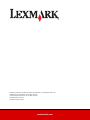Lexmark X422 MFP Owner's manual
- Category
- Laser/LED printers
- Type
- Owner's manual
This manual is also suitable for

2
Contents
Notices ............................................................................................................8
Edition notice ................................................................................................................... 9
Licensing notice ............................................................................................................. 11
Safety information .......................................................................................................... 12
Cautions and warnings .................................................................................................. 12
Electronic emission notices ............................................................................................ 12
Noise emission levels ..................................................................................................... 14
Energy Star ...................................................................................................................14
Laser notices ..................................................................................................................15
Statement of limited warranty ......................................................................................... 15
Chapter 1: Overview ...................................................................................19
Chapter 2: Printing, copying, faxing, and scanning ................................20
Tips on storing media ..................................................................................................... 20
Scanning information ..................................................................................................... 20
Avoiding jams when scanning .................................................................................. 20
Scanning to e-mail or FTP ............................................................................................. 21
Build a To: list ........................................................................................................... 21
Search for name ................................................................................................. 21
Manual e-mail addresses ................................................................................... 22
Manual FTP address .......................................................................................... 22
View To: list ........................................................................................................ 22
Specify original size ............................................................................................ 22
Specify orientation .............................................................................................. 22
Specify content ................................................................................................... 22
Specify format .................................................................................................... 23
Set darkness ...................................................................................................... 23
Set resolution ..................................................................................................... 23
Enter a subject line ............................................................................................. 23
Scanning to PC .............................................................................................................. 23
Create a Scan Profile ............................................................................................... 23
Use ScanBack utility ........................................................................................... 23
Use the Web pages ............................................................................................ 24
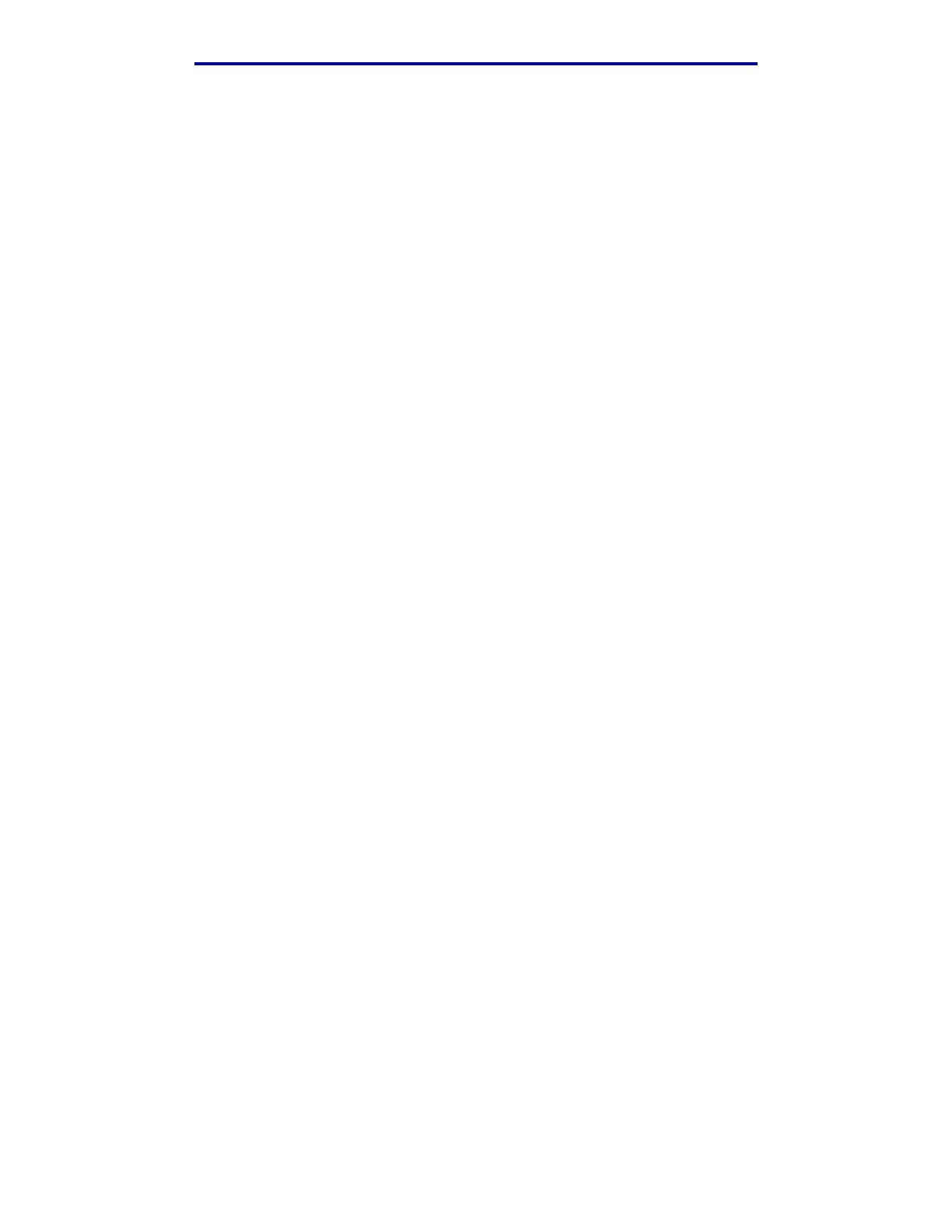
3
Contents
Copying information ....................................................................................................... 27
Making copies ................................................................................................................ 27
Quick copies ............................................................................................................. 27
Select number of copies ........................................................................................... 27
Specify copy from size ............................................................................................. 27
Set copy to size ........................................................................................................ 28
Set collation .............................................................................................................. 28
Set scale .................................................................................................................. 28
Set darkness ............................................................................................................ 28
Specify content ......................................................................................................... 28
Set the duplex feature .............................................................................................. 28
Set paper saver ........................................................................................................ 29
Set margin shift ........................................................................................................ 29
Set time stamp ......................................................................................................... 29
Set overlay ............................................................................................................... 29
Examples of typical jobs ........................................................................................... 29
Job 1: single page .............................................................................................. 30
Job 2: mixed content .......................................................................................... 30
Job 3: use paper saver ....................................................................................... 30
Job 4: two-sided (duplex) copies from one-sided originals ................................ 31
Job 5: enlarge copies ......................................................................................... 31
Using Duplex with your scan original for a two-sided copy ...................................... 31
Interrupting a job to make a copy ............................................................................. 32
Canceling a copy ...................................................................................................... 32
Faxing information ......................................................................................................... 32
Quick fax .................................................................................................................. 32
Sending faxes .......................................................................................................... 33
Build a Fax To: list .................................................................................................... 33
Save a Fax To: list ................................................................................................... 33
Specify original size ................................................................................................. 33
Set resolution ........................................................................................................... 33
Specify content ......................................................................................................... 34
Set darkness ............................................................................................................ 34
Manual Fax .............................................................................................................. 34
Examples of typical fax jobs ..................................................................................... 34
Job 1: one page .................................................................................................. 34
Job 2: multiple pages ......................................................................................... 35
Job 3: text/graphics content ...............................................................................35
Job 4: photo ........................................................................................................ 35
Canceling fax jobs .................................................................................................... 35
Canceling a pending or currently transmitting fax job ........................................ 35
Canceling an incoming fax job ........................................................................... 36
Printing information ........................................................................................................ 36
Avoiding jams when printing .................................................................................... 36

4
Contents
Sending a job to print ............................................................................................... 37
Printing from a Windows environment ................................................................ 37
Printing from a Macintosh computer ................................................................... 38
Printing the menu settings page ............................................................................... 38
Printing a font sample list ......................................................................................... 39
Canceling a print job from the MFP control panel .................................................... 39
Canceling a print job from your computer ................................................................ 39
Printing a directory list .............................................................................................. 39
Print Held Jobs—using the Print and Hold function ....................................................... 40
Selecting a user name ............................................................................................. 40
Selecting the type of Held Job ................................................................................. 40
Confidential jobs ................................................................................................. 40
Reserve Print ...................................................................................................... 42
Repeat Print ....................................................................................................... 42
Verify Print .......................................................................................................... 42
Sending a held print job ........................................................................................... 42
Printing and deleting held jobs ................................................................................. 43
Chapter 3: Media specifications and guidelines ......................................44
Scan media specifications and guidelines ..................................................................... 44
Scan media source specifications ............................................................................ 44
Loading scan media ................................................................................................. 44
Loading scan media in the ADF ......................................................................... 45
Loading scan media in the scanner flatbed ........................................................ 47
Print media specifications and guidelines ...................................................................... 50
Specifications for print media ................................................................................... 51
Storing print media ................................................................................................... 55
Print media guidelines .............................................................................................. 55
Paper .................................................................................................................. 56
Letterhead .......................................................................................................... 56
Transparencies ................................................................................................... 57
Envelopes ........................................................................................................... 57
Labels ................................................................................................................. 58
Card stock .......................................................................................................... 59
Using the duplex feature for printing ........................................................................ 60
Duplex printing on letterhead ................................................................................... 60
Using Duplex Bind .................................................................................................... 60
Loading print media .................................................................................................. 61
Loading the standard tray or the optional 250-sheet tray ...................................62
Loading the optional 500-sheet tray ................................................................... 67
Using and loading the multipurpose feeder ........................................................ 72
Loading the multipurpose feeder ........................................................................ 75
Using the output bins ............................................................................................... 80
Using the standard output bin ............................................................................ 80
Using the rear output bin .................................................................................... 81

5
Contents
Chapter 4: Clearing jams ............................................................................84
Identifying the media path .............................................................................................. 84
Jams in the ADF ............................................................................................................ 86
Entering the ADF ...................................................................................................... 86
In the ADF ................................................................................................................ 87
Opening top cover during scanning ......................................................................... 88
Jammed due to missing scan media or poor positioning in the ADF ....................... 88
Jams under the print cartridge ....................................................................................... 88
Jams behind the upper front door and the rear output bin door ..................................... 90
Before reaching the standard output bin .................................................................. 90
Jams in the fuser ............................................................................................................ 93
Exiting to the standard output bin .................................................................................. 94
Jams behind the rear output bin door ............................................................................ 95
Jams in the multipurpose feeder .................................................................................... 97
Jams in the tray 1 area .................................................................................................. 98
Jams in the tray 2 area .................................................................................................. 99
Jams inside a tray after clearing the metal stop ........................................................... 100
Jams under the MFP .................................................................................................... 101
Chapter 5: Maintenance ...........................................................................104
Conserving supplies ..................................................................................................... 104
Maintaining your MFP .................................................................................................. 104
Ordering supplies ......................................................................................................... 104
Ordering a pick roller assembly ............................................................................. 104
Ordering a separator pick roller .............................................................................. 104
Ordering a print cartridge ....................................................................................... 105
Storing the print cartridge ............................................................................................. 105
Replacing the print cartridge ........................................................................................ 106
Removing the used print cartridge ......................................................................... 106
Cleaning under the print cartridge .......................................................................... 107
Installing the new print cartridge ............................................................................ 108
Recycling Lexmark products ........................................................................................ 110
Cleaning the printhead lens ......................................................................................... 111
Replacing the pick roller assembly and the separator pick roller ................................. 112
Cleaning the ADF ......................................................................................................... 117
Cleaning the ADF window ............................................................................................ 118
Cleaning the scanner flatbed ....................................................................................... 120

6
Contents
Chapter 6: Troubleshooting .....................................................................121
Solving basic MFP problems ........................................................................................ 121
Solving printing problems ............................................................................................. 122
Solving print quality problems ...................................................................................... 126
Solving fax problems .................................................................................................... 132
Solving ADF problems ................................................................................................. 133
Solving scanner flatbed problems ................................................................................ 133
Solving option problems ............................................................................................... 133
Solving network printing problems ............................................................................... 134
Solving other problems ................................................................................................ 135
Calling for service ......................................................................................................... 135
Chapter 7: Administration ........................................................................136
Disabling control panel menus ..................................................................................... 136
Enabling menus ........................................................................................................... 136
Restoring factory defaults ............................................................................................ 137
Linking trays ................................................................................................................. 137
Disabling tray linking .............................................................................................. 138
Removing the MFP from an optional drawer ................................................................138
Removing optional cards .............................................................................................. 139
Understanding fonts ..................................................................................................... 145
Typefaces and fonts ............................................................................................... 145
Weight and style ............................................................................................... 145
Pitch and point size .......................................................................................... 146
Bitmapped and scalable fonts ................................................................................ 147
Resident fonts ........................................................................................................ 148
Chapter 8: Using the MFP control panel and menus .............................154
Understanding the MFP control panel .......................................................................... 154
Home screen .......................................................................................................... 155
Buttons ................................................................................................................... 155
Menus .......................................................................................................................... 158
Menu tree ............................................................................................................... 158
Administration ........................................................................................................ 164
Paper Menu ...................................................................................................... 164
Default Menus .................................................................................................. 168
Print Reports .................................................................................................... 201
Network/USB .................................................................................................... 202

7
Contents
Copy ...................................................................................................................... 211
Fax ......................................................................................................................... 215
E-mail ..................................................................................................................... 219
Print/Profiles ........................................................................................................... 223
Profiles ............................................................................................................. 223
Managing shortcuts - creating, entering, deleting ........................................................ 224
Creating a fax shortcut ........................................................................................... 224
Creating an e-mail or FTP shortcut ........................................................................ 224
Entering shortcuts .................................................................................................. 224
Deleting shortcuts .................................................................................................. 224
Chapter 9: Understanding the MFP control panel messages ...............225
MFP messages ............................................................................................................225
Index ............................................................................................................236

Edition notice
9
Notices
Edition notice
Edition: January 2004
The following paragraph does not apply to any country where such provisions are
inconsistent with local law: LEXMARK INTERNATIONAL, INC., PROVIDES THIS PUBLICATION
“AS IS” WITHOUT WARRANTY OF ANY KIND, EITHER EXPRESS OR IMPLIED, INCLUDING, BUT
NOT LIMITED TO, THE IMPLIED WARRANTIES OF MERCHANTABILITY OR FITNESS FOR A
PARTICULAR PURPOSE. Some states do not allow disclaimer of express or implied warranties in
certain transactions; therefore, this statement may not apply to you.
This publication could include technical inaccuracies or typographical errors. Changes are
periodically made to the information herein; these changes will be incorporated in later editions.
Improvements or changes in the products or the programs described may be made at any time.
Comments about this publication may be addressed to Lexmark International, Inc., Department F95/
032-2, 740 West New Circle Road, Lexington, Kentucky 40550, U.S.A. In the United Kingdom and
Eire, send to Lexmark International Ltd., Marketing and Services Department, Westhorpe House,
Westhorpe, Marlow Bucks SL7 3RQ. Lexmark may use or distribute any of the information you
supply in any way it believes appropriate without incurring any obligation to you. You can purchase
additional copies of publications related to this product by calling 1-800-553-9727. In the United
Kingdom and Eire, call +44 (0)8704 440 044. In other countries, contact your point of purchase.
References in this publication to products, programs, or services do not imply that the manufacturer
intends to make these available in all countries in which it operates. Any reference to a product,
program, or service is not intended to state or imply that only that product, program, or service may
be used. Any functionally equivalent product, program, or service that does not infringe any existing
intellectual property right may be used instead. Evaluation and verification of operation in conjunction
with other products, programs, or services, except those expressly designated by the manufacturer,
are the user’s responsibility.
© 2004 Lexmark International, Inc.
All rights reserved.
UNITED STATES GOVERNMENT RIGHTS
This software and any accompanying documentation provided under this agreement are commercial
computer software and documentation developed exclusively at private expense.
Trademarks
Lexmark, Lexmark with diamond design, MarkVision, and MarkNet are trademarks of Lexmark
International, Inc., registered in the United States and/or other countries.
PictureGrade and Scanback are trademarks of Lexmark International, Inc.
PCL
®
is a registered trademark of the Hewlett-Packard Company. PCL is Hewlett-Packard
Company’s designation of a set of printer commands (language) and functions included in its printer
products. This multifunction printer (MFP) is intended to be compatible with the PCL language. This
means the MFP recognizes PCL commands used in various application programs, and that the MFP
emulates the functions corresponding to the commands.

Edition notice
10
Notices
PostScript
®
is a registered trademark of Adobe Systems Incorporated. PostScript 3 is Adobe
Systems’ designation of a set of printer commands (language) and functions included in its software
products. This MFP is intended to be compatible with the PostScript 3 language. This means the
MFP recognizes PostScript 3 commands used in various application programs, and that the MFP
emulates the functions corresponding to the commands.
Details relating to compatibility are included in the Technical Reference.
The following terms are trademarks or registered trademarks of these companies:
Albertus The Monotype Corporation plc
Antique Olive Monsieur Marcel OLIVE
Apple-Chancery Apple Computer, Inc.
Arial The Monotype Corporation plc
Candid Agfa Corporation
CG Omega Product of Agfa Corporation
CG Times Based on Times New Roman under license from The Monotype
Corporation plc, is a product of Agfa Corporation
Chicago Apple Computer, Inc.
Clarendon Linotype-Hell AG and/or its subsidiaries
Eurostile Nebiolo
Geneva Apple Computer, Inc.
GillSans The Monotype Corporation plc
Helvetica Linotype-Hell AG and/or its subsidiaries
Hoefler Jonathan Hoefler Type Foundry
ITC Avant Garde Gothic International Typeface Corporation
ITC Bookman International Typeface Corporation
ITC Lubalin Graph International Typeface Corporation
ITC Mona Lisa International Typeface Corporation
ITC Zapf Chancery International Typeface Corporation
Joanna The Monotype Corporation plc
Marigold Arthur Baker
Monaco Apple Computer, Inc.
New York Apple Computer, Inc.
Oxford Arthur Baker
Palatino Linotype-Hell AG and/or its subsidiaries

Licensing notice
11
Notices
Other trademarks are the property of their respective owners.
Licensing notice
The MFP resident software contains:
• Software developed and copyrighted by Lexmark
• Lexmark modified software licensed under the provisions of the GNU General Public License
version 2 and the GNU Lesser General Public License version 2.1
• Software licensed under the BSD license and warranty statements
• Software licensed under other agreements
Click the title of the document you want to review:
The Lexmark modified GNU licensed software is free software; you can redistribute it and/or modify it
under the terms of the licenses referenced above. These licenses do not provide you any rights to
the Lexmark copyrighted software in this MFP.
Since the GNU licensed software that the Lexmark modifications are based upon is supplied
explicitly without warranty, use of the Lexmark modified version is similarly provided without warranty.
See the warranty disclaimers in the referenced licenses for additional details.
To obtain source code files for the Lexmark modified GNU licensed software, launch the drivers CD
that shipped with your MFP and click Contact Lexmark.
Stempel Garamond Linotype-Hell AG and/or its subsidiaries
Taffy Agfa Corporation
Times New Roman The Monotype Corporation plc
TrueType Apple Computer, Inc.
Univers Linotype-Hell AG and/or its subsidiaries
Wingdings Microsoft Corporation
BSD License and Warranty statements
GNU General Public License
Other legal statements

Safety information
12
Notices
Safety information
• If your product is not marked with this symbol , it must be connected to an electrical outlet
that is properly grounded.
CAUTION: Do not use the fax feature during a lightning storm. Do not set up this product or
make any electrical or cabling connections, such as the power cord or telephone, during a
lightning storm.
• The power cord must be connected to an electrical outlet that is near the product and easily
accessible.
• Refer service or repairs, other than those described in the operating instructions, to a
professional service person.
• This product is designed, tested, and approved to meet strict global safety standards with the
use of specific Lexmark components. The safety features of some parts may not always be
obvious. Lexmark is not responsible for the use of other replacement parts.
• Your product uses a laser.
CAUTION: Use of controls or adjustments or performance of procedures other than those
specified herein may result in hazardous radiation exposure.
• Your product uses a printing process that heats the print media, and the heat may cause the
print media to release emissions. You must understand the section in your operating
instructions that discusses the guidelines for selecting print media to avoid the possibility of
harmful emissions.
• This product contains mercury in the lamp (<5mg Hg). Disposal of mercury may be regulated
due to environmental considerations. For disposal or recycling information, contact your local
authorities or the Electronic Industries Alliance: www.eiae.org.
Cautions and warnings
CAUTION: A caution identifies something that might cause you harm.
Warning: A warning identifies something that might damage your MFP hardware or software.
Electronic emission notices
Federal Communications Commission (FCC) compliance
information statement
The Lexmark X422 MFP, Type 7001-001, has been tested and found to comply with the limits for a
Class A digital device, pursuant to Part 15 of the FCC Rules. Operation is subject to the following two
conditions: (1) this device may not cause harmful interference, and (2) this device must accept any
interference received, including interference that may cause undesired operation.
The FCC Class A limits are designed to provide reasonable protection against harmful interference
when the equipment is operated in a commercial environment. This equipment generates, uses, and

Electronic emission notices
13
Notices
can radiate radio frequency energy and, if not installed and used in accordance with the instruction
manual, may cause harmful interference to radio communications. Operation of this equipment in a
residential area is likely to cause harmful interference, in which case the user will be required to
correct the interference at his own expense.
The manufacturer is not responsible for any radio or television interference caused by using other
than recommended cables or by unauthorized changes or modifications to this equipment.
Unauthorized changes or modifications could void the user's authority to operate this equipment.
Note: To assure compliance with FCC regulations on electromagnetic interference for a
Class A computing device, use a properly shielded and grounded cable such as
Lexmark part number 1329605 for parallel attach or 12A2405 for USB attach. Use
of a substitute cable not properly shielded and grounded may result in a violation
of FCC regulations.
Industry Canada compliance statement
This Class A digital apparatus meets all requirements of the Canadian Interference-Causing
Equipment Regulations.
Avis de conformité aux normes de l’industrie du Canada
Cet appareil numérique de la classe A respecte toutes les exigences du Règlement sur le matériel
brouilleur du Canada.
European Community (EC) directives conformity
This product is in conformity with the protection requirements of EC Council directives 89/336/EEC,
73/23/EEC, and 1999/5/EC on the approximation and harmonization of the laws of the Member
States relating to electromagnetic compatibility and safety of electrical equipment designed for use
within certain voltage limits and on radio equipment and telecommunications terminal equipment.A
declaration of conformity with the requirements of the directives has been signed by the Director of
Manufacturing and Technical Support, Lexmark International, S.A., Boigny, France.
This product satisfies the Class A limits of EN 55022 and safety requirements of EN 60950.
Radio interference notice
Warning: This is a Class A product. In a domestic environment, this product may cause radio
interference, in which case, the user may be required to take adequate measures.

Noise emission levels
14
Notices
Noise emission levels
The following measurements were made in accordance with ISO 7779 and reported in conformance
with ISO 9296.
Energy Star
The EPA ENERGY STAR Office Equipment program is a partnership effort with office equipment
manufacturers to promote the introduction of energy-efficient products and to reduce air pollution
caused by power generation.
Companies participating in this program introduce products that power down when they are not
being used. This feature will cut the energy used by up to 50 percent. Lexmark is proud to be a
participant in this program.
As an ENERGY STAR Partner, Lexmark International, Inc. has determined that this product meets
the ENERGY STAR guidelines for energy efficiency.
1-meter average sound pressure, dBA
Printing (simplex) 51
Copying from the automatic document feeder 52
Scanning from the automatic document feeder 47
Idling 30

Laser notices
15
Notices
Laser notices
Laser advisory label
A laser notice label may be affixed to this MFP as shown:
Laser statement
The MFP is certified in the U.S. to conform to the requirements of DHHS 21 CFR Subchapter J for
Class I (1) laser products, and elsewhere is certified as a Class I laser product conforming to the
requirements of IEC 60825-1.
Class I laser products are not considered to be hazardous. The MFP contains internally a Class IIIb
(3b) laser that is nominally a 5 milliwatt gallium arsenide laser operating in the wavelength region of
770-795 nanometers. The laser system and MFP are designed so there is never any human access
to laser radiation above a Class I level during normal operation, user maintenance, or prescribed
service condition.
Statement of limited warranty
Lexmark International, Inc., Lexington, KY
This warranty applies to the United States and Canada. For customers outside the U.S. and Canada,
refer to the country-specific warranty information that came with your MFP.

Statement of limited warranty
16
Notices
Lexmark X422
This Statement of Limited Warranty applies to this product if it was originally purchased for your use,
and not for resale, from Lexmark or a Lexmark remarketer, referred to in this statement as
“Remarketer.”
Warranty
Lexmark warrants that this product:
• Is manufactured from new parts, or new and serviceable used parts, which perform like new
parts
• Is free from defects in material and workmanship
• Conforms to Lexmark’s official published specifications
• Is in good working order
If this product does not function as warranted during the warranty period, contact a Remarketer or
Lexmark for repair without charge.
If this product is a feature or option, this statement applies only when that feature or option is used
with the product for which it was designed. To obtain warranty service, you may be required to
present the feature or option with the product.
If you transfer this product to another user, warranty service under the terms of this statement is
available to that user for the remainder of the warranty period. You should transfer proof of original
purchase and this statement to that user.
Warranty service
The warranty period is 12 months and starts on the date of original purchase as shown on the
purchase receipt.
To obtain warranty service you may be required to present proof of original purchase. Warranty
service will be provided at a Lexmark designated location.
When warranty service involves the exchange of a product or part, the item replaced becomes the
property of the Remarketer or Lexmark. The replacement may be a new or repaired item. The
replacement item assumes the remaining warranty period of the original product.
Replacement is not available to you if the product you present for exchange is defaced, altered, in
need of a repair not included in warranty service, or damaged beyond repair. Also, such product must
be free of any legal obligation or restrictions that prevent its exchange.
Before you present this product for warranty service, remove all programs, data, and removable
storage media.
For further explanation of your warranty alternatives and the nearest Lexmark authorized servicer in
your area, please contact Lexmark at 1-859-232-3000, or on the World Wide Web at
http://support.lexmark.com.
Remote technical support is provided for this product throughout its warranty period. Lexmark offers
a variety of extended warranty programs that include an extension of technical support. For products
no longer covered by a Lexmark warranty, technical support may only be available for a fee.

Statement of limited warranty
17
Notices
Extent of warranty
We do not warrant uninterrupted or error-free operation of a product.
Warranty service does not include repair of failures caused by:
• Modification or attachments
• Accidents or misuse
• Unsuitable physical or operating environment
• Maintenance by anyone other than Lexmark or a Lexmark authorized servicer
• Operation of a product beyond the limit of its duty cycle
• Failure to have installed a maintenance kit as specified (if applicable)
• Use of printing media outside of Lexmark specifications
• Use of other than Lexmark supplies (such as toner cartridges, inkjet cartridges, and ribbons)
• Use of other than Lexmark product or component
ALL EXPRESS AND IMPLIED WARRANTIES, INCLUDING THE IMPLIED WARRANTIES OF
MERCHANTABILITY AND FITNESS FOR A PARTICULAR PURPOSE, ARE LIMITED IN
DURATION TO THE WARRANTY PERIOD. NO WARRANTIES, EXPRESS OR IMPLIED, WILL
APPLY AFTER THIS PERIOD.
Limitation of liability
Your sole remedy under this Statement of Limited Warranty is set forth in this section. For any claim
concerning performance or nonperformance of Lexmark or a Remarketer for this product under this
Statement of Limited Warranty, you may recover actual damages up to the limit set forth in the
following paragraph.
Lexmark's liability for actual damages from any cause whatsoever will be limited to the greater of 1)
$5,000 or 2) the amount you paid for the product that caused the damages. This limitation of liability
will not apply to claims by you for bodily injury or damage to real property or tangible personal
property for which Lexmark is legally liable. In no event will Lexmark be liable for any lost profits, lost
savings, incidental damage, or other economic consequential damages. This is true even if you
advise Lexmark or a Remarketer of the possibility of such damages. Lexmark is not liable for any
claim by you based on a third party claim.
This limitation of remedies also applies to any developer of materials supplied to Lexmark. Lexmark’s
and the developer’s limitations of remedies are not cumulative. Such developer is an intended
beneficiary of this limitation.

Statement of limited warranty
18
Notices
Additional rights
Some states do not allow limitations on how long an implied warranty lasts, or do not allow the
exclusion or limitation of incidental or consequential damages. If such laws apply, the limitations or
exclusions contained in this statement may not apply to you.
This warranty gives you specific legal rights. You may also have other rights which vary from state to
state.

Overview
19
1
Overview
The following illustrations show the standard Lexmark™ X422 multifunction printer (MFP), the MFP
configured with an optional 250-sheet drawer, and the MFP configured with a 500-sheet drawer.
Note: You may only use one of the optional drawers at a time.
Optional
250-sheet
drawer
Optional 500-sheet
drawer
Standard MFP

Printing, copying, faxing, and scanning
20
2
Printing, copying, faxing, and scanning
This chapter provides examples of typical jobs, as well as information on avoiding jams, printing
certain types of jobs, and canceling a print job from the control panel.
Tips on storing media
There are two types of media — scan media and print media. Scan media is what is placed in the
automatic document feeder (ADF) or on the scanner flatbed. Some types of scan media cannot be
run through the ADF, so it has to be placed on the scanner flatbed.
Print media, which is paper, card stock, transparencies, labels, and envelopes, is loaded into print
media sources which are the trays and the multipurpose feeder. Card stock, transparencies, labels,
and envelopes are sometimes referred to as specialty media.
Store your print media properly. For more information, see Storing print media in Media
specifications and guidelines.
Scanning information
Avoiding jams when scanning
Place scan media in the appropriate place — either the automatic document feeder (ADF) or the
scanner flatbed. If you are unsure if your document will cause a jam in the ADF, we recommend that
you scan it using the scanner flatbed.
The ADF only accommodates paper in the following sizes: A4, A5, JIS B5, folio, letter, legal,
executive, statement. The ADF can handle paper weights up to 60–120 g/m
2
(16–32 lb).
You may place up to 50 sheets of 20 lb paper in the ADF.
Some tips for scan media to avoid jams in the ADF are:
• Do not load wrinkled, creased, damp, or curled scan media.
• Do not overload the ADF. The ADF can accommodate 50 sheets of 20 lb paper.
• Do not force a stack of scan media under the stack height limiter.
Page is loading ...
Page is loading ...
Page is loading ...
Page is loading ...
Page is loading ...
Page is loading ...
Page is loading ...
Page is loading ...
Page is loading ...
Page is loading ...
Page is loading ...
Page is loading ...
Page is loading ...
Page is loading ...
Page is loading ...
Page is loading ...
Page is loading ...
Page is loading ...
Page is loading ...
Page is loading ...
Page is loading ...
Page is loading ...
Page is loading ...
Page is loading ...
Page is loading ...
Page is loading ...
Page is loading ...
Page is loading ...
Page is loading ...
Page is loading ...
Page is loading ...
Page is loading ...
Page is loading ...
Page is loading ...
Page is loading ...
Page is loading ...
Page is loading ...
Page is loading ...
Page is loading ...
Page is loading ...
Page is loading ...
Page is loading ...
Page is loading ...
Page is loading ...
Page is loading ...
Page is loading ...
Page is loading ...
Page is loading ...
Page is loading ...
Page is loading ...
Page is loading ...
Page is loading ...
Page is loading ...
Page is loading ...
Page is loading ...
Page is loading ...
Page is loading ...
Page is loading ...
Page is loading ...
Page is loading ...
Page is loading ...
Page is loading ...
Page is loading ...
Page is loading ...
Page is loading ...
Page is loading ...
Page is loading ...
Page is loading ...
Page is loading ...
Page is loading ...
Page is loading ...
Page is loading ...
Page is loading ...
Page is loading ...
Page is loading ...
Page is loading ...
Page is loading ...
Page is loading ...
Page is loading ...
Page is loading ...
Page is loading ...
Page is loading ...
Page is loading ...
Page is loading ...
Page is loading ...
Page is loading ...
Page is loading ...
Page is loading ...
Page is loading ...
Page is loading ...
Page is loading ...
Page is loading ...
Page is loading ...
Page is loading ...
Page is loading ...
Page is loading ...
Page is loading ...
Page is loading ...
Page is loading ...
Page is loading ...
Page is loading ...
Page is loading ...
Page is loading ...
Page is loading ...
Page is loading ...
Page is loading ...
Page is loading ...
Page is loading ...
Page is loading ...
Page is loading ...
Page is loading ...
Page is loading ...
Page is loading ...
Page is loading ...
Page is loading ...
Page is loading ...
Page is loading ...
Page is loading ...
Page is loading ...
Page is loading ...
Page is loading ...
Page is loading ...
Page is loading ...
Page is loading ...
Page is loading ...
Page is loading ...
Page is loading ...
Page is loading ...
Page is loading ...
Page is loading ...
Page is loading ...
Page is loading ...
Page is loading ...
Page is loading ...
Page is loading ...
Page is loading ...
Page is loading ...
Page is loading ...
Page is loading ...
Page is loading ...
Page is loading ...
Page is loading ...
Page is loading ...
Page is loading ...
Page is loading ...
Page is loading ...
Page is loading ...
Page is loading ...
Page is loading ...
Page is loading ...
Page is loading ...
Page is loading ...
Page is loading ...
Page is loading ...
Page is loading ...
Page is loading ...
Page is loading ...
Page is loading ...
Page is loading ...
Page is loading ...
Page is loading ...
Page is loading ...
Page is loading ...
Page is loading ...
Page is loading ...
Page is loading ...
Page is loading ...
Page is loading ...
Page is loading ...
Page is loading ...
Page is loading ...
Page is loading ...
Page is loading ...
Page is loading ...
Page is loading ...
Page is loading ...
Page is loading ...
Page is loading ...
Page is loading ...
Page is loading ...
Page is loading ...
Page is loading ...
Page is loading ...
Page is loading ...
Page is loading ...
Page is loading ...
Page is loading ...
Page is loading ...
Page is loading ...
Page is loading ...
Page is loading ...
Page is loading ...
Page is loading ...
Page is loading ...
Page is loading ...
Page is loading ...
Page is loading ...
Page is loading ...
Page is loading ...
Page is loading ...
Page is loading ...
Page is loading ...
Page is loading ...
Page is loading ...
Page is loading ...
Page is loading ...
Page is loading ...
Page is loading ...
Page is loading ...
Page is loading ...
Page is loading ...
Page is loading ...
Page is loading ...
Page is loading ...
Page is loading ...
Page is loading ...
Page is loading ...
Page is loading ...
Page is loading ...
Page is loading ...
Page is loading ...
Page is loading ...
Page is loading ...
Page is loading ...
Page is loading ...
Page is loading ...
Page is loading ...
Page is loading ...
Page is loading ...
Page is loading ...
-
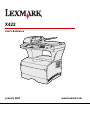 1
1
-
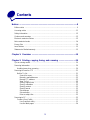 2
2
-
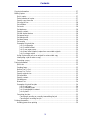 3
3
-
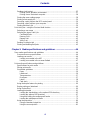 4
4
-
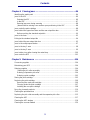 5
5
-
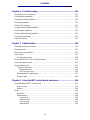 6
6
-
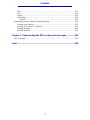 7
7
-
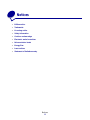 8
8
-
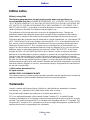 9
9
-
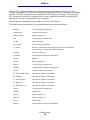 10
10
-
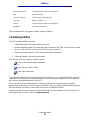 11
11
-
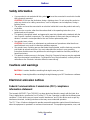 12
12
-
 13
13
-
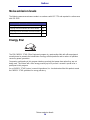 14
14
-
 15
15
-
 16
16
-
 17
17
-
 18
18
-
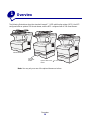 19
19
-
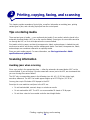 20
20
-
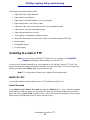 21
21
-
 22
22
-
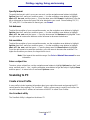 23
23
-
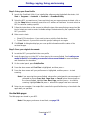 24
24
-
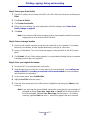 25
25
-
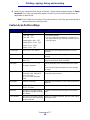 26
26
-
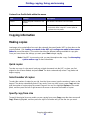 27
27
-
 28
28
-
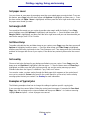 29
29
-
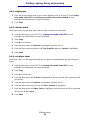 30
30
-
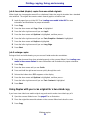 31
31
-
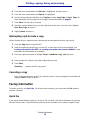 32
32
-
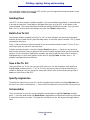 33
33
-
 34
34
-
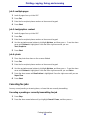 35
35
-
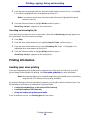 36
36
-
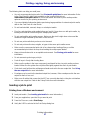 37
37
-
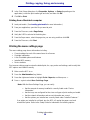 38
38
-
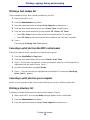 39
39
-
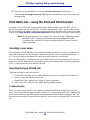 40
40
-
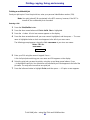 41
41
-
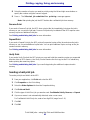 42
42
-
 43
43
-
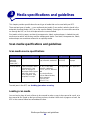 44
44
-
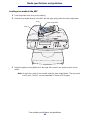 45
45
-
 46
46
-
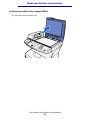 47
47
-
 48
48
-
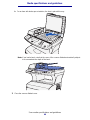 49
49
-
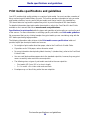 50
50
-
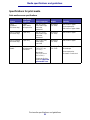 51
51
-
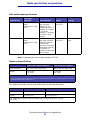 52
52
-
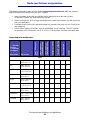 53
53
-
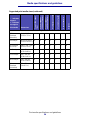 54
54
-
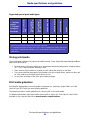 55
55
-
 56
56
-
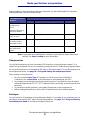 57
57
-
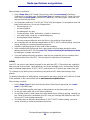 58
58
-
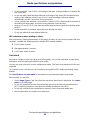 59
59
-
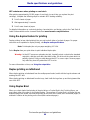 60
60
-
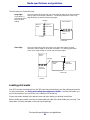 61
61
-
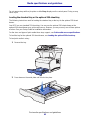 62
62
-
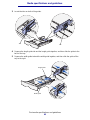 63
63
-
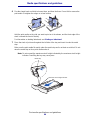 64
64
-
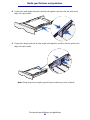 65
65
-
 66
66
-
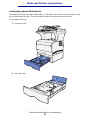 67
67
-
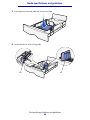 68
68
-
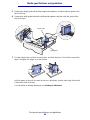 69
69
-
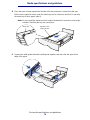 70
70
-
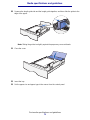 71
71
-
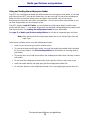 72
72
-
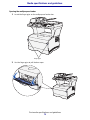 73
73
-
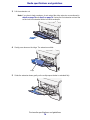 74
74
-
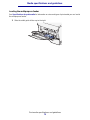 75
75
-
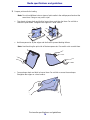 76
76
-
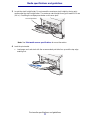 77
77
-
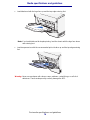 78
78
-
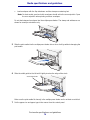 79
79
-
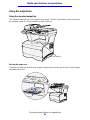 80
80
-
 81
81
-
 82
82
-
 83
83
-
 84
84
-
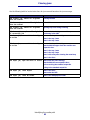 85
85
-
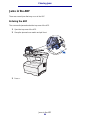 86
86
-
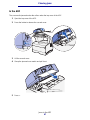 87
87
-
 88
88
-
 89
89
-
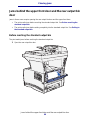 90
90
-
 91
91
-
 92
92
-
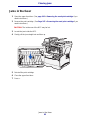 93
93
-
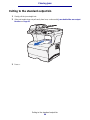 94
94
-
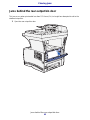 95
95
-
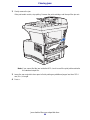 96
96
-
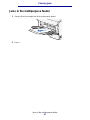 97
97
-
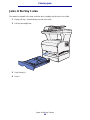 98
98
-
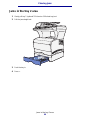 99
99
-
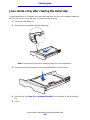 100
100
-
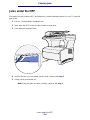 101
101
-
 102
102
-
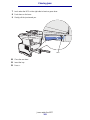 103
103
-
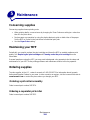 104
104
-
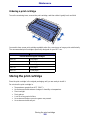 105
105
-
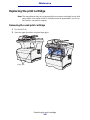 106
106
-
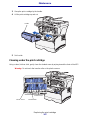 107
107
-
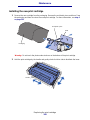 108
108
-
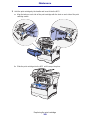 109
109
-
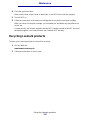 110
110
-
 111
111
-
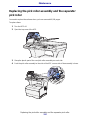 112
112
-
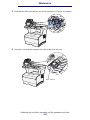 113
113
-
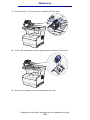 114
114
-
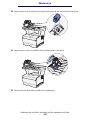 115
115
-
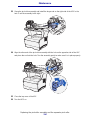 116
116
-
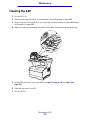 117
117
-
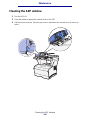 118
118
-
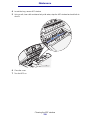 119
119
-
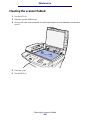 120
120
-
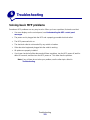 121
121
-
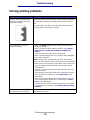 122
122
-
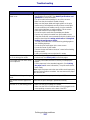 123
123
-
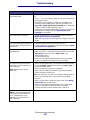 124
124
-
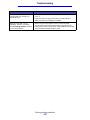 125
125
-
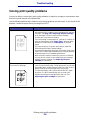 126
126
-
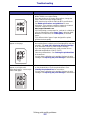 127
127
-
 128
128
-
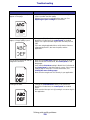 129
129
-
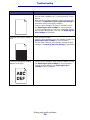 130
130
-
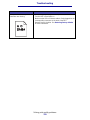 131
131
-
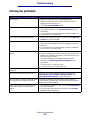 132
132
-
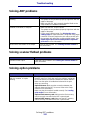 133
133
-
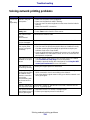 134
134
-
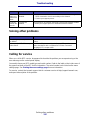 135
135
-
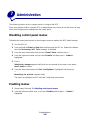 136
136
-
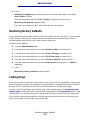 137
137
-
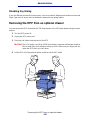 138
138
-
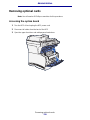 139
139
-
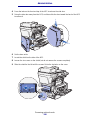 140
140
-
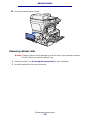 141
141
-
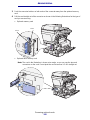 142
142
-
 143
143
-
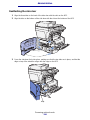 144
144
-
 145
145
-
 146
146
-
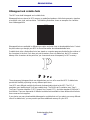 147
147
-
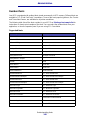 148
148
-
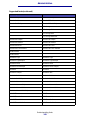 149
149
-
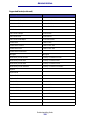 150
150
-
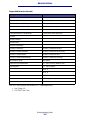 151
151
-
 152
152
-
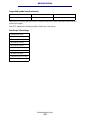 153
153
-
 154
154
-
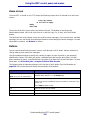 155
155
-
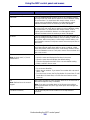 156
156
-
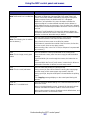 157
157
-
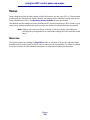 158
158
-
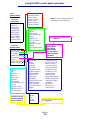 159
159
-
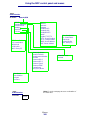 160
160
-
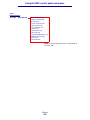 161
161
-
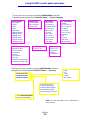 162
162
-
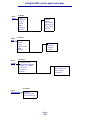 163
163
-
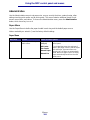 164
164
-
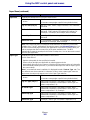 165
165
-
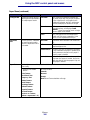 166
166
-
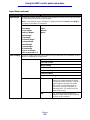 167
167
-
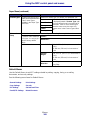 168
168
-
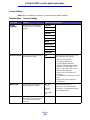 169
169
-
 170
170
-
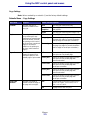 171
171
-
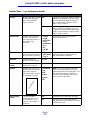 172
172
-
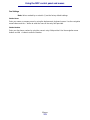 173
173
-
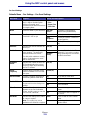 174
174
-
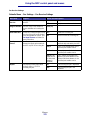 175
175
-
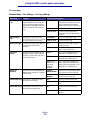 176
176
-
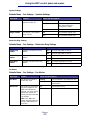 177
177
-
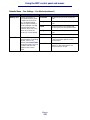 178
178
-
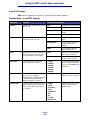 179
179
-
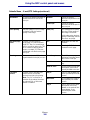 180
180
-
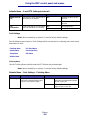 181
181
-
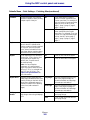 182
182
-
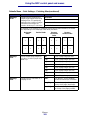 183
183
-
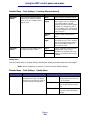 184
184
-
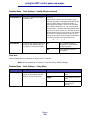 185
185
-
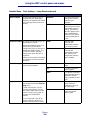 186
186
-
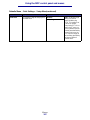 187
187
-
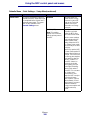 188
188
-
 189
189
-
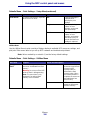 190
190
-
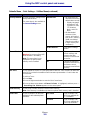 191
191
-
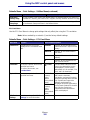 192
192
-
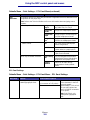 193
193
-
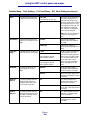 194
194
-
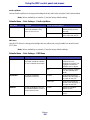 195
195
-
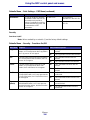 196
196
-
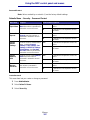 197
197
-
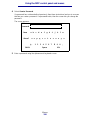 198
198
-
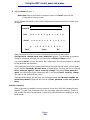 199
199
-
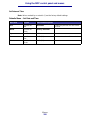 200
200
-
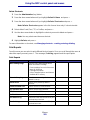 201
201
-
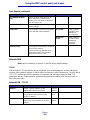 202
202
-
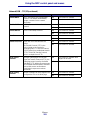 203
203
-
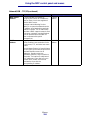 204
204
-
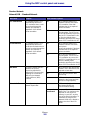 205
205
-
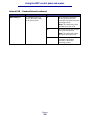 206
206
-
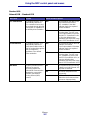 207
207
-
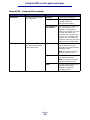 208
208
-
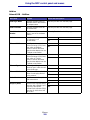 209
209
-
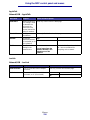 210
210
-
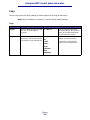 211
211
-
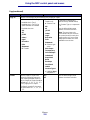 212
212
-
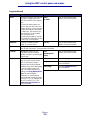 213
213
-
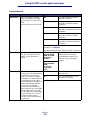 214
214
-
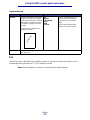 215
215
-
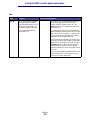 216
216
-
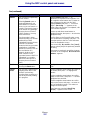 217
217
-
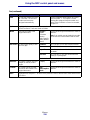 218
218
-
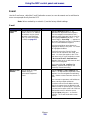 219
219
-
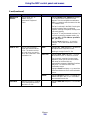 220
220
-
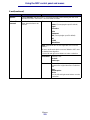 221
221
-
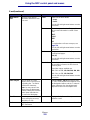 222
222
-
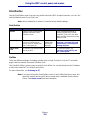 223
223
-
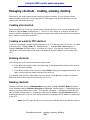 224
224
-
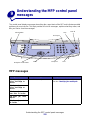 225
225
-
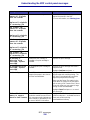 226
226
-
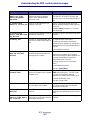 227
227
-
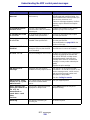 228
228
-
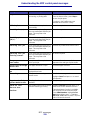 229
229
-
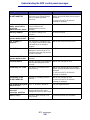 230
230
-
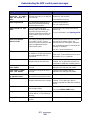 231
231
-
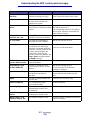 232
232
-
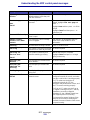 233
233
-
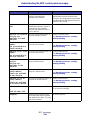 234
234
-
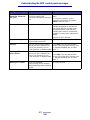 235
235
-
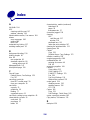 236
236
-
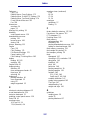 237
237
-
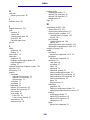 238
238
-
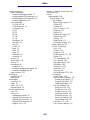 239
239
-
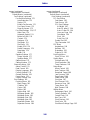 240
240
-
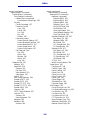 241
241
-
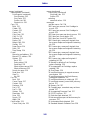 242
242
-
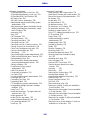 243
243
-
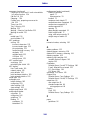 244
244
-
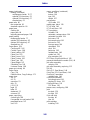 245
245
-
 246
246
-
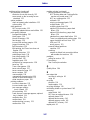 247
247
-
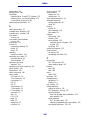 248
248
-
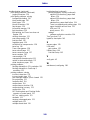 249
249
-
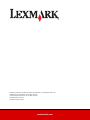 250
250
Lexmark X422 MFP Owner's manual
- Category
- Laser/LED printers
- Type
- Owner's manual
- This manual is also suitable for
Ask a question and I''ll find the answer in the document
Finding information in a document is now easier with AI
Related papers
-
Lexmark X646ef Menus And Messages Manual
-
Lexmark 120n - E B/W Laser Printer Owner's manual
-
Lexmark X646e MFP User manual
-
Lexmark X850E Reference guide
-
Lexmark 26H0200 - T 430dn B/W Laser Printer User manual
-
Lexmark X422 Quick Reference Manual
-
Lexmark 12N1515 - C 912fn Color LED Printer User manual
-
Lexmark 4600 Series User manual
-
Lexmark 4600 Series User manual
-
Lexmark 4600 Series User manual
Other documents
-
IBM 1422 User manual
-
IBM MFP 30 User manual
-
HP 900 User manual
-
Canon Color imageCLASS MF8280Cw User manual
-
Dell 1815dn Multifunction Mono Laser Printer Owner's manual
-
OKI MC560 Owner's manual
-
OKI MC560 MFP CX2032 Owner's manual
-
OKI MC560n Owner's manual
-
OKI C5550NMFP Owner's manual
-
Canon LBP-1760e User manual