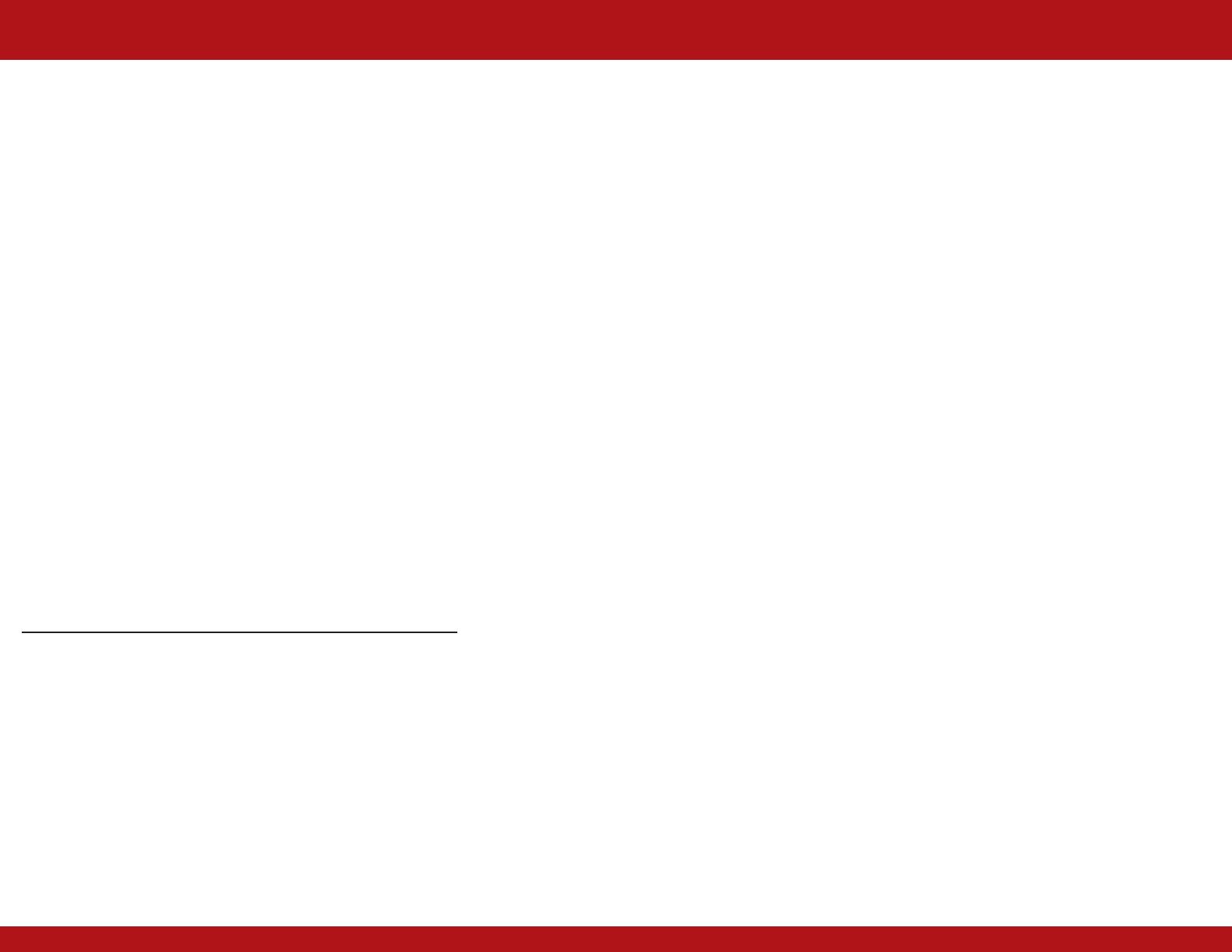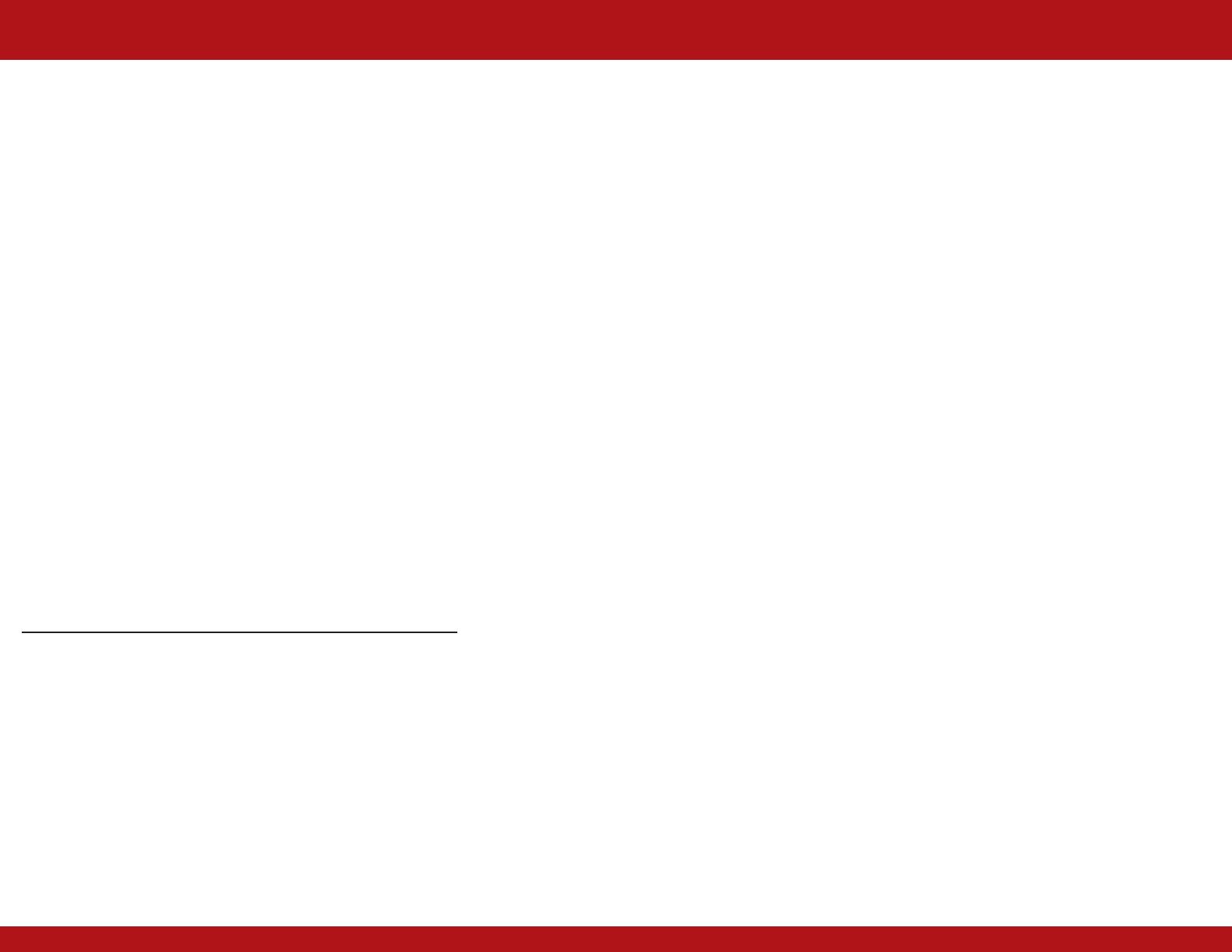
When referenced, “keys” are located on the UVO System, and “buttons” are located on
the screen.
Phone Features
Pair Phone
Vehicle must be safely parked. Vehicles with automatic transmissions must be in “P” or Park.
For manual transmissions, make sure the vehicle is in neutral and the parking brake is on.
Turn o other Bluetooth® devices to pair and connect.
1. Press the PHONE key on the UVO system.
2. Press the CONNECTIONS button.
3. Press the ADD DEVICE button.
4. Select Bluetooth “Search” or device discovery on the phone, refer to the phones user's
manual.
5. Once the phone is discovered, enter the passkey in your phone and press OK (or “send”,
“enter”, “done”, etc.).
6. Once pairing is complete, the phone will be shown in the Connections list.
Place a Call using Voice Recognition
1. Press the TALK button on the steering wheel.
2. Say the command ‘Call {name}’ or ‘Dial {number}’.
• Refer to Voice Commands list on front page.
Media Mode
Media mode includes a variety of modes, such as audio CD, MP3 CD, USB, iPod, Zune,
Bluetooth® audio, and Aux.
NOTE: Only MP3 and WMA files may be played or copied to Jukebox.
1. Insert your media or press the MEDIA key on the UVO system, if your media has already
been inserted.
2. When a track/song is playing and you wish to pause, press the pause button next to the
progress bar. Press the play button to restart the track/song.
Listening to Music from USB Devices
1. Connect an USB device or press the MEDIA key on the UVO system, if an USB device has
already been connected.
2. When a song is playing and you wish to pause, press the pause button next to the
progress bar. Press the play button to restart the song.
Copying Songs to Jukebox
The UVO system allows you to copy songs from MP3 CDs and USB Devices and store them
in Jukebox.
1. While the song is playing, press the COPY button.
2. Once copying is complete, you can listen to copied music in Jukebox mode.
• When copying MP3 CD songs, you can listen to all modes except CD mode and
Jukebox mode. Songs from iPod/Zune cannot be copied.
UVO System
Listening to your iPod/Zune
1. Connect an iPod/Zune device or press the MEDIA key on the UVO system, if an
iPod/Zune device has already been connected.
• Use the iPod/Zune cable that was supplied with your device.
• Wait for the song catalog transfer to complete.
2. When a song is playing and you wish to pause, press the pause button next to the
progress bar. Press the play button to restart the song.
Manually Selecting iPod/Zune Music
1. Turn the TUNE knob on the UVO system to scan through the music selections.
2. When you find the desired selection, press the TUNE knob to select.
Selecting iPod/Zune Music from a List
1. Press the MENU button and then press the NOW PLAYING button.
2. Press the name of the file from the list. The file will automatically start playing.
Listening To Music from your Bluetooth® Device
1. If not already done, pair your Bluetooth® device to the UVO system.
2. Press the MEDIA key on the UVO system to turn on BT audio mode.
3. When streaming music from your Bluetooth® device and you wish to pause, press the
pause button next to the progress bar. Press the play button to restart the music.
Jukebox Mode
Listening To Jukebox
1. Press the Jukebox key on the control panel to turn to JUKEBOX mode.
2. The system will automatically restore the most recently played song.
Selecting a Jukebox Song
1. Press the MENU button and then press the NOW PLAYING button.
2. Press the name of the file from the list. The file will automatically start playing.
Speaker Adaptation – Creating a Voice Profile
The Voice Command feature in the UVO system allows you to create speaker profiles in
order to maximize recognition accuracy.
1. Press the SETUP key on the UVO system.
2. Press the VOICE button.
3. Press the DEFAULT button next to the Speaker Adaptation menu.
4. After reading the instructions, press the CREATE A PROFILE button.
5. Input the name of the profile you wish to use and press the DONE button.
6. Follow the training set as shown on the screen.
7. As each of the 10 commands are displayed on the screen, press the TALK button,
located on the steering wheel, and then clearly speak the displayed sentence in your
natural tone.
UVO System Update
Downloading the update file
1. Download the UVO update file and place on your USB Flash Drive according to
instructions found on the UVO website.
NOTE: No other files should be present on the USB Flash Drive.
Updating the system
1. Connect your USB Flash Drive to your UVO’s USB port.
2. Press the SETUP key on the UVO control panel.
3. Press the SYSTEM button and then press the SYSTEM INFORMATION button
4. Press the UPDATE button and then press the YES button to start the update.
5. When the process is complete, the system will turn o and reboot. Once restarted,
then the most recent mode will be displayed.
NOTE: Do not operate the UVO system until the update is completed.
*If Equipped
NOTE: Up to 5 phones may be paired. The first phone entered will be the priority phone
(unless changed). If a pairing is lost or accidentally deleted, simply repeat the pairing
procedure.
NOTE: During the pairing process, some phones may require you to check an option so
that accepting the connection request or phonebook download request will not be required
each time.
NOTE: If experiencing diculty using Voice Recognition to place a call, be sure you are
using the actual full contact name as entered in your phone book, not a casual or nick-name
(i.e., if name was entered as “Robert Smith”, say “Call Robert Smith” not “Call Bob Smith”).
NOTE: Phonebook transfer upload time varies by phone model and with number of
phonebook entries.
Quick Start Guide