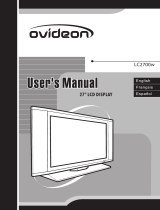Page is loading ...

User’s Guide
XV1- 32” , 40” ,46”
LCD-TV
European Version
V. MST28V5

2
Introduction
Thank you for buying SWEDX XV1-xx LCD-TV. Please read this manual thoroughly before
operating the TV. Make sure the display was not damaged in transit. Should the TV be damaged,
please contact your dealer and do not install it. Check that you have all the accessories according
to the model.
Safety precaution
• Do not place the TV on unstable places, from which it may fell off.
• Do not expose the TV to extreme temperature and humid environment.
• Avoid subjecting the TV to direct sunlit and other heat sources.
• Do not put the TV into any liquid.
• Do not put anything inside the TV, or place water container on top of the TV.
• In thunder rainy days (especially with lightening), please plug out the power plug and antenna
plug.
• Do not step on the power cable, or tangle them together
• Avoid overload of the exterior electric outlet to prevent fire hazard of electric shock.
• Clean the TV with dry and soft cloth (without evaporative matter).
• lf your TV is broken, do not repair it by yourself, but contact the maintenance personnel.
• lf the remote control is left unused for a longtime, please take the batteries out and store them
in dry places.
• Avoid dropping the remote control.
• lf the LCD TV is installed for exhibition purpose, please do not place the overheated part on
the ground or carpet to prevent accident.
Please install the TV at proper position, such as wall or ceiling. Please install it under the
guidance of professional staff. (When used or exhibit, please do not place the TV horizontally or
vertically on the ground.)
This device complies with Part 15 of the FCC Rules. Operation is subject to the following two
conditions:(1)this device may not cause harmful interference, and (2)this device must accept any
interference received, including interference that may cause undesired operation.
This equipment should avoid from water drops and things that fill with liquid, such as vases,
cannot be placed on this equipment.
This equipment is predeterminated to work constantly (unless adding switch on this equipment)
Please disconnect the power cord if this equipment will not be used for a long time
USER GUIDE
“Design and specifications are subject to change without notice”

Basic operation
Preparation
• Put the TV on a stable surface.
• Do not fix the TV with others fixations than those provided or suggested by the manufacturer.
• If you have a wall mount, check that it is steady.
• Do not place any material on the TV.
• Do not block or cover the ventilation openings on the TV.
• The TV must be plugged with a tension source of 110-240 volts and 50 Hz.
• Power cord and cables must be properly routed and protected to prevent people from
stepping on them and causing the TV to fall.
• Keep the power cord away from any heat source. Possible fire hazard.
Heating sources and humidity
• Keep the TV dry and away from humidity.
• Keep the TV away from heat sources.
Cleaning and maintenance
• Unplug the TV before cleaning it. Do not use solvents or liquids to clean the TV.
• Only clean the TV with a soft and dry cloth.
• In case of troubleshooting, do not use spare parts other than those suggested by the
manufacturer. Using inadequate spare parts can lead to electric shocks, short-circuits fire or
others incidents. Please contact a technical authorized by SWEDX brand.
Departure in holidays
• Unplug the LCD-TV during lightning storms or when unused for long periods of time.
• Use AC 100--240V 50-60 Hz power outlet for the TV power supply.
• lf the screen of TV is not on, please press the power button on the remote control or on the
TV.
• lf you want to shut off the TV temporary, please press the power button on the remote control
or on the TV.
• lf you want to shut off the TV completely, please switch off the power ON/OFF.
• In TV/AV state, the TV will enter idle state if there is no signal input within 15 minutes.
• ln PC state, the TV will enter idle state if there is no signal input within 2 minutes.
• The setting and tuning of picture and sound will be saved when the TV is shut off, which will
be working in the pre-shut off state when the TV is turn on again.
• lf PC signal source is used, please first set the resolution of the PC display card as the
following modes: (1024*768 60 Hz, 800*600 60 Hz, 640*480 60 Hz)
• lf there is line-by-line output of the signal used by the user, signal source with line-by-line
output is recommended.
WARNING:
TO REDUCE THE RISK OF FIRE OR ELECTRIC SHOCK, DO NOT
EXPOSE THIS APPARATUS TO RAIN OR MOISTURE.
3
USER GUIDE
“Design and specifications are subject to change without notice”

Contents
XV1-32**-***
XV1-40**-*** & XV1-46**-***
Plug
Plug
x 4
x 6
Screw A
Screw A
x 4
x 6
Screw B
Screw B
x 4
x 6
Remote control
Remote control
x 1
x 1
2Pack AAA
2Pack AAA
Battery
Battery
x 1
x 1
Aerial cable
Aerial cable
x 1
x 1
AC cable
AC cable
x 1
x 1
POWER SOURCE
MUTE SLEEP STILL INFO.
DUAL I-II ARC PSM SSM
PIP
P.INPUT
P.POSITION
P.SIZE
321
65
4
987
PRE/CH
PC
HDMI
S
.
S
E
LEC
T
T
V
MENU EXIT
PR+
VOL+
PR-
VOL-
ENTER
Scart
Component
TTX ON MIX SIZE HOLD
CANCEL INDEX TIME REVEAL
RED GREEN YELLOW BLUE
PIP PR+
PIP PR-
PG UP
PG DOWN
FAV
GUIDE
TV/RADIO
DTV SETUP
0-/--
POWER SOURCE
MUTE SLEEP STILL INFO.
DUAL I-II ARC PSM SSM
PIP
P.INPUT
P.POSITION
P.SIZE
321
65
4
987
PRE/CH
PC
HD
MI
S
.
S
E
LEC
T
T
V
MENU EXIT
PR+
VOL+
PR-
VOL-
ENTER
Scart
Component
TTX ON MIX SIZE HOLD
CANCEL INDEX TIME REVEAL
RED GREEN YELLOW BLUE
PIP PR+
PIP PR-
PG UP
PG DOWN
FAV
GUIDE
TV/RADIO
DTV SETUP
0-/--
4
USER GUIDE
User manual
x 1
User manual
x 1
“Design and specifications are subject to change without notice”

5
USER GUIDE
“Design and specifications are subject to change without notice”
Display
Aspect Ratio
Resolution
Brightness (cd/m2)
Contrast
Maximum Rate
Viewing Angle(U/D/L/R)
Response Time(ms)
Supported
Signals
Analog PC
H Frequency Range: 20 - 82 kHz
V Frequency Range: 55 - 90 Hz
Maximum resolution> 1280x1027 60Hz
Maximum pixel rate> 110 MHZ
Digital PC
(HDMI Mode)
H Frequency Range: 20 - 82 kHz
V Frequency Range: 55 - 75 Hz
Maximum resolution> 1280x1027 60Hz
Maximum pixel rate> 165 MHz
DTV mode support> 480i/576i, 720P, 1080i
CVBS, S-Video NTSC-M. PAL-BGHI. NTSC-4.43. SECAM. PAL-60.
Component 1080i. 720P. 480i/576i. 480P/576P.
TV All PAL / NTSC / SECAM Systems
Connections
(Video)
TV
Digital TV Component1
Digital TV Component2
Av1
Av2 / Av3
S-Video
PC Analog
HDMI
ANT In (75 ohms coaxial cable)
Y/Pb/Pr 1 SD Component RCA (75ohms 0.1/1.0 Vp-p)
Y/Pb/Pr 2 SD Component RCA (75ohms 0.1/1.0 Vp-p)
SCART1 AV In (75ohms 0.1/1.0 Vp-p) CVBS,RGB,RF Out
CVBS 1&2 Composite RCA IN (75 ohms 0.1/1.0 Vp-p)
S-Video In
DSUB In (Analog) 75 ohms ± 10%. 0.7Vp-p ±5%)
HDMI in (TMDS)
TV
SCART1
Av1 / Av2 CVBS 1 & 2
PC
S-Video
Component 1 & 2
Connections
(Audio)
Tuner SIF In
SCART1 Stereo Sound In (500mVrms)
RCA 1 & 2 Stereo Sound In (500mVrms)
Stereo Audio Line In (500mVrms)
RCA Stereo Audio Line In (500mVrms) - Shared RCA
Stereo Audio Line Out (500mVrms)
TV Tuning System
Tuning Range
No of Programs
Sound System
MTS Support
Color
PAL / SECAM / System
48.25MHz-855.25MHz
200 Channels
BG, DK, I, L, Auto
Mono / Stereo/ NICAM / Bi-lingual
16.7 million
OSD
Power
Dimension
Weight
OSD Type Graphic & text
Power Supply
Power Consumption
Power Consumption
Power Input
Specification
XV1-32 XV1-40 XV1-46
16:9 16:9 16:9
1366x768 1366x768 1366x768
500 500 500
1200:1 1200:1 1200:1
100 MHz 100 MHz 100 MHz
90/90/90/90 90/90/90/90 90/90/90/90
8 ms 8 ms 8 ms
XV1-32 XV1-40 XV1-46
100-240V(AC)
Normal < 190.0W < 270.0W < 310.0W
Stand-by < 5W < 5W < 5W
110-240 V 110-240 V 110-240 V
921x550x76 mm 1131x662x110 mm 1260x720x110mm
921x550x185 mm 1131x697x190 mm 1260x753x110mm
23 kg 26 kg 30 kg
Dimension w/o base
Dimension with base
Weight

MENUMENUMENU
SELECTSELECTSELECT
ON / OFFON / OFFON / OFF
SOURCESOURCESOURCE
EXITEXITEXIT
MENU
SELECT
CHCHCH
CH
CHCHCH
CH
VOLVOLVOL
VOL
ON / OFF
SOURCE
EXIT
1
3
4
5
7
Control buttons
1. Source/Exit: Choose the input source / Exit the OSD menu
2. Vol: Decrease and increase the audio volume / Navigate the OSD
menu
3. LED: Power indicator
4. ON / OFF: Power switch
5. IR: Remote control receiver
6. CH: Zap the channels / Navigate the OSD menu
7. Select/Menu: Select in the OSD menu / Activate the OSD menu.
VOLVOLVOL
VOL
2 6
- 4 - Connections on the rear of the LCD-TV
1. Power switch On/Off
2. Power connector 110-240 Volt
3. HDMI connection
4. PC/VGA connection
5. PC/ VGA Audio-in
6. DTV Component 2 (YPbPr)
7. DTV Component 1 (YPbPr)
8. Audio in for DTV Component 2 (YPbPr) & Video in 2
Audio in for DTV Component 1 (YPbPr) & Video in 1 &
10. Video 2 Composite video
Video 1 Composite video
12. S-video
AC power input terminal
High-definition multimedia interface
Note: Acceptable video signal 480P/576P/720P/1 080i b)D-SUB
Input terminal of simulation signal of PC
Sound input terminal of VGA
Color difference component input terminal
Color difference component input terminal
Note: Acceptable video signal 480P/576P/720P/1080i
9. S-video
input terminal
Note: Acceptable video signal 480i/480P/576i/576Pl
11. input terminal
Note: Acceptable video signal 480i/480P/576i/576P
Color and brightness separation input terminal
13. Scart 1 / RGB For European model
1 . close circuit TV network port (75 Ohm VHF/UHF) 4 Antenna input
0
I
1 2
3
4 5
6
11
12
7
8
9
10
13
14
6
USER GUIDE
“Design and specifications are subject to change without notice”

Operation
§Power on / off
§Activates main OSD when no main
OSD activated
§Navigates parent menu when main
OSD activated
§Stops auto frequency search
§Activates source select OSD when no
main menu activated.
§Changes input source that selected by
source select navigation
§Executes function by OSD help
commands when main OSD activated
§Activates child menu when child menu
exists.
§Increases program number & tune
channel when no OSD activated.
§Navigates input source when source
OSD activated
§Executes function by OSD help
commands when main OSD activated
§Navigates previous menu when main
OSD activated.
§Decreases program number & tune
channel when no OSD activated.
§Navigates input source when source
OSD activated.
§Executes function by OSD help
commands when main OSD activated
§Navigates next menu when main OSD
activated.
§Decreases speaker / headphone sound
volume when no OSD activated.
§Executes function by OSD help
commands when main OSD activated
§Decreases values of user menu when
main OSD activated.
§Increases speaker / headphone sound
volume when no OSD activated.
§Executes function by OSD help
commands when main OSD activated
§Increases values of user menu when
main OSD activated.
Key Name
Power Key
Menu Key
Select Key
Up Key
Down Key
Left Key
Right Key
Remote Control
POWER SOURCE
MUTE SLEEP STILL INFO.
DUAL I-II ARC PSM SSM
PIP
P.INPUT
P.POSITION
P.SIZE
321
65
4
987
PRE/CH
P
C
D
IH M
S.S
E
L CT
E
T
V
MENU EXIT
PR+
VOL+
PR-
VOL-
ENTER
Scart
Component
TTX ON MIX SIZE HOLD
CANCEL INDEX TIME REVEAL
RED GREEN YELLOW BLUE
PIP PR+
PIP PR-
PG UP
PG DOWN
FAV
GUIDE
TV/RADIO
DTV SETUP
0-/--
7
USER GUIDE
“Design and specifications are subject to change without notice”

Operation
§Displays input source information
§Displays current sleep timer value by minute when no sleep timer OSD activated
§Setup minimum sleep timer value more than current sleep timer value when
sleep timer OSD activated.
§If sleep timer is maximum value, disables sleep timer.
§Toggles speaker/headphone sound mute status..
§Activates source change OSD when source change OSD is not activated.
§Deactivates source change OSD when source change OSD is activated
§(Picture Standard Mode)Displays picture standard when picture standard OSD
is not activated.
§Changes picture standard when picture standard OSD is activated.
§(Sound Standard Mode)Displays sound standard when sound standard OSD
is not activated.
§Changes sound standard when sound standard OSD is activated.
§Displays aspect ratio of image when aspect ratio OSD is not activated.
§Changes aspect ratio when aspect ratio OSD is activated.
§Toggles status between motion and still image.
§Changes to last tuned program.
§Displays MTS of sound format when MTS OSD is not activated.
§Changes sound format when MTS OSD is activated.
§Toggles PIP status
§Changes PIP input sources when PIP is on
§Changes PIP image size when PIP is on.
§Changes PIP position when PIP image size is not double screen.
§HDMI input source.
§Selects main / PIP sound source when PIP is on.
§Changes to PC / DVI source. If current input source is PC, input source is
changed to DVI.
§If current input source is not TV, changes to TV input source.
§Enters digit value to change program directly.
§Component input source.
§
§Scart input source.
§Sends TTX Red / Green / Cyan/ Yellow command.
§Holds current TTX page.
§If main input source is TV that includes TTX information, enters TTX display mode.
§If TTX mode on, toggles TTX mix and TTX full display mode.
§Stores ROW24 page to non-volatile memory in LIST mode.
§Updates pages.
§Displays time/date information.
§No function for this LCD-TV.
§No function for this LCD-TV
§No function for this LCD-TV.
§No function for this LCD-TV
§No function for this LCD-TV.
§Increases/Decreases channel if pip video is TV or Digital TV.
Key Name
Info
Sleep Time
Mute
Source
PSM
SSM
ARC
STILL
PRE_CH
Dual I-II
Pip
Pip Select
Pip Size
Pip Position
HDMI
S.Select
PC
TV
0~9
Component
Scart
TTX: RED
GREEN
CYAN
YELLOW
TTX Hold
TTX ON
TTX MIX
TTX Store
TTX Update
TTX Time
DTV Setup
GUIDE
TV/RADIO
FAV
PG Up/Down
PIP CH Up/Down
Remote Control
8
USER GUIDE
“Design and specifications are subject to change without notice”

Basic Operation
Turning LCD-TV On And Off
Press Power button on the remote control. The
PDP/LCD will turn on and you will be ready to use its
features. You can also use the Power key on the front
panel.
Select Source
Press Source button on the remote control. Then you
can see the source list menu shown to the right. Press
CH+ / CH- button on the remote control to select the
source.
TV
Av1
Av2
SVIDEO
SCART
YPbPr1
YPbPr2
PC
HDMI
Volume Control
Press VOL+ / VOL- button on the remote control to
adjust the volume level.
Press MUTE button on the remote control when you
need to mute the sound.
Volume
29
Input Source
:Exit
Teletext function
TXT/CC: Press TXT/CC to enter teletext state and display teletext page.
If want to display image and teletext page at the same time, press this button again.
If want to exit teletext state, press this button again.
When teletext page is displayed on the screen, you can select relevant function by using the
remote control.
SUBPAGE: is refer to the subpage of teletext page, i.e. subcode page. When it is pressed, the
screen display the requirement of subpage code entry. If there is no subpage, it will not be
displayed. In most case, there is no subpage.
HOLD: press it once to keep the display of the page, and press it again to exit hold state.
CANCEL: do not display the content of the page, but only the channel image. Press it again to
display the content of the page again.
A or ‘V button on the remote control can be used to display the content of previous or next page.
Number buttons on the remote control can be used to get to a certain page.
Press the red, green, blue and yellow button on the remote control, the page of relevant color
displayed on the lower part of the screen.
SIZE: press it once to enlarge the content on the upper part of the page, and press it the second
time to enlarge the content on the lower part of the page, and the third time to resume normal
display of all the contents on the page.
REVEAL: press it once to display the concealed text, press it again to close the display of
concealed text.
INDEX: press it once to display the index for all the teletext page.
9
USER GUIDE
“Design and specifications are subject to change without notice”

PICTURE
Picture
1. Press MENU/ENTER button to display the main
OSD menu.
2. Select the picture main menu.
3. Press MENU/ENTER to enter the sub menu.
4. Select Picture mode and press MENU/ENTER
button to enter the sub menu. Then the picture
popup window appears.
5. Select the Picture mode with CH+/CH- button and
press MENU/ENTER button.
6. Press Exit button to return.
OSD USER FUNCTIONS
Picture menu
Picture Mode Normal / Soft
Vivid / User
Brightness 0 - 100
Contrast 0 - 100
Saturation 0 - 100
Sharpness 0 - 100
Hue 0 - 100
Color Temp. Warm / Coo / User
Scale 4:3 / 16:9 / Zoom1 /Zoom2
Sound menu
Use same navigation way as in the picture menu to
navigate the sound menu.
OSD USER FUNCTIONS FOR SOUND MENU
Sound Sound mode Normal Movie News USER
Volume 0 - 100
Bass 0 - 100
Treble 0 - 100
Balance -50 - +50
Surround ON/OFF
OSD Menu Structure
§OSD (On Screen Display) allows users to control or
adjust various features and settings in accordance
with his/her preferences.
§Press the MENU/ENTER button on the remote
control to see the main OSD menu.
Example of OSD Menu:
§Main Menu: Press the MENU/ENTER button on the
remote control to enter the main OSD menu.
First, select Main menu item you need with CH+ &
CH- button.
To select a main menu items, just press VOL+ or
MENU/Enter button on the Remote Control.
§Sub Menu: Each menu item has its own sub menu
items to set.
§Sub Menu items:
A : If there is no > part, the item has an under
menu. You can enter the under menu and adjust
an item you need.
Select sub-menu item with CH+ / CH- button on
the remote control and press VOL+ or
MENU/ENTER button to enter the submenu.
B: If there is a > part, you can set the item by
selecting >.
10
USER GUIDE
“Design and specifications are subject to change without notice”

PIP menu
Use same navigation way as in the picture menu to
navigate the pip menu.
OSD USER FUNCTIONS FOR PIP MENU
Window Sound source MAIN
Sound source PIP
Main source See function note
PIP source See function note
PIP size Small
Medium
Larg
PIP position
PIP mode OFF, PIP, POP, 9WIN
PIP swap Swap PIP to Main
3D NR OFF, LOW, MID, HIGH
3D NR is available only in TV mode (PIP off).
PIP FUNCTION DIAGRAM
Function menu
Use same navigation way as in the picture menu to
navigate the function menu.
OSD USER FUNCTIONS FOR FUNCTIONS MENU
Language
OSD H Position
OSD V Position
OSD Duration 5-60 seconds
OSD Halftone 0-100 %
Blue Back On/Off
Timer
Reset
11
USER GUIDE
Function Description
Main & PIP
Input
Conditions
Main Group
TV
Av1
Av2
S-video
Scart
Sub Group
Ypbpr1
Ypbpr2
PC
HDMI
It is possible to watch a source from
the main group together with a
source from the sub group.
Example, TV+PC, or AV2+Ypbpr1.
PIP
POP
9WIN
PIP
POP
9WIN
Available only in
TV mode
PIP
Size &
position
In PIP mode it is possible to change the size and the position of the PIP.
Size: Small, middle and large.
Position: Top-left, Top-right, Bottom-right and Bottom-left.
“Design and specifications are subject to change without notice”

TV MENU
Use same navigation way as in the picture menu to
navigate the TV menu.
OSD USER FUNCTIONS FOR TV MENU
Auto Tune
Manual Tune
Fine Tune
Chanal Swap
Skip ON/OFF
Color System AUTO
PAL
SECAM
Sound System AUTO
D/K
B/G
I
L
Nicam Mono
In order to receive TV program, signal should be
receivedfrom one of the following signal sources:
• Outdoor antenna.
• Cable TV network
• Satellite broadcast network
1. In these three cases, the input cable of antenna or
TV network should be plugged in the 75 Ohm
coaxial cable jack at the rear side of LCD TV.
2. lf you are using indoor antenna and the effect of
TV program is not satisfactory, you can adjust the
position of the antenna until the picture is clear.
When installing LCD TV, please use special 75 Ohm
coaxial Cable. If other coaxial cable is used, there
may be noise and image disturbances.
PC menu
Use same navigation way as in the picture menu to
navigate the PC menu.
OSD USER FUNCTIONS FOR PC MENU
H Position
V Position
Clock
Phase
Auto
12
USER GUIDE
“Design and specifications are subject to change without notice”

A
799 mm
18.2
Mm
Part A
Part A
PlugScrew B
1.
2.
Hole X
Wall mode
Drill the holes. The distance between the holes
centers is given below according the model.
Install the plug, part A and the screws
according to the drawing to the right. Install the
Parts A according to the drawing above.
Install the screws A on the rear of the LCD-TV.
Hang the LCD-TV on the installed Parts A. The
screws on the rear would fit in the Holes X on
Parts A. After fitting the screws to the holes let
the LCD-TV slide down to the limits on Parts A.
Distance between holes:
(799 mm horizontally and 182 mm)
4 holes.
(1021 mm horizontally and 50 mm
between the first and the second holes from
the top and 100 mm between the second and
third holes from the top. See Drawing D below)
6 holes.
(1143 mm horizontally and 50 mm
between the first and the second holes from
the top and 100 mm between the second and
third holes from the top. See Drawing D below)
6 holes.
It is strongly recommended that you
connect all connections cables before
hanging the LCD-TV on the wall.
XV1-32:
XV1-40:
XV1-46:
B
C
Screw A
D
13
USER GUIDE
“Design and specifications are subject to change without notice”

14
Troubleshooting
Before contacting SWEDX service or your dealer, perform the following simple checks. If you
cannot solve the problem using the instructions below, note the model and serial number of your
set and contact your local dealer.
Check that the mains lead has been connected to a wall socket.
Check that you have pressed the POWER button on the front of the TV.
Check the picture contrast and brightness settings.
Check the volume.
Check the volume.
Check whether the MUTE button has been pressed on the remote
control.
Adjust the color settings.
Check that the broadcast system selected is correct.
Try to identify the electrical appliance that is affecting the set and
move it further away.
Plug your set into a different mains socket.
Check the direction, location and connections of your aerial.
This interference is often due to the use of an indoor aerial.
Replace the remote control batteries.
Clean the upper edge of the remote control (transmission window).
Check the battery terminals.
Check that the signal cable is firmly connected to the source input.
Check that the source are turned on.
Check the maximum resolution and the frequency of the video
adapter..
Adjust the Brightness and Contrast.
No sound or picture
Normal picture but no
sound
No picture or black and
white picture
Sound and picture
interference
Blurred or snowy
picture, distorted sound
Remote control
malfunctions
“No signal”
message is displayed.
On PC mode, “Not
Supported Mode”
message is displayed.
The image is too light
or too dark.
Warranty and Service
The following terms apply only to new "in the original carton" SWEDX products marketed
and distributed by SWEDX, which are purchased and used by the original consumer
purchaser. This information is subject to the terms and conditions of the written SWEDX
warranty statement included with each product, and are available for examination from the
dealer prior to purchase.
Depending on the model, your terms and conditions may be different from those shown
below, and this information is subject to change without prior notice. Unless specifically
stated otherwise, used and reconditioned products that are resold have no warranty from
SWEDX and are considered sold "AS-IS", however, the selling dealer may offer additional
service options.
Warranty for SWEDX TFT-LCD TV:
Check with your dealer for the warranty period.
USER GUIDE
“Design and specifications are subject to change without notice”

What the warranty covers:
SWEDX warrants your SWEDX display(s) against defects in material and workmanship during
the warranty period from SWEDX factory delivery date shown in the shipping documents. If a
product proves to be defective in material or workmanship during the warranty period, SWEDX
will, at its sole option repair or replace the product with a similar product, provided the purchaser
adheres to certain return authorization procedures and guidelines. SWEDX reserves the right to
charge customer in case of warranty conditions not are fulfilled.
Who the warranty protects:
This warranty is valid only for the first purchaser.
What the warranty does not cover:
1. Any product which the serial number has been defaced, modified or removed.
2. Damage, deterioration or malfunction resulting from:
A. Accident, misuse, neglect, fire, water, lightning, or other acts of nature, unauthorized
product modification, or failure to follow instructions supplied with the product.
B. Repair or attempted repair by anyone not authorized by SWEDX.
C. Any damage of the product due to shipment.
D. Removal or installation of the product.
E. Causes external to the product, such as electric power fluctuations or failure.
F. Use of supplies or parts not meeting SWEDX specifications.
G. Normal wear and tear.
H. Any other cause which does not relate to a product defect.
3. Cosmetic damage by purchaser, such as markings, discoloration, scratches, dents, anti-theft
devices markings, gouges or any other defacement.
4. Physically damaged products by purchaser, such as broken PCB, Housing, damaged LCD
Module.
5. No Defect Found (product returned to SWEDX as defective but failure is not duplicated by
SWEDX's test method.)
6. The product is not in accordance with the fault in the application
7. Timber is a lifelike natural material which can cause some little changes in the precision of the
produced product such as small openings line beside the connecting point and some other
small changes which are out of SWEDX control and don't make any effect for the product
functionality.
Dead on Arrival (DOA)
If the product fails within the manufacturer's DOA period, a replacement product will be offered.
Before contacting us:
In many cases, your TV may not need repair. Before you contact us, please consult the
troubleshooting section in your user's manual or SWEDX's FAQ webpages at
(http://www.swedx.com/support/faq.htm) to see if you can easily remedy the problem yourself.
How to get service:
1. For information on obtaining warranty service, contact SWEDX dealer (the place where you
bought your product) in first choice. If for any reason you can not contact your dealer, please
contact SWEDX Customer Service by emailing to [email protected] or call SWEDX at the
telephone number of +46-8-4418444. To obtain warranty service, you will be required to fill
out RMA Request Form (return merchandise/material authorization) available on side 19 of
the user's manual, or on the following address (http://www.swedx.com/support/rma.htm) to
provide:
A. Your information.
B. Reference of your purchase and copy of your invoice confirming your warranty.
C. Product information.
D. A description of the problem.
15
USER GUIDE
“Design and specifications are subject to change without notice”

2. If the contact is made with SWEDX Customer Service, SWEDX will contact the customer
upon receipt of the RMA Request Form and issue a RMA number within normally 48 hours,
and give the customer further instructions.
SWEDX technical support services:
During the period of product warranty, we support your basic configuration, setup and
troubleshooting questions, and when required, we provide you with all instructions on how to
return your product for repair. For support inquiries, please call +46-8-4418444 or e-mail us at
[email protected] RMA program is subject to changes at any time without prior notice. The
above policies are for warranty service and the customer will be responsible for any costs
associated with non-warranty conditions such as control test, shipping and administration costs
etc.
SWEDX reserves the right to make final decisions regarding problem determination and the
appropriate service option. Exchange units assume the remaining warranty of the original
product. Please refer to your SWEDX Limited Warranty Statement for complete terms and
conditions, as some models have other terms and conditions. Some limitations and restrictions
apply and these programs are subject to change without prior notice.
Limitation of liability
If your SWEDX product fails to work as warranted above, your sole and exclusive remedy shall
be repaired or replaced. SWEDX's maximum liability under this limited warranty is expressly
limited to the lesser of the price you have paid for the product or the cost of repairing or
replacement of any hardware components that malfunction in conditions of normal use. SWEDX
is not liable for any damages caused by the product or the failure of the product to perform,
including any lost profits or savings or special, incidental, or consequential damages. SWEDX is
not liable for any claim made by a third party or made by you for a third party.
This limitation of liability applies whether damages are sought, or a claim made, under this limited
warranty or as a tort claim (including negligence and strict product liability), a contract claim, or
any other claim. This limitation of liability cannot be waived or amended by any person. This
limitation of liability will be effective even if you have advised SWEDX.
RMA Request Form
Your information
Name/Company Name
Address
City / State / Zip
Contact Name
Title
Daytime Phone Fax
E-mail Address
Product Information
Numbers of Units Returning
i.e.”Invoice Number”, “Order Number”, etc.
Reference Number(s)
Model ID
Problem Description
16
USER GUIDE
“Design and specifications are subject to change without notice”
/