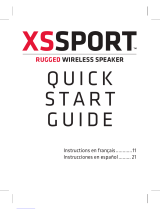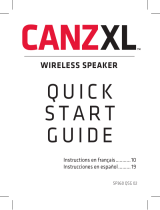18
This equipment has been tested and found to comply with the limits for a Class B
digital device, pursuant to part 15 of the FCC Rules. These limits are designed to
provide reasonable protection against harmful interference in a residential
installation. This equipment generates, uses and can radiate radio frequency energy
and, if not installed and used in accordance with the instructions, may cause
harmful interference to radio communications. However, there is no guarantee that
interference will not occur in a particular installation. If this equipment does cause
harmful interference to radio or television reception, which can be determined by
turning the equipment off and on, the user is encouraged to try to correct the
interference by one or more of the following measures:
•
Reorient or relocate the receiving antenna.
•
Increase the separation between the equipment and the receiver.
•
Connect the equipment to an outlet on a circuit different from that to which the
receiver is connected.
•
Consult the dealer or an experienced radio/TV technician for help.
Industry Canada Notice to Users
Industry Canada Notice
Operation is subject to the following two conditions: (1) This device may not cause
interference and (2) This device must accept any interference, including interference
that may cause undesired operation of the device. See RSS-GEN 7.1.5. This Class B
digital apparatus complies with Canadian ICES-003.
Privacy & Data Security
Privac y & Data Secur ity
Motorola understands that privacy and data security are important to everyone.
Because some features of your product may affect your privacy or data security,
please follow these recommendations to enhance protection of your information:
• Monitor access
—Keep your product with you and do not leave it where others
may have unmonitored access. Lock your product’s keypad where this feature is
available.
• Keep software up to date
—If Motorola or a software/application vendor
releases a patch or software fix for your product that updates the device’s
security, install it as soon as possible.