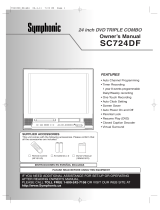Page is loading ...

27" Round TV/DVD/VCR Combo
Ensemble TV à tube rond de 27 po/Lecteur de DVD/Magnétoscope
Combo de televisor con tubo de imagen curvo de 27"/Reproductor de DVD/VCR
NS-R27TR
User Guide | Guide de l’utilisateur | Guía del Usuario
NS-R27TR.fm Page 1 Thursday, March 29, 2007 11:41 AM

Insignia NS-R27TR
27" Round Tube
TV/DVD/VCR Combo
Contents
Welcome . . . . . . . . . . . . . . . . . . . . . . . . . . . . . . . .2
Important safeguards . . . . . . . . . . . . . . . . . . . . . . .2
Features. . . . . . . . . . . . . . . . . . . . . . . . . . . . . . . . .5
Front control panel . . . . . . . . . . . . . . . . . . . . . . .6
Remote control . . . . . . . . . . . . . . . . . . . . . . . . . .7
Setting up your TV combo. . . . . . . . . . . . . . . . . .9
Connecting an antenna or basic cable TV . . . . .9
Connecting to a cable or satellite TV box . . . . . .9
Connecting a video device to front A/V jacks . . .9
Connecting a video camera or video game. . . . .9
Connecting a digital audio device . . . . . . . . . . .10
Using the TV . . . . . . . . . . . . . . . . . . . . . . . . . . . .10
Watching TV . . . . . . . . . . . . . . . . . . . . . . . . . . .10
Changing channels . . . . . . . . . . . . . . . . . . . . . .10
Switching modes . . . . . . . . . . . . . . . . . . . . . . . .10
Adjusting picture settings . . . . . . . . . . . . . . . . .10
Checking the status for TV or VCR mode . . . . .11
Checking the status for DTV mode . . . . . . . . . .11
Selecting a TV, DTV, or VCR sound mode . . . .12
Setting the clock . . . . . . . . . . . . . . . . . . . . . . . .12
Adjusting the clock for daylight saving time. . . .13
Setting the sleep timer. . . . . . . . . . . . . . . . . . . .13
Changing the DTV screen display mode. . . . . .13
Viewing closed captions . . . . . . . . . . . . . . . . . .14
Automatically scanning for TV channels . . . . . .15
Adding or deleting a channel from memory. . . .15
Changing the on-screen menu language . . . . .15
Setting parental TV locks . . . . . . . . . . . . . . . . .15
Changing your password. . . . . . . . . . . . . . . . . .16
Using the VCR . . . . . . . . . . . . . . . . . . . . . . . . . . .16
Playing a videotape . . . . . . . . . . . . . . . . . . . . . .16
Adjusting the tracking . . . . . . . . . . . . . . . . . . . .16
Freezing the picture. . . . . . . . . . . . . . . . . . . . . .16
Playing a videotape in slow motion . . . . . . . . . .17
Automatically rewinding and ejecting . . . . . . . .17
Improving picture quality . . . . . . . . . . . . . . . . . .17
Automatically repeating playback . . . . . . . . . . .17
Marking a playback starting point . . . . . . . . . . .18
Searching forward or backward. . . . . . . . . . . . .18
Searching by specifying a time . . . . . . . . . . . . .18
Searching with index markers . . . . . . . . . . . . . .18
Selecting a tape speed for recording. . . . . . . . .18
Recording a program. . . . . . . . . . . . . . . . . . . . .19
Specifying the amount of recording time. . . . . .19
Setting up a recording schedule . . . . . . . . . . . .19
Changing a scheduled recording. . . . . . . . . . . .21
Canceling a scheduled recording . . . . . . . . . . .21
Extending the time for a scheduled recording. .21
Using AUTO RETURN . . . . . . . . . . . . . . . . . . .21
Copying a videotape . . . . . . . . . . . . . . . . . . . . .21
Preventing a videotape from being erased . . . .22
Using the DVD . . . . . . . . . . . . . . . . . . . . . . . . . . .23
Playing a disc . . . . . . . . . . . . . . . . . . . . . . . . . .23
Checking the DVD status . . . . . . . . . . . . . . . . .24
Checking the audio CD status. . . . . . . . . . . . . .24
Using the DVD Disc menu and Title menu . . . .24
Repeating a title, chapter or track . . . . . . . . . . .24
Creating a DVD or audio CD playback loop . . .24
Creating a CD playlist . . . . . . . . . . . . . . . . . . . .24
Randomly playing the tracks on an audio CD . .25
Selecting the audio CD sound mode. . . . . . . . .25
Creating a virtual surround . . . . . . . . . . . . . . . .25
Selecting the DVD audio language . . . . . . . . . .25
Selecting the subtitle language . . . . . . . . . . . . .25
Changing the on-screen menu language . . . . .26
Viewing DVD screens from different angles . . .26
Searching on a DVD or CD . . . . . . . . . . . . . . . .26
Using zoom . . . . . . . . . . . . . . . . . . . . . . . . . . . .26
Adjusting the black level . . . . . . . . . . . . . . . . . .27
Setting parental DVD locks . . . . . . . . . . . . . . . .27
Changing your password. . . . . . . . . . . . . . . . . .27
Using the on-screen display (OSD). . . . . . . . . .27
Maintaining. . . . . . . . . . . . . . . . . . . . . . . . . . . . . .30
Degaussing . . . . . . . . . . . . . . . . . . . . . . . . . . . .30
Cleaning the video heads . . . . . . . . . . . . . . . . .30
Cleaning the optical lens . . . . . . . . . . . . . . . . . .30
Cleaning the cabinet . . . . . . . . . . . . . . . . . . . . .30
Checking the IR signal from the remote control 30
Handling discs. . . . . . . . . . . . . . . . . . . . . . . . . .30
Troubleshooting . . . . . . . . . . . . . . . . . . . . . . . . . .31
Closed caption problems. . . . . . . . . . . . . . . . . .31
VCR mode problems. . . . . . . . . . . . . . . . . . . . .32
DVD mode problems. . . . . . . . . . . . . . . . . . . . .32
Specifications. . . . . . . . . . . . . . . . . . . . . . . . . . . .32
1-year limited warranty. . . . . . . . . . . . . . . . . . . . .35
Français . . . . . . . . . . . . . . . . . . . . . . . .37
Español . . . . . . . . . . . . . . . . . . . . . . . . .75
Welcome
Congratulations on your purchase of a
high-quality Insignia product. Your NS-R27TR
represents the state of the art in TV/DVD/VCR
design and is designed for reliable and
trouble-free performance.
Important safeguards
CAUTION
RISK OF ELECTRIC SHOCK
DO NOT OPEN
Warning
To reduce the risk of electric shock, do not remove the cover
or back. No user serviceable parts inside. Refer servicing to
qualified service personnel.
To reduce the risk of fire or electric shock, do not expose your
TV combo to rain or moisture.
Caution
To prevent electric shock, match the wide blade on the power
cord plug to the wide slot on an electric outlet. If the plug does
not fit, consult a licensed electrician to replace the obsolete
outlet. Do not modify the power cord plug, or you will defeat
this safety feature.
This symbol indicates that dangerous voltage
constituting a risk of electric shock is present
within your TV combo. This label is located on
the back of your TV combo.
This symbol indicates that there are important
operating and maintenance instructions in the
literature accompanying your TV combo.
NS-R27TR.fm Page 2 Thursday, March 29, 2007 11:41 AM
2
Insignia NS-R27TR 27" Round Tube TV/DVD/VCR Combo
www.insignia-products.com

3
Insignia NS-R27TR 27" Round Tube TV/DVD/VCR Combo
www.insignia-products.com
Laser safety
Your TV combo employs a laser. Only a qualified service
person should remove the cover or attempt to service your
TV combo because of possible eye injury.
Read instructions
Read all of the safety and operating instructions
before you use your TV combo.
Retain instructions
Retain safety and operating instructions for
future reference.
Follow warnings and instructions
Follow all warnings on your TV combo and in the
operating instructions. Follow all operating and
use instructions.
Water and moisture
Do not use your TV combo near water. For
example, do not use it near a bath tub, wash
bowl, kitchen sink, or laundry tub, in a wet
basement, or near a swimming pool.
Cleaning
Unplug your TV combo before cleaning. Do not
use liquid or aerosol cleaners. Use only a damp
cloth to clean the exterior of your TV combo.
Ventilation
Slots and openings in the cabinet and the back
or bottom are provided for ventilation, reliable
operation, and protection from overheating.
These openings must not be blocked or covered.
Do not block the openings by placing your
TV combo on a bed, sofa, rug, or other similar
surface. Do not place your TV combo near or
over a radiator or heat register. Do not place
your TV combo in a built-in installation, such as
a bookcase or rack, unless you provide correct
ventilation or follow the manufacturer’s
instructions.
Heat
Make sure that your TV combo is located away
from heat sources such as radiators, heat
registers, stoves, or other products (including
amplifiers) that produce heat.
Grounding or polarization
Do not defeat the safety purpose of the polarized
or grounding-type plug. A polarized plug has two
blades with one wider than the other. A
grounding type plug has two blades and a
grounding prong. The wide blade or grounding
prong are provided for your safety. If the plug
does not fit, contact an electrician to replace the
obsolete outlet.
Power cord protection
Route power cords so that they are not likely to
be walked on or pinched by items placed on or
against them. Pay particular attention to cords at
plugs, convenience receptacles, and the point
where they exit from your TV combo.
Attachments
Do not use attachments not recommended by
Insignia because they may cause hazards.
Stand
Do not place your TV combo on an unstable
cart, stand, tripod, bracket, or table. Your
TV combo may fall, causing serious personal
injury and serious damage to your TV combo.
Use only with a cart, stand, tripod, bracket, or
table recommended by the manufacturer, or sold
with your TV combo. If you mount your
TV combo to the wall, follow the manufacturer’s
instructions and use a mounting accessory
recommended by the manufacturer. Your
TV combo and cart combination should be
moved with care. Quick stops, excessive force,
and uneven surfaces may cause your TV combo
and cart combination to overturn.
Lightning
For added protection for your TV combo’s
receiver during a lightning storm, or when it is
left unattended and unused for long periods of
time, unplug it from the power outlet and
disconnect the antenna or cable system. This
helps prevent damage to your TV combo from
lightning and power line surges.
Servicing
Do not attempt to service your TV combo
yourself because opening or removing covers
may expose you to dangerous voltage or other
hazards. Refer all servicing to qualified service
personnel.
Replacement parts
When replacement parts are required, make
sure that the service technician uses
replacement parts specified by the manufacturer
that have the same characteristics as the
original part. Unauthorized substitutions may
result in fire, electric shock, personal injury, or
other hazards.
Overloading
Do not overload power outlets and extension
cords because this can result in a risk of fire or
electric shock.
Warning
Use of controls or adjustments or performance of
procedures other than those specified herein may
result in hazardous radiation exposure.
Visible and invisible laser radiation is present
when open and interlock defeated.
Do not stare into beam.
The laser is located inside, near the deck
mechanism.
Note
A product that is meant for uninterrupted service
and, that for some specific reason, such as the
possibility of the loss of an authorization code for a
CATV converter, is not intended to be unplugged
by the user for cleaning or any other purpose, may
exclude the reference to unplugging the appliance
in the cleaning description.
NS-R27TR.fm Page 3 Thursday, March 29, 2007 11:41 AM

4
Insignia NS-R27TR 27" Round Tube TV/DVD/VCR Combo
www.insignia-products.com
Object and liquid entry
Never push objects of any kind into your
TV combo through openings because objects
may touch dangerous voltage points or short out
parts that could result in a fire or electric shock.
Never spill liquid of any kind on your TV combo.
Damage requiring service
Unplug your TV combo from the power outlet
and refer servicing to qualified service personnel
under the following conditions:
• When the power supply cord or plug is
damaged or frayed.
• If liquid has been spilled or objects have
fallen into your TV combo.
• If your TV combo has been exposed to rain
or water.
• If your TV combo does not operate normally
by following the operating instructions. Adjust
only those controls that are covered by the
operating instructions because incorrect
adjustment of other controls may result in
damage and will often require extensive work
by a qualified technician to restore your
TV combo to its normal operation.
• If your TV combo has been dropped or
damaged in any way.
• When your TV combo exhibits a distinct
change in performance.
Safety check
After completing any service or repair to your
TV combo, ask the service technician to perform
routine safety checks to determine that your
TV combo is in correct operating condition.
Power source
Operate your TV combo only from the type of
power source indicated on the marking label. If
you are not sure of the type power supplied to
your home, consult your TV dealer or local
power company.
Screen protection
Your TV combo’s screen is made of glass. Do
not drop your TV combo or hit the glass screen.
If the screen breaks, be careful of broken glass.
Outdoor antenna grounding
If an outside antenna or cable system is
connected to your TV combo, make sure that the
antenna or cable system is grounded to provide
some protection against voltage surges and
built-up static charges. Article 810 of the
National Electrical Code, ANSI/NFPA No. 70,
provides information with respect to correct
grounding of the mast and supporting structure,
grounding of the lead-in wire to an antenna
discharge unit, size of grounding conductors,
location of the antenna-discharge unit,
connection to grounding electrodes, and
requirements for the grounding electrode.
Note to CATV system installer
This reminder is provided to call the CATV
system installer’s attention to Article 820-40 of
the NEC that provides guidelines for correct
grounding and in particular, specifies that the
cable ground must be connected to the
grounding system of the building as close to the
point of cable entry as practical.
In case of theft
You can find your TV combo’s serial number on
the back of your TV combo. You should record
the number and other vital information here and
retain this book as a permanent record of your
purchase to aid identification in case of theft.
Serial numbers are not kept on file at Insignia.
1 Electric service equipment
2 Power service grounding electrode
system
3 Ground clamps
4 Grounding conductors
5 Antenna discharge unit
6 Grounding clamp
7 Antenna lead-in wire
Date of
purchase
Dealer’s
phone
number
Dealer
purchased
from
Model
number
Dealer’s
address
Serial
number
6
7
5
2
1
3
4
NS-R27TR.fm Page 4 Thursday, March 29, 2007 11:41 AM

5
Insignia NS-R27TR 27" Round Tube TV/DVD/VCR Combo
www.insignia-products.com
Features
• DTV/TV/CATV–Lets you easily switch
between TV (NTSC) and DTV (ATSC) with
the remote control so you can view analog
TV, standard definition TV, or high definition
TV (down converted only). You can also
connect a CATV box to watch cable TV.
• Program information display (DTV)– Lets you
display the title, contents, and other
information for the currently playing DTV
program.
• Auto preset channel–Lets you automatically
scan and memorize the receivable channels
in your viewing area.
• V-Chip–Lets you set viewing limitations to
prevent children from watching inappropriate
programs.
• Closed caption decoder–Lets you display
closed caption text on the screen if closed
captions are available.
• Auto shut off function–Automatically turns off
your TV combo if it has not received a signal
or you have not pressed a button for 15
minutes.
• Sleep timer–Lets you set a time when you
want your TV combo to turn off automatically.
• On-screen display–Lets you adjust your
TV combo settings. You can display the
on-screen display in English, French, or
Spanish.
• Stereo sound function–Lets you listen to your
TV combo in stereo.
• Full-function remote control–Lets you control
all the functions of your TV combo.
Features of digital broadcasting
Digital broadcasting uses the newest
broadcasting technology, such as compression
of audio and video signals, and provides better
image and sound quality than analog
broadcasting. A high definition television (HDTV)
displays sharper and finer images than a
standard definition television (SDTV) using
double scanning lines. An HDTV can also
display the 16:9 wide screen format that fits
more to the range of human vision.
Digital broadcasting offers the 5.1channel
surround broadcast to give you the feeling of
being in a stadium or theater.
In addition, digital broadcasting has overcome
problems experienced with analog television,
such as ghosting or interference with digital
technology.
Minor channel of digital broadcasting
In digital broadcasting, the selected channel can
have the sub channel, which is called the minor
channel. Though the minor channel programs
provide a little poorer image quality than the
High Definition Television (HDTV) programs,
they have such an advantage as it will not move
back other programs even when a sport relay is
extended.
NS-R27TR.fm Page 5 Thursday, March 29, 2007 11:41 AM

6
Insignia NS-R27TR 27" Round Tube TV/DVD/VCR Combo
www.insignia-products.com
Front control panel
L - - R AUDIO
VIDEO
HEADPHONE
STOP/
EJECT
PLAY
F. F W DREW
REC/OTR
INPUT
CHANNEL
OPEN/
CLOSE
STOP
SKIPSKIP
PLAY
SEARCH
VOLU ME
POWER
DVD
TV/VCR
3 5 6 7 8 9
10
11
12
4
13
14 15
16 17
18
19
20
21
22
23
1
2
No. Component Description
1 Disc tray Place a disc, label side up, into this tray.
2 Videotape compartment Insert a videotape into this compartment.
3 POWER button Press to turn your TV combo on or off.
4 VOLUME / Press to decrease or increase the volume.
5
SKIP
Press to skip to the previous chapter or title on a
DVD or the previous track on an audio CD.
6
PLAY
Press to start disc playback.
7
SKIP
Press to skip to the next chapter or title on a DVD
or the next track on an audio CD.
8
STOP
Press to stop disc playback.
9 OPEN/CLOSE Press to open or close the disc tray.
10 DVD indicator Lights when the DVD player is selected.
11 INPUT Press to select DVD or TV/VCR.
12 TV/VCR indicator Lights when the TV or VCR is selected.
13 CHANNEL / Press to change the TV channel.
14 Recording indicator Lights when the VCR is recording a tape.
15 REC/OTR button Press to set up or start an OTR recording.
16 REW Press to go backward on a videotape.
17
PLAY
Press to start videotape playback.
18 F.FWD Press to go forward on a videotape.
19 STOP/EJECT Press to stop playback and eject the videotape.
20 Remote sensor Receives signals from the remote control.
21 HEADPHONE jack Plug headphones into this jack.
22 VIDEO input jack Plug the video connector on an A/V cable into
this jack.
23 AUDIO L/R input jacks Plug the audio connectors on an A/V cable into
these jacks.
NS-R27TR.fm Page 6 Thursday, March 29, 2007 11:41 AM

7
Insignia NS-R27TR 27" Round Tube TV/DVD/VCR Combo
www.insignia-products.com
Remote control
No. Button Description
1 POWER Press to turn your TV combo on
and off.
2 SLEEP Press to set the sleep timer.
3 INPUT Press to select:
• TV to watch TV
• AUX to use an external
video device
• DVD to use the DVD player.
4 DISPLAY Press to display information about
the status of your TV combo.
5 PICTURE Press one or more times to adjust
basic picture settings.
You can select:
•BRIGHT
•CONTRAST
• COLOR
•TINT
• SHARPNESS
22
6
5
4
3
2
1
7
8
9
10
21
20
19
18
11
12
13
14
15
16
17
6 TITLE Press to open a DVD title menu.
Some DVDs do not have title
menus.
7 RETURN Press to go to a previous menu in
the OSD.
8 MUTE Press to mute the sound. Press
again to un-mute the sound.
9 CH and Press to switch to the next lower or
next higher numbered channel.
10
STOP
Press to stop playback.
11
PLAY
Press to start playback.
12 MODE In digital TV (DTV) mode, press to
select audio language.
In analog TV (ATV) mode, press to
select STEREO, SAP, and MONO if
the program is broadcast in MTS
mode.
In VCR mode, press to select Hi-Fi
or monaural audio when a
videotape is playing.
In DVD mode, press to select the
audio or subtitle language, or to set
the REPEAT settings when a DVD is
playing. In DVD playback mode,
press to open menus.
Press to display the PROGRAM
and RANDOM menu.
In CD playback mode,press to
select a CD track.
13 CLEAR Press to clear timers and reset
incorrect input in OSD menus.
14 SPEED When recording a videotape, press
to select the tape speed.
15 REC Press to start recording to a
videotape.
16 PAUSE•SLOW Press to pause a videotape, DVD,
or CD.
Press this button, then press the
FWD/SKIP button to slow-forward
on a videotape or press and hold
the FWD/SKIP button to
slow-forward on a DVD.
Press this button, then press and
hold the SKIP/REW button to slow
reverse on a DVD.
17
SKIP/REW
FWD/SKIP
Press to fast-reverse or
fast-forward on a videotape or
press and hold to fast-reverse or
fast-forward on a DVD.
Press to go to the previous or next
DVD chapter or CD track.
Press the PAUSE•SLOW button,
then press the FWD/SKIP button to
slow-forward on a videotape or
press and hold the FWD/SKIP
button to slow-forward on a DVD.
Press the PAUSE•SLOW button,
then press and hold the SKIP/REW
button to slow-reverse on a DVD.
18 VOL
and
Press to decrease or increase the
volume.
No. Button Description
NS-R27TR.fm Page 7 Thursday, March 29, 2007 11:41 AM

8
Insignia NS-R27TR 27" Round Tube TV/DVD/VCR Combo
www.insignia-products.com
Universal remote control programming
Your TV combo is compatible with popular
universal remote controls.
For compatibility with other universal remotes,
use codes listed for these brands: Emerson,
Memorex, Orion, Sansui, Sylvania, or Zenith.
Installing the batteries
To install the batteries:
1 Press in on the battery compartment cover in
the direction of the arrow to open the battery
compartment.
2 Insert two AA batteries into the battery
compartment. Make sure that the + and –
symbols on the batteries match the + and –
symbols inside the battery compartment.
3 Press down on the battery compartment
cover until it clicks into place.
19 DISC/MENU Press to open the disc menu on a
DVD. Some DVDs do not have disc
menus.
20
ENTER
Press the arrows to select menus
and options in the OSD. Press the
ENTER button to confirm your
selection.
21 SETUP Press to open and close the main
menu.
22 Numbers/
+10/+100
When watching TV, press the
number buttons to change TV
channels.
• Press 0 and a number
button for a one-digit
channel number.
• Press the number buttons
for a two-digit channel
number.
• Press the +10/+100 button,
then press the last two
channel numbers for a
three-digit channel number.
For more information, see
“Changing channels” on page 10.
When accessing parental controls,
press the number buttons to enter
your password.
When searching for a DVD chapter
or CD track:
• If the DVD or CD has more
than ten chapters or tracks
and you want to select a
one-digit chapter or track,
press the 0 button, then
press the chapter or track
number.
• If the DVD or CD has more
than ten chapters or tracks
and you want to select a
two-digit chapter or track,
press the +10/+100 button,
then enter the chapter or
track number.
Remote Brand Program Code
Philips 115
DirecTV 10463
RCA 135
One-For-All 0463
Sony 8042
No. Button Description
Caution
Make sure that you match the + and – symbols on
the batteries with the + and – symbols in the
battery compartment. If you reverse the batteries,
you may damage the remote control.
Warning
Do not throw the batteries into fire. Dispose of
used batteries as hazardous waste.
Do not try to recharge batteries that are not
rechargeable. The batteries may overheat and
rupture.
If you do not plan to use your TV combo for a long
period of time, remove the batteries to prevent
damage or injury from leakage.
Note
Do not mix different types of batteries (for
example, alkaline and carbon-zinc).
Do not mix old and new batteries.
NS-R27TR.fm Page 8 Thursday, March 29, 2007 11:41 AM

9
Insignia NS-R27TR 27" Round Tube TV/DVD/VCR Combo
www.insignia-products.com
Setting up your TV combo
Connecting an antenna or basic cable TV
Use the following illustration to connect an
antenna or basic cable TV (no cable box).
Connecting to a cable or satellite TV box
Use the following illustration to connect a cable
converter box or satellite receiver
To connect a cable or satellite TV box:
1 Connect an antenna cable to the cable or
satellite TV signal source, then connect the
other end of the cable to the input jack on the
cable converter box or satellite receiver.
2 Connect an antenna cable to the output jack
on the cable converter box or satellite
receiver, then connect the other end of the
cable to the ANT. jack on the back of your
TV combo.
Connecting a video device to front A/V
jacks
Use the following illustration to connect an
external video device, such as a VCR, to the
front A/V jacks using a standard A/V cable.
Connecting a video camera or video game
Use the following illustration to connect a video
camera or video game.
Warning
To avoid injury or damage to your TV combo,
always unplug the antenna cable from the ANT.
jack before you move your TV combo.
Note
• If you use an antenna to receive analog TV, the
same antenna generally will work for DTV
reception.
• Outdoor or attic antennas get better reception
than set-top versions.
• You cannot view some cable channels when
your TV combo is connected to an aerial
antenna because DTV programming does not
cover all cable channels.You can watch these
channels by switching to the cable connected
to CATV.
• To easily switch between antenna and cable
TV, purchase antenna selector.
ANT.
Antenna
OR
Cable TV
RF cable
OR
Incoming cable
Antenna
selector (not
included)
Back of
TV combo
Cables not included
ANT.
Satellite
antenna
OR
Cable TV
Satellite receiver or
cable converter box
Back of
TV combo
RF cable
IN
OUT
Cables not included
Note
If the external video device uses monaural audio
(only one audio jack), use the AUDIO L jack on
your TV combo.
Note
If the external video device uses monaural audio
(only one audio jack), use the AUDIO L jack on
your TV combo.
L - - R AUDIO
VIDEO
HEADPHONE
External device
TV combo front A/V jacks
External device A/V jacks
Cables not included
L - - R AUDIO
VIDEO
HEADPHONE
Video camera
Video game
External device
A/V jacks
TV combo front A/V jacks
Cables not included
NS-R27TR.fm Page 9 Thursday, March 29, 2007 11:41 AM

10
Insignia NS-R27TR 27" Round Tube TV/DVD/VCR Combo
www.insignia-products.com
Connecting a digital audio device
Use the following illustration to connect a digital
audio device.
Using the TV
Watching TV
To watch TV:
1 Connect your antenna, cable TV, or satellite
receiver.
2 Plug your TV combo power plug into a power
outlet.
3 Press the POWER button to turn on your
TV combo.
4 Press the CH or CH button or use the
number buttons to select a channel.
5 Press the VOL. or VOL. button to adjust
the volume. Press the MUTE button to mute
or un-mute the sound.
Changing channels
To select a memorized channel:
• Press the CH or CH button.
Or
• Press the appropriate number buttons. If you
are selecting a channel number larger than
100, press the +10/+100 button, then press
the number buttons for the two lower digits of
the channel button. For example, if you want
to select channel 120, press the +10/+100
button, press 2, then press 0.
Major and minor channels in digital TV (DTV)
A digital TV (DTV) channel has a main (major)
channel and may have one or more
sub-channels (minor channels).
When you use the CH or CH buttons to
select a channel, the major channel is tuned first
followed by the minor channels.
To select a minor channel with the number
buttons:
• Press the number buttons for the major
channel, then press the number buttons for
the minor channel. For example, if the major
channel is 12 and the minor channel is 3,
press 1, then 2, then 0, then 3. (You must
press the 0 if you are selecting a single-digit
minor channel number.
To search for a minor channel for the major
channel your are currently watching:
• Press the +10/+100 button.
If the major channel has a one-digit channel
number, press the number button for the
major channel, press the ENTER button,
then press the number button for the minor
channel.
If the major channel has a two-digit channel
number, press the number buttons for the
major channel, then press the number button
for the minor channel. If you press the
ENTER button after you enter the two-digit
major channel number, your TV combo tunes
to the smallest minor channel number.
Switching modes
To switch modes:
• Press the INPUT button one or more times to
select the TV/VCR or DVD mode. The
corresponding indicator light turns on the
front of your TV combo. For the location of
the indicator lights, see “Front control panel”
on page 6.
Adjusting picture settings
To adjust picture settings:
1 Press the PICTURE button.
2 Within five seconds, press the PICTURE
button to select the setting you want to
adjust. You can select:
• BRIGHT–Increases or decreases the
brightness.
• CONTRAST–Increases or decreases the
contrast.
• COLOR–Sharpens or softens the color.
• TINT–Adjusts the tint from purple to
green.
• SHARPNESS–Increases or decreases
the sharpness.
3 Press the or button to adjust the setting.
Note
Unless noted, all buttons in the following
instructions are remote control buttons.
Note
The first time you connect your TV combo to an
antenna or cable TV, it automatically scans for
and memorizes available channels.
Note
If you are using a cable converter box or satellite
receiver, set your TV combo to channel 3, 4, or
AUX, then use your cable converter box or
satellite receiver to change channels.
AUDIO OUT
COAXIAL
MD deck, DAT deck
Dolby Digital
decoder
AUDIO OUT COAXIAL
jack (DVD/DTV AUDIO
OUT)
Coaxial digital
audio input jack on
external device
Back of TV combo
Cables not included
Note
TV/VCR mode includes analog TV, DTV, or AUX
mode. To use the VCR, select the TV/VCR mode.
Note
Your TV combo saves this setting even if you turn
off your TV combo or disconnect the power.
NS-R27TR.fm Page 10 Thursday, March 29, 2007 11:41 AM

11
Insignia NS-R27TR 27" Round Tube TV/DVD/VCR Combo
www.insignia-products.com
Checking the status for TV or VCR mode
To check the status for TV or VCR mode:
• Press the DISPLAY button. The status
screen appears.
Checking the status for DTV mode
To check the status for DTV mode:
1 Press the DISPLAY button. The first status
screen appears.
2 Press the DISPLAY button again. Program
guide information appears.
3 Press the DISPLAY button again to display
all status information.
4 Press the DISPLAY button again to turn off
the status display.
1 Tape speed When you are recording a
videotape, displays the tape
speed: SP or SLP.
2 VCR sound mode When you are in VCR mode,
displays HIFI if the tape was
recorded in Hi-Fi stereo
mode.
3 VCR status When you are in VCR mode,
displays PLAY, STOP, REC,
OTR, PAUSE, FF, or REW
4 Tape counter When you are in VCR mode,
displays the elapsed
recording or playback time.
This status indicator does
not appear for blank
videotapes or blank sections
of a videotape.
You can press the CLEAR
button to reset the counter.
5 MTS status When you are in TV mode,
displays the current sound
mode for the broadcast:
STEREO or SAP.
6 Channel number When you are in TV mode,
displays the currently
selected channel number.
If you are using an external
device, displays AUX.
7 Clock Displays the current time.
Note
When closed captioning is turned off, pressing the
DISPLAY button toggles between the counter
display and the clock display.
When closed captioning is turned on, pressing the
DISPLAY button turns the status display off or
displays the clock/counter status.
1
2 3
4
56 7
1 Audio language (OTHER
appears when the audio
language cannot be acquired
or when the language is not
English, Spanish, or French)
2 Program title (maximum
2-line display)
3 Channel title
4 Channel number
5 Program air time
Note
• If the program guide information has more than
six lines, press the ENTER button to scroll
forward through the text or press the RETURN
button to scroll backward.
• If there is not program guide information, “No
description provided” appears.
• When program guide information is displayed,
the closed captioning feature is interrupted.
KABC CH 95-03
AB WORLD
ENGLISH 11:00AM- 1:00PM
1
2 3
4 5
Program guide information
NS-R27TR.fm Page 11 Thursday, March 29, 2007 11:41 AM

12
Insignia NS-R27TR 27" Round Tube TV/DVD/VCR Combo
www.insignia-products.com
Selecting a TV, DTV, or VCR sound mode
MTS (multi-channel television sound) lets you
listen to or record audio other than the main
audio for a channel or videotape. You can listen
to or record audio in monaural, stereo, or SAP
(secondary audio program).
To select the sound mode:
• When you are receiving an MTS broadcast or
watching a videotape, press the MODE
button one or more times.
• For TV, you can select STEREO, SAP, or
MONO.
• For DTV, you can select an audio
language. The language you can select
depends on the languages available for
the program.
• For VCR, you can select MONO or HIFI.
Setting the clock
You need to set the clock if you want to set up a
VCR timed recording.
To set the clock manually:
1 Press the SETUP button.
2 Press the or button to select CLOCK
SETTINGS, then press the ENTER button.
The
CLOCK SETTINGS
screen opens.
3 If you have a PBS station in your area, press
the or button to select AUTO CLOCK
CH, then press the or button to the PBS
channel number.
Or, if you do not have a PBS station in your
area or your cable service does not provide a
PBS station, press the or button to
select AUTO CLOCK, then press the ENTER
button to turn off the AUTO CLOCK option.
4 Press the or button to select MANUAL
CLOCK SET, then press the ENTER button.
5 Press the or button to set the month,
day, year, hour, and minute. Press the or
button to move to a different item.
6 Press the SETUP button to save your
settings.
To automatically set the clock:
1 If you are using a cable box or satellite
receiver, make sure that it is turned on and
tuned to the PBS station. Also make sure that
your TV combo is set to the output channel
for your cable box or satellite receiver
(usually 3 or 4).
2 Press the SETUP button.
3 Press the or button to select CLOCK
SETTINGS, then press the ENTER button.
The
CLOCK SETTINGS
screen opens and
AUTO CLOCK is selected by default.
4 If the AUTO CLOCK option is not set to ON,
press the ENTER button to turn on the
option.
Note
• For TV mode, the initial sound mode setting is
STEREO. Your TV combo automatically plays
stereo sound unless you select SAP
beforehand.
• If you select SAP when no secondary audio
programming is available, the main audio
plays.
• If you press the MODE button when you are
using an external device, nothing happens.
• The sound mode setting is reset to STEREO
when your turn off your TV combo or unplug
the power cord.
Note
For VCR mode, the initial sound mode setting is
HIFI. When you play a videotape that was not
recorded in stereo, your TV combo plays mono
even if the setting is HIFI.
Note
• We recommend that you set the clock
manually, then turn on the auto clock setting so
that your TV combo can adjust the time
periodically.
• You must use the remote control to set the
clock.
• If you unplug the power cord or lose power for
more than three seconds, you may have to
reset the clock.
Note
Although the seconds are not displayed, they start
counting from 0 when you press the SETUP
button.
NS-R27TR.fm Page 12 Thursday, March 29, 2007 11:41 AM

13
Insignia NS-R27TR 27" Round Tube TV/DVD/VCR Combo
www.insignia-products.com
5 Press the button to select AUTO CLOCK
CH SEARCH, then press the ENTER button.
Your TV combo searches for a station that
contains the auto clock signal. The search
may take as much as 20 seconds per
channel. When the search is finished, _ _
appears in the lower left of the screen.
6 Write down the numbers that appear on the
screen. These are the channel numbers that
have the auto clock signal. If no numbers
appear, there are no stations that have the
auto clock signal. You will need to set the
clock manually.
7 Press the RETURN button to go back to the
CLOCK SETTINGS screen.
8 Press the button to select AUTO CLOCK
CH, then press the or button to select one
of the channel numbers you wrote down in
Step 6.
9 Press the SETUP button to save your
settings and close the menu.
To change the clock setting:
1 Press the SETUP button.
2 Press the or button to select CLOCK
SETTINGS, then press the ENTER button.
The
CLOCK SETTINGS
screen opens.
3 Press the or button to select MANUAL
CLOCK SET, then press the ENTER button.
4 Press the button to select an item to adjust.
5 Press the or button to adjust the item.
6 Press the SETUP button to close the menu.
Adjusting the clock for daylight saving
time
Your TV combo can automatically adjust the
clock for daylight saving time changes. You
need to set this option correctly so that your
TV combo displays the correct times for
programs.
To adjust the clock for daylight saving time:
1 Press the SETUP button.
2 Press the or button to select CLOCK
SETTINGS, then press the ENTER button.
3 Press the or button to select D.S.T.,
then press the ENTER button one or more
times to select the daylight saving time option
you want. You can select:
• OFF–Turns off the daylight saving option.
• APR-OCT–Select this option if time
changes in your area on the first Sunday
in April and the last Sunday in October.
• MAR-NOV–Select this option if the time
changes in your area on the second
Sunday in March and the first Sunday in
November.
4 Press the SETUP button to close the menu.
Setting the sleep timer
You can set the sleep timer to automatically turn
off your TV combo after a specified time.
To set the sleep timer:
1 Press the SLEEP button.
2 Within five seconds, press the SLEEP button
to select the amount of time you want your
TV combo to wait before turning off. You can
select between 5 and 240 minutes.
3 To cancel the sleep timer, press the CLEAR
button or press the SLEEP button to select
OFF.
Changing the DTV screen display mode
When you are watching DTV, you can change
the display mode to LETTER BOX or ZOOM.
LETTER BOX
LETTER BOX displays the digital-supported
program in full-screen with black borders at the
top and bottom.
Note
When your TV combo is turned off, it periodically
checks and updates the date and time.
Note
Depending on the program, you may not be able
to change the display mode.
D10-0
NS-R27TR.fm Page 13 Thursday, March 29, 2007 11:41 AM

14
Insignia NS-R27TR 27" Round Tube TV/DVD/VCR Combo
www.insignia-products.com
ZOOM
ZOOM centers the display image and crops the
right and left side of the image.
To change the DTV screen display mode:
1 Make sure that your TV combo is in digital TV
(DTV) mode by pressing the INPUT button.
2 Press the SETUP button.
3 Press the or button to select DTV SET
UP, then press the ENTER button to toggle
between LETTER BOX and ZOOM.
4 Press the SETUP button to close the menu.
Viewing closed captions
You can view a dialog caption or text display for
TV programs, movies, news, and pre-recorded
tapes that have closed captions.
To view closed captions in TV mode:
1 Make sure that your TV combo is in analog
TV mode by pressing the INPUT button.
2 Press the SETUP button, then press the
or button to select CAPTION.
3 Press the ENTER button one or more times
to select the caption mode you want. You can
select:
• OFF–Turns off closed captions.
• CAPTION1–Displays captions in the
program’s original audio language.
• CAPTION2–Displays captions in a
secondary language if the program has a
secondary language.
• TEXT1–Displays text on half the screen.
This option is usually used for a
secondary language if the program has a
secondary language recorded.
• TEXT2–Displays text on half the screen.
This option is usually used for program
guide information or other information
provided by the program.
4 Press the SETUP button to close the menu.
To view closed captions in DTV mode:
1 Make sure that your TV combo is in DTV
mode by pressing the INPUT button.
2 Press the SETUP button.
3 Press the or button to select DTV SET
UP, then press the ENTER button.
4 Press the or button to select DTVCC,
then press the ENTER button.
5 Press the or button to select CAPTION
SERVICE.
6 Press the ENTER button one or more times
to select the option you want. You can select:
• OFF–Turns off closed captions.
• Service 1 though Service 6–Selects the
service option. Under normal conditions,
select Service 1.
7 Press the or button to select USER
SETTING, then press the ENTER button one
or more times to set this option to
ON. The
USER SETTING lets you change various
characteristics for closed caption.
8 Press the or button to select the option
you want to change, then press the ENTER
button one or more times to change the
option. You can change:
• CAPTION SIZE–Select MIDDLE, LARGE,
or SMALL.
• FONT STYLE–Select STYLE1/8 or
STYLE8/8.
• CHARACTER EDGE–Select NONE,
RAISED, DEPRESSED, UNIFORM,
SHADOW LEFT or SHADOW RIGHT.
• FORE OPACITY–Select SOLID,
TRANSLUCENT, or FLASH.
• FORE COLOR–Select TRANSPARENT,
WHITE, BLACK, RED, GREEN, BLUE,
YELLOW, MAGENTA, or CYAN.
• BACK OPACITY–Select SOLID,
TRANSLUCENT, or FLASH.
• BACK COLOR–Select TRANSPARENT,
WHITE, BLACK, RED, GREEN, BLUE,
YELLOW, MAGENTA, or CYAN.
9 Press the SETUP button to close the menu.
D10-0
Note
• Your TV combo saves this setting even if you
turn off your TV combo or disconnect the
power.
• Your TV combo is designed to display
error-free closed captions when you are using
a high quality antenna, cable TV, or VCR
signal. If the signal quality is poor, caption
errors or no captions may occur.
• Common sources of signal interference are
electric motor brush noise, snowy TV
reception, multiplex signal distortion that
displays ghosts, or airplane flutter.
• If a black box appears on the TV screen, TEXT
mode is turned on. To get rid of the box, set the
CAPTION option to OFF, CAPTION1, or
CAPTION2.
NS-R27TR.fm Page 14 Thursday, March 29, 2007 11:41 AM

15
Insignia NS-R27TR 27" Round Tube TV/DVD/VCR Combo
www.insignia-products.com
Automatically scanning for TV channels
If you switch between antenna and cable TV
signals, move your TV combo to a different area
after the initial setup, need to add a DTV channel
you deleted, you need to run the AUTO
PRESET CH search. The search automatically
searches for available channels in your area and
stores them in memory. After the search is
complete, you can press the CH or CH
button to change channels.
To automatically scan for TV channels:
1 If you are scanning for analog TV or cable TV
channels, select the TV mode by pressing
the INPUT button.
Or, if you are scanning for digital TV
channels, select the DTV mode by pressing
the INPUT button. When you select DTV
mode, NOW SCANNING appears.
2 Press the SETUP button.
3 Press the or button to select
CHANNEL SET UP, then press the ENTER
button.
4 Press the or button to select one of the
following:
• AUTO PRESET CH (CATV) for both
analog and digital cable TV channels.
• AUTO PRESET CH (TV) for both analog
and digital TV channels
5 Press the ENTER button. Your TV combo
scans for available channels. When the scan
is complete, the lowest memorized channel is
displayed.
Adding or deleting a channel from memory
After you have scanned for available channels,
you may need to add a channel that was not
included because of poor reception or delete a
channel you do not want to view.
To add or delete a channel from memory:
1 If you want to add or delete analog TV
channels, select the TV mode by pressing
the INPUT button.
Or, if you want to add or delete digital TV
channels, select the DTV mode by pressing
the INPUT button. When you select DTV
mode, NOW SCANNING appears.
2 Press the SETUP button.
3 Press the or button to select
CHANNEL SET UP, then press the ENTER
button.
4 Press the or button to select one of the
following:
• ADD / DELETE CH–Select for analog TV
channels.
• ADD / DELETE CH (DTV)– Select for
digital TV channels.
5 Press the CH or CH button to select
the channel you want to add or delete.
Or, press the appropriate number buttons to
select the channel you want to add or delete.
6 Press the or button to select ADD or
DELETE. If the channel number displayed in
the right top of the screen is blue/green, the
channel will be added. If the channel number
is pink/red, the channel will be deleted.
7 Press the SETUP button to close the menu.
Changing the on-screen menu language
To change the on-screen menu language:
1 Press the SETUP button.
2 Press the or button to select one of the
following:
• LANGUAGE–Select if the current menu
language is English.
•IDIOMA (ESPAÑOL)–Select if the current
menu language is Spanish.
• LANGAGE (FRANÇAIS)–Select if the
current menu language is French.
3 Press the ENTER button one or more times
to select the language you want. You can
select ENGLISH, ESPAÑOL, OR
FRANÇAIS.
4 Press the SETUP button to close the menu.
Setting parental TV locks
Your TV combo has a V-CHIP that lets you block
TV programs and movies based on their ratings.
TV program ratings
Some TV ratings have sub-ratings that you can
block:
Movie (MPAA) ratings
Note
If you press the POWER or SETUP button during
the scan, the scan is canceled.
If your TV combo does not have a TV signal
source, “NO TV SIGNALS” appears on the
screen.
TV-Y Appropriate for all children
TV-Y7 Appropriate for children seven and
older
TV-G General audiences
TV-PG Parental guidance suggested
TV-14 Unsuitable for children under 14
TV-MA Mature audiences only
TV-Y7 FV–Fantasy violence
TV-PG and
TV-14
D–Suggestive dialog
L–Coarse language
S–Sexual situations
V–Violence
TV-MA L–Coarse language
S–Sexual situations
V–Violence
G General audiences
PG Parental guidance suggested
PG-13 Unsuitable for children under 13
R Restricted: under 17 requires adult
supervision
NC-17 Unsuitable for children under 17
X Mature audiences only
NS-R27TR.fm Page 15 Thursday, March 29, 2007 11:41 AM

16
Insignia NS-R27TR 27" Round Tube TV/DVD/VCR Combo
www.insignia-products.com
To block TV program ratings:
1 Make sure that you are in TV/VCR mode by
pressing the INPUT button.
2 Press the SETUP button.
3 Press the or button to select V_CHIP
SET UP, then press the ENTER button.
4 Enter your password with the number
buttons. The default password is 0000. For
first time setup or if the power fails, use the
default password.
5 Press the or button to select TV
RATING, then press the ENTER button.
6 Press the or button to select the rating
you want to block or unblock, then press the
ENTER button to change the setting to
BLOCK or VIEW. When you block a rating,
that rating and all higher ratings are blocked.
7 If the rating you selected has sub-ratings,
press the or button to select to select a
sub-rating, then press the ENTER button to
block the rating.
8 Press the SETUP button to close the menu.
To block movie ratings:
1 Make sure that you are in TV/VCR mode by
pressing the INPUT button.
2 Press the SETUP button.
3 Press the or button to select V_CHIP
SET UP, then press the ENTER button.
4 Enter your password with the number
buttons. The default password is 0000. For
first time setup or if the power fails, use the
default password.
5 Press the or button to select MPAA
RATING, then press the ENTER button.
6 Press the or button to select the rating
you want to block or unblock, then press the
ENTER button to change the setting to
BLOCK or VIEW. When you block a rating,
that rating and all higher ratings are blocked.
7 Press the SETUP button to close the menu.
Changing your password
To change your password:
1 Make sure that you are in TV/VCR mode by
pressing the INPUT button.
2 Press the SETUP button.
3 Press the or button to select V_CHIP
SET UP, then press the ENTER button.
4 Enter your password with the number
buttons. The default password is 0000. For
first time setup or if the power fails, use the
default password.
5 Press the or button to select CHANGE
PASSWORD, then press the ENTER button.
6 In the NEW PASSWORD box, enter your
new password with the number buttons, then
enter your new code again in the CONFIRM
PASSWORD box.
7 Press the SETUP button to close the menu.
Using the VCR
Your TV combo can play any videotape that has
the VHS mark. Use high quality tapes. Avoid
using poor quality or damaged tapes.
You can play videotapes recorded in SP
(standard play mode), LP (long play mode), and
SLP (super long play mode).
Playing a videotape
To play a videotape:
1 Insert a pre-recorded videotape into the
videotape compartment. Your TV combo
turns on automatically.
2 Make sure that your TV combo is in TV/VCR
mode by pressing the INPUT button. The
TV/VCR indicator lights on the front of your
TV combo.
3 Press the PLAY button to start playback.
4 To stop playback, press the STOP button.
5 To rewind the videotape, press the
SKIP/REW button. To fast-forward the
videotape, press the FWD/SKIP button.
To stop rewinding or fast-forwarding, press
the STOP button.
6 To eject the tape, press the
STOP/EJECT button on the front of your
TV combo.
Adjusting the tracking
Your TV combo automatically adjusts the
tracking when you start playback. If you see
noise lines (black and white streaks) on the
screen, you can manually adjust the tracking.
To manually adjust the tracking:
1 While the videotape is playing, press the
CH or CH button until the streaks
disappear. This feature works during normal
playback and in pause, still, and stop modes.
2 To stop manual tracking, stop playback, then
start playback again.
Freezing the picture
To freeze the picture:
1 During playback, press the PAUSE
•SLOW
button.
You can advance the picture one frame at a
time by pressing the PAUSE
•SLOW
button.
Note
To change a rating, your TV combo must be tuned
to an unblocked program. If the message
“PROTECTED PROGRAM” appears, change the
channel to an unblocked channel.
Note
If your TV combo is in DVD mode, you can start
playback by pressing the PLAY button on the
VCR side (right) of the front of your TV combo.
NS-R27TR.fm Page 16 Thursday, March 29, 2007 11:41 AM

17
Insignia NS-R27TR 27" Round Tube TV/DVD/VCR Combo
www.insignia-products.com
2 To resume normal playback, press the
PLAY button.
Playing a videotape in slow motion
To play a videotape in slow motion:
1 During playback, press the PAUSE•SLOW
button, then press the FWD/SKIP button.
2 To resume normal playback, press the
PLAY button.
Automatically rewinding and ejecting
When the end of a videotape is reached during
recording, playback, or fast-forwarding, your
TV combo automatically rewinds and ejects the
tape, then turns off.
Your TV combo does not automatically rewind
and eject a videotape during repeat play or at
the end of a scheduled recording or OTR
(one-touch recording).
Improving picture quality
You can improve picture quality when playing
worn videotapes, such as rental tapes.
To improve picture quality:
1 Press the SETUP button.
2 Press the or button to select USER’S
SET UP, then press the ENTER button.
3 Press the or button to select RENTAL,
then press the ENTER button to select ON.
4 Press the SETUP button to close the menu.
5 Press the PLAY button to start playback.
Automatically repeating playback
You can play a videotape indefinitely.
To automatically repeat a tape:
1 Press the SETUP button.
2 Press the or button to select USER’S
SET UP, then press the ENTER button.
3 Press the or button to select REPEAT
PLAY, then press the ENTER button one or
more times to select the repeat mode you
want. You can select:
• ALL–Repeats the entire tape.
• BLANK–Repeats the tape from the
beginning to the first blank section of the
videotape that is more than 10 seconds
long.
• OFF–Cancels repeat play.
Note
If your TV combo is in freeze mode for more than
five minutes, it goes into stop mode.
Note
If your TV combo is slow motion mode for more
than five minutes, it goes into stop mode.
Note
Your TV combo saves this setting even if you turn
off your TV combo.
Note
To turn off this feature, select OFF.
Note
Your TV combo saves this setting even if you turn
off your TV combo.
NS-R27TR.fm Page 17 Thursday, March 29, 2007 11:41 AM
4 Press the SETUP button to close the menu.
5 Press the PLAY button to start playback.
Note
If the rental mode is set to ON, RENTAL appears
even if you are using REPEAT mode.

18
Insignia NS-R27TR 27" Round Tube TV/DVD/VCR Combo
www.insignia-products.com
Marking a playback starting point
You can mark a beginning point on a videotape
where you want playback to start.
To mark a playback starting point:
1 Rewind or forward the videotape to the point
where you want playback to start.
2 Press the CLEAR button one or more times
until the counter is set to 0:00:00.
3 Press the PLAY button to start playback or
the REC button to start recording.
4 Press the STOP button when playback or
recording is complete.
5 Press the SETUP button.
6 Press the or button to select ZERO
RETURN, then press the ENTER button. The
videotape begins rewinding and stops when
the counter reaches 0:00:00.
7 To cancel rewinding, press the STOP
button.
Searching forward or backward
To search forward or backward on a
videotape:
1 During playback, press the SKIP/REW
button to search backward on a videotape.
Press the FWD/SKIP button to search
forward on a videotape. When you are
searching, the sound is muted.
2 Press the SKIP/REW or FWD/SKIP
button to search at high speed (LP and SLP
modes only).
3 Press the PLAY button to resume normal
playback.
Searching by specifying a time
You can search on a videotape by entering the
amount of time you want to skip before playback
begins.
To search by specifying a time:
1 Press the SETUP button.
2 Press the or button to select TIME
SEARCH, then press the ENTER button.
3 Press the or button one or more times
to select the amount of playback time you
want to skip. You can select as much as
9 hours and 50 minutes in 10 minute
increments.
4 Press the or button to rewind or forward
the videotape to the specified point. The time
counts down during the search. When the
counter reaches 0:00:00, playback starts
automatically.
5 To cancel the search, press the STOP
button on the remote control or
STOP/EJECT button on the front of your
TV combo.
Searching with index markers
Every time you start recording, your TV combo
adds an index marker to the videotape. If you
record on a videotape, then stop recording,
when you start recording again, another index
marker is added to the tape.You can use the
index markers to find the start of a recording.
To search with index markers:
1 Press the SETUP button.
2 Press the or button to select INDEX
SEARCH, then press the ENTER button.
3 Press the or button one or more times
to select the number of programs you want to
skip.
4 Press the or button. Your TV combo
rewinds or fast-forwards through the number
of programs you specified, then starts
playback automatically.
5 To cancel the index search, press the
STOP button on the remote control or
STOP/EJECT button on the front of your
TV combo.
Selecting a tape speed for recording
You can record a videotape in one of two
speeds: SP (standard play) and SLP (super long
play).
Note
This feature does not work with blank videotapes
or blank sections of a videotape.
Note
Videotapes recorded in SP or LP mode normally
display a noise bar during high speed searching
and the picture may be black and white.
Note
To cancel the search and close the menu at this
point, press the SETUP button.
Note
• If you pause the videotape during a recording,
no index marker is added.
• In some cases, an index marker at the
beginning of a tape cannot be detected.
• For recordings in SP mode, the time gap
between index markers must be at least one
minute.
• For recordings in LP mode, the time gap
between index markers must be at least two
minutes.
• For recordings in SLP mode, the time gap
between index markers must be at least three
minutes.
Speed T60 tape T120 tape T160 tape
SL 1 hour 2 hours 2-2/3 hours
SLP 3 hours 6 hours 8 hours
NS-R27TR.fm Page 18 Thursday, March 29, 2007 11:41 AM

19
Insignia NS-R27TR 27" Round Tube TV/DVD/VCR Combo
www.insignia-products.com
Recording a program
To record a program:
1 Insert a videotape with the erase-prevention
tab in place. For more information, see
“Preventing a videotape from being erased”
on page 22.
2 Press the CH or CH button to select
the channel you want to record.
3 Press the SPEED button to select the tape
speed you want. For more information, see
“Selecting a tape speed for recording” on
page 18.
4 Press the REC/OTR button to start the
recording.
5 If you do not want to record parts of the
program, such as advertisements, press the
PAUSE
•SLOW button. When you want to
start recording again, press the button again.
6 To stop recording, press the STOP button.
Specifying the amount of recording time
You can specify the amount of time your want to
record, then start the recording by pressing the
REC/OTR button on the front of your TV combo.
This is called an OTR (one-touch recording).
Your TV combo starts recording, then stops
when it has recording the amount of time you
specified.
To specify the amount of recording time:
1 Select the channel you want to record.
2 Press the SPEED button to select the tape
speed you want. For more information, see
“Selecting a tape speed for recording” on
page 18.
3 Press the REC/OTR button on the front of
your TV combo one or more times until the
amount of time you want to record appears
on the screen. Each time you press the
button, the time increase by 30 minutes. You
can specify as much as 8 hours. Recording
starts immediately.
4 To cancel the recording, press the STOP
button on the remote control or
STOP/EJECT button on the front of your
TV combo.
Setting up a recording schedule
You can set up a recording schedule so your
TV combo automatically records a program on a
specific date and at a specific time. You can
schedule as many as nine programs within a
one year time frame.
To set up a recording schedule:
1 Press the SETUP button.
2 Press the or button to select TIMER
PROGRAMMING, then press the ENTER
button.
3 Press the or button to select the
program position you want, then press the
button.
4 With the first field flashing, press the or
button to select D (for digital) or – (for
analog), then press the button. The last
channel you were watching appears in the
CH field automatically.
Note
• You cannot record from a DVD that is playing
in your TV combo.
• You can only watch the TV program that you
are recording.
Note
If your TV combo is connected to a cable
converter box or satellite receiver, your TV combo
channel must be set to 3 or 4. Select the channel
you want to record from the cable converter box or
satellite receiver.
Note
If the videotape is paused for more than five
minutes, your TV combo starts recording again to
prevent damage to the videotape.
Note
You cannot start an OTR from the remote control.
You must press the REC/OTR button on the front
of your TV combo.
Note
• If you press the REC/OTR button when “OTR
(8:00)” is displayed, your TV combo returns to
normal recording mode.
• If your press the POWER button during an
OTR recording, your TV combo continues to
record.
• In SLP mode, the maximum recording time is
eight hours for a T-160 videotape and six hours
for a T-120 videotape.
• If the videotape runs out before the OTR time is
reached, your TV combo stops recording,
ejects the tape, and turns off.
• To view the remaining time for an OTR, press
the DISPLAY button. The remaining time
appears on the display, then disappears after a
few seconds.
Note
If you have not set the clock, “MANUAL CLOCK
SET” appears on the screen. You need to set the
clock before you continue. For more information,
see “Setting the clock” on page 12.
NS-R27TR.fm Page 19 Thursday, March 29, 2007 11:41 AM

20
Insignia NS-R27TR 27" Round Tube TV/DVD/VCR Combo
www.insignia-products.com
5 Press the or button one or more times
to select the channel you want to record.
6 For a one-time recording, press the button
one or more times to select the date you
want, then press the button.
Or, for an everyday recording, press the
button one or more times to select EVRY
DAY, then press the button.
Or, for a weekly recording, press the
button one or more times, until EVRY and the
day of the week (for example, MON) appear,
then press button.
7 Press the or button one or more times
to select the beginning and ending hour and
minute, then press the button.
8 Press the or button one or more times
to select the tape speed, then press the
button. For more information, see “Selecting
a tape speed for recording” on page 18.
9 Press the ENTER button.
10 To schedule additional recordings, repeat
Step 3 through Step 9.
11 When you have finished scheduling
recordings, press the SETUP button to close
the menu.
12 Insert a videotape with the erase-prevention
tab in place. If the videotape does not have
an erase-prevention tab, your TV combo will
eject the tape when you turn off your
TV combo.
Note
If your TV combo is connected to a cable
converter box or satellite receiver, your TV combo
channel must be set to 3 or 4. Select the channel
you want to record from the cable converter box or
satellite receiver.
NS-R27TR.fm Page 20 Thursday, March 29, 2007 11:41 AM
/