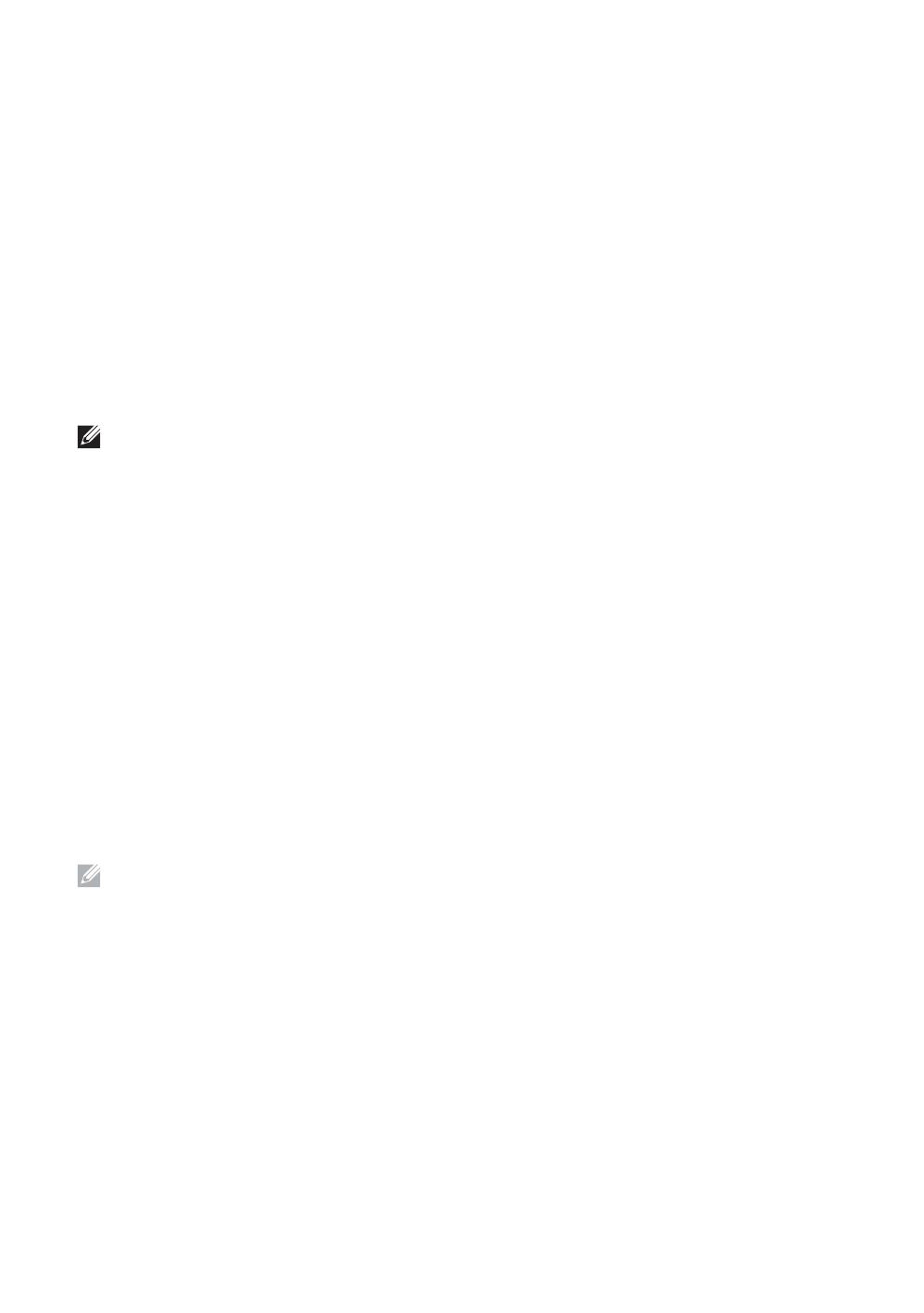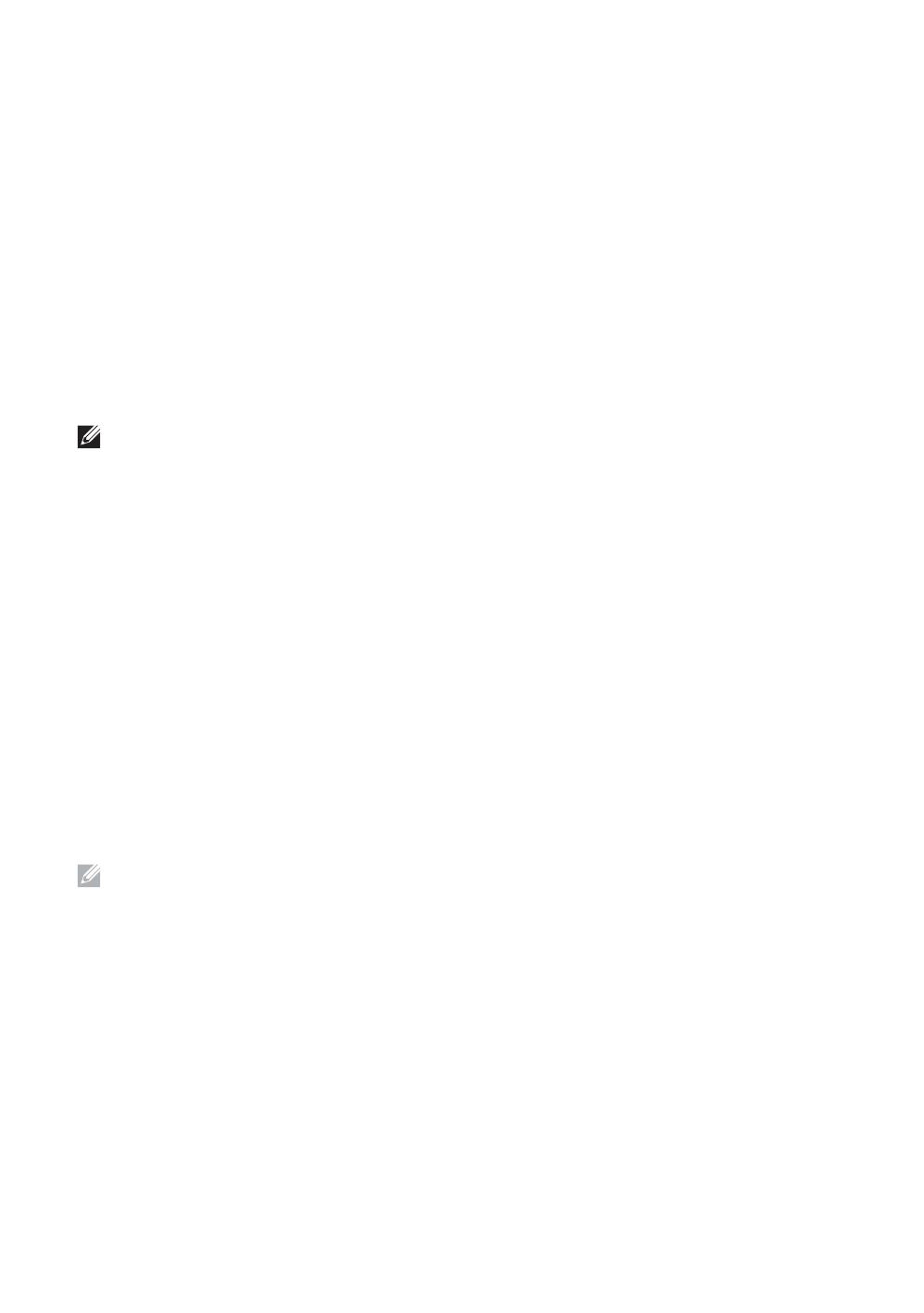
28
Ordering Supplies
Commandes de fournitures | Pedido de suministros
You can order consumables such as toner cartridge and drum cartridge from Dell online when using a networked
printer. Type the IP address of your printer in your web browser, launch the Dell Printer Configuration Web Tool, and
click the Order Supplies at: to order consumables for your printer.
1 Launch
Dell Supplies Management System
.
•
Windows 8 or 8.1: After pointing to the bottom right corner of the screen to display the menu bar (charms bar), click
Search
Apps
to enter "Dell Supplies Management System" in the search box
Dell Supplies Management System
.
•
Windows 7: Click
Start
All Programs
Dell Printers
Dell Smart Printer - S2810dn
Dell Supplies
Management System
.
The Dell Supplies Management System window appears.
2 Select your printer from the
Select Printer Model
list.
3 If you are ordering from the web:
a Select a URL from the Select Reorder URL list.
b Click Visit Dell printer supplies ordering web site.
NOTE: When you cannot get information from the printer automatically by two-way communication, a window
that prompts you to type the Service Tag appears. Type your Dell printer Service Tag in the field provided. See
the Printer Features section of this document to locate the Service Tag of your printer.
If you are ordering by phone, call the number that appears in the Order by Phone section.
Vous pouvez commander des fournitures telles qu'une cartouche de toner et une cartouche à tambour, sur le site
Internet Dell si vous utilisez une imprimante connectée en réseau. Saisissez l'adresse IP de votre imprimante dans votre
navigateur Internet, lancez le Dell Printer Configuration Web Tool, puis cliquez sur Commander des fournitures à : pour
commander les fournitures adaptées à votre imprimante.
1Lancez
Système de gestion de fournitures Dell
.
•
Windows 8 ou 8.1 : Pointez dans l'angle inférieur droit de l'écran pour afficher la barre de menus (barre talismans),
puis cliquez sur
Rechercher
Applications
pour saisir "Système de gestion de fournitures Dell" dans la zone de
recherche
Système de gestion de fournitures Dell
.
•
Windows 7 : cliquez sur
Démarrer
Tous les programmes
Imprimantes Dell
Dell Smart Printer - S2810dn
Système de gestion de fournitures Dell
.
La fenêtre Système de gestion de fournitures Dell apparaît.
2 Sélectionnez votre imprimante dans la liste
Sélectionner le Modèle de l'imprimante
.
3 Si vous commandez depuis le Web :
a Sélectionnez un URL dans la liste Sélectionner URL de commandes.
b Cliquez sur Visitez le site Internet Dell de commande de fournitures d'imprimantes.
REMARQUE : Si vous ne parvenez pas à obtenir automatiquement les informations depuis l'imprimante à l'aide
de la communication directe, une fenêtre s'ouvrira, vous invitant à saisir le Service Tag. Saisissez le Service Tag
de votre imprimante Dell dans le champ prévu à cet effet. Reportez-vous à la section Caractéristiques de
l'imprimante de ce document pour savoir où trouver le Service Tag de votre imprimante.
Si vous commandez par téléphone, composez le numéro qui s'affiche sous le titre Commander par téléphone.