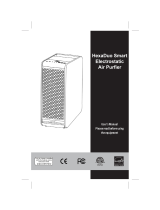Page is loading ...

DC720
Issue 2, August 2019
Printed in Vietnam
© 2019 Uniden America Corporation
Irving, Texas
OWNER’S MANUAL
2 LENS PANORAMIC CAMERA

IMPORTANT SAFETY INSTRUCTIONS
• Uniden does not represent this product to be
waterproof. Do not expose this product to rain or
moisture.
• This product is intended for use in a motor vehicle.
Don’t install the device where it will block the driver’s
view of the road (including the mirrors) or the
deployment of the airbag.
• Keep your attention on the road! Don’t try to operate
or focus on any device while driving. If you have to
concentrate on the device, pull off the road for a few
minutes.
• Ensure that the camera lens is kept clean and there is
nothing blocking the lens.
• Don’t leave the device in direct sunlight for a long
period of time or where the temperature could go above
140°F (60°C). DC720 DashCam BODY Hi-QTR shado.
psd

CONTENTS
IMPORTANT SAFETY INSTRUCTIONS ..................... 2
OVERVIEW ..................................................................5
FEATURES ..................................................................................... 5
WHAT’S IN THE BOX? .................................................................. 6
CONTROLS AND INDICATORS .................................................... 7
INSTALLATION AND POWER UP .............................. 7
ATTACHING THE WINDSHIELD MOUNT ..................................... 7
INSTALLING THE MICROSD CARD ............................................. 8
POWERING UP THE DC720 ......................................................... 8
OPERATING THE DC720 ............................................ 9
DUAL MODE ................................................................................ 10
Start/Stop Recording ............................................................... 10
Lock (Save) Recording ............................................................ 10
PARK MODE ................................................................................ 11
PHOTO MODE ............................................................................. 11
WI-FI MODE ................................................................................. 11
USING THE UNIDEN 720 LINK APP......................... 13
UNIDEN 720 LINK LIVE VIEW SCREEN .................................... 14
Settings .................................................................................... 15
USING THE APP .......................................................................... 17
Recording ................................................................................. 17
Stop Recording ........................................................................ 17
Taking Snapshots .................................................................... 17
Viewing ...................................................................................... 17
360° Viewing ............................................................................. 17

TROUBLESHOOTING ............................................... 18
SPECIFICATIONS ...................................................... 19
REGULATORY INFORMATION ................................. 20
INFORMATIONS RÉGLEMENTAIRES ...................... 22
ONE-YEAR LIMITED WARRANTY ...........................24

5
DC720
AUTOMOTIVE VIDEO RECORDER
OVERVIEW
The Uniden DC720 is a virtual 720° dual-lens
panoramic video recorder. Uniden's 720 Link app
provides remote recording and snapshot capabilities as
well as viewing recorded les. You can also view the full
720° file image by moving the mobile device.
The built-in G-Sensor system triggers the camera
to instantly begin recording if the vehicle is bumped
or scraped. The DC720 can even record outside the
vehicle for the duration of the internal battery’s power.
FEATURES
• OLED screen
• Dual Lens
• 1920 x 960
• 720° full coverage per camera/virtual 720° viewing
through app
• G-Sensor with collision detection mode
• Loop Recording
• Parking Mode
• Wi-Fi
• Uniden 720 Link app control
• Records onto microSD Card (16GB included)
• Internal Rechargeable Battery (1200mAh up to 60
minutes operation)

6
WHAT’S IN THE BOX?
Uniden Dual
Lens Camera
Windshield
Mount with
Suction Cup
16GB MicroSD
card
Also Included:
Printed Materials
DC Power
Adapter
Micro USB to
USB Cable
If any items are missing or damaged, get answers
24/7 at our website: www.uniden.com.

7
CONTROLS AND INDICATORS
Record/WiFi
Power/Mode
Vent
Micro USB/ Micro
SD card slot
OLED Display
Bracket
Connection
Mic
Reset
Vent
HD USB
Status
LED
Charging
LED
Record/WiFi
Front Lens Rear Lens
INSTALLATION AND POWER UP
ATTACHING THE WINDSHIELD MOUNT
1. Screw the windshield mount into the top of the
DC720.
2. Screw the mounting collar down to the camera.
3. Press the suction cup at against the windshield.
4. Push the suction lock towards the suction plate until
it snaps into place. Gently pull on the mount to make
sure it is secure.
5. Adjust the camera and tighten the locking nut to
secure its position.

8
INSTALLING THE MICROSD CARD
A compatible microSD card (16GB supplied) is
required to record and store videos and photos.
The unit can support microSD, microSDHC,and
microSDXC cards up to 64GB. Uniden recommends
using a good quality microSD/SDHCSDXC card of at
least 16GB capacity (included) and minimum Class 10
speed.
Insert a formatted microSD card gently in the slot on the
side of the unit. The OLED displays CARD IN.
To remove the card from the slot, press the edge of the
microSD card inwards for it to pop out and then pull it out
of the slot. The OLED displays CARD OUT.
POWERING UP THE DC720
Only use the DC car adapter that comes with your
device. Any other adapter might damage the device.
1. Refer to your car’s owner’s manual to verify where
the power outlets are on and around the dashboard.
Locate an outlet that supplies 12V electric power
when the key is in the ON or ACC position.
2. Insert the car adapter into a power outlet.
3. Connect the camera to the car adapter using the
USB adapter cable.
4. Start the car. The camera turns on automatically,
enters Video mode, and begins recording. A white
oval and the blue LED ash. (Press REC to stop
recording. The white oval goes away; the blue LED
stops ashing and remains steady on.) When the

9
car’s engine is turned off, the camera will turn off in
a few seconds and automatically save any recorded
les.
If your vehicle's 12V outlet remains active after the
vehicle is turned o, unplug the DC720 or turn it o.
Recorded les are automatically saved.
5. At other times, press the power button to turn it on.
Press and hold the power button to turn it off. The
DC720 automatically saves the recorded les.
The unit charges the battery whenever power is detected
through the USB port. When the unit is being charged,
the blue LED ashes. The Battery Status icon tells you
how full the battery is.
Empty Low Half Full
Full
OPERATING THE DC720
Operate the DC720 through the controls on the
camera or through the Uniden 720 Link app.
The DC720 operates in four modes:
• DUAL. Records video (blue LED ashes while
recording from the front and rear cameras).
• PARK. Monitors motion sensitivity (movement within
the camera's range of sight) and physical movement
(G-sensor activation).
• PHOTO. Take a snapshot of current view.
• Wi-Fi. Connect to the app.

10
Stop recording to change modes; the DC720 cannot
change modes while it is recording.
DUAL MODE
DUAL mode records from both the front and rear
cameras in 1 minute intervals in a loop; the oldest le is
overwritten as space is needed. DUAL displays on the
OLED. After a minute, the counter increases by 1 and
begins recording a new le.
Start/Stop Recording
When connected to a car charger and the car is started,
the unit automatically goes into Record mode (DUAL
displays) and starts recording. A white oval and the blue
status LED ash, indicating that recording has begun.
If the unit is not recording, press REC to start recording. A
white oval and the blue status LED ashes.
To stop recording, press REC again; the device beeps,
the white oval goes away, and the blue status LED
changes to steady on.
Lock (Save) Recording
While recording, quickly press and release the power
icon ( ) to lock and save that recording. A + sign
displays to the right of the battery status icon.
The DC720 automatically saves les in case of
accidents.

11
PARK MODE
From DUAL mode, stop recording and press the power
button once to enter PARK mode.
Motion sensors monitor the area around the vehicle and
g-force sensors monitor for physical movement of the unit
itself. If these sensors are triggered, LOOP REC displays
and a counter tracks the number of les saved (1 minute
per le).
PHOTO MODE
From DUAL mode, stop recording and press the power
button twice to enter PHOTO mode.
Press REC to take a photo. The blue status LED blinks
once while the photo is being taken, and then the le
counter increases by one.
WI-FI MODE
Connect the camera to the app through Wi-Fi mode.
1. Download Uniden 720 Link app from Apple App

12
Store (iOS) or from Google Play/Amazon app stores
(Android).
2. If the camera is recording, press REC to stop
recording. Press and hold REC for 3 seconds to
enter Wi-Fi mode.
3. From the settings screen on your mobile device,
select the camera for a Wi-Fi connection. Look for
D720_xxxxxx. Enter the password: 1234567890. A
No Internet Connection message displays.
4. From the app, select Add New Camera.

13
5. A live view from the camera displays.
USING THE UNIDEN 720 LINK APP
The Uniden 720 Link app provides the same controls as
on the actual camera. Once you connect to the camera
through Wi-Fi (see page 11), you can start and stop
recordings, take snapshots, and put the device in PARK
mode. You can also view live video from the cameras and
view recorded video and snapshots.
All app images are from the iOS Uniden 720 Link app.
Android images are similar.

14
UNIDEN 720 LINK LIVE VIEW SCREEN
Once connected to the DC720, the app displays the
current live view.
Previous
screen
Camera’s
Battery Level
Viewing Mode
(Fisheye or
Full Screen)
Automatic
White Balance
Change
Cameras
720º
View
Settings
F
ull Screen
Snapshot
Show les
Record Status/
Snapshot Shutter
Record
ELEMENT MEANING
Previous Screen Returns to the previous screen.
Camera Battery
Level
Displays how much battery power
is left.
Automatic White
balance
Activates the Automatic White
Balance value established in
Settings.
Show Files Displays a listing of recorded video
les and snapshots.
Record Status/
Snapshot Shutter
In Record mode: The icon is round
and blinks to indicate recording is in
progress.
In Snapshot mode: The icon is
a camera. Tap the icon to take a
snapshot.

15
ELEMENT MEANING
Record Icon Tap this icon to go into Record
mode.
Snapshot Icon Tap this icon to go into snapshot
mode.
Screen Tap to increase the image size to
full landscape mode. Turn your
mobile device sideways to view this
mode.
Tap it again to return to normal
viewing mode.
Viewing Mode Tap for Fisheye or Regular viewing
mode.
INV Change the Live View between the
front and rear cameras
360° View Tap this icon to access full 360°
viewing.
Settings Configure the DC720 (see the
following section:
Settings

16
OPTION MEANING
White Balance Options are:
• Auto (Default)
• Daylight
• Cloudy
• Incandescent
• Fluorescent
Frequency • 50Hz
• 60Hz (Default)
Mic Record • On (Default)
• Off
Park Monitor • On
• Off (Default)
G-Sensor Options are:
• Off
• Low (Default)
• Middle
• High
About Displays the app version number,
the rmware version number, and
the product name.
Format Camera Select this to format the microSD
card.
If you format your microSD card,
all your data will be lost.
Clear App
Storage
Clears les downloaded from the
camera to the mobile device.

17
USING THE APP
Recording
Tap the Recording icon ( ). The Recording Status
icon ( ) blinks and a chime sounds. A white oval and
the blue Status LED ash on the camera to indicate it is
recording.
Stop Recording
Tap the blinking Recording Status icon ( ). It stops
blinking and a chime sounds. The white oval on the
camera goes away and the blue Status LED goes steady
on.
Taking Snapshots
Tap the Camera icon ( ). The Recording Status icon
changes to a camera icon. Tap the camera icon. A chime
sounds, indicating that a snapshot has been taken.
Viewing
Tap the Recorded Files icon ( ). A list of recorded
videos and snapshots displays. This screen, with Choose
in the upper right corner, lets you select les to view on
your mobile device.
If you want to download les to your mobile device, tap
Choose and it changes to Cancel. Select the les you
want to download and tap the Download icon ( ).
360° Viewing
From Live View, tap the 360° icon ( ); the camera
changes to landscape view. Move your mobile device
around. You can see all directions that the camera can
see. Tap it again to return to regular viewing mode.

18
TROUBLESHOOTING
General Problems Possible Solutions
Camera does not turn off
when the car is turned off.
Check your vehicle’s
owner’s manual to verify
that you have connected
the camera to a power
outlet that only operates
when the key is in the ON
or ACC position.
If you have connected your
camera accordingly and
it still remains on when
the car is turned off, go
to www.uniden.com for
assistance.
The unit cannot record
videos
The unit automatically
stops when recording
• Ensure that the
microSD card is
formatted properly and
inserted correctly.
• Use the recommended
type of microSD card
(minimum 8GB Class
10)
Video is unclear Ensure that there are no
ngerprints or dirt on the
lens. Ensure that the lens
is always kept clean.
Dark images while
recording water/sky
Adjust the EV setting.
Color of the images is not
good
In Settings, set White
Balance to automatic.

19
General Problems Possible Solutions
Cross-stripe interference
in an image
Verify that Frequency
option (Setup/Frequency)
is set to 60Hz (North
America).
The unit crashes Using a pin or an unfolded
paper clip, press and hold
the reset button to restart
the unit.
SPECIFICATIONS
Dual Channel Yes
Max. Resolution/FPS 1080P
Max. Memory Card
Size/Type
64GB
Display Size 0.82 in. OLED
Viewing Angle 360° camera
Image Sensor OV4689 400M
Aperture/Lens F/2.0 7 Glass
ISO N/A
GPS No
G-Sensor Yes
Parking Mode Yes
Video Format H.264 MOV
Loop Recording Yes
Lane Departure
Warning
No
Forward Collision
Warning
No
Microphone Yes
Operating Temp -25°F - +149°F (-20°C - +65°C)
WiFi Yes

20
Date/Time Stamp Yes
Auto On/Off Yes
Size 54 mm x 50 mm x 52 mm
Mount Type Single suction cup
Power supply Cigarette to USB
Certication FCC/IC/CEC
REGULATORY INFORMATION
FCC Information
Changes or modications not expressly approved by the
party responsible for compliance could void the user's
authority to operate the equipment.
FCC Compliance/Statement
This equipment has been tested and found to comply
with the limits for a Class B digital device, pursuant to
part 15 of the FCC Rules. These limits are designed
to provide reasonable protection against harmful
interference in a residential installation. This equipment
generates, uses, and can radiate radio frequency energy
and, if not installed and used in accordance with the
instructions, may cause harmful interference to radio
communications. However, there is no guarantee that
interference will not occur in a particular installation.
If this equipment does cause harmful interference to
radio or television reception, which can be determined by
turning the equipment off and on, the user is encouraged
to try to correct the interference by one or more of the
following measures:
/