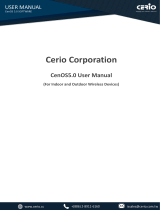IP address:192.168.1.10
Username:admin
Password:password
Wireless access point
WEP-3ax
User manual
Firmware version1.10.0

WEP-3ax. User manual. 1.10.0
2
Contents
1 Introduction ..............................................................................................................................5
1.1 Annotation..................................................................................................................................5
1.2 Symbols ......................................................................................................................................5
2 Device description....................................................................................................................6
2.1 Purpose.......................................................................................................................................6
2.2 Device specification ...................................................................................................................6
2.3 Device technical parameters.....................................................................................................8
2.4 Radiation patterns ...................................................................................................................10
2.5 Design .......................................................................................................................................12
2.5.1 Device main panel............................................................................................................. 12
2.6 Light indication ........................................................................................................................13
2.7 Reset to the default configuration ..........................................................................................13
2.8 Delivery package......................................................................................................................13
3 Rules and recommendations for device installation ........................................................14
3.1 Safety rules...............................................................................................................................14
3.2 Installation recommendations................................................................................................14
3.3 Calculating the number of required access points ................................................................15
3.4 Channel selection for neighboring access points...................................................................15
4 Device installation .................................................................................................................17
4.1 Wall mounting procedure........................................................................................................17
4.2 False ceiling mounting procedure..........................................................................................18
4.3 Removing the device from the bracket...................................................................................18
5 Device management via the web interface ........................................................................19
5.1 Getting started .........................................................................................................................19
5.2 Applying configuration and discarding changes....................................................................20
5.3 Webinterface basic elements .................................................................................................21
5.4 "Monitoring" menu ..................................................................................................................22
5.4.1 "Wi-Fi Clients" submenu................................................................................................... 22
5.4.2 "Traffic Statistics" submenu............................................................................................. 24
5.4.3 "Scan Environment" submenu......................................................................................... 26
5.4.4 "Spectrum Analyzer" submenu........................................................................................ 27
5.4.5 "Events" submenu ............................................................................................................ 28
5.4.6 "Network Information" submenu .................................................................................... 29
5.4.7 "Radio Information" submenu......................................................................................... 31

WEP-3ax. User manual. 1.10.0
3
5.4.8 "Device Information" submenu ....................................................................................... 32
5.5 "Radio" menu...........................................................................................................................33
5.5.1 "Radio 2.4 GHz" submenu ................................................................................................ 33
5.5.2 "Radio 5 GHz" submenu ................................................................................................... 36
5.5.3 "Advanced" submenu....................................................................................................... 39
5.6 "VAP" menu ..............................................................................................................................40
5.6.1 "Summary" submenu ....................................................................................................... 40
5.6.2 "VAP" submenu................................................................................................................. 41
5.7 "WDS" menu.............................................................................................................................45
5.7.1 "WDS" submenu................................................................................................................ 46
5.8 "Network settings" menu ........................................................................................................47
5.8.1 "System Configuration" submenu ................................................................................... 47
5.8.2 "Access" submenu ............................................................................................................ 48
5.9 "External Services" menu ........................................................................................................50
5.9.1 "Captive Portal" submenu................................................................................................ 50
5.10 "System" menu ........................................................................................................................51
5.10.1 "Device Firmware Upgrade" submenu ............................................................................ 51
5.10.2 "Configuration" submenu ................................................................................................ 52
5.10.3 "Reboot" submenu ........................................................................................................... 52
5.10.4 "Password" submenu ....................................................................................................... 53
5.10.5 "Log" submenu ................................................................................................................. 53
5.10.6 "Date and Time" submenu ............................................................................................... 54
6 Device management via the command line........................................................................56
6.1 Connection to the device.........................................................................................................56
6.2 Network parameters configuration ........................................................................................57
6.2.1 Network parameters configuration using the set-management-vlan-mode utility...... 58
6.3 Virtual Wi-Fi access points (VAPs) configuration ....................................................................59
6.3.1 Configuration of VAP without encryption........................................................................ 59
6.3.2 Configuration of VAP with WPA-Personal security mode................................................ 60
6.3.3 Configuration of VAP with Enterprise authorization....................................................... 61
6.3.4 Configuration of VAP with Captive Portal ........................................................................ 62
6.3.5 Configuration of VAP with RADIUS MAC authorization ................................................... 63
6.3.6 Configuration of backup RADIUS serveron VAP.............................................................. 64
6.3.7 Advanced VAP settings...................................................................................................... 64
6.4 Radio configuration .................................................................................................................73

WEP-3ax. User manual. 1.10.0
4
6.4.1 Advanced Radio settings .................................................................................................. 74
6.5 DHCP option 82 configuration.................................................................................................76
6.6 WDS configuration ...................................................................................................................77
6.7 System settings ........................................................................................................................78
6.7.1 Device firmware upgrade ................................................................................................. 78
6.7.2 Device configuration management.................................................................................. 78
6.7.3 Device reboot .................................................................................................................... 79
6.7.4 Setting the date and time................................................................................................. 79
6.7.5 Advanced system settings ................................................................................................ 79
6.8 APB service configuration.......................................................................................................81
6.9 Configuration oftcpdump utility ............................................................................................81
6.9.1 Commands for using tcpdump utility .............................................................................. 81
6.10 Configuration of IGMP..............................................................................................................82
6.11 Monitoring ................................................................................................................................83
6.11.1 Wi-Fi Clients....................................................................................................................... 83
6.11.2 Device information............................................................................................................ 84
6.11.3 Network information ........................................................................................................ 85
6.11.4 Wireless interfaces ............................................................................................................ 86
6.11.5 Event log............................................................................................................................ 86
6.11.6 Scan Environment............................................................................................................. 87
6.11.7 Spectrum Analyzer............................................................................................................ 87
7 The list of changes..................................................................................................................89

WEP-3ax. User manual. 1.10.0
5
1 Introduction
1.1 Annotation
Modern tendencies of telecommunication development necessitate operators to search for the most optimal
technologies, allowing to satisfy rapidly growing needs of subscribers, maintaining at the same time
consistency of business processes, development flexibility and reduction of costs of various services
provision. Wireless technologies are spinning up more and more and have paced a huge way for short time
from unstable low-speed communication networks of low radius to broadband networks equitable to speed of
wired networks with high criteria to the quality of provided services.
WEP-3ax are dedicated to be installed inside buildings as an access points and to create a seamless wireless
network using several identical access points ("Roaming") on a large area.
This manual specifies intended purpose, main technical parameters, design, safe operation rules, installation
and configuration recommendations forWEP-3ax.
1.2 Symbols
Notes and warnings
Notes contain important information, tips or recommendations on device operation and setup.
Warnings are used to inform the user about harmful situations for the device and the user alike, which
could cause malfunction or data loss.

WEP-3ax. User manual. 1.10.0
6
•
•
•
•
•
•
•
•
•
•
•
•
•
•
•
•
•
•
•
•
2 Device description
2.1 Purpose
The WEP-3ax wireless access points are designed to provide users with access to high-speed and safe
network.
The devices are dedicated to create L2 wireless networks interfacing with a wired network.WEP-3ax is
connected to a wired network via 100/1000/2500M Ethernet interface and arranges high-speed access to the
Internet for devices supporting Wi-Fi technology at 2.4 and 5 GHz.
The devices have two radio interfaces to organize two physical wireless networks.
WEP-3ax supports up-to-date requirements to service quality and allow transmittingmore important traffic in
higher priorities queues. Prioritization is based on the main QoS technologies: CoS (Special tags in the VLAN
packet field) and ToS (tags in the IP packet field).
Support for traffic shaping on each VAP allows to fully manage service quality and restrictions, both for all
subscribers and for everyone in particular.
The devices are designed to be installed in offices, state buildings, conference halls, laboratories, hotels, etc.
The creation of virtual access points with different types of encryption allows clients to delimit access rights
among users and groups of users.
2.2 Device specification
Interfaces:
1 port of Ethernet 100/1000/2500BASE-T (RJ-45) with PoE+ support;
Wi-Fi 2.4 GHz IEEE 802.11b/g/n/ax;
Wi-Fi 5 GHz IEEE 802.11a/n/ac/aх.
Functions:
WLAN capabilities:
Support for IEEE 802.11a/b/g/n/ac/ax standards;
Support for roaming IEEE 802.11r/k/v;
Data aggregation, including A-MPDU (Tx/Rx) and A-MSDU (Rx);
WMM-based priorities and packet planning;
Wireless bridges (WDS);
Dynamic frequency selection (DFS);
Support for hidden SSID;
32 virtual access points;
Third-party access point detection;
Spectrum analyzer;
Channel auto-selection;
BSS coloring.
Network functions:
Auto-negotiation of speed, duplex mode and switching between MDI and MDI-X modes;
Support for VLAN;
NTP;
GRE;
DHCP client.

WEP-3ax. User manual. 1.10.0
7
•
•
•
•
•
•
•
QoS functions:
Bandwidth limiting for each SSID;
Client data rate limiting for each SSID;
Support for prioritization by CoS and DSCP.
Security:
Centralized authorization via RADIUS server (802.1X WPA/WPA2/WPA3 Enterprise);
WPA/WPA2/WPA3 data encryption;
Support for Captive Portal;
Support for WIDS/WIPS1.
Figure 1 shows WEP-3ax application diagram.
Figure1 – WEP-3ax application diagram
Support for WIDS/WIPS functionality is provided under the license.

WEP-3ax. User manual. 1.10.0
8
•
•
•
2.3 Device technical parameters
Table 1 –Main Specifications
WAN Ethernet interface parameters
Number of ports 1
Electrical connector RJ-45
Data rate 100/1000/2500 Mbps, auto-negotiation
Standards BASE-T
Wireless interface parameters
Standards 802.11a/b/g/n/ac/ax
Frequency range 2400–2483.5 MHz; 5150–5350 MHz, 5470–5850 MHz
Modulation BPSK, QPSK, 16QAM, 64QAM, 256QAM, 1024QAM
Operating channels 802.11b/g/n/ax: 1–13 (2402–2482 MHz)
802.11a/n/ac/ax:
36–64 (5170–5330 MHz)
100–144 (5490–5730 MHz)
149–165 (5735–5835 MHz)
Speed of data transmission 2.4 GHz, 802.11ax: 574 Mbps
5 GHz, 802.11ax: 1201 Mbps
Maximum number of concurrent sessions 2.4 GHz: 512
5 GHz: 512
Maximum transmitterpower 2.4 GHz: 22.5 dBm
5 GHz : 24 dBm
Antenna gain 2.4 GHz: ~ 3 dBi
5 GHz :~ 3 dBi
Receiver sensitivity 2.4 GHz: up to -92 dBm
5 GHz: up to -93 dBm

WEP-3ax. User manual. 1.10.0
9
Security Centralized authorization via RADIUS server (802.1X WPA/WPA2/
WPA3 Enterprise)
WPA/WPA2/WPA3 data encryption
Captive Portal
WIDS/WIPS1 support
Support for OFDMA andMU-MIMO 2×2
Control
Remote control Webinterface,Telnet, SSH, CLI, NETCONF, SoftWLC
Access restriction By password
General parameters
Flash memory 256 MB NAND Flash
RAM 1 GB DDR4RAM
Power supply PoE+ 48 V/56 V (IEEE 802.3at-2009)
Power consumption No more than 13 W
Range of operation temperatures From +5 to +40 °C
Relative humidity at 25 °C Up to 80 %
Dimensions (Diameter x Height) 230 × 56 mm
Weight 0.56 kg
Lifetime No less than 15 years
1WIDS/WIPS support is provided under the license.

WEP-3ax. User manual. 1.10.0
10
2.4 Radiation patterns
Radiation patterns for the embedded antennas are given below.
WEP-3ax2v1
2.4 GHz
5GHz
Radiation patterns for 2v1 and 2v2 board revisions are different.

WEP-3ax. User manual. 1.10.0
11
WEP-3ax2v2
2.4 GHz
5 GHz

WEP-3ax. User manual. 1.10.0
12
2.5 Design
WEP-3ax is enclosed in a plastic case.
2.5.1 Device main panel
The main panel layout of the device is shown in Figure 2.
Figure 2– Main panel of the device
The following light indicators, connectors and controls are located on the main panel of WEP-3ax (Table 2).
Table 2 – Description of indicators, ports and controls
Front panel element Description
1 LAN 2.5GE (PoE) port status light indication
2 2.5GE (PoE) 2.5GE port for Ethernet cable and PoE+ power supply
3 F Factory reset button
4 Wi-Fi Status LEDs of Wi-Fi modules

WEP-3ax. User manual. 1.10.0
13
•
•
•
•
2.6 Light indication
The current device state is displayed by Wi-Fi, LAN, Power indicators. The possible states of indicators are
described in Table 3.
Table 3 – Light indication of device state
Indicator Indicator status Device state
Wi-Fi Solid green Wi-Fi network is active
Flashing green The process of data transmission trough a
wireless network
LAN Solid green (100 Mbps)/
Solid orange (1000, 2500 Mbps)
The link with the connected network device
is established
Flashing green The process of packet data transmission
through LAN interface
Power
(on the device top panel)
Solid green The device is powered on, normal operation
Solid orange The device is loaded but IP address is not
received via DHCP
Solid red The device is loading
2.7 Reset to the default configuration
The device can be reset to the factory configuration using the "F” button. Press and hold the "F" button until the
"Power" indicator starts flashing. The device will automatically reboot. DHCP client will be launched by default.
If the address is not obtained via DHCP, the device will have the default IP address —192.168.1.10, and the
following netmask —255.255.255.0.
2.8 Delivery package
The delivery package includes:
WEP-3ax wireless access point;
Mounting kit;
User manual on a CD (optionally);
Technical passport.

WEP-3ax. User manual. 1.10.0
14
1.
2.
3.
1.
2.
3.
4.
a.
b.
c.
d.
e.
5.
3 Rules and recommendations for device installation
This section defines safety rules, installation recommendations, setup procedure and the device starting
procedure.
3.1 Safety rules
Do not install the device close to heat sources or at rooms with temperature below 5°C or higher 40°C.
Do not use the device in places with high humidity. Do not expose the device to smoke, dust, water,
mechanical vibrations or shocks.
Do not open the device case. There are no user serviceable parts inside.
3.2 Installation recommendations
Recommended mounting position: horizontal, on the ceiling.
Before installing the device and turning it on, check the device for visible mechanical defects. If defects
are observed, stop the device installation, fill in the corresponding act and contact the supplier.
If the device has been exposed to the cold for a long period of time, let it warm up at room temperature
for two hours before starting work. If the device has been exposed to high humidity for a long period of
time, let it stay under normal conditions for at least 12 hours before turning it on.
During the device installation, follow these rules to ensure the best Wi-Fi coverage:
Install the device at the center of a wireless network;
Minimize the number of obstacles (walls, ceilings, furniture and etc.) between access point and
other wireless network devices;
Do not install the device near (about 2 m) electrical and radio devices;
It is not recommended to use radiophone and other equipment operating at the frequency of 2.4
GHz, 5 GHz in Wi-Fi effective radius;
Obstacles in the form of glass/metal constructions, brick/concrete walls, water cans and mirrors
can significantly reduce Wi-Fi action radius. It is not recommended to place the device inside a
false ceiling as metal frame causes multipath signal propagation and signal attenuation.
When installing several access points, cell action radius should overlap with action radius of a
neighboring cell at the level from -65 to -70 dBm. It is allowed to reduce the signal level to -75 dBm at
cell boundaries, if it is not intended to use VoIP, video streaming and other sensitive to losses traffic in
wireless network.
Do not cover ventilation holes and do not put other objects on the device in order to prevent
overheating of device components.

WEP-3ax. User manual. 1.10.0
15
3.3 Calculating the number of required access points
To calculate the required number of access points, evaluate the required coverage zone. For a more accurate
assessment, it is necessary to make a radio examination of the room. Approximate coverage radius of
confident reception of WEP-3axaccess points when mounted on the ceiling in a typical office space: 2.4 GHz
— 40–50 m, 5 GHz — 20–30 m. If there are no obstacles, the coverage area is up to 100 m for the 2.4 GHz
band and up to 60 m for the 5 GHz band.
Table 4 describes approximate attenuation values.
Table 4 – Attenuation values
Material Change of signal level, dB
2.4 GHz 5 GHz
Organic glass -0.3 -0.9
Brick -4.5 -14.6
Glass -0.5 -1.7
Plaster slab -0.5 -0.8
Wood laminated plastic -1.6 -1.9
Plywood -1.9 -1.8
Plaster with wirecloth -14.8 -13.2
Breezeblock -7 -11
Metal lattice
(mesh 13 × 6 mm, metal 2 mm)
-21 -13
3.4 Channel selection for neighboring access points
It is recommended to set non-overlapping channels to avoid interchannel interference among neighboring
access points.
Figure 3– General diagram of frequency channel overlap in the range of 2.4 GHz

WEP-3ax. User manual. 1.10.0
16
For the example of channel allocation scheme among neighboring access points in the 2.4 GHz band when
channel width is 20 MHz, seeFigure 4.
Figure 4– Scheme of channel allocation among neighboring access points in the 2.4 GHz band when channel
width is 20 MHz
Similarly, the procedure of channel allocation is recommended to save for access point allocation between
floors, seeFigure 5.
Figure 5 – Scheme of channel allocation between neighboring access points that are located between floors
With a channel width of 40 MHz there are no non-overlapping channels in the 2.4 GHz band. In such cases, it is
required to select channels maximally separated from each other.
Figure 6– Channels used in the 5 GHz band when channel width is 20, 40 or 80 MHz

WEP-3ax. User manual. 1.10.0
17
•
•
•
•
4 Device installation
The device should be installed on the plain surface (wall, ceiling) in accordance with the safety instruction and
recommendations listed above.
The device delivery package includes required mounting kit to attach the device to plain surface.
4.1 Wall mounting procedure
1.Fix the plastic bracket (included in the delivery package) to the wall.An example of placing the plastic
bracket is shown in Figure7.
Figure 7– Attaching the bracket to a wall
When installing the bracket, pass wires through the correspondingchannels on the bracket, see Figure 7.
Align the screw holes on the bracket with the same holes on the surface. Using a screwdriver, secure the
bracket with screws to the surface.
2. Install the device.
Connect cables to the corresponding connectors of the device.Description of the connectors is given in
theDesignsection.
Align the device with the bracket and fix the position by pulling it down.

WEP-3ax. User manual. 1.10.0
18
•
•
•
•
•
1.
2.
4.2 False ceiling mounting procedure
1 — metal bracket; 2 — Armstrong panel; 3 — plastic bracket; 4 — screws; 5 — device.
Figure 8 – Mounting on a false ceiling
1.Attach metal and plastic brackets to a ceiling as shown in Figure 8.
Fasten the plastic bracket (3) with the metal bracket (1) on the false ceiling in the following order: metal
bracket -> Armstrong panel -> plastic bracket.
Cut the hole in the Armstrong panel. The size of the hole should be equal to a hole of the metal bracket.
Pass the wires through the hole.
Align holes in the metal bracket with holes of the Armstrong panel and the plastic bracket.Next, align
the screw holes on the plastic bracket with the same holes on the metal bracket. Use a screwdriver to fix
brackets with screws.
2. Install the device.
Connect cables to the corresponding connectors of the device. Description of the connectors is givenin
theDesignsection.
Align the device with the plastic bracket and secure the position by turning the device clockwise.
4.3 Removing the device from the bracket
To remove the device from the bracket:
Pull the device up (Figure 7).
Remove the device.
It is not recommended to place the device inside of a false ceiling as metal frame causes multipath
signal propagation and signal attenuation.

WEP-3ax. User manual. 1.10.0
19
5 Device management via the web interface
5.1 Getting started
To get started, connect to the device via WAN interface using a web browser:
1.Open a web browser,for example, Firefox, Opera, Chrome.
2.Enter the device IP address in the browser address bar.
When the device is successfully detected, username and password request page will be shown in the
browser window:
3.Enter username into "Login" and password into "Password" field.
4.Click "Log In". A menu for monitoring the status of the device will open in a browser window.
Factory IP address: 192.168.1.10, subnet mask: 255.255.255.0. By default, the device is capable to
obtain an IP address via DHCP.
Factory settings: login: admin, password:password.

WEP-3ax. User manual. 1.10.0
20
1.
5. If necessary, select the information display language. Russian and English languages are available for
web interface of WEP-3ax.
5.2 Applying configuration and discarding changes
Applying configuration
The WEP-3ax web interface has a visual indication of the current status of the setting applying
process(Table 5).
Table 5– Visual indication of the current status of the setting application process
Image State description
2.Discarding changes
The button for discarding changes appears as follows: .
Clicking starts the process of saving the configuration to the device flash memory and
applying the new settings. All the settings come into operation without device rebooting.
After clicking "Apply", the process of settings saving to device memory is launched. This
is indicated by the icon in the tab name and on the "Apply" button.
The icon in the tab name indicates about successful saving and application of the
settings.
The changes can be discarded only before clicking “Apply”. If you click “Apply”, all the changed
parameters will be applied and saved to the device memory. After clicking "Apply", return to the
previous settings will not be possible.
Page is loading ...
Page is loading ...
Page is loading ...
Page is loading ...
Page is loading ...
Page is loading ...
Page is loading ...
Page is loading ...
Page is loading ...
Page is loading ...
Page is loading ...
Page is loading ...
Page is loading ...
Page is loading ...
Page is loading ...
Page is loading ...
Page is loading ...
Page is loading ...
Page is loading ...
Page is loading ...
Page is loading ...
Page is loading ...
Page is loading ...
Page is loading ...
Page is loading ...
Page is loading ...
Page is loading ...
Page is loading ...
Page is loading ...
Page is loading ...
Page is loading ...
Page is loading ...
Page is loading ...
Page is loading ...
Page is loading ...
Page is loading ...
Page is loading ...
Page is loading ...
Page is loading ...
Page is loading ...
Page is loading ...
Page is loading ...
Page is loading ...
Page is loading ...
Page is loading ...
Page is loading ...
Page is loading ...
Page is loading ...
Page is loading ...
Page is loading ...
Page is loading ...
Page is loading ...
Page is loading ...
Page is loading ...
Page is loading ...
Page is loading ...
Page is loading ...
Page is loading ...
Page is loading ...
Page is loading ...
Page is loading ...
Page is loading ...
Page is loading ...
Page is loading ...
Page is loading ...
Page is loading ...
Page is loading ...
Page is loading ...
Page is loading ...
Page is loading ...
Page is loading ...
/