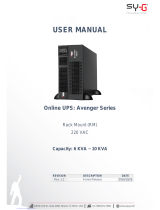Page is loading ...

Danger: For your safety
Improper use on this equipment can lead to an imminently hazardous situation which, if
not avoided, will result in death or serious injury.
Warning: Caution
Unsafe practices that could endanger health, safety and cause financial damage.
Important
Any important technical and operating information on the equipment, should not
neglected.
Annotation
Sy-G reserves the right to alter the features of its products without prior notice.

CONTENTS
1. Safety Warning .......................................................................................................................... 2
1.1. Transportation .................................................................................................................... 2
1.2. Preparation .......................................................................................................................... 2
1.3. Installation ........................................................................................................................... 2
1.4. Operation ............................................................................................................................. 3
1.5. Maintenance, service and faults .................................................................................. 3
2. Installation and Setup ............................................................................................................. 5
2.1. Rear Panel View ................................................................................................................. 5
2.2. Install the UPS .................................................................................................................... 6
2.3. Setup the UPS .................................................................................................................... 7
2.4. Battery Replacement ................................................................................................. ….10
2.5. Battery Kit assembly……………………………………………………………………………….11
3. Operations ................................................................................................................................ 14
3.1. Button Operation ............................................................................................................ 14
3.2. LCD Panel ........................................................................................................................... 15
3.3. Audible Alarm................................................................................................................... 16
3.4. LCD display wordings index ........................................................................................ 16
3.5. UPS Setting ....................................................................................................................... 17
3.6. Operating Mode Description ...................................................................................... 23
3.7. Faults Reference Code................................................................................................... 23
3.8. Warning indicator ........................................................................................................... 24
4. Troubleshooting ...................................................................................................................... 25
5. Storage and Maintenance ................................................................................................... 27
6. Technical Specifications ....................................................................................................... 28

Page | 2
1. Safety Warning
Please comply with all warnings and operating instructions in this manual strictly. Save
this manual properly and read carefully the following instructions before installing the
unit. Do not operate this unit before reading through all safety information and
operating instructions carefully.
1.1. Transportation
Please transport the UPS system only in the original package to protect against shock
and impact.
1.2. Preparation
o Condensation may occur if the UPS system is moved directly from cold to
warm environment.
The UPS system must be absolutely dry before being installed.
PLEASE ALLOW AT LEAST TWO HOURS FOR THE UPS SYSTEM TO ACCLIMATE THE
ENVIRONMENT.
o Do not install the UPS system near water or in moist environments.
o Do not install the UPS system where it would be exposed to direct sunlight or
near heater.
o Do not block ventilation holes in the UPS housing.
1.3. Installation
o Do not connect appliances or devices which would overload the UPS system
(e.g. laser printers) to the UPS output sockets.
o Place cables in such a way that no one can step on or trip over them.
o Do not connect domestic appliances such as hair dryers to UPS output
sockets.
o The UPS can be operated by any individuals with no previous experience.
o Connect the UPS system only to an earthed shockproof outlet which must be
easily accessible and close to the UPS system.
o Please use only VDE-tested, CE-marked mains cable (e.g. the mains cable of
your computer) to connect the UPS system to the building wiring outlet

Page | 3
(shockproof outlet).
o Please use only VDE-tested, CE-marked power cables to connect the loads to
the UPS system.
o When installing the equipment, it should ensure that the sum of the leakage
current of the UPS and the connected devices does not exceed 3.5mA.
1.4. Operation
o Do not disconnect the mains cable on the UPS system or the building wiring
outlet (shockproof socket outlet) during operations since this would cancel the
protective earthing of the UPS system and of all connected loads.
o The UPS system features its own, internal current source (batteries). The UPS
output sockets or output terminals block may be electrically live even if the
UPS system is not connected to the building wiring outlet.
o In order to fully disconnect the UPS system, first press the OFF/Enter button
to disconnect the mains (commercial power).
o Prevent no fluids or other foreign objects from inside of the UPS system.
1.5. Maintenance, service and faults
THE UPS SYSTEM OPERATES WITH HAZARDOUS VOLTAGES. REPAIRS MAY BE
CARRIED OUT ONLY BY QUALIFIED MAINTENANCE PERSONNEL.
o Caution - Risk of electric shock. Even after the unit is disconnected from the
mains (commercial power), components inside the UPS system are still
connected to the battery and electrically live and dangerous.
o Before carrying out any kind of service and/or maintenance, disconnect the
batteries and verify that no current is present and no hazardous voltage exists
in the terminals of high capability capacitor such as BUS-capacitors.
o Only persons are adequately familiar with batteries and with the required
precautionary measures may replace batteries and supervise operations.
Unauthorized persons must be kept well away from the batteries.
o Caution - Risk of electric shock. The battery circuit is not isolated from the
input voltage. Hazardous voltages may occur between the battery terminals
and the ground. Before touching, please verify that no voltage is present!
o Do not dispose of batteries in a fire. The batteries may explode.
o Do not open or mutilate batteries. Released electrolyte is harmful to the skin
and eyes. It may be toxic.
o Batteries may cause electric shock and have a high short-circuit current.

Page | 4
Please take the precautionary measures specified below and any other measures
necessary when working with batteries:
Remove watches, rings, or other metal objects.
Use tools with insulated handles.
o When changing batteries, install the same number and same type of batteries.
o Do not attempt to dispose of batteries by burning them. This could cause
battery explosion.
o Do not open or destroy batteries. Escaping electrolyte can cause injury to the
skin and eyes. It may be toxic.
o Please replace the fuse only with the same type and amperage in order to
avoid fire hazards.
o Do not dismantle the UPS system.

Page | 5
2. Installation and Setup
Before installation, please inspect the unit. Be sure that nothing inside the
package is damaged. Please keep the original package in a safe place for future use.
There are two different types of connector for the UPS (In and Out) online. Please
see the following model table.
2.1. Rear Panel View
Description UPS
Programmable outlets: connect to
non-critical loads.
Emergency power off function
connector (EPO).
Output receptacles: connect to
mission-critical loads.
USB communication port.

Page | 6
AC input.
RS-232 communication port.
Input circuit breaker.
SNMP intelligent.
Network/Fax/Modem surge
protection.
External battery connector (Only
available for long-run models).
Output circuit breaker.
2.2. Install the UPS
For safety consideration, the UPS is shipped out from factory without connecting battery
wires. Before install the UPS, please follow below steps to re-connect battery wires first.
STEP 1
STEP 2
STEP 3
Remove front panel.
Connect the AC input and re-
connect battery wires.
Put the front panel back to the
unit.
Rack mount installation

Page | 7
Stand alone installation
2.3. Setup the UPS
Before installing the UPS, please read below to select proper location
to install UPS.
1. UPS should be placed on the flat and clean surface. Place it in an area away from
vibration, dust, humidity, high temperature, flammable liquids, gases, corrosive and
conductive contaminants. Install the UPS indoors in a clean environment, where it is
away from window and door. Maintain minimum clearance of 100mm in the bottom
of the UPS to avoid dust and high temperature.
2. Maintain an ambient temperature range of 0 ºC to 45 ºC for UPS optimal operation.
For every 5ºC above 45ºC, the UPS will derate 12% of nominal capacity at full load.
The highest working temperature requirement for UPS operation is 50 ºC.
3. Place UPS:
The equipment has a fan for cooling. Therefore, place the UPS in a well-ventilated area.
It’s required to maintain minimum clearance of 100mm in the front of the UPS and
300mm in the back and two sides of the UPS for heat dissipation and easy-maintenance.

Page | 8
4. Connect to External Battery Pack (only available for long-run models).
When connecting external battery packs, please be sure to connect polarity correctly.
Connect positive pole of battery pack to positive pole of external battery connector in
UPS and negative pole of battery pack to negative pole of external battery connector in
UPS. Reversing the polarity will cause UPS internal fault. It’s recommended to add
one breaker between positive pole of battery pack and positive pole of external battery
connector in UPS to prevent damage to battery packs from internal fault.
The required specification of breaker: voltage ≧ 1.25 x battery voltage/set; current ≧ 50A
Please choose battery size and connected numbers according to backup time
requirement and UPS specifications. To extend battery lifecycle, it’s recommended to
use them in the temperature range of 15 ºC to 25 ºC.
Step 1: External battery connection
Plug the UPS into a two-pole, three-wire, grounded receptacle only. Avoid using
extension cords.
Step 2: UPS input connection
There two kinds of outputs: programmable outlets and general outlets. Please
connect non-critical devices to the programmable outlets and critical devices
to the general outlets.
During power failure, you may extend the backup time to critical devices by
setting shorter backup time for non-critical devices.
Step 3: Communication connection
Communication Ports
USB
RS-232
Intelligent

Page | 9
To allow for unattended UPS shutdown/start-up and status monitoring, connect
the communication cable one end to the USB/RS-232 port and the other to the
communication port of your PC. With the monitoring software installed, you can
schedule UPS shutdown/start-up and monitor UPS status through PC.
The UPS is equipped with intelligent slot perfect for either SNMP or AS400 card.
When installing either SNMP or AS400 card in the UPS, it will provide advanced
communication and monitoring options.
Step 4: Network connection
Network (IN)
Fax
Phone surge port (OUT)
Connect a single modem/phone/fax line into surge-protected “IN” outlet on the
back panel of the UPS unit. Connect from “OUT” outlet to the equipment with
another modem/fax/phone line cable.
Step 5: Disable and enable EPO function
This UPS is equipped with EPO function. By default, the UPS is delivered from
factory with PIN 1 and PIN 2 closed (a metal plate is connected to PIN 1 and
PIN 2) for UPS normal operation. To activate EPO function, remove two screws
on EPO port and metal plate will be removed.
Step 6: Turn on the UPS
Press the ON/Mute button on the front panel for two seconds to power on the
UPS.
NOTE: The battery charges fully during the first five hours of normal operation. Do not
expect full battery run capability during this initial charge period.

Page | 10
Step 7: Install software
For optimal computer system protection, install UPS monitoring software to fully
configure UPS shutdown. Use supplied RS-232 or USB communication cable to
connect RS-232/USB port of UPS and RS-232/USB port of PC. Then, follow
below steps to install monitoring software.
1. Insert the included installation CD into CD-ROM drive and then follow the on-
screen instructions to proceed software installation. If there no screen shows 1
minute after inserting the CD, please execute setup.exe file for initiating
software installation.
2. Follow the on-screen instructions to install the software.
3. When your computer restarts, the monitoring software will appear as an
orange plug icon located in the system tray, near the clock.
2.4. Battery Replacement
NOTICE: This UPS is equipped with internal batteries and user can replace the
batteries without shutting down the UPS or connected loads. (Hot-swappable
battery design) Replacement is a safe procedure, isolated from electrical hazards.
NOTE: Upon battery disconnection, equipment is not protected from power outages.
CAUTION!! Consider all warnings, cautions, and notes before replacing batteries.

Page | 14
3. Operations
3.1. Button Operation
BUTTON
FUNCTION
ON/Mute
Button
o Turn on the UPS: Press and hold ON/Mute button for at least 2
seconds to turn on the UPS.
o Mute the alarm: After the UPS is turned on in battery mode, press and
hold this button for at least 3 seconds to disable or enable the alarm
system. But it is not applied to the situations when warnings or errors
occur.
o Up key: Press this button to display previous selection in UPS setting
mode.
o Switch to UPS self-test mode: Press ON/Mute buttons for 3 seconds
to enter UPS self-testing while in AC mode, ECO mode, or converter
mode.
OFF/Enter
Button
o Turn off the UPS: Press and hold this button at least 2 seconds to turn
off the UPS. UPS will be in standby mode under power normal or
transfer to bypass mode if the bypass enable setting by pressing this
button.
o Confirm selection key: Press this button to confirm selection in UPS
setting mode.
Select
Button
o Switch LCD message: Press this button to change the LCD message for
input voltage, input frequency, battery voltage, output voltage and
output frequency. It will return back to default display when pausing
for 10 seconds.
o Setting mode: Press and hold this button for 3 seconds to enter UPS
setting mode when Standby and Bypass mode.
o Down key: Press this button to display next selection in UPS setting
mode.
ON/Mute +
Select
Button
o Switch to bypass mode: When the main power is normal, press
ON/Mute and Select buttons simultaneously for 3 seconds. Then
UPS will enter to bypass mode. This action will be ineffective when the
input voltage is out of acceptable range.
o Exit setting mode or return to the upper menu: When working in
setting mode, press ON/Mute and Select buttons simultaneously for
0.2 seconds to return to the upper menu. If it’s already in top menu,
press these two buttons at the same time to exit the setting mode.

Page | 15
3.2. LCD Panel
DISPLAY
FUNCTION
Backup time information
Indicates the estimated backup time.
H: hours, M: minute, S: second
Configuration and fault information
Indicates the configuration items, and the configuration items are listed in
details in section 3.5.
Indicates the warning and fault codes, and the codes are listed in details
in section 3.7 and 3.8.
Mute operation
Indicates that the UPS alarm is disabled.
Output information
Indicates the output voltage and output frequency.
Vac: AC voltage, Vdc: DC voltage, Hz: frequency
Load information
Indicates the load level by 0-24%, 25-49%, 50-74% and 75-100%.
Indicates overload.
Indicates the load or the UPS output is short circuit.
Programmable outlets information
Indicates that programmable management outlets are working.
Mode operation information
Indicates the UPS connects to the mains.

Page | 16
Indicates the battery is working.
Indicates the bypass circuit is working.
Indicates the ECO mode is enabled.
Indicates the inverter circuit is working.
Indicates the output is working.
Battery information
Indicates the battery level by 0-24%, 25-49%, 50-74%, and 75-100%.
Indicates the battery is fault.
Indicates low battery level and low battery voltage.
Input & battery voltage information
Indicate the input voltage, input frequency and battery voltage.
Vac: AC voltage, Vdc: DC voltage, Hz: frequency
3.3. Audible Alarm
Battery Mode
Sounding every 5 seconds.
Low Battery
Sounding every 2 seconds.
Overload
Sounding every second.
Fault
Continuously sounding.
3.4. LCD display wordings index
ABBREVIATION
DISPLAY CONTENT
MEANING
ENA
Enable
DIS
Disable
ESC
Escape
HLS
High loss
LLS
Low loss
BAT
Battery
BAH
Battery AH
CHA
Charger current
CBV
Charger boost voltage

Page | 17
CFV
Charger float voltage
CF
Converter
ON
ON
EP
EPO
TP
Temperature
CH
Charger
FU
Bypass frequency unstable
EE
EEPROM error
FA
Fan Failure
BR
Battery Replacement
3.5. UPS Setting
Parameter 1: It’s for program alternatives. Refer to below table.
Parameter 2 is the setting options or values for each program.
01: Output voltage setting.
INTERFACE
SETTING
Parameter 3: Output voltage
For 200/208/220/230/240 VAC models, you may choose
the following output voltage:
200: presents output voltage is 200Vac.
208: presents output voltage is 208Vac.
220: presents output voltage is 220Vac.
230: presents output voltage is 230Vac (Default).
240: presents output voltage is 240Vac.
For 100/110/115/120/127 VAC models, you may choose
the following output voltage:
100: presents output voltage is 100Vac.
110: presents output voltage is 110Vac.
115: presents output voltage is 115Vac.
120: presents output voltage is 120Vac (Default).
127: presents output voltage is 127Vac.

Page | 18
02: Frequency Converter enable/disable.
INTERFACE
SETTING
Parameter 2: Enable or disable converter mode.
You may choose the following two options:
CF ENA: Converter modes enable.
CF DIS: Converter mode disable (Default).
03: Output frequency setting.
INTERFACE
SETTING
Parameter 2: Output frequency setting.
You may set the initial frequency on battery mode:
BAT 50: presents output frequency is 50Hz.
BAT 60: presents output frequency is 60Hz.
If converter mode enable, you may choose the
following output frequency:
CF 50: presents output frequency is 50Hz.
CF 60: presents output frequency is 60Hz.
04: ECO enable/disable.
INTERFACE
SETTING
Parameter 2: Enable or disable ECO function. You
may choose the following two options:
ENA: ECO mode enable.
DIS: ECO mode disable (Default).
05: AECO enable/disable.
INTERFACE
SETTING
Parameter 2: Enable or disable ECO function. You
may choose the following two options:
ENA: Advanced ECO mode enable.
DIS: Advance ECO mode disable (Default).
/