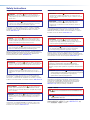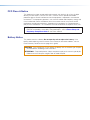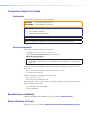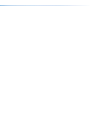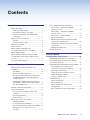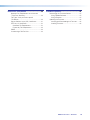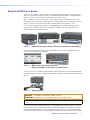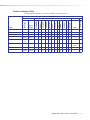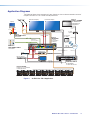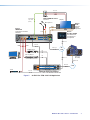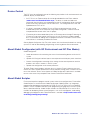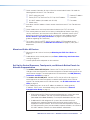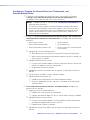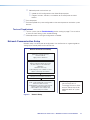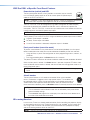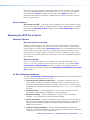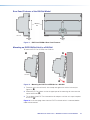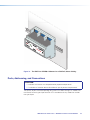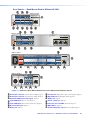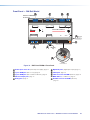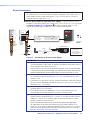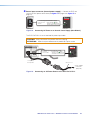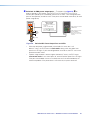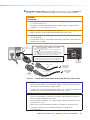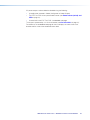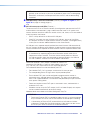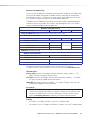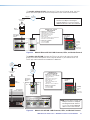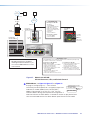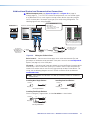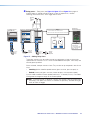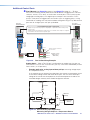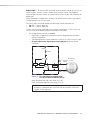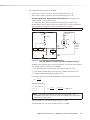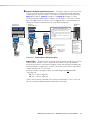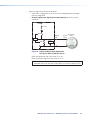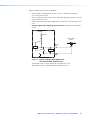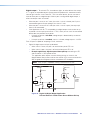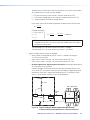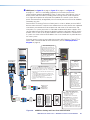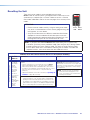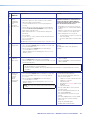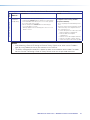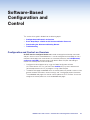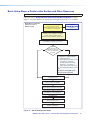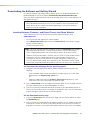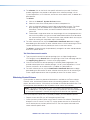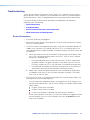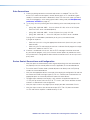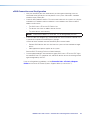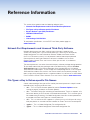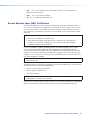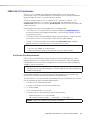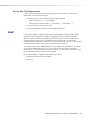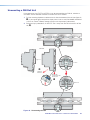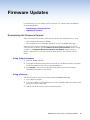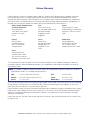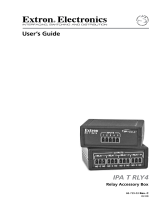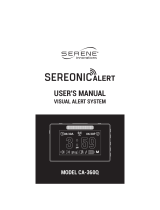IPCP Pro Q xi and xi Series
IP Link Pro Control Processors
IPCP Pro
Q xi and
IPCP Pro xi
Series User
Guide
68-3496-01 Rev. A
07 20
User Guide
IP Link Pro
®
Products

Important Information
Safety Instructions
Safety Instructions • English
WARNING: This symbol, ,when used on the product, is
intended to alert the user of the presence of uninsulated dangerous
voltage within the product’s enclosure that may present a risk of
electric shock.
ATTENTION: This symbol, , when used on the product, is intended
to alert the user of important operating and maintenance (servicing)
instructions in the literature provided with the equipment.
For information on safety guidelines, regulatory compliances, EMI/EMF
compatibility, accessibility, and related topics, see the Extron Safety and
Regulatory Compliance Guide, part number 68-290-01, on the Extron
website, www.extron.com.
Sicherheitsanweisungen • Deutsch
WARNUNG: Dieses Symbol auf dem Produkt soll den Benutzer
darauf aufmerksam machen, dass im Inneren des Gehäuses dieses
Produktes gefährliche Spannungen herrschen, die nicht isoliert sind
und die einen elektrischen Schlag verursachen können.
VORSICHT: Dieses Symbol auf dem Produkt soll dem Benutzer in
der im Lieferumfang enthaltenen Dokumentation besonders wichtige
Hinweise zur Bedienung und Wartung (Instandhaltung) geben.
Weitere Informationen über die Sicherheitsrichtlinien, Produkthandhabung,
EMI/EMF-Kompatibilität, Zugänglichkeit und verwandte Themen finden Sie in
den Extron-Richtlinien für Sicherheit und Handhabung (Artikelnummer
68-290-01) auf der Extron-Website, www.extron.com.
Instrucciones de seguridad • Español
ADVERTENCIA: Este símbolo, , cuando se utiliza en el producto,
avisa al usuario de la presencia de voltaje peligroso sin aislar dentro del
producto, lo que puede representar un riesgo de descarga eléctrica.
ATENCIÓN: Este símbolo, , cuando se utiliza en el producto, avisa
al usuario de la presencia de importantes instrucciones de uso y
mantenimiento recogidas en la documentación proporcionada con el
equipo.
Para obtener información sobre directrices de seguridad, cumplimiento
de normativas, compatibilidad electromagnética, accesibilidad y temas
relacionados, consulte la Guía de cumplimiento de normativas y seguridad
de Extron, referencia 68-290-01, en el sitio Web de Extron, www.extron.com.
Instructions de sécurité • Français
AVERTISSEMENT : Ce pictogramme, , lorsqu’il est utilisé sur le
produit, signale à l’utilisateur la présence à l’intérieur du boîtier du
produit d’une tension électrique dangereuse susceptible de provoquer
un choc électrique.
ATTENTION : Ce pictogramme, , lorsqu’il est utilisé sur le produit,
signale à l’utilisateur des instructions d’utilisation ou de maintenance
importantes qui se trouvent dans la documentation fournie avec le
matériel.
Pour en savoir plus sur les règles de sécurité, la conformité à la
réglementation, la compatibilité EMI/EMF, l’accessibilité, et autres sujets
connexes, lisez les informations de sécurité et de conformité Extron, réf.
68-290-01, sur le site Extron, www.extron.com.
Istruzioni di sicurezza • Italiano
AVVERTENZA: Il simbolo, , se usato sul prodotto, serve ad
avvertire l’utente della presenza di tensione non isolata pericolosa
all’interno del contenitore del prodotto che può costituire un rischio di
scosse elettriche.
ATTENTZIONE: Il simbolo, , se usato sul prodotto, serve
ad avvertire l’utente della presenza di importanti istruzioni di
funzionamento e manutenzione nella documentazione fornita con
l’apparecchio.
Per informazioni su parametri di sicurezza, conformità alle normative,
compatibilità EMI/EMF, accessibilità e argomenti simili, fare riferimento
alla Guida alla conformità normativa e di sicurezza di Extron, cod. articolo
68-290-01, sul sito web di Extron, www.extron.com.
Instrukcje bezpieczeństwa • Polska
OSTRZEŻENIE: Ten symbol, , gdy używany na produkt, ma
na celu poinformować użytkownika o obecności izolowanego i
niebezpiecznego napięcia wewnątrz obudowy produktu, który może
stanowić zagrożenie porażenia prądem elektrycznym.
UWAGI: Ten symbol, , gdy używany na produkt, jest przeznaczony
do ostrzegania użytkownika ważne operacyjne oraz instrukcje
konserwacji (obsługi) w literaturze, wyposażone w sprzęt.
Informacji na temat wytycznych w sprawie bezpieczeństwa, regulacji
wzajemnej zgodności, zgodność EMI/EMF, dostępności i Tematy pokrewne,
zobacz Extron bezpieczeństwa i regulacyjnego zgodności przewodnik, część
numer 68-290-01, na stronie internetowej Extron, www.extron.com.
Инструкция по технике безопасности • Русский
ПРЕДУПРЕЖДЕНИЕ: Данный символ, , если указан
на продукте, предупреждает пользователя о наличии
неизолированного опасного напряжения внутри корпуса
продукта, которое может привести к поражению электрическим
током.
ВНИМАНИЕ: Данный символ, , если указан на продукте,
предупреждает пользователя о наличии важных инструкций
по эксплуатации и обслуживанию в руководстве,
прилагаемом к данному оборудованию.
Для получения информации о правилах техники безопасности,
соблюдении нормативных требований, электромагнитной
совместимости (ЭМП/ЭДС), возможности доступа и других
вопросах см. руководство по безопасности и соблюдению
нормативных требований Extron на сайте Extron: ,
www.extron.com, номер по каталогу - 68-290-01.
安全说明 • 简体中文
警告: 产品上的这个标志意在警告用户该产品机壳内有暴露的危险 电压,
有触电危险。
注意: 产品上的这个标志意在提示用户设备随附的用户手册中有
重要的操作和维护(维修)说明。
关于我们产品的安全指南、遵循的规范、EMI/EMF 的兼容性、无障碍
使用的特性等相关内容,敬请访问 Extron 网站 , www.extron.com,参见
Extron 安全规范指南,产品编号 68-290-01。

Copyright and Trademark Notices
安全記事 • 繁體中文
警告: 若產品上使用此符號,是為了提醒使用者,產品機殼內存在著
可能會導致觸電之風險的未絕緣危險電壓。
注意 若產品上使用此符號,是為了提醒使用者,設備隨附的用戶手冊中有
重 要 的 操 作 和 維 護( 維 修 )説 明 。
有關安全性指導方針、法規遵守、EMI/EMF 相容性、存取範圍和相關主題的詳細資
訊,請瀏覽 Extron 網站:www.extron.com,然後參閱《Extron 安全性與法規
遵守手冊》,準則編號 68-290-01。
安全上のご注意 • 日本語
警告: この記号 が製品上に表示されている場合は、筐体内に絶縁されて
いない高電圧が流れ、感電の危険があることを示しています。
注意:この記号 が製品上に表示されている場合は、本機の取扱説明書
に 記載されている重要な操作と保守(整備)の指示についてユーザーの
注意を喚起するものです。
安全上のご注意、法規厳守、EMI/EMF適合性、その他の関連項目に
つ い て は 、エ ク スト ロ ン の ウェブ サ イト www.extron.com よ り 『 Extron Safety
and Regulatory Compliance Guide』 ( P/N 68-290-01) をご覧ください。
안전 지침 • 한국어
경고: 이 기호 가 제품에 사용될 경우, 제품의 인클로저 내에 있는
접지되지 않은 위험한 전류로 인해 사용자가 감전될 위험이 있음을
경고합니다.
주의: 이 기호 가 제품에 사용될 경우, 장비와 함께 제공된 책자에 나와
있는 주요 운영 및 유지보수(정비) 지침을 경고합니다.
안전 가이드라인, 규제 준수, EMI/EMF 호환성, 접근성, 그리고 관련 항목에
대한 자세한 내용은 Extron 웹 사이트(www.extron.com)의 Extron 안전 및
규제 준수 안내서, 68-290-01 조항을 참조하십시오.
Copyright
© 2020 Extron Electronics. All rights reserved. www.extron.com
Trademarks
All trademarks mentioned in this guide are the properties of their respective owners.
The following registered trademarks (®), registered service marks (
SM
), and trademarks (™) are the property of RGB Systems, Inc. or
Extron Electronics (see the current list of trademarks on the Terms of Use page at www.extron.com):
Registered Trademarks
(®)
Extron, Cable Cubby, ControlScript, CrossPoint, DTP, eBUS, EDID Manager, EDID Minder, eLink, Flat Field, FlexOS, Glitch Free, GlobalConfigurator,
GlobalScripter, GlobalViewer, Hideaway, HyperLane, IPIntercom, IPLink, KeyMinder, LinkLicense, LockIt, MediaLink, MediaPort, NAV,
NetPA, PlenumVault, PoleVault, PowerCage, PURE3, Quantum, ShareLink, Show Me, SoundField, SpeedMount, SpeedSwitch, StudioStation,
System
Integrator, TeamWork, TouchLink, V-Lock, VideoLounge, VN-Matrix, VoiceLift, WallVault, WindoWall, XPA, XTP, XTPSystems, and ZipClip
Registered Service Mark
(SM)
: S3 Service Support Solutions
Trademarks
(™)
AAP, AFL (Accu-RATE Frame Lock), ADSP (Advanced Digital Sync Processing), Auto-Image, AVEdge, CableCover, CDRS (ClassD Ripple Suppression),
Codec Connect, DDSP (Digital Display Sync Processing), DMI (Dynamic Motion Interpolation), DriverConfigurator, DSPConfigurator, DSVP (Digital Sync
Validation Processing), EQIP, Everlast, FastBite, Flex55, FOX, FOXBOX, IPIntercom HelpDesk, MAAP, MicroDigital, Opti-Torque, PendantConnect,
ProDSP, QS-FPC (QuickSwitch Front Panel Controller), Room Agent, Scope-Trigger, SIS, SimpleInstructionSet, Skew-Free, SpeedNav, Triple-Action
Switching, True4K, True8K, Vector
™
4K, WebShare, XTRA, and ZipCaddy

FCC Class A Notice
This equipment has been tested and found to comply with the limits for a Class A digital
device, pursuant to part15 of the FCC rules. The ClassA limits provide reasonable
protection against harmful interference when the equipment is operated in a commercial
environment. This equipment generates, uses, and can radiate radio frequency energy and,
if not installed and used in accordance with the instruction manual, may cause harmful
interference to radio communications. Operation of this equipment in a residential area is
likely to cause interference. This interference must be corrected at the expense of the user.
NOTE: For more information on safety guidelines, regulatory compliances,
EMI/EMF compatibility, accessibility, and related topics, see the Extron Safety and
Regulatory Compliance Guide on the Extron website.
Battery Notice
This product contains a battery. Do not open the unit to replace the battery. If the
battery needs replacing, return the entire unit to Extron (for the correct address, see the
Extron Warranty section on the last page of this guide).
CAUTION: Risk of explosion. Do not replace the battery with an incorrect type. Dispose
of used batteries according to the instructions.
ATTENTION : Risque d’explosion. Ne pas remplacer la pile par le mauvais type de pile.
Débarrassez-vous des piles usagées selon le mode d’emploi.

Conventions Used in this Guide
Notifications
The following notifications are used in this guide:
CAUTION: Risk of minor personal injury.
ATTENTION : Risque de blessuremineure.
ATTENTION:
• Risk of property damage.
• Risque de dommages matériels.
NOTE: A note draws attention to important information.
TIP: A tip provides a suggestion to make working with the application easier.
Software Commands
Commands are written in the fonts shown here:
^AR Merge Scene,,Op1 scene 1,1 ^B 51 ^W^C
[01] R 0004 00300 00400 00800 00600 [02] 35 [17] [03]
E X! *X1&* X2)* X2#* X2! CE}
NOTE: For commands and examples of computer or device responses mentioned
in this guide, the character “0” is used for the number zero and “O” is the capital
letter “o.”
Computer responses and directory paths that do not have variables are written in the font
shown here:
Reply from 208.132.180.48: bytes=32 times=2ms TTL=32
C:\Program Files\Extron
Variables are written in slanted form as shown here:
ping xxx.xxx.xxx.xxx —t
SOH R Data STX Command ETB ETX
Selectable items, such as menu names, menu options, buttons, tabs, and field names are
written in the font shown here:
From the File menu, select New.
Click the OK button.
Specifications Availability
Product specifications are available on the Extron website, www.extron.com.
Extron Glossary of Terms
A glossary of terms is available at http://www.extron.com/technology/glossary.aspx.


IPCP Pro xi Series • Contents vii
Contents Contents
Ports, Addressing, and Connections ................. 19
Rear Panels — Rack Mount Models
Without AV LAN ........................................... 20
Rear Panels — Rack Mount Models
With AV LAN ................................................ 21
Front Panel — DIN Rail Model ...................... 22
Power Connections ...................................... 23
Bidirectional Control and Communication
Connections and Features ........................... 28
Unidirectional Control and Communication
Connections ................................................ 33
Additional Control Ports ................................ 35
Resetting the Unit ............................................. 49
Software-Based
Configuration and Control .........................52
Configuration and Control: an Overview ............ 52
Basic Setup Steps: a Guide to this Section
and Other Resources ...................................... 53
Downloading the Software and Getting Started ... 54
Locating Software, Firmware, and
Driver Files on the Extron Website ................ 54
Obtaining Control Drivers .............................. 55
Things to Do After Installing GC and
Before Starting a Project .............................. 56
Using GC: Helpful Tips ................................. 56
Troubleshooting ................................................ 57
Power Connections ...................................... 57
Data Connections ......................................... 58
Device Control Connections and
Configuration ............................................... 58
eBUS Connections and Configuration ........... 59
Introduction ...................................................1
Before You Begin ................................................ 1
What This Guide Covers ................................. 1
Conventions Used in This Guide ..................... 1
Important Information You Need Before
Installation ..................................................... 1
About the IPCPProxiSeries .............................. 2
Features ......................................................... 3
Feature Summary Table .................................. 5
Application Diagrams .......................................... 6
Device Control .................................................... 8
About Global Configurator (with
GCProfessional and GCPlus Modes) ............... 8
About Global Scripter ......................................... 8
About Additional Software Used to Deploy
Configurations from LAN to Products on an
AVLAN.............................................................. 9
PC System Requirements ................................... 9
Hardware Features and Installation ......... 10
Setup Checklist: How to Proceed With
Installation ....................................................... 10
Get Ready .................................................... 10
Mount and Cable All Devices ........................ 11
Set Up the Control Processor, Touchpanels,
and Network Button Panels for Network
Communication ........................................... 11
Configure or Program the Control Processor,
Touchpanels, and Network Button Panels ... 12
Test and Troubleshoot................................... 13
Network Communication Setup ........................ 13
Front Panel Features ......................................... 14
IPCP Pro PCS1 xi-Specific Front Panel
Features ...................................................... 16
IR Learning Receiver ..................................... 16
Reset Features ............................................. 17
Mounting the IPCPProxiSeries ....................... 17
Mounting Options ......................................... 17
UL Rack Mounting Guidelines ....................... 17
Rear Panel Features of the DIN Rail Model .... 18
Mounting an IPCP DIN Rail Unit to a
DIN Rail ....................................................... 18

IPCP Pro xi Series • Contents viii
Reference Information ...............................60
Network Port Requirements and Licensed
Third-Party Software ........................................ 60
File Types: a Key to Extron-specific
File Names ...................................................... 60
Secure Sockets Layer (SSL) Certificates ........... 61
IEEE 802.1X Certificates ................................... 62
Certificate File Requirements......................... 62
Private Key File Requirements ....................... 63
SNMP .............................................................. 63
Unmounting a DIN Rail Unit .............................. 64
Firmware Updates .......................................65
Determining the Firmware Version ..................... 65
Using Toolbelt Software ................................ 65
Using a Browser ........................................... 65
Updating the Firmware ..................................... 66
Locating and Downloading the Firmware ...... 66
Installing Firmware ........................................ 66

IPCP Pro Q xi and xi Series • Introduction 1
Introduction
This section covers the following basic information you should know about this guide and
the product before installation:
• Before You Begin
• About the IPCPProxi Series
• Application Diagrams
• Device Control
• About Global Configurator (with GCProfessional and GC Plus Modes)
• About Global Scripter
• PC System Requirements
Before You Begin
What This Guide Covers
This user guide provides instructions for an experienced installer to install an Extron
IPCPProQxi and xi Series IP Link Pro Control Processor. This guide provides detailed
information and recommends best practices for cabling the control processor. It provides a
brief overview of the configuration process, and reference information.
Configure the control processor using Extron Global Configurator software running in
GlobalConfigurator Professional (GCProfessional) or Global Configurator Plus (GCPlus)
mode, or program it using Global Scripter. This guide does not contain instructions on
detailed software-related setup steps or details of configuration within the software: those
are covered in the Global Configurator Help File, the Global Scripter Help File, and help
files for related programs. The software help files describe how to use each program to
download drivers, add AV devices to a configuration, configure basic functions, and set up
schedules, macros, e-mail alerts, touchpanel button configurations, and the like.
Conventions Used in This Guide
• Throughout this guide these products are also referred to as the “IPCP,”
“IPCPProQxi,” “IPCPProxi,” or “control processor.” The xi models feature LAN ports,
Qxi models feature both LAN and AV LAN ports.
• Global Configurator software is referred to as “GC,” which can be run in Global
Configurator Professional mode (“GCProfessional”) or Global Configurator Plus mode
(“GCPlus”).
• Global Scripter is sometimes referred to as “GS.”
• The GlobalViewer Enterprise application is sometimes referred to as “GVE.”
• Unless otherwise noted, in images of software or web pages, circled numbers
correspond to the like-numbered procedural steps.
Important Information You Need Before Installation
The order and types of setup tasks for the IPCPProxi Series control processors and
TouchLinkPro touchpanels are important. Pay close attention to them. Follow the setup
checklist in the Hardware Features and Installation section starting on page10.

IPCP Pro Q xi and xi Series • Introduction 2
About the IPCPProxiSeries
The IPCPProxiSeries Control Processors integrate Ethernet connection into AV systems to
allow users to remotely control, monitor, and troubleshoot AV equipment, including display
devices, switchers, source devices, and various other items such as
lights, a projector lift, or a screen motor. They can be used in a distributed control system
environment or as stand-alone control processors. Some models (such as the IPCPPro550xi
and IPCPPro555Qxi) also have the ability to power devices that accept 12VDC.
This series of control processors offers increased deployment speed, improved runtime
performance, support for the Extron ControlScript sandbox, and increased memory to
accommodate more complex projects.
Figure 1. IPCPPro250xi (Left), IPCPPro350xi (Center), IPCPPro550xi (Right)
IPCPProxi Control Processors with AV LAN provide a secure network dedicated for the
connection and isolation of AV devices.
Figure 2. Models with Dedicated AV LAN Ports:
IPCPPro355DRQxi (Left), IPCPPro555Qxi (Right)
The IPCPProPCS1xi provides a controlled AC power output which can be monitored and
controlled, along with a circuit breaker that provides overcurrent protection to the connected
device.
Figure 3. IPCPProPCS1xi
CAUTION: This product is intended for indoor use only.
ATTENTION : Ce produit est exclusivement adapté à un usage intérieur.
NOTE: The IPCPProPCS1xi is intended to be used with Extron Electronics products
only.
An IPCPProxiSeries control processor is the centerpiece of a control system that features
Extron TouchLinkPro Touchpanels, or Extron eBUS button panels connected to the eBUS
port on the control processor. The IPCP supports multiple TouchLinkPro touchpanels over
a standard Ethernet network. The touchpanels provide a convenient interface for controlling
• The IPCPProPCS1 is intended to be used with Extron Electronics products only.
• L’IPCPProPCS1 doit être utilisé exclusivement avec des produits Extron Electronics.

IPCP Pro Q xi and xi Series • Introduction 3
the IPCP, which, in turn, controls the other system components. Another option is to use a
third-party device such as a touchpanel or tablet in conjunction with Extron LinkLicense.
NOTE: GUI Designer software is used to design the user interface layout of any Extron
TouchLinkPro touchpanel or third-party touch interface that is used with the IPCP.
Use the Extron Toolbelt software to discover and manage the IPCPProxi control processor
and other Extron control products. Configure the control processor using GCProfessional
or GC Plus, or program it using Global Scripter (GS). Once you have set up how you want it
to work (set up IP addresses and functions, assigned drivers to ports, configured relays and
digital input or output), that information is saved to a project configuration file that is built
and uploaded into the IPCP and to any optional TouchLinkPro touchpanels.
The IPCPProxiSeries integrates seamlessly with Extron GlobalViewer Enterprise software
and Extron Control for Web, iOS, and Android for remote control applications.
Features
General features
Faster microprocessors and expanded memory — These models offer increased
project upload speeds, faster runtime performance, and the ability to create more
sophisticated projects.
• IPCPProxi models — 1 GB of RAM, 8 GB of flash memory
• IPCPProQxi models (models with AV LAN ports) — 2 GB of RAM, 8 GB of flash
memory, quad-core processor
Flexible options for device control — The IPCP offers RS-232 and infrared (IR) control,
TCP/Ethernet control and monitoring, relays, and either digital I/O (digital input or digital
output) or flex I/O (analog input, digital input, or digital output) controls.
• Any IPCPProxi control processor with an IR receiver port can learn IR signals from
remote controls to communicate with sources such as DVD players. Users can create
their own IR device drivers or go to the Extron website (www.extron.com) to obtain
drivers.
• All models include an Extron eBUS port, which allows a variety of eBUS devices (such
as button panels) and accessories (including power and signal hubs) to be connected
to a single control processor. eBUS button panels are automatically recognized by the
control processor and can be added or removed at any time.
• Some models also offer contact input ports, independently switched 12VDC power
output, or a port for volume control of an Extron audio amplifier.
• The IPCPProPCS1xi includes one switched AC power output port for power control
of a connected device.
Several mounting options
• The IPCPPro 355DRQ xi can be mounted to a standard 35mm × 7.5mm DIN rail.
• All other models are housed in a standard 1U high enclosure which is easily rack
mounted or can be installed in or under furniture with an optional mounting kit.
Universal power system compatibility
• The IPCPPro360Q xi, IPCPPro550xi, and IPCPPro555Q xi include an internal
power supply that accepts 100-240 VAC, 50-60 Hz input.
• Other models include a 12VDC external power supply that accepts 100-240 VAC,
50-60 Hz input.
• Some models offer PoE+ output on the LAN or AVLAN ports.
Insert this text once the embedded models are shipping:
• The IPCPProxi embedded control processors are
embedded into a variety of other Extron products such as
matrix switchers and scalers, which can be rack mounted.

IPCP Pro Q xi and xi Series • Introduction 4
Network and configuration features
• Global compatibility — The IPCP uses industry standard Ethernet communication
protocols, including DHCP, DNS, HTTP (redirect), HTTPS, ICMP, IEEE 802.1X, NTP,
SFTP, SMTP, SNMP, SSH, TCP/IP, and UDP/IP.
• Network switch — The IPCPPro350xi and IPCPPro360Qxi include an
unmanaged threeport switch that supports 10Base-T up to gigabit (1000Base-T)
Ethernet communication. Connect any one of these ports to the network for
communication with the IPCP. Connect the other two ports to devices such as
TouchLink Pro touchpanels and network-controlled AV devices.
• Support for a separate, dedicated AV network (AV LAN) — Some models
(IPCPPro 255Qxi, IPCPPro 355DRQxi, IPCPPro360Qxi, IPCPPro555Qxi) feature
two network interfaces. The interface at the LAN port connects to the corporate
network. The AV LAN network interface is for dedicated control of AV devices so you
can separate AV traffic from your primary corporate network.
• Multi-level password protection — This allows security to be set based on user roles.
• Embedded web pages — The IPCP embedded web pages include online
diagnostics and monitoring of basic features.
• If the unit is configured to work with Extron Control, you can access the virtual user
interfaces from a link in the embedded web page.
• The AC power output port of the IPCPProPCS1xi can also be managed (turned
on or off) via its embedded web page.
• Remote equipment management — The IP Link Pro connection allows you
to remotely manage, monitor, and control several Ethernet-enabled products such
as projectors, cameras, video conferencing equipment, switchers, and other AV
equipment. The IPCP provides support for the following:
• TCP, UDP, and HTTP connections
• Password protection using secure communication
• Up to 32 (GCProfessional) or 8 (GCPlus) Ethernet devices at a time depending on
the configuration mode
• Connection via IP address or host name
• System asset management — The configured system and control processor allow
you to control, monitor, and schedule various functions of devices in the system.
• E-mail notification — The IPCP can be set up to send e-mail notifications, such as a
notice that a projector has been disconnected or the projector lamp has been used for
a designated number of hours.
• Additional security features — Each control processor can use the included Secure
Sockets Layer (SSL) certificate or a user-supplied, customized security certificate (see
Secure Sockets Layer (SSL) Certificates on page61. IEEE 802.1X Authentication
is also supported in our devices once enabled. For details see IEEE 802.1X
Certificates on page62. These control processors also comply with NIAP security
standards.
• Support for the Extron ControlScript sandbox environment.
Add once embedded models are shiping:
• , IPCPProxi embedded control processors,
Add once embedded models are shiping:
• , AV LAN embedded models

IPCP Pro Q xi and xi Series • Introduction 5
Feature Summary Table
The following table provides a summary of models and major features.
Model
Features
Ports
Mounting
Power
Supply
Switched
12VDC Out
Switched
AC Out
3-pole COM
5-pole COM
IR/Serial
Relay
Flex I/O
Digital I/O
eBUS
Volume
Control
LAN
AVLAN
PoE+
IR Learning
IPCPPro250xi
Rack External — — 1 1 1 2 — 4 1 1 1 — —
IPCPPro255Qxi
Rack External — — 1 1 1 2 — 4 1 1 1 1 —
IPCPProPCS1xi
Rack Internal — 1 1 — 1 — — 3 1 — 1 — — —
IPCPPro350 xi
Rack External — — 2 1 2 4 — 4 1 — 3 — —
IPCPPro355DRQxi
DIN
rail
External — — 2 1 2 4 — 4 1 — 1 1 —
IPCPPro360Qxi
Rack Internal — — 2 1 2 4 — 4 1 — 1 3 2 AVLAN
ports
IPCPPro550xi
Rack Internal 4 — 6 2 8 8 4 — 1 — 1 — —
IPCPPro555Qxi
Rack Internal 4 — 6 2 8 8 4 — 1 — 1 1 —
Replace the table with the following content once the embedded models are shipping:
Model
Features
Ports
Mounting
Power
Supply
Switched
12VDC Out
Switched
AC Out
3-pole COM
5-pole COM
IR/Serial
Relay
Flex I/O
Digital I/O
eBUS
Volume
Control
LAN
AVLAN
PoE+
IR Learning
IPCPPro250xi
Rack External — — 1 1 1 2 — 4 1 1 1 — —
IPCPPro255Qxi
Rack External — — 1 1 1 2 — 4 1 1 1 1 —
IPCPProPCS1xi
Rack Internal — 1 1 — 1 — — 3 1 — 1 — — —
IPCPPro350 xi
Rack External — — 2 1 2 4 — 4 1 — 3 — —
Embedded models
without AV LAN
ports
* * — — 2 1 2 4 — 4 1 — 3 — — —
Embedded models
with
AV LAN ports
* * — — 2 1 2 4 — 4 1 — 1 3
Some
models
have 0,
some have
PoE+ on
2 AVLAN
ports
—
IPCPPro355DRQxi
DIN
rail
External — — 2 1 2 4 — 4 1 — 1 1 —
IPCPPro360Qxi
Rack Internal — — 2 1 2 4 — 4 1 — 1 3 2 AVLAN
ports
IPCPPro550xi
Rack Internal 4 — 6 2 8 8 4 — 1 — 1 — —
IPCPPro555Qxi
Rack Internal 4 — 6 2 8 8 4 — 1 — 1 1 —
*This model is embedded within another product, which provides power to the IPCP.

IPCP Pro Q xi and xi Series • Introduction 6
Application Diagrams
The following figures show examples of types of devices that can be connected to some of
the ports on the IPCPProxiSeries control processors.
AUDIO
INPUTS OVER DTP
RS-232
IR
Tx Rx Tx RxG
POWER
12V
0.7A MAX
SIG LINK
DTP OUT
100-240V ~ -- A MAX
1
2
CONFIGURABLE
HDMI
HDMI
5
6
7
8
C
RS-232 IR
RS-232 IR
Tx Rx Tx RxG
Tx Rx Tx RxG
Tx Rx Tx RxG
HDMI
A
B
3
4
INPUTS
OUTPUTS
Tx Rx
RS-232
G
LAN
70V - 100W
RESET
AUDIO INPUTS OUTPUTS
REMOTE
L L1 R R
L 2
R
3
CLASS 2 WIRING
L 4
R
L 5 R
+48V
+48V
1 2
L R
VARIABLE
IN1608 MA
2
MIC/LINE
L 6
R
SIG LINK
DTP IN
SIG LINK
DTP IN
SIG LINK
DTP OUT
50/60 Hz
RS-232 IR
OVER DTP
OVER DTP
OVER DTP
AMPLIFIED OUTPUT
LAN
eBUS
FLEX I/ORELAYSIR/SERIALCOM12 VDC
TxRx G TxRx G TxRx G TxRx G S G S G S G S G
S G S G S G S G
RTSCTS
IPCP PRO 550 xi
TxRx G TxRx G TxRx G TxRx G
RTSCTS
1.2A MAX
SWITCHED 12 VDC
40W MAX TOTAL
3 4
1 1 2 3 7
8
4 5 6
2 1 2
5 6
3 4
7 8
1 2
5 6
3 4
7 8 321 4 G
+V +S -S G
PWR OUT = 12W
100-240V ~ 50-60Hz
MAC: 00-05-A6-XX-XX-XX
S/N: ####### E######
00-05-A6-XX-XX-XX
PUSH PUSH
POWER GUIDE MENU RES 480 480p 720p 1080i 1080p
DIRECTV HD
SELECT
DIRECTV
1
INPUTS
AUDIO
Tx Rx G Tx Rx
RS-232 IR
OVER DTP
RS-232
Component HDMI HDMI
HDMI
HDMI HDMI
Audio
Audio Audio
Audio
Blu-ray Player
Tuner
Media Player
PC
Laptop
Flat Panel Display
Flat Panel Display
Microphones
CATx Cable
up to 230' (70 m)
Extron
DTP HDMI 230 D Tx
Transmitter
Extron
DTP HDMI 230 Tx
Transmitter
Extron
IN1608 MA
Scaling
Presentation
Switcher
Extron FF 220T
Plenum 2' x 2' Flat Field
Ceiling Speakers
Integrated 100 W amplier provides audio coverage for a 50' x 40' (15.2 m x 12.2 m) room.
Extron
IPCP Pro 550 xi
IP Link Pro
Control Processor
Ethernet
Ethernet/
Power
RS-232RS-232
RS-232
IR
Ethernet
Extron
TLP Pro 1520MG
15" Wall Mount
TouchLink Pro
Touchpanel
TCP/IP
Network
Wireless
TouchLink
for iPad
Ethernet
Power
Injector
Figure 4. An IPCPPro550xi Application

IPCP Pro Q xi and xi Series • Introduction 7
AV
LAN
1.2A MAX
100-240V ~ 50-60Hz
PWR OUT = 12W
+V +S -S G
1
4
2 3 7
5 6 8
SGSG SGSG
Tx Rx GTxRxG Tx Rx GTxRxG
RTSCTS
1 2
1 2 3 41 2 3 4
3214G
LAN
Tx Rx GTxRxG Tx Rx GTxRxG
RTS
CTS
SGSG SGSG
5 6 7 8 5 6 7 8
SWITCHED 12 VDC
40W MAX TOTAL
3 4
COM
eBUS
FLEX I/ORELAYSIR/SERIAL
12 VDC
100-240V ~ -- A MAX
1
2
CONFIGURABLE
HDMI
HDMI
5
6
7
8
C
RS-232 IR
RS-232 IR
Tx Rx Tx RxG
Tx Rx Tx RxG
Tx Rx Tx RxG
HDMI
A
B
3
4
INPUTS
OUTPUTS
Tx Rx
RS-232
G
LAN
2x25W(8Ω)/2x50W(4Ω)
RESET
AUDIO INPUTS
OUTPUTS
REMOTE
LL1R R
L2
R
L
3
R
CLASS 2 WIRING
L4
R
L5R
+48V
+48V
12
LR
VARIABLE
IN1608 SA
2
MIC/LINE
L6
R
SIG LINK
DTP IN
SIG LINK
DTP IN
SIG LINK
DTP OUT
50/60 Hz
RS-232 IR
OVER DTP
OVER DTP
OVER DTP
AMPLIFIED OUTPUT
HDMI OUT
HDMI OUT
G
Tx Rx
Tx Rx
OVER DTP
RS-232 IR
1
PUSH PUSH
POWERGUIDE MENU RES 480 480p 720p 1080i 1080p
DIRECTV HD
SELECT
DIRECTV
HDMI HDMI
HDMI
RS-232
Audio
Audio
Tuner
Science
Building
PC
CATx Cable
up to 230'
(70 m)
Ethernet
RS-232
RS-232
IR
Ethernet
Ethernet
IR
LAN
Ethernet
Ethernet
AV
LAN
Extron
SI 26
Surface
Mount
Speakers
Blu-ray Player
Media Player
Display
Microphones
Extron
DTP R HDMI 4K 231 D
Receiver
Extron IPCP Pro 555Q xi
IP Link Pro Control Processor
Extron
IN1608 SA
Scaling Presentation
Switcher
Extron
TLP Pro 1022M
10" Wall Mount
TouchLink Pro
Touchpanel
SCIENCE
ie
il
d
t
Ethernet
ne
S
c
i
Bu
Ethernet
e
t
SC
IEN
CE
Figure 5. An IPCPPro555Qxi AV LAN Application
Insert the following material once embedded models are shipping. May want to not only update
the image and name of the device that contains the emcedded processor.
100-240V ~ 1.5 A MAX
1
2
CONFIGURABLE
HDMI
HDMI
5
6
7
8
1C
RS-232 IR
RS-232 IR
Tx Rx Tx RxG
Tx Rx Tx RxG
Tx Rx Tx RxG
HDMI
1A
1B
3
4
INPUTS
OUTPUTS
Tx Rx
RS-232
G
RESET
AUDIO INPUTS
OUTPUTS
REMOTE
L L1 R R
L 2
R
3
L 4
R
L 5 R
+48V
+48V
1 2
L R
VARIABLE
IN1608 xi IPCP MA 70
2
MIC/LINE
L 6
R
SIG LINK
DTP IN
SIG LINK
DTP IN
SIG LINK
DTP OUT
50/60 Hz
RS-232 IR
OVER DTP
OVER DTP
AMPLIFIED OUTPUT
DTP
HDBT
Tx Rx
RTS CTS
G
Tx Rx G Tx Rx G
LAN
AV LAN 2 AV LAN 3
AV LAN 1
R
1 2 3 4 G
DIGITAL I/OCOM 3COM 2COM 1
S SG G
1
1
2
2
C 3 4 C
-S G+S+V
PWR OUT = 6W
IR/SERIAL eBUSRELAYS
70V - 100W
CLASS 2 WIRING
POWER
12V
2
--A MAX
Rx GTx RxTxG
RS-232 IR
RxTx
1
RGB, Y, R-Y, B-Y HDMI HDMI
SIG LINK
DTP OUT
AUDIO
CONTACT
RS-232TALLY
3
1 2 3 G 1 2 3+V
RESET
INPUTS
OVER DTP REMOTE
LAN
3
21
4
321
WiFi
1 2 3 4
Extron
Cable Cubby
ETV
POWER STANDBY
Monday, December 16, 2013 7:04 AM
Menu DeleteKey
2
ABC
3
DEF
6
MNO
5
JKL
4
GHI
9
WXYZ
8
TUV
0
7
PQRS
1
800.633.9876
End
Call
Call
Enter
Full
Screen
Camera Display Presets
Privacy
Near
End
Zoom
In
Zoom
Out
Far
End
Contacts
Name + -
Sources
Andrew
Video Window
Beth
Charlie
David
Ervin
Frank
Greg
Harold
Kevin
Mike
Andrew
(800) 633 - 9876
1 2 3
Help
System
Off
Display
Room
Control
Off
Mute
Screen
Lighting
December 15, 2013 - 7:58 AM
Audio
Control
Volume
Mute
Tuner
1 2 3
VCRLaptop PC DVD
Doc
Cam
Tuner
On
Channel
Last
Presets
More
Presets
321
654
987
Enter
0
AV LAN
Corporate
LAN
Extron
TLP Pro 1220TG
12" Tabletop
TouchLink Pro
Touchpanel
Audio
Audio
VGA
VGA
HDMI
HDMI
HDMI
DisplayPort
Laptops
Extron
DTP T
USW 333
Transmitter
CATx Cable
up to 330' (100 m)
VC Codec with PIP Output
Microphone
Display
VC Camera
Extron
IN1608 xi IPCP MA 70
Scaling Presentation Switcher
Extron
FF 220T
Plenum 2' x 2' Flat Field
Ceiling Speakers
Ethernet/PoE
Power
Injector
Extron
Cable Cubby 700
Series/2 Cable Access
Enclosure
HDMI HDMI
HDMI
Ethernet Ethernet
Audio
Audio
Ethernet
RS-232 HDMI
Document
Camera
Apple TV
PC in System Rack
VGA
HDMI
IR
IR
HDMI
Audio
Audio
Figure 6 — An Embedded IPCPProxi AV LAN Application

IPCP Pro Q xi and xi Series • Introduction 8
Device Control
The IPCP must be configured in one of the following ways before it will send commands to a
projector, display, or other device:
• An IR, RS-232, or Ethernet driver file can be downloaded from the Extron website
(www.extron.com/download/index.aspx). The driver is saved to a folder and
commands from the driver are incorporated into the GC configuration file for the control
processor and any touchpanels that will work with it. The configuration file is built and
uploaded to the IPCP via GC.
• If a driver is not already available, RS-232 or Ethernet command strings can be
entered directly from a host computer using GlobalConfigurator. These can then be
incorporated into controls within the GC project.
• IR commands can be entered directly from an IR remote control through IR learning via
IRLearnerPro to create a driver that the unit can use. IR learning is seldom needed,
but it is convenient for adding new or updated commands in the field in the rare cases
when a driver is not already available from Extron.
See the Global Configurator Help File (which comes with the software) for details on setting
up the IPCP and for downloading, programming, or learning device control commands.
About Global Configurator (with GCProfessional and GCPlus Modes)
Global Configurator:
• Loads device drivers for monitoring the status of and controlling devices within the AV
system.
• Uploads GUIDesigner interface layouts to touchpanels and third-party touch interfaces.
• Creates the configuration containing all the settings for the control processor and the
products with which it interacts in the AV system.
• Uploads the configuration to the control processor.
To obtain Extron control product software, you must have an Extron Insider account and
contact an Extron support representative. Extron provides training to our customers on how
to use the software. Access to the features of Global Configurator Professional is available
to users who successfully complete Extron Control Professional Certification.
About Global Scripter
For those who prefer to program control systems rather than configure them, Extron offers
GlobalScripter as an alternative to Global Configurator. Global Scripter is an integrated
programming development environment for Extron IPLinkPro, TouchLinkPro, and eBUS
products. It uses the object-oriented Python programming language and a custom Python
library called ControlScript. Global Scripter includes the ControlScript API as well as all of
the tools for developing control system programs, such as file management, code editing,
debugging and diagnostic tools. More information is available at http://www.extron.com/
technology/landing/programming/.

IPCP Pro Q xi and xi Series • Introduction 9
About Additional Software Used to Deploy Configurations from LAN to
Products on an AVLAN
Extron Product Configuration Software (PCS), XTPConfigurator, and DSPConfigurator
provide the ability to configure devices connected to the AV LAN of an IPCPPro control
processor.
PCS can do the following:
• Discover and display the supported IPCP devices
• Securely connect through the IPCP and display a list of devices connected to its
AVLAN
• Configure various devices found on the AVLAN
Each of these applications can perform additional functions that vary by software type, such
as performing firmware updates or configuration restoration for connected products on the
AVLAN.
PC System Requirements
To find the minimum hardware and software requirements for the PC you use to configure
the IPCPProxiSeries:
• Visit the Download page (www.extron.com/download/index.aspx) on the Extron
website and navigate to the web page for the specific software package (such as
Global Configurator and GUI Designer). Minimum PC hardware and software system
requirements are listed in the description section. In some cases, minimum device
firmware version requirements are also listed there.
• If system requirements are not listed on the software package web page, contact an
Extron support representative.

IPCP Pro Q xi and xi Series • Hardware Features and Installation 10
Hardware Features
and Installation
This section covers the following material:
• Setup Checklist: How to Proceed With Installation — A checklist of tasks to guide
you through installation
•
Network Communication Setup — A flowchart guide to network settings configuration
• Front Panel Features — Locations and some descriptions of items on the front panel
• Mounting the IPCPPro xi Series — Brief guidelines for mounting
• Ports, Addressing, and Connections — Locations, descriptions, and cabling notes
for rear panel features and corresponding front panel indications
• Resetting the Unit — Information about the available reset modes and how to reset
the IPCP
Pay careful attention to the order and types of setup tasks. Follow the setup checklist in this
guide or in the setup guide and keep it with you for reference throughout the installation and
configuration process.
Setup Checklist: How to Proceed With Installation
Get Ready
Familiarize yourself with the features of the control processor (see Front Panel
Features on page14 and Ports, Addressing, and Connections on page19)
and of any TouchLinkPro touchpanels or button panels that will be part of the system.
Download and install the latest version of the following:
Toolbelt software — for discovering the control processor and other control
products on the network, for managing core settings, and for upgrading firmware
when needed.
Global Configurator (GC) software — for configuring the control system.
Global Scripter software — for programming the control processor (as an
alternative to GC)
PCS Product Configuration Software version 4.5 or higher — for setting the IP
addressfor any IPCPProQxi model with AV LAN ports if the ports are currently set
to the default IP addresses
GUI Designer software — for designing layouts for Extron TouchLinkPro
touchpanels and third-party touch interfaces
IPLinkPro device drivers — for use with GC, to make control of other devices
possible
IR Learner Pro software — for use with models that have IR receiver ports, to
create your own IR drivers using the remote control of an AV device, if drivers are
not already available from Extron
All are avail able from www.extron.com (see Locating Software, Firmware, and
Driver Files on the Extron Website on page54).

IPCP Pro Q xi and xi Series • Hardware Features and Installation 11
Obtain network information for the unit from the network administrator. You need the
following details for each IPLinkPro device:
DHCP setting (on or off) Gateway IP address
Device (IPCPPro, TouchLinkPro, IPLPro) LAN IPaddress Username
AVLAN IPaddress (for models with AVLAN)
Subnet mask
Passwords
Write down the MAC address of each network interface on each IPLinkPro device to
be used.
Obtain model names and setup information for devices the IPCP will control.
Each control processor comes with a factory-installed Secure Sockets Layer (SSL)
security certificate. If you intend to install a different SSL certificate, contact your IT
department to obtain the certificate or for instructions on how to obtain one (see
Secure Sockets Layer (SSL) Certificates on page61 for requirements and
guidelines regarding SSL certificates).
For systems that will use IEEE 802.1X security, obtain a PEM-encoded security
certificate and private key (see IEEE 802.1X Certificates on page62) from your IT
department.
Mount and Cable All Devices
Mount the unit to a rack or furniture (see Mounting the IPCPPro xi Series on
page17).
Cable devices to the control processor (see Ports, Addressing, and Connections
starting on page19).
Connect power cords and power on all the devices.
Set Up the Control Processor, Touchpanels, and Network Button Panels for
Network Communication
For models without AVLAN ports: Connect the PC that you will use for setup, the
LAN port of the control processor, and the touchpanels or network button panels to the
same Ethernet network. For control processor LAN connections, see LAN (Ethernet)
connectors and LEDs on page29.
For models with AVLAN ports: Connect the PC that you will use for setup, the
control processor, and the touchpanels or network button panels to the Ethernet
network. For control processor AVLAN connections, see AV LAN connectors and
LEDs on page29.
Start Toolbelt and use it to set the IP address or addresses, subnet, gateway
IP address, DHCP status, and related settings (see the flowchart in Network
Communication Setup on page13).
NOTES:
• When setting up DHCP during network configuration or if using a host name
instead of an IP address, the user must enter a qualified host name
(Username.HostName.Domain). For example: somename.extron.com.
• A dedicated AV LAN safeguards AV systems from outside intrusion or
interference by separating device control and other network traffic from a
corporate or campus network. To ensure that the control processor LAN and
AV LAN connections (ports) are connected to separate networks, the LAN and
AV LAN IP address schemes must be on different subnetworks.

IPCP Pro Q xi and xi Series • Hardware Features and Installation 12
Configure or Program the Control Processor, Touchpanels, and
Network Button Panels
If TouchLinkPro touchpanels are part of the system, start and use GUIDesigner
to design, save, and build the graphical user interface (GUI) layout for the
touchpanels (see the GUIDesigner Help File for instructions).
NOTE: To redeem (activate) a LinkLicense, go to www.extron.com/llredeem and
follow the online instructions.
A LinkLicense unlocks features that add convenience, expand system options,
and enhance the capabilities of your Extron products. For IPCPProQxi and xi
systems, a LinkLicense allows you to use a mobile device or computer as the
primary control interface in an Extron control system where a TouchLink Pro
touchpanel may not be present.
If using GC, create a new GCProfessional or GCPlus project and configure the
control processor and other IP Link Pro devices. The configuration tells the control
processor:
• How its ports function • What to monitor
• How to control other products • When to do things
• Which touchpanels to interact with • Whom to notify, how, and under what
circumstances
Configure ports on the control processor:
Select device drivers and link them to each serial, IR/serial, or Ethernet port.
Select settings (serial protocol, relay behavior, digital I/O or flex I/O settings, AC
output settings) as needed.
Add eBUS devices and set them up:
Ensure that the hardware address (eBUS ID) set on each device is distinct and
matches the address used in the configuration.
Assign button functions as desired.
Add Network Button Panels (NBPs) and set them up. Assign button functions as
desired.
Set up monitors, schedules, macros, and local variables.
Add touchpanels and set them up:
Upload the GUI configuration to the Global Configurator project.
Assign any appropriate functions, monitors, or schedules to the touchpanels
and their buttons.
If not using GC Professional or GC Plus, use Global Scripter to program the
control system as desired.
Program ports on the control processor:
Program each serial, IR/serial, or Ethernet port.
Program relay behavior, digital I/O, flex I/O, and AC output settings as needed.
Add eBUS devices and set them up:
Ensure that the hardware address set on each device is distinct and matches
the addresses programmed for them in the IPCP.
Program button functions as desired.
Add Network Button Panels (NBPs) and set them up. Assign button functions as
desired.
Page is loading ...
Page is loading ...
Page is loading ...
Page is loading ...
Page is loading ...
Page is loading ...
Page is loading ...
Page is loading ...
Page is loading ...
Page is loading ...
Page is loading ...
Page is loading ...
Page is loading ...
Page is loading ...
Page is loading ...
Page is loading ...
Page is loading ...
Page is loading ...
Page is loading ...
Page is loading ...
Page is loading ...
Page is loading ...
Page is loading ...
Page is loading ...
Page is loading ...
Page is loading ...
Page is loading ...
Page is loading ...
Page is loading ...
Page is loading ...
Page is loading ...
Page is loading ...
Page is loading ...
Page is loading ...
Page is loading ...
Page is loading ...
Page is loading ...
Page is loading ...
Page is loading ...
Page is loading ...
Page is loading ...
Page is loading ...
Page is loading ...
Page is loading ...
Page is loading ...
Page is loading ...
Page is loading ...
Page is loading ...
Page is loading ...
Page is loading ...
Page is loading ...
Page is loading ...
Page is loading ...
Page is loading ...
Page is loading ...
-
 1
1
-
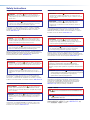 2
2
-
 3
3
-
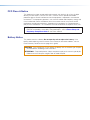 4
4
-
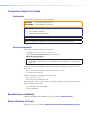 5
5
-
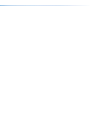 6
6
-
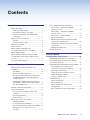 7
7
-
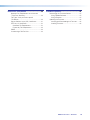 8
8
-
 9
9
-
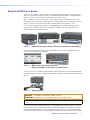 10
10
-
 11
11
-
 12
12
-
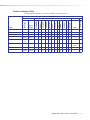 13
13
-
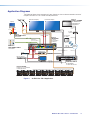 14
14
-
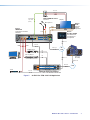 15
15
-
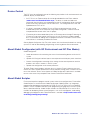 16
16
-
 17
17
-
 18
18
-
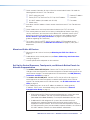 19
19
-
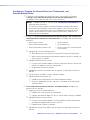 20
20
-
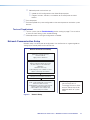 21
21
-
 22
22
-
 23
23
-
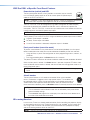 24
24
-
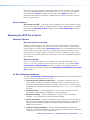 25
25
-
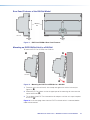 26
26
-
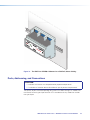 27
27
-
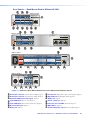 28
28
-
 29
29
-
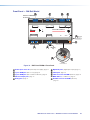 30
30
-
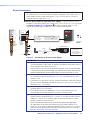 31
31
-
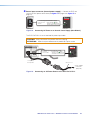 32
32
-
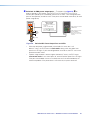 33
33
-
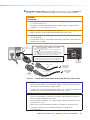 34
34
-
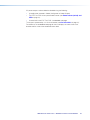 35
35
-
 36
36
-
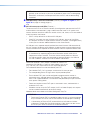 37
37
-
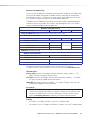 38
38
-
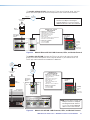 39
39
-
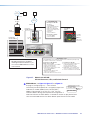 40
40
-
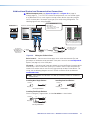 41
41
-
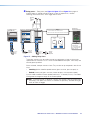 42
42
-
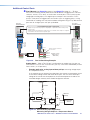 43
43
-
 44
44
-
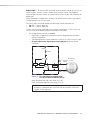 45
45
-
 46
46
-
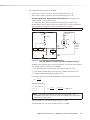 47
47
-
 48
48
-
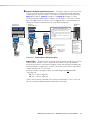 49
49
-
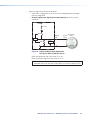 50
50
-
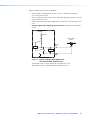 51
51
-
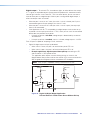 52
52
-
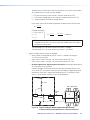 53
53
-
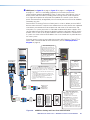 54
54
-
 55
55
-
 56
56
-
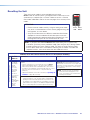 57
57
-
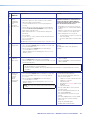 58
58
-
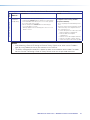 59
59
-
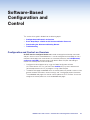 60
60
-
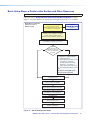 61
61
-
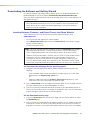 62
62
-
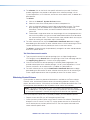 63
63
-
 64
64
-
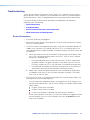 65
65
-
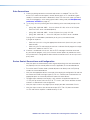 66
66
-
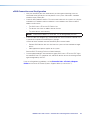 67
67
-
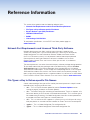 68
68
-
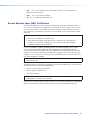 69
69
-
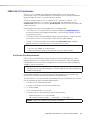 70
70
-
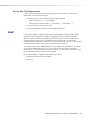 71
71
-
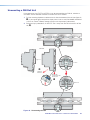 72
72
-
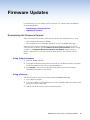 73
73
-
 74
74
-
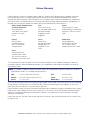 75
75
Ask a question and I''ll find the answer in the document
Finding information in a document is now easier with AI
Related papers
-
Extron IPCP Pro 255 Installation guide
-
Extron IPCP Pro 355DRQ xi User manual
-
Extron IPCP Pro 555Q xi User manual
-
Extron IPCP Pro PCS1 xi User manual
-
Extron IPCP Pro PCS1 Installation guide
-
Extron IPCP Pro PCS1 User guide
-
Extron IPCP Pro S1 xi User manual
-
 Extron electronics HD CTL 100 Installation guide
Extron electronics HD CTL 100 Installation guide
-
Extron DTP CrossPoint 84 User manual
-
Extron IPL Pro CR88 User manual
Other documents
-
 Transcension PC-08 User manual
Transcension PC-08 User manual
-
 Extron electronics TouchLink TLP Pro 520M User manual
Extron electronics TouchLink TLP Pro 520M User manual
-
Extron electronic RLY4 User manual
-
Extron electronic Extron Electronics Switch CTR 8 User manual
-
Extron electronic IN1608 User manual
-
Biamp Impera Connect-X MP6 Extension Device User manual
-
 Extron electronics IN1608 User manual
Extron electronics IN1608 User manual
-
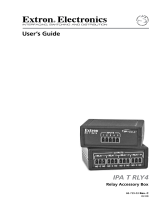 Extron electronics RLY4 User manual
Extron electronics RLY4 User manual
-
Omega STM17 Series Owner's manual
-
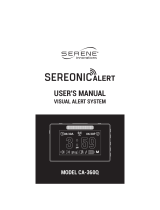 Serene Innovations CA-360Q Visual Alert System User manual
Serene Innovations CA-360Q Visual Alert System User manual