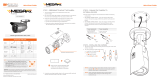Quick Start Guide
Rev Date: 12/19
Copyright © Digital Watchdog. All rights reserved.
Specifications and pricing are subject to change without notice.
STEP 5 – WEB VIEWER
*
The GUI display may dier by camera models.
STEP 4 – DW® IP FINDER
™
Thumbnail view
Firmware version
DHCP status
Camera’s uptime
Open IP configuration
settings
Ping camera
Port information
Gateway address
Netmask address
Camera’s MAC address
Filter results
Scan network
Select network to scan
Show/hide thumbnail view
Refresh thumbnail view
Bulk password assignment
Bulk IP assignment
Firmware upgrade
Camera’s name
Camera’s IP address
Part number
Use the DW® IP Finder™ software to scan the network and detect all MEGApix® cameras, set the camera’s network settings or access the camera’s web client.
Network Setup
1. To install the DW® IP Finder™, go to:
http://www.digital-watchdog.com
2. Enter “DW® IP Finder” on the search box at the top of the page.
3. Go to the “Software” tab on the DW® IP Finder™ page to download
the installation file.
4. Follow the installation to install the DW® IP Finder™. Open the DW®
IP Finder™ and click ‘Scan Devices’. It will scan the selected network
for all supported devices and list the results in the table. During the
scan, the DW® logo will turn gray.
‘Port forwarding’ has to be set in your
network’s router for external access to
the camera.
Select DHCP to allow the camera to receive its IP address automatically
from the DHCP server.
Select “Static” to manually enter the camera’s IP address, (Sub)
Netmask, Gateway and DNS information.
* The camera’s IP must be set to Static if connecting to
Spectrum® IPVMS
Contact your network administrator for more information.
Default TCP/IP information: DHCP
5. When connecting to the camera for the first time, a password must
be set. To set up a password for your new camera:
a. Check the box next to your new camera from the IP Finder’s
search results. You can select multiple cameras.
b. Click “Bulk Password Assign” on the left.
c. In the pop-up window, enter admin/
admin in the current username and
password fields. Enter a new
username and password to the right.
d. Press “change” to apply all changes.
6. Select a camera from the list by double-
clicking on the camera’s image or clicking
on the ‘Click’ button under the IP Conf.
column. The pop-up window will show
the camera’s current network settings,
allowing admin users to adjust the settings
as needed.
7. To access the camera’s web page, go to
the IP Config page and click on ‘View
Camera Website’.
8. To save the changes made to the camera’s
setting, input username and password of
the camera and click Apply.
NOTE: Please see the full product manual for web viewer setup,
functions and camera settings options.
NOTE: Some menu options may not be available based on the
camera model. See the full manual for more information.
Once the camera’s network settings have been setup properly, you can
access the camera’s web viewer using the DW® IP Finder
™
.
To open the camera’s web viewer:
1. Find the camera using the DW® IP Finder
™
.
2. Double-click on the camera’s view in the results table.
3. Press the ‘View Camera Website’. The camera’s web viewer will
open up in your default web browser.
4. Enter the camera’s username and password you setup in the DW®
IP Finder™. If you did not setup a new username and password via
the DW® IP Finder™, you will not be able to view video from the
camera. A message will direct you to setup a new password for the
camera in order to view video.
5. When accessing the camera for the first time, install the VLC player
for web files in order to view video from the camera.