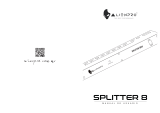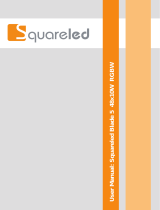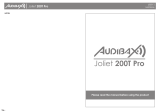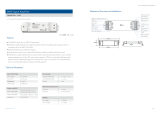ProLights ARCPOD96Q User manual
- Category
- Stroboscopes & disco lights
- Type
- User manual

USER MANUAL
REV.03-02/21
English version
ArcPod 96Q
High power 96x10W (two-headed)
RGBW/FC outdoor IP66 LED wash
light for exterior installations

Thank you for choosing PROLIGHTS
Please note that every PROLIGHTS product has been designed in Italy to meet quality and performance requirements
for professionals and designed and manufactured for the use and application as shown in this document.
Any other use, if not expressly indicated, could compromise the good condition/operation of the product and/or be
a source of danger.
This product is meant for professional use. Therefore, commercial use of this equipment is subject to the respectively
applicable national accident prevention rules and regulations.
Features, specications and appearance are subject to change without notice. Music & Lights S.r.l. and all afliated
companies disclaim liability for any injury, damage, direct or indirect loss, consequential or economic loss or any other
loss occasioned by the use of, inability to use or reliance on the information contained in this document.
Product user manual can be downloaded from the website www.prolights.it , or can be inquired to the ofcial
PROLIGHTS distributors of your territory (https://www.prolights.it/sales_network.html).
Scanning the below QR Code, you will access the download area of the product page, where you can nd a broad
set of always updated technical documentation: specications, user manual, technical drawings, photometrics,
personalities, xture rmware updates.
The PROLIGHTS Logo, PROLIGHTS names and all other trademark in this document pertaining to PROLIGHTS services
or PROLIGHTS product are trademarks OWNED or licensed by Music & Lights S.r.l., its afliates, and subsidiaries.
PROLIGHTS is a registered trademark by Music & Lights S.r.l. All right reserved. Music & Lights – Via A. Olivetti, snc -
04026 - Minturno (LT) ITALY.
Visit the download area
of the product page

01PROLIGHTS - ArcPod 96Q
INDEX
SAFETY INFORMATION 2
1 - PACKAGING 05
PACKAGE CONTENT ..................................................................................................... 05
OPTIONAL ACCESSORIES ............................................................................................. 05
2 - TECHNICAL DRAWING 05
3 - INSTALLATION 06
MOUNTING .................................................................................................................... 06
4 - PRODUCT OVERVIEW 07
5 - CONNECTION TO THE MAINS SUPPLY 08
6 - DMX CONNECTION 09
CONNECTION OF THE CONTROL SIGNAL: DMX LINE .............................................. 09
INSTRUCTIONS FOR A RELIABLE DMX CONNECTION ............................................... 09
CONNECTION DAISY CHAIN OF THE DMX LINE ........................................................ 09
DMX ADDRESSING ........................................................................................................ 10
7 - RDM FUNCTIONS 10
8 - OPERATION VIA DATAMASTER 11
RDM SETTING ................................................................................................................ 11
STAND ALONE FUNCTION ........................................................................................... 12
9 - DMX CHARTS 13
10 - CELL LAYOUT 19
11 - ACCESSORIES INSTALLATION 20
LENS (CODE S27QLENS10-15-25-45 - OPTIONAL) ...................................................... 20
BARN DOOR (CODE S48QBD - OPTIONAL) ................................................................. 21
12 - MAINTENANCE 23
MAINTENANCE AND CLEANING THE PRODUCT........................................................ 23
VISUAL CHECK OF PRODUCT HOUSING ..................................................................... 23
TROUBLESHOOTING ..................................................................................................... 24

PROLIGHTS - ArcPod 96Q
2
SAFETY INFORMATION
WARNING!
• Please read carefully the instruction reported in this section before installing, power-
ing, operating or servicing the product and observe the indications also for its future
handling.
This unit is not for household use, only professional applications.
Connection to mains supply
• The Connection to the mains supply must be carried out by a qualied electrical
installer.
• Use only AC supplies 100-240V 50-60 Hz, the xture must be electrically connected
to ground (earth).
• Select the cable cross section in according with the maximum current draw of the
product and the possible number of products connected at the same power line.
• The AC mains power distribution circuit must be equipped with magnetic+residual
current circuit breaker protection.
• Do not connect it to a dimmer system; doing so may damage the product.
Protection and Warning against electrical shock
• Do not remove any cover from the product, always disconnect the product from AC
power before servicing.
• Ensure that the xture is electrically connected to ground (earth). And use only a
source of AC power that complies with local building and electrical codes and has
both overload and ground-fault (earth-fault) protection.
• Before using the xture, check that all power distribution equipment and cables are
in perfect condition and rated for the current requirements of all connected devices.
• Isolate the xture from power immediately if the power plug or any seal, cover, ca-
ble, or other components are damaged, defective, deformed or showing signs of
overheating.
• Do not reapply power until repairs have been completed.
• Refer any service operation not described in this manual to PROLIGHTS Service team
or an authorized PROLIGHTS service center.
Installation
• Make sure that all visible parts of the product are in good visible condition before its
use or installation.
• Make sure the point of anchorage is stable before positioning the projector.
• When suspending the xture above ground level, secure it against failure of primary
attachments by attaching a safety cable that is approved as a safety attachment for
the weight of the xture to the attachment point on the main frame of the product. ln
case the safety cable, enter in action, it needs to be replaced with a new one.
• Install the product only in well ventilated places.
• For non temporary installations, ensure that the xture is securely fastened to a load-
bearing surface with suitable corrosionresistant hardware.
• For a temporary installation with clamps, ensure that the quarter-turn fastener and/or
screws are turned fully, and secured with a suitable safety cable.
0,5 m
Minimum distance of illuminated objects
• The projector needs to be positioned so that the objects hit by the beam of light are
at least 0.5 meters (1.64 ft) from the lens of the projector.

03PROLIGHTS - ArcPod 96Q
T
45°
C
a
Max operating ambient temperature (Ta)
• Do not operate the xture if the ambient temperature (Ta) exceeds 45 °C (113 °F).
T
-20°
C
a
Minimum operating ambient temperature (Ta)
• Do not operate the xture if the ambient temperature (Ta) is below -20 °C (-4 °F).
Protection from burns and re
• The exterior of the xture becomes hot during use. Avoid contact by persons and
materials.
• Ensure that there is free and unobstructed airow around the xture.
• Keep ammable materials well away from the xture
• Do not expose the front glass to sunlight or any other strong light source from any an-
gle. Lenses can focus the sun’s rays inside the xture, creating a potential re hazard.
• Do not attempt to bypass thermostatic switches or fuses.
IP66
Permanent Outdoor use
• This product is rated with an IP (Ingress protection) for permanent outdoor use when
used and serviced according to the instruction contained in this document.
• Never use the xture in places subject to vibrations or bumps.
• Make certain that no inammable liquids, water or metal objects enter the xture.
• Excessive dust, smoke uid, and particle build up degrades performance, causes
overheating and will damage the xture.
• Damages caused by inadequate cleaning or maintenance are not covered by the
product warranty.
T
65°
C
c
Temperature of the external surface
• The surface of the xture can reach up to 65 °C (158 °F) during operation. Avoid
contact with people and materials.
Maintenance
• Warning! Disconnect the xture from AC mains power and allow to cool for at least
10 minutes before handling.
• Only technicians who are authorized by PROLIGHTS or Authorised service partners
are permitted to open the xture.
• Users may carry out external cleaning, following the warnings and instructions pro-
vided, but any service operation not described in this manual must be referred to a
qualied service technician.
• Important! Excessive dust, smoke uid, and particle build up degrades performance,
causes overheating and will damage the xture. Damages caused by inadequate
cleaning or maintenance is not covered by the product warranty.
Photobiological safety
• This device emits potentially dangerous optical radiation and is identied in the cat-
egory of Risk Group 1 according to EN 62471.
Do not stare at the operating light source
• Do not look directly at the LED source during operation. It can be harmful to the eyes
and skin.
• During Installation, operation and maintenance, be prepared for the xture to light
and move suddenly when connected to power.
• The device should be positioned so that prolonged staring into the luminaire at a
distance closer than 3.528 m is not expected.

PROLIGHTS - ArcPod 96Q
04
Disposal
• This product is supplied in compliance with European Directive 2012/19/EU – Waste
Electrical and Electronic Equipment
• (WEEE). To preserve the environment please dispose/ recycle this product at the end
of its life according to the local regulation.
The products to which this manual refers comply with:
• 2014/35/EU - Safety of electrical equipment supplied at low voltage (LVD).
• 2014/30/EU - Electromagnetic Compatibility (EMC).
• 2011/65/EU - Restriction of the use of certain hazardous substances (RoHS).
Minimun
distance
Risk
Group 2
Risk
Group 1
0.2 m
0.7 ft
3.528 m
11.57 ft

05PROLIGHTS - ArcPod 96Q
1 - PACKAGING
PACKAGE CONTENT
• 1x ARCPOD96Q;
• 1x SCHUKO - IP connection adapter;
• 1x 5p XLR - IP connection male adapter;
• 1x 5p XLR - IP connection female adapter;
• User Manual.
OPTIONAL ACCESSORIES
• S27QLENS10: 10° lens for SOLAR27Q, ARCPOD27Q, SOLAR48Q, ARCPOD48Q, ARCPOD15Q
and ARCPOD96Q;
• S27QLENS15: 15° lens for SOLAR27Q, ARCPOD27Q, SOLAR48Q, ARCPOD48Q, ARCPOD15Q
and ARCPOD96Q;
• S27QLENS25: 25° lens for SOLAR27Q, ARCPOD27Q, SOLAR48Q, ARCPOD48Q, ARCPOD15Q
and ARCPOD96Q;
• S27QLENS45: 45° lens for SOLAR27Q, ARCPOD27Q, SOLAR48Q, ARCPOD48Q, ARCPOD15Q
and ARCPOD96Q;
• A96QBD: Black barn door 4 directional aps to adjust the light beam, ARCPOD96Q;
• DATAMASTER: RDM/DMX tool,cable tester, 5p XLR connectors,pouch, charging cable, XLR adapters;
• AWEXAC1L03: IP67 power extension cable for outdoor architectural projectors, L.03 m;
• AWEXAC1L05: IP67 power extension cable for outdoor architectural projectors, L.05 m;
• AWEXAC1L10: IP67 power extension cable for outdoor architectural projectors, L.10 m;
• AWEXAC1L20: IP67 power extension cable for outdoor architectural projectors, L.20m;
• AWEXDC1L03: IP67 DMX extension cable for outdoor architectural projectors, L.03 m;
• AWEXDC1L05: IP67 DMX extension cable for outdoor architectural projectors, L.05 m;
• AWEXDC1L10: IP67 DMX extension cable for outdoor architectural projectors, L.10 m;
• AWEXDC1L20: IP67 DMX extension cable for outdoor architectural projectors, L.20 m;
• UPBOX1U: Firmware uploader kit, USB IN, 3p XLR DMX OUT.
Fig. 01
2 - TECHNICAL DRAWING
Weight: 27 kg - 59.52 lbs

PROLIGHTS - ArcPod 96Q
06
436 [17.2]
452 [17.8]
176 [6.9]
130 [5.1]
391 [15.4]
17 [0.7]
25 [1.0]
26 [1.0]
38 [1.5]
14 [0.6]
11 [0.4]
TILT movement unlocking
and locking system
on both side
TILT movement: 130°
Holes for fixing
Fig. 02
3 - INSTALLATION
MOUNTING
Check that the supporting structure can safely bear the weight of all installed xtures, clamps, cables,
auxiliary equipment, etc. and complies with locally applicable regulations.
For temporary installation when suspending the xture above ground level, secure it against failure of
primary attachments by attaching a safety wire that is approved as a safety attachment for the weight
of the xture to an anchor point on the product main frame.
For xed installation use M14 bolts.
Do not use removable parts or weak anchors for secondary attachment.
Warning! When clamping the xture to a truss or other structure at any angle, use clamps of half-cou-
pler type. Do not use any type of clamp that does not completely encircle the structure when fastened.

07PROLIGHTS - ArcPod 96Q
4 - PRODUCT OVERVIEW
1. DMX IN (5-pole): 1 = GND, 2 = sign-, 3 = sign+, 4 N/C, 5 N/C.
2. POWER IN: for connection to a mains (100-240V~/50-60Hz). The max power consumptio is 1.004W.
The lens are available as accessory and can be mounted from the users, see the following drawing
which shows the process for lens replacement.
3. POWER OUT: power output for connection of multiple units in series.
4. POWER IN: for connection to low panel led.
5. POWER IN: for connection to top panel led.
6. DMX OUT (5-pole): 1 = GND, 2 = sign-, 3 = sign+, 4 N/C, 5 N/C.
1 2
3 4 5 6
Fig. 03

PROLIGHTS - ArcPod 96Q
08
Unit 1 Unit 2
POWER
IN
POWER
OUT
POWER
OUT
Fig. 05 - Example conguration (Output at 230 V)
MALE POWER
IP67 CONNECTOR
FEMALE POWER
IP67 CONNECTOR
N L
E
L N
E
NOTE: when not using the Power output connectors, you must seal the cable ends with the sup-
plied caps.
Fig. 04
5 - CONNECTION TO THE MAINS SUPPLY
WARNING: For protection from electric shock, the xture must be earthed!
The product is equipped with auto-switching power supply that automatically adjusts to any 50-60Hz
AC power source from 100-240 Volts.
If you need to install a power plug on the power cable to allow connection to power outlets, install a
grounding-type (earthed) plug, following the plug manufacturer’s instructions. If you have any doubts
about proper installation, consult a qualied electrician.
The max power consumption is 980W.
You can link up tp 1 unit at 120 V; 2 at 230 V. Never exceed this number. Power linking cords can be
purchased separately.
When connecting the unit to a local power, it may be necessary to use the Schuko to IP67 adapters
supplied with this product.
Core (EU)
Core (US)
Connection Plug terminal marking
Brown Black Live L
Blue White Neutral N
Yellow+green Green Earth E

09PROLIGHTS - ArcPod 96Q
DMX Address: 33 DMX Address: 63DMX Address: 43 DMX Address: 53
6 - DMX CONNECTION
CONNECTION OF THE CONTROL SIGNAL: DMX LINE
The product has connectors for DMX input and output.
The default pin-out on both connectors is as the following diagram:
Fig. 06
Pin1 : GND - Shield
Pin2 : - Signal
Pin3 : + Signal
DMX - OUTPUT
IP67 CONNECTOR
DMX - INPUT
IP67 CONNECTOR
INSTRUCTIONS FOR A RELIABLE DMX CONNECTION
Use shielded twisted-pair cable designed for RS-485 devices: standard microphone cable cannot trans-
mit control data reliably over long runs. 24 AWG cable is suitable for runs up to 300 meters (1000 ft).
Heavier gauge cable and/or an amplier is recommended for longer runs.
To split the data link into branches, use splitter-ampliers in the connection line.
Do not overload the link. Up to 32 devices may be connected on a serial link.
NOTE: To connect the unit to your DMX network, it is necessary to use the 3-pin to 5-pin adapters
supplied with this product.
CONNECTION DAISY CHAIN OF THE DMX LINE
Connect the DMX data output from the DMX source to the product DMX input (male connector).
Run the data link from the product DMX output (female connector) connector to the DMX input of the
next xture.
Terminate the data link by connecting a 120 Ohm signal termination. Install a DMX termination plug on
the last xture on the link. If a splitter is used, terminate each branch of the link.
The termination is prepared by 120Ω 1/4 W resistor between pins 2 and 3 of the male DMX connector.
NOTE: when not using the DMX input or DMX output connectors, you must seal the cable ends
with the supplied caps.
The following diagram shows the DMX connection:
Fig. 07 - Example 10 DMX channels conguration
. . . . . . . . . . . .
. . . . . . . . . . . .
DMX512 Controller
DMX IN DMX IN DMX IN DMX INDMX OUT
DMX OUT
DMX OUT DMX OUT DMX OUT
1 2
3
2 1
3

PROLIGHTS - ArcPod 96Q
10
DMX ADDRESSING
In order to start controlling the product via DMX, the rst step is to select a DMX address, also known
as the start channel, this is the rst channel used to receive instructions from a DMX controller. If you
wish to control the product individually, it is necessary to assign a different starting address channel to
each xture.
The number of channels occupied from the product depends on the DMX mode selected, so always
verify the DMX Mode before start addressing.
If you assign two xtures the same address, they will be executing the same behaviour. Selecting the
same address to multiple xtures can be useful for diagnostic purposes and symmetrical control.
DMX addressing is limited to make it impossible to set the DMX address so high that you are left with-
out enough control channels for the product.
Set the xture’s DMX address by RDM with the DATAMASTER.
Parameter PID GET SET
DMX_PERSONALITY 0x00e0 X X
DMX_PERSONALITY_DESCRIPTION 0x00e1 X X
CURVE 0x0343 X X
MODULATION_FREQUENCY 0x0347 X X
IDENTIFY_DEVICE 0x1000 X
FACTORY_DEFAULTS 0x0090 X X
WBANLANCE_R 0x8200 X X
WBANLANCE_G 0x8201 X X
WBANLANCE_B 0x8202 X X
WBANLANCE_W 0x8203 X X
FULL ON_Mode(Full On 0:HB, 1:Studio) 0x8217 X X
7 - RDM FUNCTIONS
The product can communicate using RDM (Remote Device Management) protocol over a DMX512
Networks.
RDM is a bi-directional communications protocol for use in DMX512 control systems, it is the open
standard for DMX512 device conguration and status monitoring.
The RDM protocol allows data packets to be inserted into a DMX512 data stream without affecting
existing non-RDM equipment. It allows a console or dedicated RDM controller to send commands to
and receive messages from specic xtures.
The PIDs in the following tables are supported in the product.

11PROLIGHTS - ArcPod 96Q
8 - OPERATION VIA DATAMASTER
The unit uses a DATAMASTER for conguration purposes. The diagram below sows how to connect the
DATAMASTER to this product. This connection will control multiple products at the same time.
To set different Stand Alone mode on different product, you must connect the DATAMASTER to each
product, individually.
However, by using the DATAMASTER, you may address each product in the daisy chain to a different
DMX address by using the RDM function without the need connect to each individual product.
Important: The DATAMASTER must be used to congure this product.
MUSIC & LIGHTS suggests that you connect no more than 20 units in this mode and keep the total
distance to less than 60 m (197 ft). Otherwise, you might need to use an RDM optically isolated signal
amplier.
RDM SETTING
To set the RDM functions with the DATAMASTER follow these steps:
• Turn on the DATAMASTER;
• Select the "RDM" function;
• Wait the discovering of all units;
• Select the desired unit and press ENTER button;
• Change the value of the desired function.
The following chart describes the RDM menu tree of the product, the terms shown in BOLD indicates
the default settings.
MENU
1 START ADDRESS
001-512
2 PERSONALITY 8 CH
10CH
14CH
20CH
34CH
44CH
3 DIMMER MODE Off
Dimmer1
Dimmer2
Dimmer3
Select the dimmer
mode.
4 PWM
MODULATION
600Hz
1200Hz
2000Hz
4000Hz
6000Hz
25kHz
Select PWM fre-
quency.
5 FACTORY DEFAULT
To reset the unit
to factory default
settings.
6 SPECIFIC PIDS 8223
8224
8225
8226
8229
822A
822B
822C
White Balance - Red1
White Balance - Green1
White Balance - Blue1
White Balance - White1
White Balance - Red2
White Balance - Green2
White Balance - Blue2
White Balance - White2
125 ÷ 255
125 ÷ 255
125 ÷ 255
125 ÷ 255
125 ÷ 255
125 ÷ 255
125 ÷ 255
125 ÷ 255
8217 Full On mode 0-1 0: HB Mode
8206 1: Studio Mode
8206 Clean Device Hours 0-1 0:No
1:Yes

PROLIGHTS - ArcPod 96Q
12
STAND ALONE FUNCTION
To set the STAND ALONE you must follow the below steps with DATAMASTER:
• Connect only one projector to the DATAMASTER;
• Select the second function "STAND ALONE";
• Select "Manual Color" or "Effect" function;
• Select "Head 1" or "Head 2";
• Select the desired color or effect with speed.
The projector where is setted the STAND ALONE values is a "MASTER" projector.
If there isn't the DMX controller or the DMX missing this projector will send his STAND ALONE value
on the DMX line.
On others units that will be connected to the same DMX line must NOT be setted the STAND ALONE,
they will be "SLAVE" and they will follow the DMX of the MASTER.
DMX OUT
DATAMASTER
Fig. 08

Channel 8 Ch 10 Ch 14 Ch 20 Ch 34 Ch 44 Ch
1 Head 1 Red Head 1 Red Head 1 Dimmer Head 1 Dimmer
Head 1 Cell 1
Red
Head 1 Dimmer
2 Head 1 Green Head 1 Green Head 1 Red Head 1 Red
Head 1 Cell 1
Green
Head 1 Cell 1
Strobe
3 Head 1 Blue Head 1 Blue Head 1 Green Head 1 Green
Head 1 Cell 1
Blue
Head 1 Cell 2
Strobe
4 Head 1 White Head 1 White Head 1 Blue Head 1 Blue
Head 1 Cell 1
White
Head 1 Cell 3
Strobe
5 Head 2 Red
Head 1 Dimmer
Speed Mode
Head 1 White Head 1 White
Head 1 Cell 2
Red
Head 1 Cell 4
Strobe
6 Head 2 Green Head 2 Red Head 1 Strobe Head 1 Strobe
Head 1 Cell 2
Green
Head 1 Cell 1
Red
7 Head 2 Blue Head 2 Green
Head 1 Dimmer
Speed Mode
Head 1 Color
Macro
Head 1 Cell 2
Blue
Head 1 Cell 1
Green
8 Head 2 White Head 2 Blue Head 2 Dimmer Head 1 Effects
Head 1 Cell 2
White
Head 1 Cell 1
Blue
9 Head 2 White Head 2 Red
Head 1 Effects
speed
Head 1 Cell 3
Red
Head 1 Cell 1
White
10
Head 2 Dimmer
Speed Mode
Head 2 Green
Head 1 Dimmer
Speed Mode
Head 1 Cell 3
Green
Head 1 Cell 2
Red
11 Head 2 Blue Head 2 Dimmer
Head 1 Cell 3
Blue
Head 1 Cell 2
Green
12 Head 2 White Head 2 Red
Head 1 Cell 3
White
Head 1 Cell 2
Blue
13 Head 2 Strobe Head 2 Green
Head 1 Cell 4
Red
Head 1 Cell 2
White
14
Head 2 Dimmer
Speed Mode
Head 2 Blue
Head 1 Cell 4
Green
Head 1 Cell 3
Red
15 Head 2 White
Head 1 Cell 4
Blue
Head 1 Cell 3
Green
16 Head 2 Strobe
Head 1 Cell 4
White
Head 1 Cell 3
Blue
17
Head 2 Color
Macro
Head 1 Dimmer
Speed Mode
Head 1 Cell 3
White
18 Head 2 Effects
Head 2 Cell 1
Red
Head 1 Cell 4
Red
19
Head 2 Effects
speed
Head 2 Cell 1
Green
Head 1 Cell 4
Green
20
Head 2 Dimmer
Speed Mode
Head 2 Cell 1
Blue
Head 1 Cell 4
Blue
21
Head 2 Cell 1
White
Head 1 Cell 4
White
13PROLIGHTS - ArcPod 96Q
9 - DMX CHARTS

Channel 8 Ch 10 Ch 14 Ch 20 Ch 34 Ch 44 Ch
22
Head 2 Cell 2
Red
Head 1 Dimmer
Speed Mode
23
Head 2 Cell 2
Green
Head 2 Dimmer
24
Head 2 Cell 2
Blue
Head 2 Cell 1
Strobe
25
Head 2 Cell 2
White
Head 2 Cell 2
Strobe
26
Head 2 Cell 3
Red
Head 2 Cell 3
Strobe
27
Head 2 Cell 3
Green
Head 2 Cell 4
Strobe
28
Head 2 Cell 3
Blue
Head 2 Cell 1
Red
29
Head 2 Cell 3
White
Head 2 Cell 1
Green
30
Head 2 Cell 4
Red
Head 2 Cell 1
Blue
31
Head 2 Cell 4
Green
Head 2 Cell 1
White
32
Head 2 Cell 4
Blue
Head 2 Cell 2
Red
33
Head 2 Cell 4
White
Head 2 Cell 2
Green
34
Head 2 Dimmer
Speed Mode
Head 2 Cell 2
Blue
35
Head 2 Cell 2
White
36
Head 2 Cell 3
Red
37
Head 2 Cell 3
Green
38
Head 2 Cell 3
Blue
39
Head 2 Cell 3
White
40
Head 2 Cell 4
Red
41
Head 2 Cell 4
Green
42
Head 2 Cell 4
Blue
43
Head 2 Cell 4
White
44
Head 2 Dimmer
Speed Mode
PROLIGHTS - ArcPod 96Q
14

8 Ch 10 Ch 14 Ch 20 Ch 34 Ch 44 Ch FUNCTION DMX Value
1 1 1
Head 1 Dimmer
0~100% 000 - 255
1 1 2 2
Head 1 Red
0~100% 000 - 255
2 2 3 3
Head 1 Green
0~100% 000 - 255
3 3 4 4
Head 1 Blue
0~100% 000 - 255
4 4 5 5
Head 1 White
0~100% 000 - 255
6 6
Head 1 Strobe
No Function
Strobe Slow to Fast
000 - 010
011 - 255
2
Head 1 Cell 1 Strobe
No Function
Strobe Slow to Fast
000 - 010
011 - 255
3
Head 1 Cell 2 Strobe
No Function
Strobe Slow to Fast
000 - 010
011 - 255
4
Head 1 Cell 3 Strobe
No Function
Strobe Slow to Fast
000 - 010
011 - 255
5
Head 1 Cell 4 Strobe
No Function
Strobe Slow to Fast
000 - 010
011 - 255
1 6
Head 1 Cell 1 Red
0~100% 000 - 255
2 7
Head 1 Cell 1 Green
0~100% 000 - 255
3 8
Head 1 Cell 1 Blue
0~100% 000 - 255
4 9
Head 1 Cell 1 White
0~100% 000 - 255
5 10
Head 1 Cell 2 Red
0~100% 000 - 255
6 11
Head 1 Cell 2 Green
0~100% 000 - 255
7 12
Head 1 Cell 2 Blue
0~100% 000 - 255
8 13
Head 1 Cell 2 White
0~100% 000 - 255
9 14
Head 1 Cell 3 Red
0~100% 000 - 255
10 15
Head 1 Cell 3 Green
0~100% 000 - 255
11 16
Head 1 Cell 3 Blue
0~100% 000 - 255
12 17
Head 1 Cell 3 White
0~100% 000 - 255
15PROLIGHTS - ArcPod 96Q

8 Ch 10 Ch 14 Ch 20 Ch 34 Ch 44 Ch FUNCTION DMX Value
13 18
Head 1 Cell 4 Red
0~100% 000 - 255
14 19
Head 1 Cell 4 Green
0~100% 000 - 255
15 20
Head 1 Cell 4 Blue
0~100% 000 - 255
16 21
Head 1 Cell 4 White
0~100% 000 - 255
7
Head 1 Color Macro
No Function
R 100%, G 0~100%, B 0%
R 100%~0%, G 100%, B 0%
R 0%, G 100%, B 0~100%
R 0% G 100%~0% B 100%
R 0%~100% G 0% B 100%
R 100% G 0% B 100%~0%
R 100% G 0%~100% B 0%~100%
R 100%~0% G 100%~0% B 100%
R 100% G 100% B 100% W100%
Color1(2800K)
Color2(3000K)
Color3(3200K)
Color4(4000K)
Color5(5600K)
Color6(6000K)
Color7(6500K)
Color8(7000K)
Color9(8000K)
Color10(9000K)
Color11(10000K)
000 - 010
011 - 030
031 - 050
051 - 070
071 - 090
091 - 110
111 - 130
131 - 150
151 - 170
171 - 200
201 - 205
206 - 210
211 - 215
216 - 220
221 - 225
226 - 230
231 - 235
236 - 240
241 - 245
246 - 250
251 - 255
8
Head 1 Effects
No Function
Effect 1
Effect 2
Effect 3
Effect4
Effect5 (Effects1- 4)
Effect 6
Effect 7
Effect 8
Effect 9 (Effects6- 8)
000 - 010
011 - 037
038 - 064
065 - 091
092 - 118
119 - 145
146 - 172
173 - 199
200 - 226
227 - 255
9
Head 1 Effects speed
Effects speed slow to fast
000 - 255
5 7 10 17 22
Head 1 Dimmer Speed Mode
Preset dimmer speed from display menu
Dimmer speed mode off
Dimmer speed mode1 (fast speed)
Dimmer speed mode2 (middle speed)
Dimmer speed mode3 (slow speed)
000 - 051
052 - 101
102 - 152
153 - 203
204 - 255
PROLIGHTS - ArcPod 96Q
16

8 Ch 10 Ch 14 Ch 20 Ch 34 Ch 44 Ch FUNCTION DMX Value
8 11
Head 2 Dimmer
0~100% 000 - 255
5 6 9 12
Head 2 Red
0~100% 000 - 255
6 7 10 13
Head 2 Green
0~100% 000 - 255
7 8 11 14
Head 2 Blue
0~100% 000 - 255
8 9 12 15
Head 2 White
0~100% 000 - 255
23 Head 1 Dimmer
000 - 255
13 16
Head 2 Strobe
No Function
Strobe Slow to Fast
000 - 010
011 - 255
24
Head 2 Cell 1 Strobe
No Function
Strobe Slow to Fast
000 - 010
011 - 255
25
Head 2 Cell 2 Strobe
No Function
Strobe Slow to Fast
000 - 010
011 - 255
26
Head 2 Cell 3 Strobe
No Function
Strobe Slow to Fast
000 - 010
011 - 255
27
Head 2 Cell 4 Strobe
No Function
Strobe Slow to Fast
000 - 010
011 - 255
18 28
Head 2 Cell 1 Red
0~100% 000 - 255
19 29
Head 2 Cell 1 Green
0~100% 000 - 255
20 30
Head 2 Cell 1 Blue
0~100% 000 - 255
21 31
Head 2 Cell 1 White
0~100% 000 - 255
22 32
Head 2 Cell 2 Red
0~100% 000 - 255
23 33
Head 2 Cell 2 Green
0~100% 000 - 255
24 34
Head 2 Cell 2 Blue
0~100% 000 - 255
5 35
Head 2 Cell 2 White
0~100% 000 - 255
17PROLIGHTS - ArcPod 96Q

8 Ch 10 Ch 14 Ch 20 Ch 34 Ch 44 Ch FUNCTION DMX Value
26 36
Head 2 Cell 3 Red
0~100% 000 - 255
27 37
Head 2 Cell 3 Green
0~100% 000 - 255
28 38
Head 2 Cell 3 Blue
0~100% 000 - 255
29 39
Head 2 Cell 3 White
0~100% 000 - 255
30 40
Head 2 Cell 4 Red
0~100% 000 - 255
31 41
Head 2 Cell 4 Green
0~100% 000 - 255
32 42
Head 2 Cell 4 Blue
0~100% 000 - 255
33 43
Head 2 Cell 4 White
0~100% 000 - 255
10 14 34 44
Head 2 Dimmer Speed Mode
Preset dimmer speed from display menu
Dimmer speed mode off
Dimmer speed mode1 (fast speed)
Dimmer speed mode2 (middle speed)
Dimmer speed mode3 (slow speed)
000 - 051
052 - 101
102 - 152
153 - 203
204 - 255
17
Head 2 Color Macro
No Function
R 100%, G 0~100%, B 0%
R 100%~0%, G 100%, B 0%
R 0%, G 100%, B 0~100%
R 0% G 100%~0% B 100%
R 0%~100% G 0% B 100%
R 100% G 0% B 100%~0%
R 100% G 0%~100% B 0%~100%
R 100%~0% G 100%~0% B 100%
R 100% G 100% B 100% W100%
Color1(2800K)
Color2(3000K)
Color3(3200K)
Color4(4000K)
Color5(5600K)
Color6(6000K)
Color7(6500K)
Color8(7000K)
Color9(8000K)
Color10(9000K)
Color11(10000K)
000 - 010
011 - 030
031 - 050
051 - 070
071 - 090
091 - 110
111 - 130
131 - 150
151 - 170
171 - 200
201 - 205
206 - 210
211 - 215
216 - 220
221 - 225
226 - 230
231 - 235
236 - 240
241 - 245
246 - 250
251 - 255
18
Head 2 Effects
No Function
Effect 1
Effect 2
Effect 3
Effect4
Effect5 (Effects1- 4)
Effect 6
Effect 7
Effect 8
Effect 9 (Effects6- 8)
000 - 010
011 - 037
038 - 064
065 - 091
092 - 118
119 - 145
146 - 172
173 - 199
200 - 226
227 - 255
PROLIGHTS - ArcPod 96Q
18
Page is loading ...
Page is loading ...
Page is loading ...
Page is loading ...
Page is loading ...
Page is loading ...
Page is loading ...
Page is loading ...
-
 1
1
-
 2
2
-
 3
3
-
 4
4
-
 5
5
-
 6
6
-
 7
7
-
 8
8
-
 9
9
-
 10
10
-
 11
11
-
 12
12
-
 13
13
-
 14
14
-
 15
15
-
 16
16
-
 17
17
-
 18
18
-
 19
19
-
 20
20
-
 21
21
-
 22
22
-
 23
23
-
 24
24
-
 25
25
-
 26
26
-
 27
27
-
 28
28
ProLights ARCPOD96Q User manual
- Category
- Stroboscopes & disco lights
- Type
- User manual
Ask a question and I''ll find the answer in the document
Finding information in a document is now easier with AI
Related papers
-
ProLights ARCPOD15Q User manual
-
ProLights ARCPOD27Q User manual
-
ProLights ARCPOD48Q User manual
-
ProLights VERSAPAR User manual
-
ProLights LED Fresnel User manual
-
ProLights MINIECLFRFC User manual
-
ProLights DISPLAYCOBTRWDFC User manual
-
ProLights 150W IP65 rated full colour COB LED Par User manual
-
ProLights LED Fresnel pole operated FC and Tunable White User manual
-
ProLights LED Fresnel pole operated FC and Tunable White User manual
Other documents
-
Ralph Lauren RL 3560 User manual
-
ACME RDM SPLITTER 18 User manual
-
Sunricher SR-2100AMP-RDM-8CH-3 User manual
-
DSE STORM 2000 User manual
-
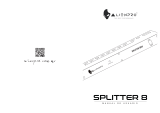 AlienPro SPLITTER 8 User manual
AlienPro SPLITTER 8 User manual
-
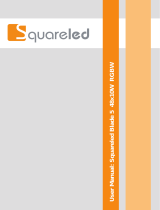 Squareled BLADE 5 User manual
Squareled BLADE 5 User manual
-
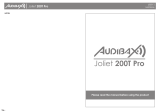 Audibax Joliet 200T User manual
Audibax Joliet 200T User manual
-
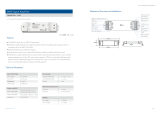 iskydance DA-L User manual
iskydance DA-L User manual
-
ACME LS-608 RGB User manual
-
Vari-Lite RDM SPLITTER 6 Quick start guide