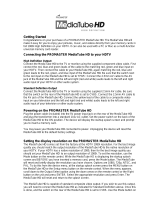Page is loading ...

Digital Multimedia Photo Frame
User Manual

Introduction
Congratulations on your purchase of a PROMASTER
®
Digital Multimedia Photo Frame.
Before operating the unit, please read this manual thoroughly and keep it for future reference.
The PROMASTER
®
Digital Multimedia Photo Frame enables you to view your digital pictures
directly from your camera’s memory card. You can also create a slide show with multiple
transition effects without a computer, digital camera or internet connection.
Precautions and Maintenance
● For indoor use only
● To avoid risk of file or electric shock, do not expose this appliance to moisture.
● To avoid over heating, do not block the ventilation holes on the back of the frame at any time.
● Keep your frame out of direct sunlight. Direct sunlight may cause damage to the display.
● Always use the eject button on the memory storage card slots to remove the memory storage
cards.
● Do not dismantle the frame. There is a risk of electric shock, and there are no user serviceable
parts inside. Dismantling your frame will void your warranty.
● Do not use or store your frame under conditions which could allow condensation to occur, or
damage may result.

Operating Instructions
Inserting Memory Cards
Your PROMASTER
®
Digital Multimedia Photo Frame is compatible with the following memory
cards:
Secure Digital Card (SD)
Multimedia Card (MMC)
USB Host
With the screen of your frame facing you, insert the memory card into the card slot. Do not force
the memory card into the slot. If you are not able to easily insert the memory card completely,
you may have inserted it in a wrong way.
Side View
● DC (+12V): DC power adapter input
● SD/MMC card: Socket for SD/MMC memory cards
● USB Host: Socket for USB memory
Player Overview

Controls and functions:
1. ENTER BUTTON: Confirms menu choices and activates pause or play.
2. LEFT BUTTON(◢): Move cursor left in menu function. Advance photo forward in play
mode.
3. RIGHT BUTTON (◣): Move cursor right in menu function. Advance photo backward in play
mode.
4. MENU BUTTON: Displays the menu functions.
5. UP BUTTON(▲):Move cursor up in menu function and rotates photos in the play mode.
6. DOWN BUTTON(▼):Move cursor down in menu function and displays clock calendar
mode from the play mode.
7. STANDBY BUTTON: Turns the frame ON/OFF.
8. Desk Bracket attachment point.

Getting Started
Attach the frame desk bracket to the frame and adjust the bracket to the desired viewing angle.
Insert DC power supply cord into the frame first, and then plug the power supply into a standard
wall outlet.
Then the screen will display as below: (Plays stored pictures or if an SD/MMC card or USB
storage device is attached, then it will play the pictures in the external memory.

Menu Functions
The frame setup menus allow you to configure the Video and General settings of your frame.
1. Power on the frame, will show the PROMASTER
®
logo (Picture 1).
2. Insert the SD/MMC card or USB Host, then the frame will play the pictures from the card
automatically.
3. Press the MENU BUTTON to enter the MENU (Picture 2).
Picture1
Picture1 Pi
cture2
Use the UP/DOWN or LEFT/RIGHT buttons to navigate to the menu option you wish to choose.
Pressing the ENTER button will select that menu. Pressing the menu button with return to the
previous mode.
● Photo: Once this option is selected the first 6 photos on your card will be displayed. Press the
UP/DOWN or LEFT/RIGHT buttons to navigate through your photos. Pressing the ENTER
button will select the photo which is highlighted.
● Calendar and Clock: Use the LEFT/RIGHT buttons to navigate through the menus. ●Files: Use

the UP/DOWN or LEFT/RIGHT buttons to select the contents of the file you wish to see.
● Favorite: Press LEFT/RIGHT button to select, then press UP/DOWN key to select the memory
format or see the contents of the memory.
● Setting: Pressing the LEFT/RIGHT button will select the sub menu.
a) Picture mode: Press ENTER to select, press LEFT/RIGHT to select the picture playback
mode.
b) Pictures Speed: Press ENTER to select, press LEFT/RIGHT to select the picture
playback speed.
c) Brightness: Press ENTER to select. Press LEFT/RIGHT to set the brightness of the
screen.
d) Language: Press ENTER to select. The default language is English. Press LEFT/RIGHT
to change the selected language.
e) Date Time: Press ENTER to select and set the current year, month, day, hour, minute
and second.
Specifications
Display: 7” TFT LCD 480*3(RGB)*234
Power: AC Adapter, Input 100-240V AC, Output 12V 500mA
Environmental operating ranges
Operation: 32-95 F, Humidity 0 - 85
Storage: -4 -140 F, Humidity 10 - 90


/