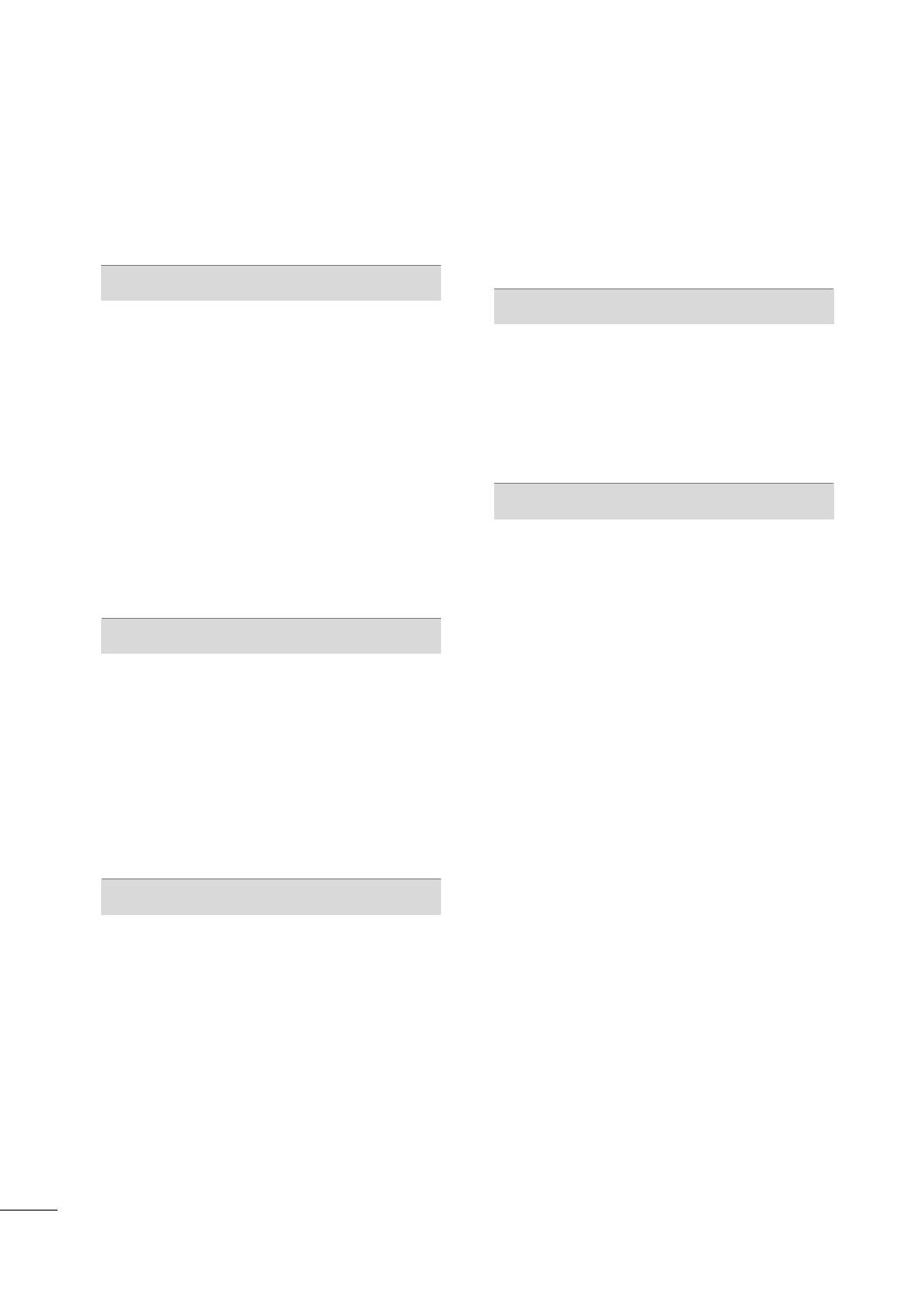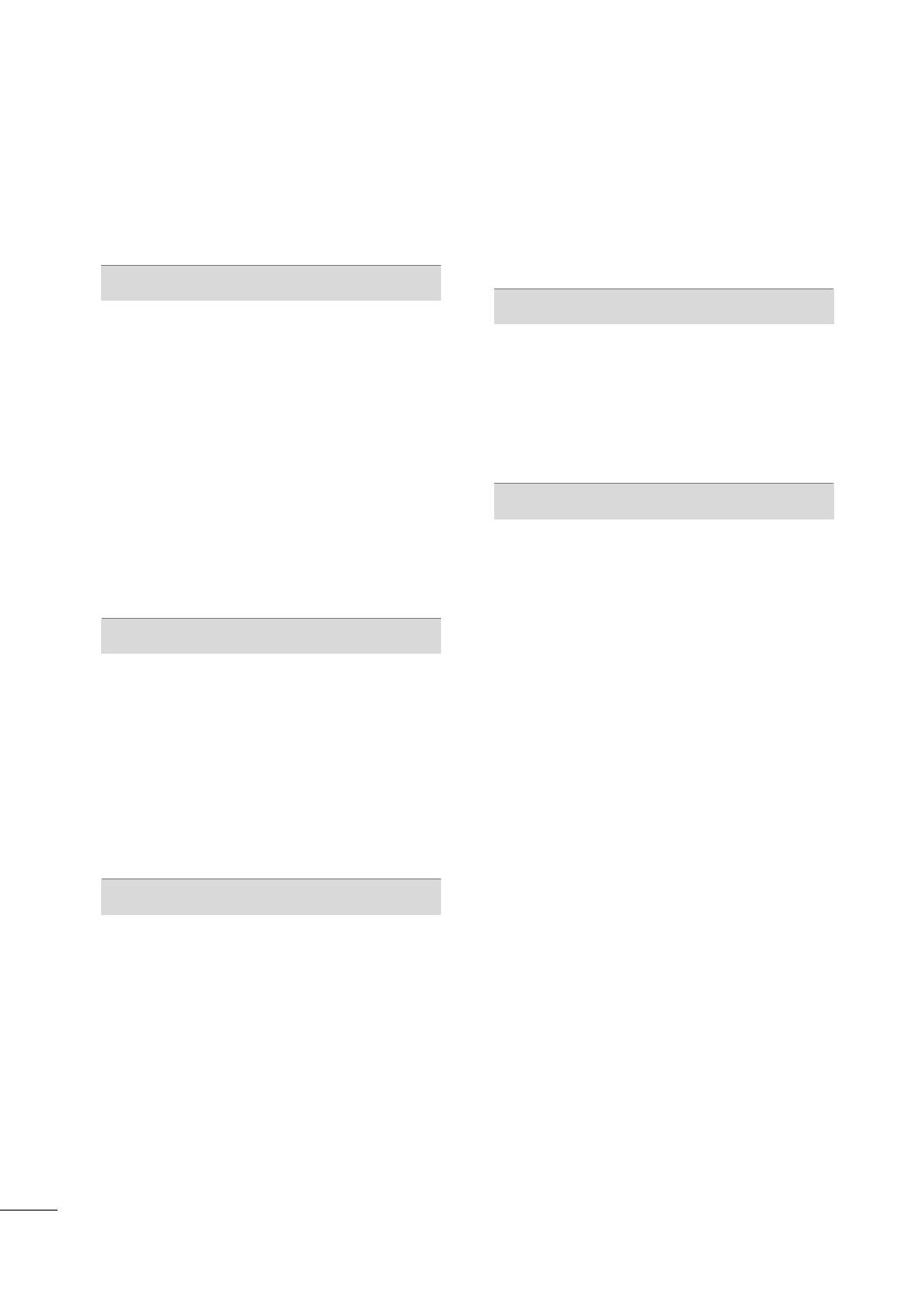
4
CONTENTS
WARNING/CAUTION
. . . . . . . . . . . . . . . . . . . . . . . . . . . . . . . 1
SAFETY INSTRUCTIONS
. . . . . . . . . . . . . . . . . . . . . . . . . . 2
PREPARATION
Accessories
. . . . . . . . . . . . . . . . . . . . . . . . . . . . . . . . . . . . . . . . . . . . . . . . . . . . . . 7
Front Panel Information
. . . . . . . . . . . . . . . . . . . . . . . . . . . . . . . . . . . . . 8
Back Panel Information . . . . . . . . . . . . . . . . . . . . . . . . . . . . . . . . . . . . 10
Stand Installation
. . . . . . . . . . . . . . . . . . . . . . . . . . . . . . . . . . . . . . . . . . . . 13
Cable Management
. . . . . . . . . . . . . . . . . . . . . . . . . . . . . . . . . . . . . . . . . 15
Securing the TV to the wall fall over.
. . . . . . . . . . . . . . . . . 18
Protection Cover
. . . . . . . . . . . . . . . . . . . . . . . . . . . . . . . . . . . . . . . . . . . . . 19
Swivel Stand
. . . . . . . . . . . . . . . . . . . . . . . . . . . . . . . . . . . . . . . . . . . . . . . . . . . . 19
Desktop Pedestal Installation
. . . . . . . . . . . . . . . . . . . . . . . . . . . 20
Wall Mount: Horizontal Installation
. . . . . . . . . . . . . . . . . . . 20
Attaching The TV To a Desk
. . . . . . . . . . . . . . . . . . . . . . . . . . . . 20
Antenna Connection
. . . . . . . . . . . . . . . . . . . . . . . . . . . . . . . . . . . . . . . . 21
EXTERNAL EQUIPMENT SETUP
HD Receiver Setup
. . . . . . . . . . . . . . . . . . . . . . . . . . . . . . . . . . . . . . . . .
22
DVD Setup
. . . . . . . . . . . . . . . . . . . . . . . . . . . . . . . . . . . . . . . . . . . . . . . . . . . . . 25
VCR Setup
. . . . . . . . . . . . . . . . . . . . . . . . . . . . . . . . . . . . . . . . . . . . . . . . . . . . . 28
Other A/V Source Setup
. . . . . . . . . . . . . . . . . . . . . . . . . . . . . . . . . 31
PC Setup
. . . . . . . . . . . . . . . . . . . . . . . . . . . . . . . . . . . . . . . . . . . . . . . . . . . . . . . . 32
USB In Setup . . . . . . . . . . . . . . . . . . . . . . . . . . . . . . . . . . . . . . . . . . . . . . . . . . 38
External Stereo Setup
. . . . . . . . . . . . . . . . . . . . . . . . . . . . . . . . . . . . . . 39
AV Out Setup
. . . . . . . . . . . . . . . . . . . . . . . . . . . . . . . . . . . . . . . . . . . . . . . . . 39
WATCHING TV / CHANNEL CONTROL
Remote Control Key Functions . . . . . . . . . . . . . . . . . . . . . . . . . 40
Turning On TV
. . . . . . . . . . . . . . . . . . . . . . . . . . . . . . . . . . . . . . . . . . . . . . . . 42
Channel Selection . . . . . . . . . . . . . . . . . . . . . . . . . . . . . . . . . . . . . . . . . . . 42
Volume Adjustment
. . . . . . . . . . . . . . . . . . . . . . . . . . . . . . . . . . . . . . . . . 42
Quick Menu
. . . . . . . . . . . . . . . . . . . . . . . . . . . . . . . . . . . . . . . . . . . . . . . . . . . . 43
On-Screen Menus Selection
. . . . . . . . . . . . . . . . . . . . . . . . . . . . 44
Channel Search
. . . . . . . . . . . . . . . . . . . . . . . . . . . . . . . . . . . . . . . . . . . . . . . 45
- Auto Turning
. . . . . . . . . . . . . . . . . . . . . . . . . . . . . . . . . . . . . . . . . . . . 45
- Manual Turning:Adding / Deleting Channels
. . . . 46
Fine Tuning Adjustment . . . . . . . . . . . . . . . . . . . . . . . . . . . . . . . . . . . 47
Booster
. . . . . . . . . . . . . . . . . . . . . . . . . . . . . . . . . . . . . . . . . . . . . . . . . . . . . . . . . . 48
Favorite Channels Setup
. . . . . . . . . . . . . . . . . . . . . . . . . . . . . . . . . . 49
Key Lock . . . . . . . . . . . . . . . . . . . . . . . . . . . . . . . . . . . . . . . . . . . . . . . . . . . . . . . . . 50
AV Mode . . . . . . . . . . . . . . . . . . . . . . . . . . . . . . . . . . . . . . . . . . . . . . . . . . . . . . . . 51
SimpLink
. . . . . . . . . . . . . . . . . . . . . . . . . . . . . . . . . . . . . . . . . . . . . . . . . . . . . . . . . 52
USB
To use the USB device.................................................................................... 54
Photo list
................................................................................................................................. 55
Music list................................................................................................................................. 57
Movie List
............................................................................................................................... 59
Divx Registration Code................................................................................... 60
PICTURE CONTROL
Watching PIP(Picture-In-Picture) . . . . . . . . . . . . . . . . . . . . . . 61
Picture Size (Aspect Ratio) Control
. . . . . . . . . . . . . . . . . . 62
Preset Picture Settings
. . . . . . . . . . . . . . . . . . . . . . . . . . . . . . . . . . . . . 63
- Picture Mode- Preset
. . . . . . . . . . . . . . . . . . . . . . . . . . . . . . . . 63
- Auto Color Tone Control(Warm/Medium/Cool)
. . 64
Manual Picture Adjustment
. . . . . . . . . . . . . . . . . . . . . . . . . . . . . . 65
- Picture Mode- User Mode
. . . . . . . . . . . . . . . . . . . . . . . . . 65
- Color Tone - User Mode
. . . . . . . . . . . . . . . . . . . . . . . . . . . 66
XD - Picture Improvement Technology
. . . . . . . . . . . . . 67
Advanced - Gamma
. . . . . . . . . . . . . . . . . . . . . . . . . . . . . . . . . . . . . . . . . 69
Advanced - Film Mode
. . . . . . . . . . . . . . . . . . . . . . . . . . . . . . . . . . . . . 70
Advanced - Black (Darkness) Level
. . . . . . . . . . . . . . . . . . . 71
Advanced - Eye Care
. . . . . . . . . . . . . . . . . . . . . . . . . . . . . . . . . . . . . . . 72
Picture Reset
. . . . . . . . . . . . . . . . . . . . . . . . . . . . . . . . . . . . . . . . . . . . . . . . . 73
Power Indicator
. . . . . . . . . . . . . . . . . . . . . . . . . . . . . . . . . . . . . . . . . . . . . . 74
Image Sticking Minimization (ISM) Method
. . . . . . . 75
Power Saving Picture Mode
. . . . . . . . . . . . . . . . . . . . . . . . . . . . . . 76
Factory Reset
. . . . . . . . . . . . . . . . . . . . . . . . . . . . . . . . . . . . . . . . . . . . . . . . . . 77
MFL41469209-Edit1-en 8/22/08 1:24 PM Page 4