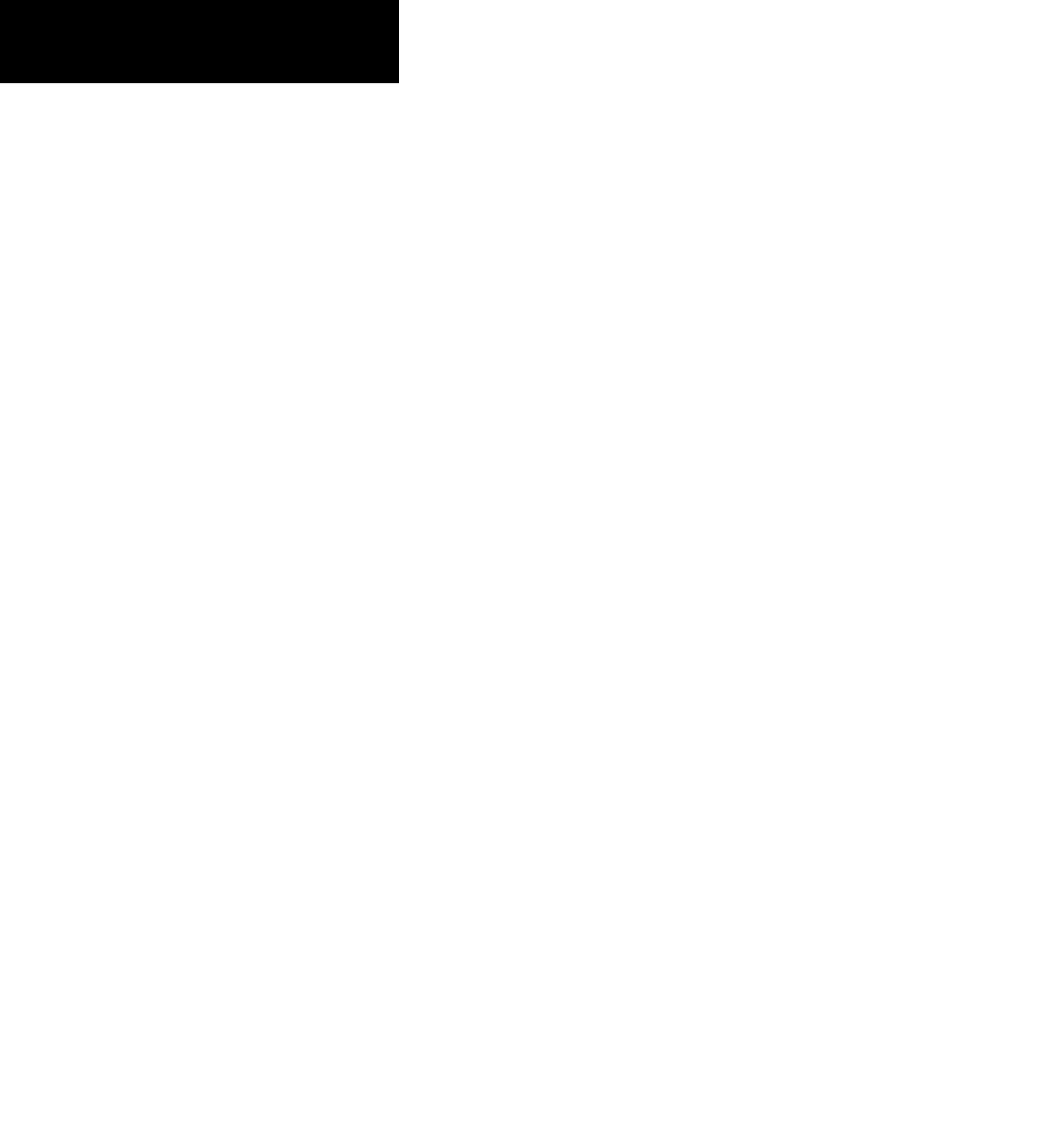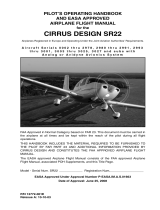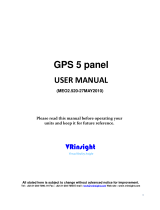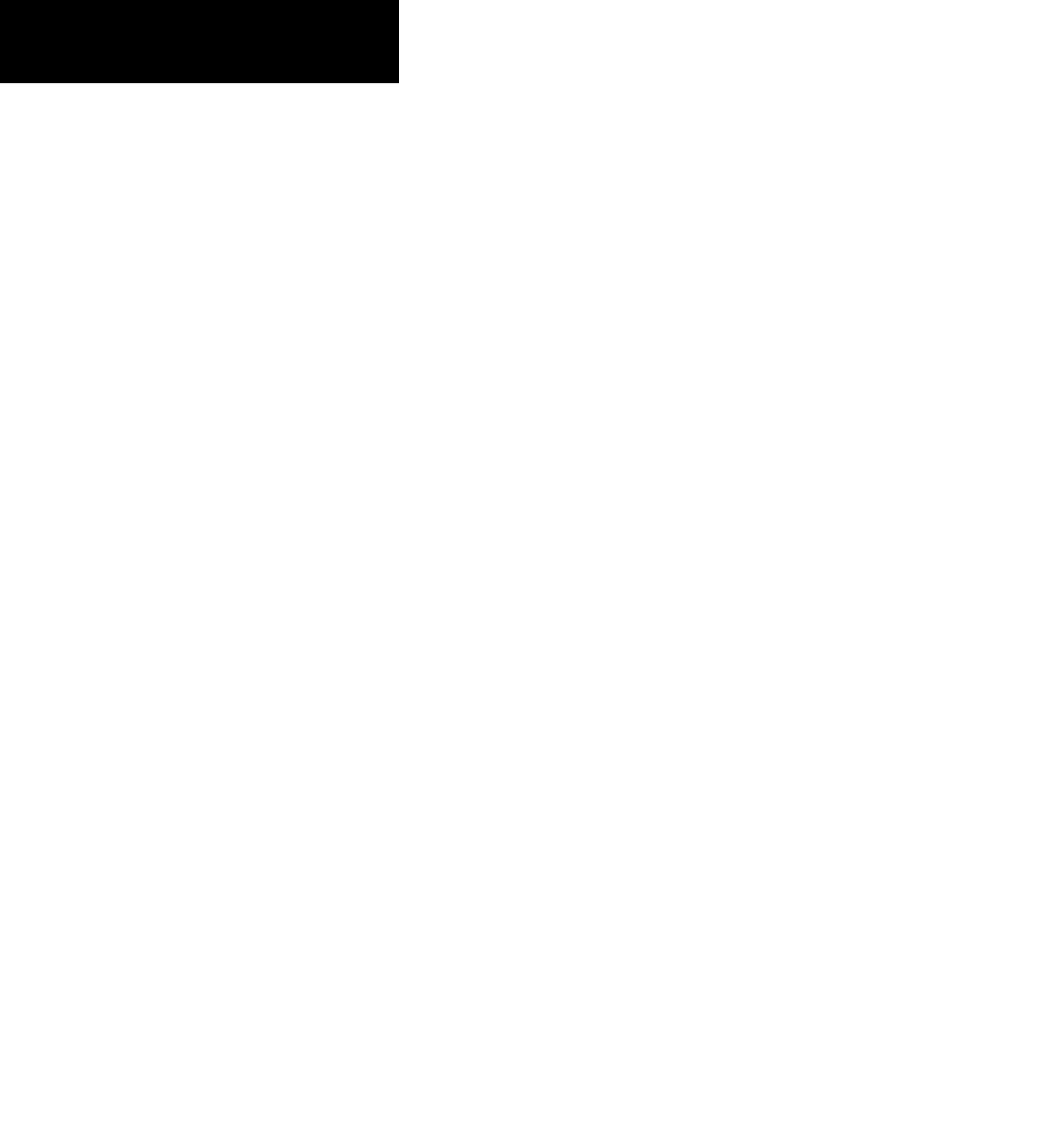
INTRODUCTION
vi
190-00356-00 Rev E
Activating Flight Plans .............................................................68
Inverting Flight Plans ..............................................................69
Create a new flight plan ..........................................................69
Crossfill ..................................................................................70
Copying Flight Plans ...............................................................70
Deleting Flight Plans ...............................................................70
Deleting All Flight Plans ..........................................................71
Sort List By Number?/Sort List by Comment? ..........................71
Active Flight Plan Page ..................................................................72
Active Flight Plan Options .............................................................72
Activate Leg ............................................................................72
Crossfill ..................................................................................73
Copy Flight Plan......................................................................73
Invert Flight Plan .....................................................................73
Delete Flight Plan....................................................................73
Select Approach ......................................................................73
Select Arrival ...........................................................................74
Select Departure .....................................................................75
Remove Approach, Arrival, or Departure ..................................75
Closest Point of FPL ................................................................75
Parallel Track ...........................................................................76
Change Fields .........................................................................77
Restore Defaults .....................................................................77
Shortcuts ..........................................................................................78
Flight Plan Transfer Feature (optional with software V 3.20 or
later) ................................................................................................80
Section 5 - Procedures - Approaches, Departures, & Arrivals .......83
Basic Approach Operations ...........................................................85
Approaches with Procedure Turns ................................................86
Flying the Procedure Turn ..............................................................87
Flying the Missed Approach ..........................................................90
Flying an Approach with a Hold ....................................................91
Flying a DME Arc Approach ...........................................................94
Vectors to Final ...............................................................................97
Flying the Vectors Approach ..........................................................98
Course From Fix Flight Plan Legs ................................................100
ILS Approaches ..............................................................................104
Selecting an ILS Approach .....................................................105
Flying the ILS Approach .........................................................106
Selecting an LPV Approach ..........................................................109
Flying the LPV Approach .......................................................110
Flying the LP Approach ................................................................112
RNAV Approach Procedures.........................................................113
Points to Remember for All Approaches ....................................113
Points to Remember for Localizer or VOR-based Approaches 114
Enabling Autopilot Outputs for the King KAP140/KFC225 ......115
Section 6 WPT Pages ............................................................................117
WPT Page Group ...........................................................................117
Duplicate Waypoints.....................................................................119
Airport Runway Page ...................................................................121
Airport Frequency Page ...............................................................122
Airport Approach Page .................................................................124
Airport Arrival Page ......................................................................126
Airport Departure Page................................................................127
Intersection Page ..........................................................................129
NDB Page .......................................................................................129
VOR Page .......................................................................................130
User Waypoint Page ......................................................................131
Creating User Waypoints .............................................................131
Creating User Waypoints from the Map Page ...........................133
Modifying User Waypoints...........................................................133
User Waypoint Page Options .......................................................134
User Waypoint List ........................................................................135
Section 7 NRST Pages ..........................................................................137
NRST Page Group ..........................................................................137
Navigating to a Nearby Waypoint ..............................................139
Nearest Airport Page ....................................................................139
Nearest Intersection Page ...........................................................141
Nearest NDB Page ........................................................................141
Nearest VOR Page .........................................................................141
Nearest User Waypoint Page .......................................................142
Nearest Center (ARTCC) Page ......................................................142
Nearest Flight Service Station (FSS) Page .................................143
Nearest Airspace Page .................................................................144
Section 8 VLOC (VOR/Localizer/Glideslope) Receiver Operations ...
...........................................................................................................149
Ident Audio and Volume ...............................................................149
VLOC Window and Tuning ............................................................149
CDI Key ...........................................................................................152
Section 9 AUX Pages ............................................................................153
AUX Page Group............................................................................153
Flight Planning Page .....................................................................154
Fuel Planning ........................................................................155
Trip Planning.........................................................................157
Density Alt / TAS / Winds .......................................................158
Crossfill Operation ................................................................159
Scheduler .............................................................................161
Utility Page ....................................................................................162
Checklists .............................................................................164
Flight Timers .........................................................................165
Trip Statistics ........................................................................166
RAIM Prediction ....................................................................167
Sunrise / Sunset ....................................................................168
Software / Database Versions ................................................168
Setup 1 Page .................................................................................169
Airspace Alarms ....................................................................171