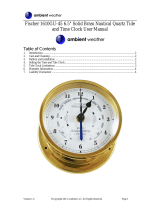1
Introduction
Welcome
,
The Garmin GPSMAP 3006C/3010C has no user-serviceable
parts. Should you ever encounter a problem with your unit,
please take it to an authorized Garmin dealer or contact
Garmin Customer Service (see page 86) for repairs.
The GPSMAP 3006C/3010C is fastened shut with screws.
Any attempt to open the case to change or modify the
unit in any way will void your warranty and may result in
permanent damage to the equipment.
Serial Number
Use this area to record the serial number (8-digit number
located in the back of the unit) in case it is lost, stolen,
needs service, or if you need to contact Technical Support.
Be sure to keep your original sales receipt in a safe place
or attach a photocopy inside the manual.
Serial Number:
Welcome
Thank you for choosing the Garmin GPSMAP 3006C/3010C. The GPSMAP 3006C/3010C utilizes the
proven performance of Garmin GPS and full-featured mapping to create an unsurpassed marine Multi-
Function Display (MFD). Please take a moment now to compare the contents of this package with the
packing list on page 6 of this manual. If any pieces are missing, please contact your Garmin dealer imme-
diately.
About This Manual
To get the most out of your new navigation system, take time to read this manual and learn the operat-
ing procedures for your unit in detail. This manual is organized into the following chapters.
The Introduction contains the Table of Contents, Warnings, and Packing List.
The Getting Started portion provides a unit overview and information that teaches you a basic work-
ing knowledge necessary to use the unit to its fullest potential.
The Reference portion is divided into sections that provide detailed references to the advanced fea-
tures of the GPSMAP 3006C/3010C. This allows you to concentrate on a specifi c topic quickly and can be
used to look up detailed information about the GPSMAP 3006C/3010C.
The Appendix contains information such as specifi cations, regulatory information, and unit care infor-
mation. You can also fi nd warranty and support information in the Appendix.
An Index is provided at the end of the manual for reference. Simply look up the topic you wish to
learn about and read the page or pages listed.
Customer Service Product Registration
Help us better support you by completing our on-line registration today!
Have the serial number of your GPSMAP 3006C/3010C handy and connect to our Web site
(www.garmin.com). Look for the Product Registration link on the Home page. Also, be sure to record your
serial number in the area provided on this page.