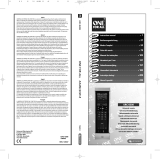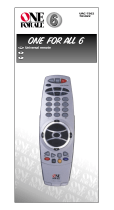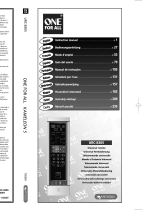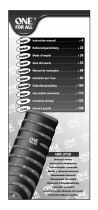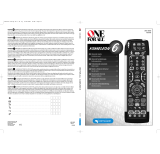Page is loading ...

URC-8308
706005
RDN-1120307
Universal Electronics BV
Europe & International
P.O. Box 3332
7500 DH, Enschede
The Netherlands
URC-8308
ONE FOR ALL KAMELEON 8
706005
English
UNIVERSAL ELECTRONICS INC./ONE FOR ALL warrants to the original purchaser that this product will be free from
defects in materials and workmanship under normal and correct use for a period of one (1) year from the date of
original purchase. This product will be replaced free of charge if it has been proven to be defective within the one (1)
year warranty period. This warranty does not cover cartons, carrying cases, batteries, broken or marred cabinets or any
other item used in connection with the product. Any further obligation than listed above is excluded. To obtain
warranty service during the warranty period, please call us at the number mentioned on the Customer Service page.
Please notice that we need your purchase receipt so that we may establish your eligibility for service.
If you have bought this product for purposes which are not related to your trade, business or profession, please remind
that you may have legal rights under your national legislation governing the sale of consumer goods. This guarantee
does not affect those rights.
Dansk
Universal Electronics Inc./ONE FOR ALL garanterer hermed over for den oprindelige køber, at dette produkt ikke bør
fremvise materielle eller tekniske fejl ved normal og korrekt brug inden for en periode af et (1) år fra den oprindelige
købsdato. Produktet erstattes u/b, hvis det har vist sig at være defekt inden for garantiperioden på et (1) år. Denne garanti
omfatter ikke emballage, etui, batterier, ødelagte/skæmmede kabinetter eller andre enheder, der er benyttet sammen med
produktet. Erstatningspligten gælder kun under de ovenfor anførte forhold. Opstår der fejl inden for garantiperioden,
bedes De venligst ringe til os på nummeret nævnt under "Kundeservice" i manualen. Bemærk venligst, at vi skal have
Deres købsnota for at kunne fastslå, hvorvidt De er berettiget til garantiservice.
Hvis du har købt dette produkt med et formål der ikke har relation til dit erhverv, forretning eller branche så husk, at du
muligvis har legale rettigheder under din nationale lovgivnings bestemmelser om salg af forbrugervarer. Denne garanti
påvirker ikke disse rettigheder.
Norsk
UNIVERSAL ELECTRONICS INC./ONE FOR ALL garanterer dette produktet for materielle og tekniske feil som oppstår ved
normal og riktig bruk for en periode på 1 år fra kjøpsdato. Produktet vil bli erstattet kostnadsfritt hvis det viser seg å
være defekt innen 1 år. Denne garantien gjelder ikke pakning, emballasje, batterier, ødelagte eller skadede kabinett
eller noen annen gjenstand brukt i forbindelse med produktet. Annet ansvar enn nevnt over gjelder ikke. For å få
garantiservice i garantiperioden, vennligst ring oss på det telefonnummeret som står på kundeservice-siden. Vennligst
merk at vi trenger gyldig kvittering fra forhandler.
Hvis du har kjøpt dette produktet til formål som ikke har relasjon til ditt erhverv, forretning eller bransje, så husk at du
kan ha legale rettigheter etter nasjonale lovgivnings bestemmelser om salg av forbrukervarer. Denne garanti påvirker
ikke disse rettigheter.
Svenska
UNIVERSAL ELECTRONICS INC./ONE FOR ALL lämnar till köparen ett års garanti från inköpsdatum - att denna produkt är
felfri avseende material och tillverkning. Om produkten är felaktig under normal användning bytes denna mot en ny
utan kostnad för köparen under garanti-tiden. Garantin omfattar ej förpackning, bärväska, batterier - skadat hölje eller
andra enheter som används i anslutning till produkten. För att erhålla garanti-service under garanti-tiden vänligen
kontakta vår kundsupport på det telefonnummer som återfinns på sidan för kundservice i bruksanvisningen. Spar ditt
inköpskvitto för att styrka din garanti på produkten.
Om du har köpt denna produkt för ett syfte som inte är besläktad till din bransch, affärsverksamhet eller yrke kom ihåg
att du kan ha andra nationella lagar som täcker försäljning av konsumentvaror. Denna garanti påverkar inte dessa
rättigheter.
Suomi
UNIVERSAL ELECTRONICS INC./ONE FOR ALL myöntää tuotteilleen yhden (1) vuoden takuun alkuperäisestä ostopäivästä
lukien koskien tuotteissa takuuaikana ilmeneviä materiaali- ja valmistusvikoja. Tuote vaihdetaan takuunalaisissa
vikatapauksissa veloituksetta uuteen samanlaiseen tai vähintään vastaavilla ominaisuuksilla varustettuun tuotteeseen.
Takuu ei koske mm. paristoja, kantolaukkuja, pakkauksia, suojakoteloita tai muita oheistuotteita. Toimintaohjeet
takuuhuoltoa varten saat soittamalla puhelinnumeroon, joka on mainittu Asiakaspalvelu-sivulla. Muista liittää
lähetykseen kopio ostokuitista. Huomaa, että tuotteemme eivät yleensä sisällä käyttäjän huollettavaksi tarkoitettuja
osia, joten esim. laitteen kuoren avaaminen johtaa takuun raukeamiseen.
Jos olet hankkinut tämän tuotteen tarkoitukseen, joka ei liity kauppaan, liiketoimintaan tai ammattiin, sinulla saattaa
olla oikeuksia, jotka perustuvat oman maasi kansalliseen kuluttajatuotteita koskevaan lainsäädäntöön.
Tämä takuu ei koske näitä oikeuksia.
E
E
Ï
Ï
Ï
Ï
Ë
Ë
Ó
Ó
È
È
Î
Î
¿
¿
∏ UNIVERSAL ELECTRONICS INC./ONE FOR ALL ÂÁÁ˘¿Ù·È ÛÙÔÓ ·Ú¯ÈÎfi ·ÁÔÚ·ÛÙ‹ fiÙÈ ·˘Ùfi ÙÔ ÚÔ˚fiÓ ‰ÂÓ ÚfiÎÂÈÙ·È Ó· ·ÚÔ˘ÛÈ¿ÛÂÈ
ÚÔ‚Ï‹Ì·Ù· Û ۯ¤ÛË Ì ٷ ˘ÏÈο Î·È ÙËÓ Î·Ù·Û΢‹ ÙÔ˘ οو ·fi Ê˘ÛÈÔÏÔÁÈΤ˜ Û˘Óı‹Î˜ ¯Ú‹Û˘ ÁÈ· ÙËÓ ¯ÚÔÓÈ΋ ÂÚ›Ô‰Ô ÂÓfi˜
(1) ¤ÙÔ˘˜ ·fi ÙËÓ ·Ú¯È΋ ËÌÂÚÔÌËÓ›· ·ÁÔÚ¿˜. ∆Ô ÚÔ˚fiÓ ı· ÂÈÛ΢·ÛÙ› Î·È ·Ó ¯ÚÂÈ·ÛÙ› ı· ·ÓÙÈηٷÛÙ·ı› ¯ˆÚ›˜ ¯Ú¤ˆÛË ·Ó
·Ô‰ÂȯÙ› fiÙÈ Â›Ó·È ÂÏ·Ùو̷ÙÈÎfi ̤۷ ÛÙË ‰È¿ÚÎÂÈ· ÂÁÁ‡ËÛ˘ ÙÔ˘ ÂÓfi˜ (1) ¤ÙÔ˘˜. ∆· ÌÂÙ·ÊÔÚÈο ¤ÍÔ‰· ı· ‚·Ú‡ÓÔ˘Ó ÙÔÓ Î¿ÙÔ¯Ô.
∆· ¤ÍÔ‰· ÂÈÛÙÚÔÊ‹˜ ‚·Ú‡ÓÔ˘Ó ÙË UNIVERSAL ELECTRONICS/ONE FOR ALL. ∏ ÂÁÁ‡ËÛË ‰ÂÓ Î·Ï‡ÙÂÈ ˙ËÌÈ¿ ‹ ÌË ÏÂÈÙÔ˘ÚÁ›· Ô˘
ÚÔηÏÂ›Ù·È ·fi ÚÔ˚fiÓÙ· ‹ ˘ËÚÂۛ˜ Ô˘ ‰ÂÓ ÚÔ¤Ú¯ÔÓÙ·È ·fi ÙË UNIVERSAL ELECTRONICS/ONE FOR ALL, ‹ Ô˘ ÚÔ·ÙÔ˘Ó
·fi ÌË Î·Ï‹ ÙÔÔı¤ÙËÛË ÙÔ˘ ÚÔ˚fiÓÙÔ˜ Û‡Ìʈӷ Ì ÙȘ Ô‰ËÁ›Â˜ ¯Ú‹Ûˆ˜. ∞˘Ùfi ÈÛ¯‡ÂÈ Â›Û˘ Î·È ÛÙȘ ÂÚÈÙÒÛÂȘ fiÔ˘ ÙÔ ÚÔ˚fiÓ
¤¯ÂÈ ÌÂÙ·ÔÈËı›/ ÂÈÛ΢·ÛÙ› ·fi ¿ÏÏÔ˘˜ Î·È fi¯È ·fi ÙË UNIVERSAL ELECTRONICS/ONE FOR ALL ‹ ·Ó ÙÔ Ï¿ıÔ˜ ÔÊ›ÏÂÙ·È ÛÂ
·Ù‡¯ËÌ·, η΋ ÌÂÙ·¯Â›ÚÈÛË, ·Ì¤ÏÂÈ·, η΋ ÂÊ·ÚÌÔÁ‹, η΋ ÂÁηٿÛÙ·ÛË, η΋ ‰È·Ù‹ÚËÛË, ÌÂÙ·ÙÚÔ‹, ÙÚÔÔÔ›ËÛË, ʈÙÈ¿, ÓÂÚfi,
Ê˘ÛÈΤ˜ ηٷÛÙÚÔʤ˜, η΋ ¯Ú‹ÛË ‹ ·ÚÔÛÂÍ›·.. °È· Ó· ·ÔÎÙ‹ÛÂÙ ÂÁÁ‡ËÛË service ÁÈ· ÙË ‰È¿ÚÎÂÈ· Ù˘ ÂÚÈfi‰Ô˘ ÂÁÁ‡ËÛ˘,
·Ú·Î·ÏÒ ¤¯ÂÙ ˘’ fi„ÈÓ Û·˜ fiÙÈ ¯ÚÂÈ¿˙ÂÙ·È Ó· ¤¯ÂÙ ÙËÓ ·fi‰ÂÈÍË ·ÁÔÚ¿˜ ÁÈ· Ó· ¤¯ÂÙ ‰Èη›ˆÌ· service. ∞Ó ¤¯ÂÙ ·ÁÔÚ¿ÛÂÈ ·˘Ùfi
ÙÔ ÚÔ˚fiÓ ÁÈ· ÏfiÁÔ˘˜ Ô˘ ‰ÂÓ Û˘Ó¿‰Ô˘Ó Ì ÙËÓ ÂÌÔÚÈ΋ Û·˜ ‰Ú·ÛÙËÚÈfiÙËÙ· ‹ ÂȉÈÎfiÙËÙ·, ·Ú·Î·ÏÒ Ó· ı˘Ì¿ÛÙ fiÙÈ ÌÔÚ› Ó·
¤¯ÂÙ ÓÔÌÈο ‰ÈηÈÒÌ·Ù· ‚¿ÛÂÈ Ù˘ ÓÔÌÔıÂÛ›·˜ Ô˘ ÈÛ¯‡ÂÈ ÛÙË ¯ÒÚ· Û·˜ ÁÈ· ÙËÓ ÒÏËÛË Î·Ù·Ó·ÏˆÙÈÎÒÓ ·Á·ıÒÓ. ∏ ÂÁÁ‡ËÛË ·˘Ù‹
‰ÂÓ ÂËÚ¿˙ÂÈ ·˘Ù¿ Ù· ‰ÈηÈÒÌ·Ù·.
Universal remote
Universal fjernbetjening
Universal fjernkontroll
Universal fjärrkontroll
Yleiskaukosäädin
∆
∆
Ë
Ë
Ï
Ï
Â
Â
¯
¯
Â
Â
È
È
Ú
Ú
È
È
Û
Û
Ù
Ù
‹
‹
Ú
Ú
È
È
Ô
Ô
Универсальный пульт
дистанционного управления
Evrensel uzaktan kumanda
Universal Fernbedienung
Mando a Distancia Universal
URC-8308
Instruction manual . . . . . . . . . . . . . . . . . . . . . . . . . . . . . . . . . . . . . .P. 1
Brugsanvisning . . . . . . . . . . . . . . . . . . . . . . . . . . . . . . . . . . . . . . . . .S. 27
Bruksanvisning . . . . . . . . . . . . . . . . . . . . . . . . . . . . . . . . . . . . . . . . . .P. 53
Bruksanvisning . . . . . . . . . . . . . . . . . . . . . . . . . . . . . . . . . . . . . . . . . .P. 79
Käyttöohje . . . . . . . . . . . . . . . . . . . . . . . . . . . . . . . . . . . . . . . . . . . . .P. 105
√
√
‰
‰
Ë
Ë
Á
Á
›
›
Â
Â
˜
˜
¯
¯
Ú
Ú
‹
‹
Û
Û
Â
Â
ˆ
ˆ
˜
˜
. . . . . . . . . . . . . . . . . . . . . . . . . . . . . . . . . . . . .P.
131
Инструкция пользователя
. . . . . . . . . . . . . . . . . .P.
157
Kullanım kılavuzu
. . . . . . . . . . . . . . . . . . . . . . . . . . . . . . . . . . . . .P.
183
Bedienungsanleitung
. . . . . . . . . . . . . . . . . . . . . . . . . . . . . . . .P.
209
Guía del usario
. . . . . . . . . . . . . . . . . . . . . . . . . . . . . . . . . . . . . . . .P.
235
English
Dansk
Norsk
Svensk
Suomi
EÏÏËÓÈο
Русский
Türkçe
Deutsch
Español
Kameleon_8_Cover_SCAND_10TALEN_11rug:Kameleon_8_omslag_11mm_rug SCAN 12-03-2007 15:46 Pagina 1

WWW.ONEFOR ALL.COM 1
ABOUT YOUR KAMELEON 8 . . . . . . . . . . . . . . . . . . . . . . . . . . . . . . . . . . . . . . . . . . . . . . . 2
B
ATTERIES
. . . . . . . . . . . . . . . . . . . . . . . . . . . . . . . . . . . . . . . . . . . . . . . . . . . . . . . . . . . . . . . . . 3
T
HE KEYPAD
. . . . . . . . . . . . . . . . . . . . . . . . . . . . . . . . . . . . . . . . . . . . . . . . . . . . . . . . . . 4
- 11
•
SETTING UP THE KAMELEON 8 . . . . . . . . . . . . . . . . Page 12
(How to set up the KAMELEON 8 to control your devices)
•
Search Method
. . . . . . . . . . . . . . . . . . . . . . . . . . . . . . . . . . . . . . . . . . . . . . . . . . 1
3
SET-UP CODES
TV : Television / LCD / Plasma / Projector / Rear Projection
.
. . . . . . . . .
261
V
CR : Video Cassette Recorder / TV/VCR Combi / PVR
. . . . . . . . . . . . . . .
2
72
S
AT : Satellite Receiver / Set-Top-Box / DVB-S / DVB-T /
F
reeview (UK) / TNT (F) / Digitenne (NL) / DTT (I) / TDT (E)
SAT/HDD
. . . . . . . . . . . . . . . . . . . . . . . . . . . . . . . . . . . . . . . . . . . .
275
C
BL : Cable Converter / Set-Top-Box / DVB-C
.
. . . . . . . . . . . . . . . . . . .
2
79
VAC : Video Accessory like Media Centres / AV Accessories /
AV Selectors
. . . . . . . . . . . . . . . . . . . . . . . . . . . . . . . . . . . . . . . . .
280
C
D : CD Player / CD-R / MD
.
. . . . . . . . . . . . . . . . . . . . . . . . . . . . . . . . .
2
80
PHO : Phonograph
. . . . . . . . . . . . . . . . . . . . . . . . . . . . . . . . . . . . . . . . .
280
MIS : Audio / Miscellaneous Audio
.
. . . . . . . . . . . . . . . . . . . . . . . . . . . .
281
HOM : Home Automation (e.g. IR controlled curtains /
IR controlled light switches etc.)
. . . . . . . . . . . . . . . . . . . . . . . . . .
281
AMP : Audio / Amplifier / Active Speaker System
.
. . . . . . . . . . . . . . . . .
281
TUN : Audio / Audio Receiver/Tuner/Amplifier / (DVD)
Home Cinema
. . . . . . . . . . . . . . . . . . . . . . . . . . . . . . . . . . . . . . . .
281
CAS : Cassette Recorder (Tape Deck)
. . . . . . . . . . . . . . . . . . . . . . . . . . .
282
LDP : Laser Disc Player / Video CD
. . . . . . . . . . . . . . . . . . . . . . . . . . . . .
283
DAT : Digital Audio Tape / DCC
. . . . . . . . . . . . . . . . . . . . . . . . . . . . . . . .
283
DVD : DVD Player / DVD-R / DVD Home Cinema /
DVD Combi / DVD/HDD / DVD/PVR / DVD/VCR Combi
. . . . . . . . . .
283
PVR : Personal Video Recorder
. . . . . . . . . . . . . . . . . . . . . . . . . . . . . . . .
288
CODE BLINK OUT . . . . . . . . . . . . . . . . . . . . . . . . . . . . . . . . . . . . . . . . . . . . . . . . . . . . . . . . . 14
(To find out which code is currently programmed)
QUICK CODE REFERENCE
. . . . . . . . . . . . . . . . . . . . . . . . . . . . . . . . . . . . . . . . . . . . . . . . . 14
LEARNING FEATURE
. . . . . . . . . . . . . . . . . . . . . . . . . . . . . . . . . . . . . . . . . . . . . . . . . . . . . . 15
(How to copy functions from your original working remote
onto the KAMELEON 8)
OPERATIONAL RESET
. . . . . . . . . . . . . . . . . . . . . . . . . . . . . . . . . . . . . . . . . . . . . . . . . . . . . 17
EXTRA FEATURES
• Key Magic® (How to program missing functions)
. . . . . . . . . . . . . . . . . . 18
• Mode re-assignment
(How to set up two of the same devices on the KAMELEON 8)
. . . . . 19
• Volume Punch-Through
. . . . . . . . . . . . . . . . . . . . . . . . . . . . . . . . . . . . . . . . . . . 20
• Device Sleeptimer
. . . . . . . . . . . . . . . . . . . . . . . . . . . . . . . . . . . . . . . . . . . . . . . . . 21
• KAMELEON 8 - Timer
. . . . . . . . . . . . . . . . . . . . . . . . . . . . . . . . . . . . . . . . . . . . . . 21
• Macros (sequence of commands)
. . . . . . . . . . . . . . . . . . . . . . . . . . . . . . . . . . 22
• Code upgrade technology
. . . . . . . . . . . . . . . . . . . . . . . . . . . . . . . . . . . . . . . . . 24
• Colour & Brightness
. . . . . . . . . . . . . . . . . . . . . . . . . . . . . . . . . . . . . . . . . . . . . . . 25
TROUBLE-SHOOTING
• Problem & Solution
. . . . . . . . . . . . . . . . . . . . . . . . . . . . . . . . . . . . . . . . . . . . . . . 25
• Customer Service
. . . . . . . . . . . . . . . . . . . . . . . . . . . . . . . . . . . . . . . . . . . . . . . . . . 26
TABLE OF CONTENTS
E
n
g
l
i
sh
Use the OneForAll Web Wizard to set up your remote with the help
of the Internet. This wizard tells you how to install your different devices
without reading the complete manual. To use this easy set-up tool, please
visit www.oneforallwebwizard.com.
Kameleon_8_SCAND_10_TALEN:Kameleon_8_nieuw_2006_SCAND 12-03-2007 15:21 Pagina 1

2 WWW.ONEFORALL. COM
About Your KAMELEON 8
Easy to use unique “EL” display
By choosing the ONE FOR ALL KAMELEON 8 universal remote control you have
o
pted for easy use. Your KAMELEON 8 features a unique, user-friendly backlit
d
isplay, which ensures you have easy access to all the keys you need, whilst
hiding those you don’t. Made of the strictest quality, it will provide long-term
satisfaction. When inserting the batteries the KAMELEON 8 will be in “demo-
mode” and show several screens. The “demo mode” will be cancelled by setting
u
p your remote (press and hold MAGIC for about 3 seconds then press and
release ESC) .
After replacing batteries, you will need to first press any key before the screen
will light up. From then on, the display will automatically illuminate
w
henever the remote is picked up (touching screen and remote simultaneously).
I
t is also possible to change the activation-mode into activation by key press. To
set the ”EL” display to activation by key press, see page 4, section: ”EL” screen
a
ctivation setting.
Controls up to 8 devices
Your KAMELEON 8 is designed to let you use one remote to operate your Video
a
nd Audio equipment; any device designed to be operated by an infrared signal.
Y
our KAMELEON 8 comes with 2 IR (infra-red) wide range transmitters for
maximum range and is High Frequency capable up to 450 kHz. You can choose
any combination of 8 devices you would like to operate.
TV Television / LCD / Plasma / Projector / Rear Projector
SAT Satellite Receiver, Cable Converter, DSS / Video Accessory
(e.g. Media Centres)
DVD DVD Player / DVD-R / DVD Home Cinema / DVD Combi / DVD/HDD /
Laser Disc Player
VCR Video Cassette Recorder / TV/VCR Combi / DVD/VCR Combi / Cassette
Player (Tape Deck) / Digital Audio Tape / DCC
PVR Personal Video Recorder, Hard Disc Recorder
CD CD Player / CD-R / MD / Phonograph / Home Automation
(e.g. IR controlled curtains etc.
AUD Audio / Audio Receiver/Tuner/Amplifier / (DVD) Home Cinema
LIGHT IR controlled light switches - The KAMELEON 8 also features a
“LIGHT” mode, for control of power modules used in Light Control™
Dedicated addressable 433.92 MHz protocol. This mode will send out
InfraRed (IR) commands to a separately available “ONE FOR ALL Light
Control™ Starters Kit - HC-8300”, which will convert the IR com-
mands in RadioFrequency (RF) to be received by power modules for
dimming and switching lights.
To enable Light Control™ on your KAMELEON 8 you must
purchase the „ONE FOR ALL Light Control™ Starters kit -
HC-8300“.
Kameleon_8_SCAND_10_TALEN:Kameleon_8_nieuw_2006_SCAND 12-03-2007 15:21 Pagina 2

WWW.ONEFOR ALL.COM 3
Learning feature
The KAMELEON 8 comes equipped with the unique “learning feature”, which
m
eans that you can copy almost any function (max. ± 50) from your original
(
working) remote control onto your new KAMELEON 8 (See “Learning Feature”
on page 15). This comes in handy, when after having setup your KAMELEON 8
you may find that some functions from your original remote are missing on your
KAMELEON 8 key pad.
Macros (sequence of commands)
Your KAMELEON 8 comes with an easy-to-use Macro feature, allowing you to
send several commands with the press of a single key (for example turning a few
d
evices on or off).
Y
ou can use for example the custom keys (I, II, III, IV) for this feature. Once
you programmed a macro on one of these keys, the sequence will be performed
i
n every mode.
Code upgrade technology
Your ONE FOR ALL KAMELEON 8 also offers a Code upgrade technology.
T
his technology gives you the possibility to add codes to the memory. If your
d
evice uses a particular code which is not found in the KAMELEON 8 memory
(using the “Direct code set up” on page 12 or the “Search Method” on page
13) you may use the ”Code Upgrade Technology” (see page 24). Thanks to this
t
echnology your KAMELEON 8 will never become obsolete.
Note: when inserting the batteries the KAMELEON 8 will be in
“demo-mode (showing several screens). The KAMELEON 8 will go
out of demo-mode automatically as you set it up.
Your KAMELEON 8 requires 4 AAA/LR03 alkaline batteries.
1. Unscrew the battery door using a coin.
2. Insert the batteries with the positive end (+) upwards.
3. Replace the battery door back into position.
Low Voltage Indicator
As soon as the batteries run out of power the KAMELEON 8 will indicate this.
The IR indicator will flash 5 times whenever you press a key and you cannot
access programming mode.
Please make sure to replace the batteries with 4 new AAA/LR03 alkaline
batteries.
About Your KAMELEON 8
Batteries
Kameleon_8_SCAND_10_TALEN:Kameleon_8_nieuw_2006_SCAND 12-03-2007 15:21 Pagina 3

4 WWW.ONEFORALL. COM
“EL” Screen brightness adjustment
To increase or decrease the brightness of the KAMELEON 8 “EL” screen:
1. Press and hold the MAGIC key for about 3 seconds.
The screen will change to the setup screen.
2. Press BRIGHT.
3. > To increase the brightness of the “EL” screen press and
hold NEXT
> To decrease the brightness of the “EL” screen press and
hold PREVIOUS.
4. Press ENTER to store the brightness setting and return
to the setup screen OR press ESC to return to the previously
set brightness level.
- Increasing the brightness of the KAMELEON “EL” panel can decrease
the battery life. Battery life varies from 3 - 12 months (depending on
brightness setting and usage).
This product features an “EL” panel (Electro Luminescence technology) which is
activated by touching screen and remote simultaneously to activation by
k
eypress. In order to save battery life, the “EL” screen will stay illuminated for
8
seconds during normal use.
One of the key features of the KAMELEON 8 is the “EL” display, which changes
to suit the device you are controlling. The overview on page 6 will show you all
t
he possible functions that you may obtain.
“EL” Screen activation setting
The KAMELEON 8 features an “EL” panel which is activated by touching screen
a
nd remote simultaneously or by keypress.
It is possible to lock the KAMELEON 8 to one activation setting:
1. Press and hold the MAGIC key for about 3 seconds.
The screen will change to the setup screen.
2. Press OTHER.
3. Now press 9 8 9. The IR Indicator will blink twice (or 4 times).
-> If the animated IR Indicator blinks twice the “EL” panel will be activated only
by touching screen and remote simultaneously.
-> If the animated IR Indicator blinks four times the “EL” panel will be activated
only by keypress.
Simply perform these steps to lock the KAMELEON 8 to the activation
setting that you prefer.
The Keypad
Kameleon_8_SCAND_10_TALEN:Kameleon_8_nieuw_2006_SCAND 12-03-2007 15:21 Pagina 4

WWW.ONEFOR ALL.COM 5
The Keypad
“EL” On time setting
T
o change the duration (default: 8 sec.) that the KAMELEON 8 “EL” screen will be
O
N, after each keypress during use of the remote (not programming mode):
1. Press and hold the MAGIC key for about 3 seconds.
The screen will change to the setup screen.
2. Press OTHER.
3. Press 9 7 8. The IR Indicator will blink twice.
4
. Press 1, 2, 3, 4 or 5 (e.g. 1 = 4 seconds) depending on
your choice, see table below. The animated IR Indicator
w
ill blink twice. Press ENTER to store the new EL on time
s
etting and to return to the SETUP screen OR press ESC
t
o return to the previously set EL on-time setting.
Selection “EL” On Time
14seconds
2 8 seconds (default)
3 12 seconds
4 16 seconds
5 20 seconds
Kameleon_8_SCAND_10_TALEN:Kameleon_8_nieuw_2006_SCAND 12-03-2007 15:21 Pagina 5

6 WWW.ONEFORALL. COM
The Keypad
TV
SAT
DVD
VCR
PVR
CD
AUD
L
IGHT
IR Indicator
Kameleon_8_SCAND_10_TALEN:Kameleon_8_nieuw_2006_SCAND 12-03-2007 15:21 Pagina 6

WWW.ONEFOR ALL.COM 7
1. IR (infra-red) Indicator
The IR Indicator animates when IR is being “sent” or
“
received”. The KAMELEON 8 animated IR Indicator will
s
how “outgoing IR” whenever a function key is pressed.
When using the “Learning Procedure” or “Code Upgrade
Procedure” the animated IR indicator will show “incoming
IR”. Outgoing IR will be indicated by an “outside to inside”
a
nimation of the IR Indicator. Ingoing IR will be indicated
by an “inside to outside” animation of the IR Indicator. The
IR Indicator will give feedback when keys are pressed both
during normal use and in programming mode (middle seg-
m
ent of the IR Indicator will blink).
2
. Device keys
The TV, SAT, DVD, VCR, PVR, CD, AUD and LIGHT keys select the device to be
controlled. For example pressing the TV key allows the remote to control
t
he functions of your Television, after pressing VCR you can operate your
V
ideo Recorder, after pressing the SAT key you can operate your Satellite
Receiver or Cable Converter etc. (see page 2 for more details). After pressing
a device (mode) key on your KAMELEON 8 the applicable device icon will
a
nimate, to show the currently activated mode. Pressing the device key will
allow you to return to the main screen (TV, SAT and AUD modes). The
KAMELEON 8 also features a “LIGHT” mode. Together with a separately
available “ONE FOR ALL Light Control™ Starters Kit - HC-8300”, this allows
you to dim and switch ON/OFF lights through-out your whole house.
3. MAGIC (in ”shifted” or ”programming” mode)
The MAGIC key is used to set up your KAMELEON 8 and to
access special functions. If you press this key shortly, the
screen will go into ”shifted” mode (for 10 seconds) which
will give access to some secondary functions such as color,
brightness and sleeptimer.
Programming mode
If you press the MAGIC key longer (about 3 seconds), the
KAMELEON 8 will enter ”programming” mode. The screen
will change to the “setup screen”.
The Keypad
DEV SET
SEARCH
MODE
KEY MAGIC
MACRO
BRIGHT
LEARN
IR DELETE
VOLUME
OTHER
• Device Setup mode
• Search Method
• Mode re-assignment
• To program missing functions
• To setup a key (I, II, III, IV) with a Sequence of
commands
• “EL” Screen brightness adjustment
• To copy functions from your original working remote
onto the KAMELEON 8
• Deleting learned and Key Magic functions
• Volume punch through feature
• Variable EL On time (4 sec, 8 sec, 12 sec, 16 sec, 20 sec)
• Operational Reset
• KAMELEON 8 - Timer
• EL screen activation setting
• Code Verification
• Modem Upgrade
Kameleon_8_SCAND_10_TALEN:Kameleon_8_nieuw_2006_SCAND 12-03-2007 15:21 Pagina 7

8 WWW.ONEFORALL. COM
4. SCROLL
The SCROLL key gives you the possibility to move through
t
he different screens (if applicable) within a certain mode
d
uring normal use and programming mode. This only
applies to TV, SAT and AUD modes.
5. ENTER
The ENTER key allows you to confirm your choice in
programming mode.
6
. POWER (in shifted mode; Sleeptimer)
T
he POWER key controls the same function as on your
original remote.
7. PP / TIMER / RAND.
In TV and SAT mode this key may feature the “Last
C
hannel”, “Previous Program” or “Recall” function
(depending on your original remote control). In VCR and
DVD mode you will obtain the TIMER RECORD or TIMER
ON/OFF function. In CD and AUD mode you will obtain the
RANDOM (or shuffle) function.
8. PRESET / BACK
In AUD mode, the PRESET key will change to the
PRESET/MENU screen allowing access to the PRESETS 1 - 9,
0 and +10 on the digits. In PVR and SAT menu mode you
may use the “back” key to go to the previous menu screen.
9. 16:9 / PROG.
In TV mode you will obtain the 16:9 (screen format) func-
tion. In VCR, DVD, AUD (main screen) and CD mode you
will obtain the PROG (program) function.
10. TV/VCR / TV/SAT / TV/DVD
In VCR mode you will obtain the TV/VCR function. In SAT
mode you will obtain the TV/SAT function. In DVD mode
you will obtain the TV/DVD function.
11. AUDIO / TUNE -
In DVD, SAT, PVR and AUD mode (main screen) you will
obtain the “Audio” function. In AUD mode (preset/Menu
screen) you will obtain the “TUNE –“ function.
12. INFO / CLEAR
In SAT and PVR mode you can select the “info” function. In
CD, AUD (main screen) and DVD mode you will obtain the
“clear” function.
The Keypad
Kameleon_8_SCAND_10_TALEN:Kameleon_8_nieuw_2006_SCAND 12-03-2007 15:21 Pagina 8

WWW.ONEFOR ALL.COM 9
The Keypad
1
3. FAV / EDIT / SP/LP
I
n SAT and PVR mode you will obtain the FAV (favourite)
f
unction. In DVD, CD and AUD mode you will obtain the
EDIT function to edit information. In VCR mode you will
o
btain the SP/LP (tape speed) function.
1
4. SUBT. / TUNE +
I
n SAT, PVR, DVD and AUD main mode you will obtain the
S
UBTITLE function. In AUD mode you will obtain the
“TUNE +” function in the preset/Menu screen.
15. MENU
P
ressing this key will allow you to operate the Menu and
i
n TV and AUD mode will also change the screen to the
menu mode. The MENU key operates the same function it
did on your original remote control.
1
6. EXIT
The EXIT key will operate the same as on your original
remote. To return to the main screen (TV, SAT and AUD
mode) press the device key or use the SCROLL key.
17. DSP / GUIDE
If available on your original remote, in AUD mode you will
obtain the “DSP” function. In TV, SAT, DVD, VCR and PVR
mode the “GUIDE” key will provide you the “guide”
function, if available on your original remote control. In
TV mode the “GUIDE” key will change the screen to
“menu mode screen”.
18. MUTE
The Mute key operates the same function it did on your
original remote control.
19. CH +/- (in shifted mode; brightness +/-)
These keys operate just as those on your original remote.
In shifted TV mode (accessed by pressing MAGIC shortly
and releasing it) these keys may provide you the bright-
ness +/- function.
20. Directional keys (Up, Down, Left, Right)
If available on your original remote control, these keys
will allow you to navigate through the menu. On some
TV’s you may have to press CH+/- and VOL+/- keys OR the
color keys (red, green, yellow, blue) to navigate through
the menu, depending on your model of TV. In AUD main
mode these keys will (if available on your original remote)
allow you to adjust the CENTRE and REAR levels of your
speaker(s). In AUD menu mode these keys will (if available
on your original remote) allow you to navigate in the
menu-screen.
Kameleon_8_SCAND_10_TALEN:Kameleon_8_nieuw_2006_SCAND 12-03-2007 15:21 Pagina 9

10 WWW.ONEFORALL.COM
21. OK / SURROUND
In menu mode this key will confirm your choice. On some
d
evices you can confirm your menu option simply by
p
ressing MENU. In AUD main mode this key will allow you
to access the surround mode of your device (if available on
your original remote).
22. VOL +/- (in shifted mode; colour +/-)
The volume keys operate just as those on your original
r
emote. In shifted TV mode (accessed by pressing MAGIC
s
hortly and releasing it) these keys may provide you the
colour +/- function.
23. Number keys / INPUT (in prog. Mode; setup features)
T
he number (1 – 9, 0) keys provide functions just like your
o
riginal remote. In AUD mode, the number (1 – 9, 0, -/—)
keys may provide (if available on your original remote) an
INPUT function (TUNER, CD etc.). If your original remote
f
eatures a “function select” or “input select” function you
may find this under the AV key. When in programming
mode, the digit keys will display the various setup
features.
24. -/-- / PPV
If your original remote uses one/two digit input switching
(-/-- symbol), this function can be obtained by pressing the
-/-- key. In SAT (menu screen) and PVR mode you will
obtain the PPV function.
25. AV / HELP
The AV key operates the same function it did on your
original remote control. If your original television or video
remote uses a 20 key, this function can be found by
pressing the AV key. If your original satellite or PVR
remote comes with a “help” function, you can obtain this
pressing the HELP key. In AUD mode you will obtain the
“input source” function.
26. ESC
This key only appears in programming mode and is used to
return to the Setup screen or to exit programming mode.
27. Transport keys (PLAY, STOP etc.)
When in VCR, DVD, SAT (menu screen), PVR, CD or AUD
mode; these keys operate the transport functions like
PLAY, FF, REW, SKIP+/- (TRACK+/-) etc.of your device. To
prevent accidental recording, the RECORD key must be
pressed twice to start recording.
The Keypad
Kameleon_8_SCAND_10_TALEN:Kameleon_8_nieuw_2006_SCAND 12-03-2007 15:21 Pagina 10

WWW.ONEFOR ALL.COM 11
28. Teletext Keys
These keys are used to operate the main teletext
f
unctions. Of course, your Television must have teletext
c
apability. For a more detailed explanation of teletext and
fastext, please refer to the manual of your television.
Remember, different televisions control teletext and
fastext functions in different ways. Not all of the teletext
f
unctions may be available on your particular model.
E
XPAND: Shows the top half of the teletext page in larger letters.
B
y pressing again, you can see the bottom half of the teletext page
enlarged. To return to regular teletext viewing, press the EXPAND key
a
gain, or press the TEXT ON key, depending on your television.
TEXT ON: In TV mode: once in text mode, pressing this key may
switch to MIX or TURN OFF text, depending on your television.
T
his function is also available in SAT mode.
HOLD/STOP: Stops changing pages.
M
IX: Shows both text and TV picture.
TEXT OFF: In TV mode: switches the television back to regular
viewing mode. On some televisions this may be done by pressing
the “TEXT ON” key several times. This function is also available in SAT
mode.
TEXT INDEX: This key will give you access to the index function
within the text mode.
29. Custom keys (I, II, III, IV)
The custom keys are spare keys that give you the possibility
to customize the KAMELEON 8 according to your original
remote control using the “Learning feature” (see page 15)
or ”Key Magic®” (see page 18). These keys are also ideal
for use as “Macro keys” (see page 22).
30. Red / Green / Yellow / Blue
When accessing the text mode, the colour keys marked
red, green, yellow and blue, allow you to access the fastext
functions of your television. If on your original remote
control these keys are used for Menu navigation,
the KAMELEON 8 Fastext keys may operate the same.
The Keypad
Kameleon_8_SCAND_10_TALEN:Kameleon_8_nieuw_2006_SCAND 12-03-2007 15:21 Pagina 11

12 WWW.ONEFORALL.COM
N
ote: when inserting the batteries the KAMELEON 8 will be in “demo-
m
ode (showing several screens). Just follow the next steps and
the KAMELEON 8 will go out of demo-mode automatically.
E
xample: To set up the KAMELEON 8 for your television:
1
. Make sure your television is switched ON (not on standby).
2. Find your device code in the codelist (pages 261 - 288). Codes are list-
e
d by device mode and brand name. The most popular code for each brand
i
s listed first. If your brand is not listed at all in the code section, try the
Search Method on page 13.
3
. Press and hold the MAGIC key for about 3 seconds.
T
he screen will change to the setup screen.
4
. Press the DEV SET key.
5. Press and release the TV key to select the device type you like
to setup.
6. Enter the first four-digit code (see codelist pages 261 -
288) using the number keys. The animated IR Indicator will
blink twice.
7. Now, aim your KAMELEON 8 at your television and try the
following keys to test if the KAMELEON 8 will work with your
device;
• CHANNEL +, CHANNEL-
• VOLUME +, VOLUME -
• MUTE
• POWER.
• MENU.
8. If your device is responding, press ENTER to save the code.
If your device does not respond, just enter the next code listed
under you brand. If none of the codes listed for your brand
operate your device, then try the Search Method described on
page 13.
9. Press and keep ESC pressed for about 3 seconds to
return to user mode (all keys for the device mode are
displayed), OR press a device key to select the next
device you like to setup.
- Most TV’s do not switch back on pressing the POWER key, please try
pressing “CHANNEL+” key to switch your TV back on.
- Some codes are quite similar. If your device does not respond or is not
functioning properly with one of the codes, try another code listed under
your brand.
- To set up your other devices, follow the same instructions above,
only press the appropriate device key during step 5.
- Remember to press the correct device key before operating your device.
Only one device can be assigned to a device key.
To set up a second TV, VCR, SAT, PVR, CD, AUD or DVD (See page 19).
Setting up the KAMELEON 8
(How to set up the KAMELEON 8 to control your devices)
_ _ _ _
Kameleon_8_SCAND_10_TALEN:Kameleon_8_nieuw_2006_SCAND 12-03-2007 15:21 Pagina 12

WWW.ONEFOR ALL.COM 13
Search Method
-
-> If your device does not respond to the KAMELEON 8 after you have tried
a
ll the codes listed for your brand.
--> If your brand is not listed at all.
The Search Method allows you to scan through all the codes contained in
t
he memory of the KAMELEON 8.
Example: To search for your TV code:
1
. Switch ON your Television (not on standby).
2. Press and hold the MAGIC key for about 3 seconds.
T
he screen will change to the setup screen.
3. Press SEARCH.
4. Press and release the TV key to select the device type you
l
ike to setup.
5. Next, press POWER.
6. Point the KAMELEON 8 at your Television. Now press
NEXT over and over, until your Television turns off
(every time you press the NEXT key the KAMELEON 8 will
send out a POWER signal from the next code contained in
the memory). You may have to press NEXT many times
(up to 150 times) so please be patient. Remember to
keep pointing the KAMELEON 8 at your Television
while pressing this key. (If you skip past a code, you can
go to the previous code(s) by pressing the PREVIOUS key).
7. When your Television switches off, press the ENTER
key to store the Code. The animated IR Indicator will
light up twice.
8. Press ESC to return to the setup screen, or press a
device key if you want to perform the Search Method for
another device.
9. Press ESC again to return to user mode (all keys are
displayed).
Turn your device (television) back on and try all the
remote’s functions to ensure they are working properly. If
you cannot control your Television properly, please contin-
ue the Search Method, you may be using the wrong Code.
- During step 5, instead of POWER you can also press any other key displayed.
This will be the function sent for the next key presses of NEXT or PREVIOUS
in step 6. If for example; during step 5 you press “2” instead of “POWER”,
the KAMELEON 8 will send the “number 2” signal every time you press
NEXT during step 6 (make sure your TV is switched to another channel).
- To search for your other devices, follow the same instructions above, only
press the appropriate device key during step 4.
- If your Video’s original remote control does not have a POWER key, press
PLAY instead of POWER during step 5.
- In the LIGHT-mode the Search Method does not work.
Setting up the KAMELEON 8
Kameleon_8_SCAND_10_TALEN:Kameleon_8_nieuw_2006_SCAND 12-03-2007 15:21 Pagina 13

14 WWW.ONEFORALL.COM
Code blink out
(To find out which code is currently programmed)
I
f you have set up your KAMELEON 8 via the Search Method, you can blink
b
ack your code for future reference. Please note that the animated IR Indicator
will indicate the 4 digits by animated blinks.
E
xample: To blink out your television code:
1. Press and hold down the MAGIC key (for about 3 seconds).
The screen will change to the setup screen.
2. Press OTHER.
3
. Press 9 9 0, the animated IR Indicator will light up twice.
4. Press and release the TV key to select the device type you like
t
o check the code for.
5
. For the first digit of your four-digit code, press 1 and count
the blinks of the animated IR Indicator. If there are no blinks,
the digit is “0”.
6. For the second digit, press 2 and count the animated blinks.
If there are no blinks, the digit is “0”.
7. For the third digit, press 3 and count the animated blinks.
If there are no blinks, the digit is “0”.
8. For the fourth digit, press 4 and count the animated blinks.
If there are no blinks, the digit is “0”. Now you have found
your four-digit code.
9. Press ENTER to return to the setup screen OR press a device
key if you want to perform the blink out for another device.
10. Press and hold ESC (for about 3 seconds) to return to user mode.
- You can perform steps 5 – 8 in any order and as many times as you want. So,
if you lost count it is possible to blink back the corresponding number again
(e.g. if during step 6 you did not see exactly how many times the animated
IR Indicator blinked just press “number 2” again and count again).
- To blink back the code for your other devices follow the instructions above,
only press the appropriate device key during step 4.
Quick code Reference
Write down the codes for your devices in the boxes below for quick and
easy reference.
■
■
■
■
■
■
■
■
■
■
■
■
■
■
■
■
■
■
■
■
■
■
■
■
■
■
■
■
■
■
■
■
■
■
■
■
■
■
■
■
■
■
■
■
■
■
■
■
■
■
■
■
■
■
■
■
■
■
■
■
■
■
■
■
Kameleon_8_SCAND_10_TALEN:Kameleon_8_nieuw_2006_SCAND 12-03-2007 15:22 Pagina 14

WWW.ONEFOR ALL.COM 15
T
he KAMELEON 8 comes with a complete library of pre-programmed codes.
After you have set up the KAMELEON 8 for your device, you may find that there
are one or more keys that you had on the original remote control, which do not
have a place on the KAMELEON 8 keypad.
T
he KAMELEON 8 offers a special Learning feature that allows you to copy
almost any function from your original remote control onto the keypad of the
KAMELEON 8.
B
efore you start:
- Make sure your original remote is working correctly.
- Make sure neither your KAMELEON 8, nor your original remote control is
p
ointing at your device.
Learning (direct)
Example: To copy the “mono/stereo” function from your original TV
r
emote control onto the ”I, II, III or IV”-key of your
K
AMELEON 8.
1. Place the KAMELEON 8 and your original remote control on a flat
surface. Make sure the ends which you normally point at your
device are facing each other. Point the original remote to the front
of the KAMELEON 8 (see picture below). Keep the remotes at a dis-
tance of 2 to 5 cm (0.8 to 2 inches).
2. Press and hold down the MAGIC key (for about
3 seconds). The screen will change to the setup screen.
3. Press LEARN.
4. Press the device key (Example: TV key) on the KAMELEON 8
remote to select the mode to which you want to place the
learned function.
5. Press the key (Example: “I” key) on the KAMELEON 8 remote
where you want to place the learned function. The IR Indicator
will show “incoming IR” three times and then the display will
switch off.
6. Press and hold the key that you want to copy (Example:
mono/stereo) on your original remote control. The display
switches back on and you will see two blinks to indicate
successful learning operation.
7. If you want to copy other functions within the same mode, simply repeat
steps 5 and 6 pressing the next key you want to copy by learning. If you
want to copy another function in a different mode, simply continue with
step 4 followed by steps 5 and 6.
8. Press ENTER to exit the learning mode and return to the setup
screen OR press and hold ESC to return to the user screen.
Learning Feature
(How to copy functions from your original working
r
emote onto the KAMELEON 8)
Kameleon_8_SCAND_10_TALEN:Kameleon_8_nieuw_2006_SCAND 12-03-2007 15:22 Pagina 15

16 WWW.ONEFORALL.COM
- As soon as the display switches off in step 5 you need to press the key (in
this example: the ”mono/stereo” key) on your original remote within
1
5 seconds. If no key is pressed while in learning mode, the remote will
r
eturn to user mode after 30 seconds.
-
During learning, keys such as (TV) menu, (TV) guide etc. will not change
screen when pressed.
-
If you learn a function on a key, the original KAMELEON 8 function
a
utomatically becomes shifted. Press the MAGIC key then the key to access
i
t (this excludes the POWER, Channel and Volume keys). If you learned on a
digit key, access the original function by pressing magic twice and then
t
he digit.
-
If you want to learn a function on a key that is not in the main screen, use
the SCROLL key to change the screen.
- The learning feature is mode specific. Therefore you can place one learned
f
unction per mode on the same key.
- The KAMELEON 8 can learn approximately 50 functions. The amount of keys
depends on the other programmed functions and on the remote to be
learned from.
- You can replace a learned function by placing another learned function on
t
op.
- Please make sure not to use the learning procedure when in direct sunlight
o
r under incandescent lights.
- Make sure you are using new batteries before following the learning
instructions.
- Upon changing the batteries, your learned functions will be retained.
Shifted Learning
It is also possible to place a function shifted on a key to maintain the original
function.
Example: to place the mono/stereo function shifted on the “red” key.
To place the (e.g. mono/stereo) function shifted on the red key, simply follow
steps 1-8 on page 15, only press ”MAGIC” then the ”red” key (instead of
“I”) during step 5.
To access the e.g. ”mono/stereo” function in this example; simply press
”MAGIC” and then the ”red” key.
- If a Shifted Learned function is placed on the Channel and Volume keys
then the “Colour & Brightness“ features will be sacrificed.
- If you place a function shifted on a digit key (0 - 9) you need to press
MAGIC twice then the digit key to access this shifted function.
Learning Feature
Kameleon_8_SCAND_10_TALEN:Kameleon_8_nieuw_2006_SCAND 12-03-2007 15:22 Pagina 16

WWW.ONEFOR ALL.COM 17
To delete a “Key Magic function” or “learned
function” from a certain key:
Example: to delete a “Key Magic function” or “learned function” from the “I”
k
ey in TV mode:
1. Press and hold the MAGIC key for about 3 seconds. The screen will
change to the setup screen.
2. Press IR DELETE.
3
. Press the corresponding device key (example TV).
4. Press the corresponding function key (example “I”).
5. Press ENTER to restore the original function OR press and hold ESC to
return to the user screen.
- The original function (if present) of the KAMELEON 8 will be restored.
To delete a shifted “Key Magic function” or “learned
function” from a certain key:
E
xample: To delete one single ”shifted” learned or Key Magic function, follow
the steps below.
Example: to delete the mono/stereo function learned shifted on the ”red” key
in TV mode:
1. Press and hold the MAGIC key for about 3 seconds. The screen will
change to the setup screen.
2. Press IR DELETE.
3. Press the corresponding device key (example TV).
4. Press MAGIC.
5. Press the corresponding function key (example “Red key”).
6. Press ENTER to restore the original function OR press and hold ESC to
return to the user screen.
- The original function (if present) of the KAMELEON 8 will be restored.
To delete all “Key Magic functions” or “learned
functions” from a certain mode:
Example: to delete all “Key Magic function” or “learned functions” from the TV
mode:
1. Press and hold the MAGIC key for about 3 seconds. The screen will
change to the setup screen.
2. Press IR DELETE.
3. Press the corresponding device key (example TV).
4. Press ENTER to restore the original function OR press and hold ESC to
return to the user screen.
- The original function (if present) of the KAMELEON 8 will be restored.
The Operational Reset will erase all learned functions across all modes.
It may also delete some other programmed functions like Key Magic or Macros.
1. Press and hold the MAGIC key for about 3 seconds. The screen will
change to the setup screen.
2. Press OTHER.
3. Press 9 8 0. The IR Indicator will blink four times and the remote will return
to the setup screen.
Learning Feature
Operational Reset
Kameleon_8_SCAND_10_TALEN:Kameleon_8_nieuw_2006_SCAND 12-03-2007 15:22 Pagina 17

18 WWW.ONEFORALL.COM
Key Magic
®
(
How to program missing functions)
K
ey Magic® is an exclusive ONE FOR ALL feature. The design of the KAMELEON
8 ensures that many functions of your original remote control can be operated -
even those that do not have their own key on the KAMELEON 8 keypad.
F
requently used functions can be assigned to a key of your choice using the Key
Magic® feature of your KAMELEON 8. In order to program a certain function
with Key Magic® you need to know the corresponding function code. As the
function codes vary with different types of devices, they cannot be found in the
m
anual. You can request your function codes through our consumer service
help-line, by letter, fax or e-mail.
All we need to know is:
•
Brand and Model number of the device in question (for verification if you
are using the correct code).
•
The 4-digit set-up code your device is working with.
• How the function was labeled on your original remote control.
You can also visit our website (www.oneforall.com) to find an answer to your
q
uestions.
Once you obtain(ed) your function code(s) from customer service,
programming the code is easy:
1. Press and hold the MAGIC key for about 3 seconds. The screen will
change to the setup screen.
2. Press KEY MAGIC.
3. Press the device key (TV, SAT, DVD, VCR, PVR, CD or AUD).
4. Press the MAGIC key once.
5. Enter the 5-digit function code (provided by customer service).
6. Press the key to which the function will be assigned (if this key is
located in a different screen than the main screen, use the SCROLL key
to access the screen). The IR Indicator will blink twice and the screen will
return to the Setup screen.
- Key Magic® functions are mode specific. To access the function you have
programmed, press the device key first.
- Key Magic® can be assigned to any key EXCEPT the following: Device keys,
ESC, ENTER, MAGIC key and the SCROLL key.
- Please note all the extended function codes you obtain from customer
service for easy future reference.
- Keys such as (TV) menu, (TV) guide etc. will not change screen when
pressed during Key Magic® programming.
EXTENDED FUNCTION REFERENCE
(first entry is an example):
DEVICE SET-UP CODE FUNCTION FUNCTIONCODE
TV 0556 16/9 format 00234
Extra Features
Kameleon_8_SCAND_10_TALEN:Kameleon_8_nieuw_2006_SCAND 12-03-2007 15:22 Pagina 18

WWW.ONEFOR ALL.COM 19
Mode re-assignment
(How to set up two of the same devices on the KAMELEON 8)
I
t is possible to change the mode of any device key. This is useful if you want to
s
et up two of the same devices on the KAMELEON 8. The modified device key
w
ill display the applicable keys for the revised mode. The code can be set up
using the “Direct set up” (p. 12) or “Search method” (p. 13). To change a device
key, see the two examples below.
E
xample 1; if you like to program a second TV on the DVD key.
Example 2; if you like to program a second VCR on the SAT key.
Example 1:
To program a second Television on the DVD key (for example), you need to
change the DVD key into a TV key, so press:
The DVD key has now become a second TV key and will
display the applicable keys for this mode.
Now enter the Set-Up code for your second TV by pressing:
Example 2:
To program a second Video Recorder on the SAT key (for example), you need
to change the SAT key into a VCR key, so press:
The SAT key has now become a second VCR key and will display the
applicable keys for this mode.
Now enter the Set-Up code for your second VCR by pressing:
- If you program a different device type on another key (e.g. second TV on
the DVD key) the original device key icon will remain, but the displayed
function keys will change to suit the new device mode. For example; if a
second TV is programmed on the DVD key, TV-text functions will be
displayed in DVD mode.
Resetting a Device key
Example: To reset the DVD key to its original mode, press:
(*) Press and hold the MAGIC key for about 3 seconds. The screen
will change to the setup screen.
(**) The animated IR Indicator will blink twice (the screen will
change to the setup screen).
Extra Features
(*) (**)(*) (**)
(TV Code) (**)
_ _ _ _
(*) (**)
(VCR Code) (**)
_ _ _ _
(*) (**)
Kameleon_8_SCAND_10_TALEN:Kameleon_8_nieuw_2006_SCAND 12-03-2007 15:22 Pagina 19
/