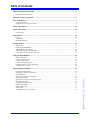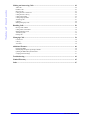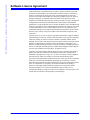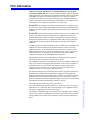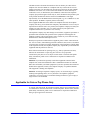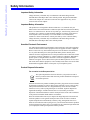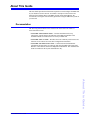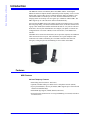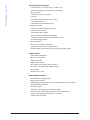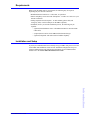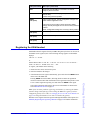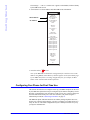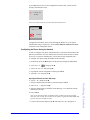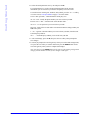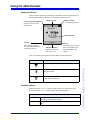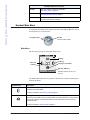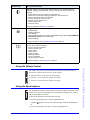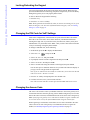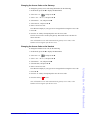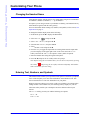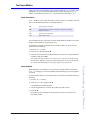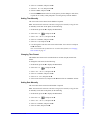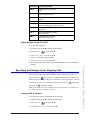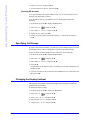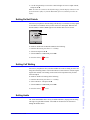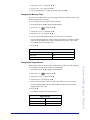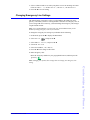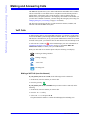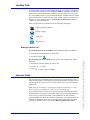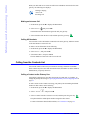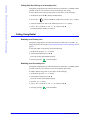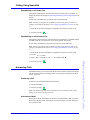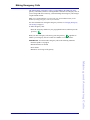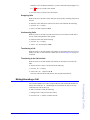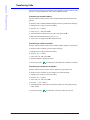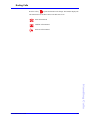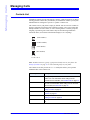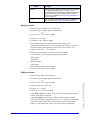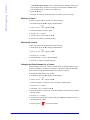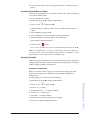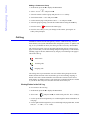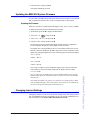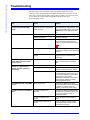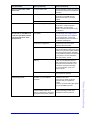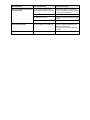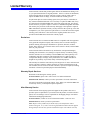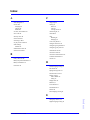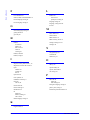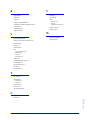Aastra Telecom Cordless Phone User manual
- Category
- Telephones
- Type
- User manual
This manual is also suitable for

User Guide
41-001286-00
Rev 00
MBU 400
MBU 400
TM
Release 1.0

Aastra Telecom will not accept liability for any damages and/or long distance charges, which result from unauthorized and/or
unlawful use. While every effort has been made to ensure accuracy, Aastra Telecom will not be liable for technical or editorial errors
or omissions contained within this documentation. The information contained in this documentation is subject to change without
notice.
Copyright 2008 Aastra Telecom. www.aastratelecom.com
All Rights Reserved.

Table of Content
s
Aastra MBU 400 User Guide 3
Table of Contents
Important Safety Instructions...................................................................................................... 5
Importantes mesures de sécurité ................................................................................................................................ 5
Software License Agreement........................................................................................................ 6
FCC Information........................................................................................................................... 7
Consumer Information ............................................................................................................................................... 8
Applicable for Coin or Pay Phone Only .................................................................................................................... 9
Safety Information ...................................................................................................................... 10
About This Guide ........................................................................................................................ 13
Documentation ......................................................................................................................................................... 13
Introduction ................................................................................................................................. 14
Features .................................................................................................................................................................... 14
Requirements ........................................................................................................................................................... 17
Installation and Setup ............................................................................................................................................... 17
Getting Started ............................................................................................................................ 18
MBU Gateway ......................................................................................................................................................... 18
Registering the 420d Handset .................................................................................................................................. 19
420d Handset Key Descriptions ............................................................................................................................... 20
MBU 400 IP Address and System Status ................................................................................................................. 21
Configuring Your Phone for First-Time Use ........................................................................................................... 22
Using the 420d Handset .............................................................................................................. 25
Handset Main Menu ................................................................................................................................................. 26
Using the Volume Control ....................................................................................................................................... 27
Using the Speakerphone .......................................................................................................................................... 27
Locking/Unlocking the Keypad ............................................................................................................................... 28
Changing the PIN Code for VoIP Settings .............................................................................................................. 28
Changing the Access Code ...................................................................................................................................... 28
Customizing Your Phone ............................................................................................................ 30
Changing the Handset Name .................................................................................................................................... 30
Entering Text, Numbers, and Symbols .................................................................................................................... 30
Text Input Modes ..................................................................................................................................................... 31
Specifying a Language on the Handset .................................................................................................................... 32
Setting Time and Date .............................................................................................................................................. 32
Specifying the Primary Line for Outgoing Calls ..................................................................................................... 35
Specifying Call Groups ............................................................................................................................................ 36
Changing the Display Contrast ................................................................................................................................ 36
Setting Do Not Disturb ............................................................................................................................................ 37
Setting Call Waiting ................................................................................................................................................. 37
Setting Audio ........................................................................................................................................................... 37
Changing Emergency Line Settings ......................................................................................................................... 41

Table of Contents
4 Aastra MBU 400 User Guide
Making and Answering Calls..................................................................................................... 42
VoIP Calls ................................................................................................................................................................ 42
Landline Calls .......................................................................................................................................................... 43
Intercom Calls .......................................................................................................................................................... 43
Calling from the Contacts List ................................................................................................................................. 44
Calling from the Call Log ........................................................................................................................................ 45
Calling Using Redial ................................................................................................................................................ 46
Calling Using Speeddial .......................................................................................................................................... 47
Answering Calls ....................................................................................................................................................... 47
Caller ID ................................................................................................................................................................... 48
Making Emergency Calls ......................................................................................................................................... 49
Handling Calls ............................................................................................................................. 50
Placing a Call on Hold ............................................................................................................................................. 50
Calling with a Call on Hold ..................................................................................................................................... 50
Muting/Unmuting a Call .......................................................................................................................................... 51
Transferring Calls .................................................................................................................................................... 52
Ending Calls ............................................................................................................................................................. 53
Managing Calls............................................................................................................................ 54
Contacts List ............................................................................................................................................................ 54
Call Log ................................................................................................................................................................... 58
Voicemail ................................................................................................................................................................. 59
Additional Features..................................................................................................................... 60
Resetting the MBU .................................................................................................................................................. 60
Manually Registering/De-registering a Handset ...................................................................................................... 60
Updating the MBU 400 System Firmware ............................................................................................................... 61
Changing Internet Settings ....................................................................................................................................... 61
Troubleshooting........................................................................................................................... 62
Limited Warranty ....................................................................................................................... 65
Index.............................................................................................................................................. 67

Aastra MBU 400 Administrator Guide 5
Important Safety Instructions
Important Safety Instructions
When using your telephone equipment, basic safety precautions should always be
followed to reduce the risk of fire, electric shock and injury to persons, including the
following:
1. Do not use this product near water, for example, near a bath tub, wash bowl,
kitchen sink or laundry tub, in a wet basement or near a swimming pool.
2. Avoid using a telephone (other than a cordless type) during an electrical storm.
There may be a remote risk of electric shock from lightning.
3. Do not use the telephone to report a gas leak in the vicinity of the leak.
4. Use only the power cord and batteries indicated in this manual. Do not dispose of
batteries in a fire. They may explode. Check with local codes for possible special
disposal instructions.
5. CAUTIONRISK OF EXPLOSION IF BATTERY IS REPLACED BY AN
INCORRECT TYPE. DISPOSE OF USED BATTERIES ACCORDING TO THE
INSTRUCTIONS. USE ONLY WITH Shenzhen Bak Technology Co., Ltd,
BAK06-AS02-10128I 3.7V 650mAh Li-ion rechargeable battery pack.
SAVE THESE INSTRUCTIONS
Importantes mesures de sécurité
Certaines mesures de sécurité doivent être prises pendant l’utilisation de matérial
téléphonique afin de réduire les risques d’incendie, de choc électrique et de blessures.
En voici quelquesunes:
1. Ne pas utiliser l’appareil près de l’eau, p.ex., près d’une baignoire, d’un lavabo,
d’un évier de cuisine, d’un bac à laver, dans un sous-sol humide ou près d’une
piscine.
2. Éviter d’utiliser le téléphone (sauf s’il s’agit d’un appareil sans fil) pendant un
orage électrique. Ceci peut présenter un risque de choc électrique causé par la
foudre.
3. Ne pas utiliser l’appareil téléphonique pour signaler une fuite de gaz s’il est situé
près de la fuite.
4. Utiliser seulement le cordon d’alimentation et le type de piles indiqués dans ce
manuel. Ne pas jeter les piles dans le feu: elles peuvent exploser. Se conformer aux
règlements pertinents quant à l’élimination des piles.
5. La socklet-sortie sera installée près de l’équipement et serafacilement accessible
6. ATTENTION
Il y a danger d’explosion s’il y a remplacement incorrect de la batterie. Remplacer
uniquement avec une batterie du même type ou d’un type équivalent recommandé par le
constructeur. Mettre au rebut les batteries usagées conformément aux instructions du
fabricant. (Shenzhen Bak Technology Co., Ltd, BAK06-AS02-10128I 3.7V 650mAh Li-ion
rechargeable battery pack).
CONSERVER CES INSTRUCTIONS

6 Aastra MBU 400 User Guide
Software License Agreement
Software License Agreement
Aastra Telecom Inc., hereinafter known as "Seller", grants to Customer a personal,
worldwide, non-transferable, non-sublicenseable and non-exclusive, restricted use
license to use Software in object form solely with the Equipment for which the
Software was intended. This Product may integrate programs, licensed to Aastra by
third party Suppliers, for distribution under the terms of this agreement. These
programs are confidential and proprietary, and are protected as such by copyright law
as unpublished works and by international treaties to the fullest extent under the
applicable law of the jurisdiction of the Customer. In addition, these confidential and
proprietary programs are works conforming to the requirements of Section 401 of title
17 of the United States Code. Customer shall not disclose to any third party such
confidential and proprietary programs and information and shall not export licensed
Software to any country except in accordance with United States Export laws and
restrictions.
Customer agrees to not reverse engineer, decompile, disassemble or display Software
furnished in object code form. Customer shall not modify, copy, reproduce, distribute,
transcribe, translate or reduce to electronic medium or machine readable form or
language, derive source code without the express written consent of the Seller and its
Suppliers, or disseminate or otherwise disclose the Software to third parties. All
Software furnished hereunder (whether or not part of firmware), including all copies
thereof, are and shall remain the property of Seller and its Suppliers and are subject to
the terms and conditions of this agreement. All rights reserved.
Customer's use of this software shall be deemed to reflect Customer's agreement to
abide by the terms and conditions contained herein. Removal or modification of
trademarks, copyright notices, logos, etc., or the use of Software on any Equipment
other than that for which it is intended, or any other material breach of this
Agreement, shall automatically terminate this license. If this Agreement is terminated
for breach, Customer shall immediately discontinue use and destroy or return to
Seller all licensed software and other confidential or proprietary information of Seller.
In no event shall Seller or its suppliers or licensors be liable for any damages
whatsoever (including without limitation, damages for loss of business profits,
business interruption, loss of business information, other pecuniary loss, or
consequential damages) arising out of the use of or inability to use the software, even
if Seller has been advised of the possibility of such damages.

Aastra MBU 400 User Guide 7
FCC Information
FCC Information
Contact your System Administrator or Technical Support for any questions
regarding your MBU 400. Have your serial number and MAC address ready when
contacting support. You can locate the serial number and MAC address on the bottom
of the MBU. For inquiries concerning telephony services, contact your Internet
Telephony Service Provider. For inquiries concerning your broadband connection,
contact your Internet Service Provider (ISP), and for inquiries concerning on-screen
information services, contact your information services provider.
For the EU: The telephone’s conformity with EU directives is confirmed by the
CE symbol. We hereby declare that the MBU and/or the Aastra 420d Handset are in
compliance with the essential requirements and other relevant provisions of Directive
1999/5/EC.
For the US: This equipment complies with Part 15 of the FCC rules and Part 68 of
the FCC rules, and the requirements adopted by the Administrative Council for
Terminal Attachments (ACTA). Located on the equipment is a label that contains,
among other information, the FCC registration number, and the ringer equivalence
number (REN). If requested, this information must be provided to the telephone
company.
The REN is used to determine the number of devices which may be connected to the
telephone line. Excessive RENs on the telephone line may result in devices not
ringing in response to an incoming call. In most, but not all areas, the sum of the
RENs should not exceed five (5.0). To ascertain the number of devices that may be
connected to the line, as determined by the total RENs, contact the telephone
company to determine the maximum REN for the calling area.
This equipment cannot be used on the telephone company-provided coin service.
Connection to Party Line Service is subject to State Tariffs.
If this equipment causes harm to the telephone network, the telephone company will
notify you in advance that temporary discontinuance of service may be required. If
such advance notice is not practicable, the telephone company will notify the
customer as soon as possible. Also, you will be advised of your right to file a
complaint with the FCC if you believe this is necessary.
The telephone company may make changes in its facilities, equipment, operations, or
procedures that could affect the operation of the equipment. If this happens, the
telephone company will provide advance notice to enable you to make the necessary
modifications in order to maintain uninterrupted service. If the trouble is causing
harm to the telephone network, the telephone company may request you to disconnect
the equipment from the network until the problem is resolved.
This equipment uses the following USOC jacks: RJ11C.
It is recommended that the customer install an AC surge arrester in the AC outlet to
which this device is connected. This is to avoid damage to the equipment caused by
local strikes of lightening and other electrical surges.
This product is manufactured for Aastra Telecom, Inc. Copyright© 2008. All rights
reserved. Any copying or reproduction of the product or its associated user manual is
strictly prohibited. The content of this document is subject to change without prior
notice.

8 Aastra MBU 400 User Guide
FCC Information
US Service Center:
Aastra Telecom US - Service Center
900 Technology Park Drive
Billerica, MA, 01821, USA
Phone (978) 262-3200
For Industry Canada: "This product meets the applicable Industry Canada
technical specifications."
Before installing this equipment, users should ensure that it is permissible to be
connected to the facilities of the local telecommunications company. The equipment
must also be installed using an acceptable method of connection. In some cases, the
company’s inside wiring associated with a single line individual service may be
extended by means of a certified connector assembly (telephone extension cord). The
customer should be aware that compliance with the above conditions may not prevent
degradation of service in some situations.
Repairs to certified equipment should be made by an authorized Canadian
maintenance facility designated by the supplier. Any repairs or alterations made by
the user to this equipment, or equipment malfunctions, may give the
telecommunications company cause to request the user to disconnect the equipment.
Users should ensure for their own protection that the electrical ground connections of
the power utility, telephone lines and internal metallic water pipe system, if present,
are connected together. This precaution may be particularly important in rural areas.
CAUTION: Users should not attempt to make such connections themselves, but
should contact the appropriate electric inspection authority, or electrician, as
appropriate.
‘’The Ringer Equivalence Number is an indication of the maximum number of
terminals allowed to be connected to a telephone interface. The termination on an
interface may consist of any combination of devices subject only to the requirement
that the sum of the Ringer Equivalence Numbers of all the devices does not exceed
five.’’
Le présent materiel est conforme aux specifications techniques applicables
d’Industrie Canada. L’indice d’équivalence de la sonnerie (IES) sert à indiquer le
nombre maximal de terminaux qui peuvent être raccordés à une interface
téléphonique. La terminaison d’une interface peut consister en une combinaison
quelconque de dispositifs, à la seule condition que la somme d’indices d’équivalence
de la sonnerie de tous les dispositifs n’excèdepas 5.
Consumer Information
This equipment complies with Part 68 of the FCC rules and the requirements adopted
by the ACTA. On the back of this equipment is a label that contains, among other
information, a product identifier in the format US:T7HIP06B8015. If requested, this
number must be provided to the telephone company.
An applicable certification jacks Universal Service Order Codes (USOC) for the
equipment is provided (i.e., RJ11C) in the packaging with each piece of approved
terminal equipment.
A plug and jack used to connect this equipment to the premises wiring and telephone
network must comply with the applicable FCC Part 68 rules and requirements
adopted by the ACTA. A compliant telephone cord and modular plug is provided with
this product. It is designed to be connected to a compatible modular jack that is also
compliant. See installation instructions for details.

Aastra MBU 400 User Guide 9
FCC Information
The REN is used to determine the number of devices that may be connected to a
telephone line. Excessive RENs on a telephone line may result in the devices not
ringing in response to an incoming call. In most but not all areas, the sum of RENs
should not exceed five (5.0). To be certain of the number of devices that may be
connected to a line, as determined by the total RENs, contact the local telephone
company. [For products approved after July 23, 2001, the REN for this product is part
of the product identifier that has the format US:T7HIP06B8015. The digits
represented by ## are the REN without a decimal point (e.g., 06 is a REN of 0.6). For
earlier products, the REN is separately shown on the label.]
If this equipment MBU 400 causes harm to the telephone network, the telephone
company will notify you in advance that temporary discontinuance of service may be
required. But if advance notice isn’t practical, the telephone company will notify the
customer as soon as possible. Also, you will be advised of your right to file a
complaint with the FCC if you believe it is necessary.
The telephone company may make changes in its facilities, equipment, operations or
procedures that could affect the operation of the equipment. If this happens the
telephone company will provide advance notice in order for you to make necessary
modifications to maintain uninterrupted service.
Should you experience trouble with this equipment, please contact: Aastra Telecom
US – Service Centre, 900 Technology Part Drive, Billerica, MA, 01821, USA, Phone
(978) 262-3200, for repair or warranty information. If the equipment is causing harm
to the telephone network, the telephone company may request that you disconnect the
equipment until the problem is resolved.
Please follow instructions for repairing if any (e.g. battery replacement section);
otherwise do not alternate or repair any parts of device except specified.
Connection to party line service is subject to state tariffs. Contact the state public
utility commission, public service commission or corporation commission for
information.
NOTICE: If your home has specially wired alarm equipment connected to the
telephone line, ensure the installation of this 1.9GHz DECT Product for VoIP and
PSTN does not disable your alarm equipment. If you have questions about what will
disable alarm equipment, consult your telephone company or a qualified installer.
This equipment is hearing aid compatible.
NOTICE: According to telephone company reports, AC electrical surges, typically
resulting from lightning strikes, are very destructive to telephone equipment
connected to AC power sources. To minimize damage from these types of surges, a
surge arrestor is recommended.
Applicable for Coin or Pay Phone Only
To comply with state tariffs, the telephone company must be given notification prior
to connection for customer-owned coin or credit card phone. In some states, the state
public utility commission, public service commission or corporation commission
must give prior approval of connection.

10 Aastra MBU 400 User Guide
Safety Information
Safety Information
Important Safety Information
Charge the battery or handset only in combination with 420d Charger and the
SALOM SSW-1444 adapter that comes with the product. Plug the SALOM SSW-
1444 AC/DC adaptor in a wall outlet socket near the equipment for easy access/
removal of the AC/DC adaptor.
Important Battery Information
This product uses rechargeable Lithium-ion batteries 3.7V, 650mAh. Only use
batteries that come with the handset or dedicated spare batteries marked with “Battery
Pack 3.7V 650mAh Li-ion”. Do not use any other type, since this may present a risk
of leakage, fire, explosion or other hazardous situation. For battery replacement or
removal please remove the battery cover of the handset. Never disassemble,
customize or short-circuit batteries. Do not place battery in fire or heat the battery.
Charge the battery or handset only in combination with 420d Charger and the
SALOM SSW-1444 adapter that comes with the product.
Sensitive Electronic Environment
Any radio-based equipment can potentially cause interference with other equipment
and can be interfered from other equipment. This also applies for DECT equipment.
However due to the very low transmission power level the chances for interference
are very small. Research proves that operational DECT phones normally don’t
influence electronic equipment however some precautions must be taken into account
for sensitive electronic equipment e.g. sensitive laboratory equipment. When DECT
phones operate in straight nearness of sensitive electronic equipment incidental
influence can appear. You are advised not to place the DECT phone on or close (less
than 10cm) to this kind of equipment, even in standby mode. Please also use the other
documentation supplied with the various parts of your telephone system.
Product Disposal Information
For countries in the European Union
The symbol depicted here has been affixed to your product in order to
inform you that electrical and electronic products should not be disposed
of as municipal waste.
Electrical and electronic products including the cables, plugs and accessories should
be disposed of separately in order to allow proper treatment, recovery and recycling.
These products should be taken to a designated facility where the best available
treatment, recovery and recycling techniques are available. Separate disposal has
significant advantages: valuable materials can be re-used and it prevents the
dispersion of unwanted substances into the municipal waste stream. This contributes
to the protection of human health and the environment.
Please be informed that a fine may be imposed for illegal disposal of electrical and
electronic products via the general municipal waste stream. In order to facilitate
separate disposal and environmentally sound recycling, arrangements have been
made for local collection and recycling. In case your electrical and electronic products
need to be disposed of please refer to your supplier or the contractual agreements that
your company has made upon acquisition of these products.

Aastra MBU 400 User Guide 11
Safety Information
For countries outside the European Union
Disposal of electrical and electronic products in countries outside the European Union
should be done in line with the local regulations. If no arrangement has been made
with Aastra or your supplier, please contact the local authorities for further
information.
Battery Disposal Information
Defect or exhausted batteries should never be disposed of as municipal waste. Return
old batteries to the battery supplier, a licensed battery dealer or a designated
collection facility. Do not incinerate batteries.


Aastra MBU 400 User Guide 13
About This Guide
About This Guide
This User Guide provides the information required to use and configure the MBU 400
on your business or home network. It includes a description of the features and
functions of the Mobility Base Unit (MBU) and the Aastra 420d Handset. We
recommend reviewing the material in this guide before using the MBU 400 system on
your network.
Documentation
The following documentation can be found on the Aastra Telecom website at
www.aastratelecom.com:
• Aastra MBU 400 Installation Guide – Contains installation and set-up
instructions, general features and functions of the MBU and Handset. This
Installation Guide is included in the box with your MBU 400.
• Aastra MBU 400 User Guide – Describes the most commonly used features and
functions for an end user. Provides brief configuration information.
• Aastra MBU 400 Administrator Guide – Contains advanced Administrator
information and procedures for setting up and using the MBU and Aastra 420d
Handset. It also includes advanced configuration information. This Administrator
Guide is intended for the System Administrator only.

14 Aastra MBU 400 User Guide
Introduction
Introduction
The MBU 400 consists of a Mobility Base Unit (MBU) and the Aastra Digital
Enhanced Cordless Telephone handset (420d) that provide telephony service over the
Internet and over the Public Service Telephone Network (PSTN or landlines). You
can install the MBU on a desktop or on a wall, while the 420d handset sits in its
charging cradle on a desktop. You can register up to 8 handsets with the MBU. The
MBU supports up to 3 SIP calls and 1 PSTN call simultaneously.
You can setup the MBU 400 in your business or home environment to act as a small
hub with group calling, voicemail, individual SIP accounts, or SIP lines shared across
a group. Once installed, the handsets can handle all calls for every line (IP calls and
PSTN calls). Your System Administrator can configure your phone via transfer of a
configuration file over TFTP or HTTP, a local web interface, or the handset user
interface.
The MBU can be connected to the Internet (service provider required) via an Ethernet
cable connected to the LAN port, and/or the PSTN via a regular telephone cable
connected to the LINE (or landline) port. The LINE connection also allows for
emergency calling and provides the handling of call overflow on the MBU.
Features
MBU Features
Call and Telephony Features
• VoIP calling (based on SIP 2.0 - RFC3261)
• (optional) Landline calling over Public Service Telephone Network (PSTN)
• Up to 8 paired handsets, one line per handset (MBU supports up to 3 SIP calls and
1 PSTN call simultaneously)
• VoIP DTMF digit support (inband, SIP Info, RFC2833)
• Voicemail support (indicators for receiving and handling of voicemail, and call-to-
voicemail server)

Aastra MBU 400 User Guide 15
Introduction
Other MBU Features
• System Administrator Web Interface Support ( English only)
• SIP accounts configured via WebUI, TFTP, or handsets
• Quality of Service
• Type of Service (ToS)
• CODECs
• Pulse Code Modulation A-law (PCMA) (G.711, 64 kbps)
• Pulse Code Modulation u-law (PCMU) (G.711, 64 kbps)
• iLBC (20 ms)
• G.729
• Maintenance, administration, and provisioning
• Digital Enhanced Cordless Telephone (DECT) interface
• Firmware updates via:
- Over-the-air programming
- File transfer of a configuration file over TFTP or HTTP, local Web interface, or
the handset user interface (System Administrator PIN required)
• Provisioning allowed via a configuration file, Web interface, or the handset user
interface*
• Debug and SIP trace report ability (via Web interface)
* The configuration file provisioning allows access to additional configuration
parameters. The local Web interface allows access to most configuration settings.
The handset user interface enables access to some VoIP account settings (access
can be controlled by a System Administrator PIN code if required).
Aastra 420d Handset Features
Display
• 128 x 128 pixels, 65K color support, backlight
• Graphical menu system

16 Aastra MBU 400 User Guide
Introduction
Call and Telephony Features
• 12 numerical keys, 5 navigation keys, 2 function keys
• Auto answer (when handset is lifted from the charger)
• Key lock option
• Call forward - all, busy, no answer
• Call timer
• Call transfer and call hold (for internal calls)
• Call waiting indication
• Caller ID with name from phone book
• Distinctive ringing
• Call log of incoming/outgoing/missed calls
• Call return (from call log)
• Customizable phone settings
• Intercom (handset to handset through MBU)
• Contacts List (up to 200 entries and 4 numbers per entry)
• Voicemail message support
• Speeddial support
• Three-way conferencing (2 handsets)
• Call hang up (upon return to charging cradle)
• On-hook dialing (pre-dial numbers before pressing off-hook button)
Audio Features
• Mute (disable microphone)
• Receiver volume control
• Ring tone melodies
• Ringer volume control
• Key sounds (click, DTMF, and special tones)
• Low battery and out-of-range audible warnings
• Speakerphone
• Headset jack (2.5 mm)
Other Handset Features
• Separate handset charging station
• Hearing aid compatible
• Multi-language support (Danish, German, English, Spanish, French, Italian,
Dutch, Portuguese, Finnish)
• Li-Ion battery pack
• Automatic or fixed registration of handset to MBU
• Status indicators in idle mode (signal, battery level, date and time)
• Message waiting indicator (missed calls, voicemail)
• Vibrator mode on handset

Aastra MBU 400 User Guide 17
Introduction
Requirements
Before using the MBU 400 on your network, the following may be required
depending on your network connection:
• Broadband Internet connection – cable, DSL, or equivalent
• Internet Telephony Service Provider subscription – to make voice calls over your
Internet connection
• Analog telephone line subscription – to make ordinary phone calls (and
emergency calls) over the LINE port on the MBU (optional)
• In addition, before you start the installation process, the following may be
required:
— (optional) Wired Ethernet router or broadband modem for network and IP
connections
— (required) Power outlets for the MBU and the handset charger
— (optional) Telephone wall outlet used for landline telephony
Installation and Setup
If your System Administrator has not already setup your MBU 400, please refer to the
Aastra MBU 400 Installation Guide for basic installation and physical setup. For
advanced administration and configuration information, System Administrators
should refer to the Aastra MBU 400 Administrator Guide.

18 Aastra MBU 400 User Guide
Getting Started
Getting Started
The MBU 400 must be set up and configured prior to its first use. This section
describes the behavior and start up screens you may see on the 420d handset when the
MBU 400 is first plugged in, or when it is restarted.
See the MBU 400 Installation Guide for detailed installation instructions.
MBU Gateway
The Lights on the front of the MBU 400 indicate the current status. When starting the
system for the first time, the POWER and I-NET and VOIP lights should remain lit. If
the VOIP is not lit, the system has not yet been configured for internet calls.
To configure your MBU 400 for internet calls using the handset, see Configuring
Your Phone for First-Time Use on page 22, or ask your System Administrator for
assistance.
The following describes the indicator lights, ports and buttons on the MBU 400 which
provide information on the operating state, and allow you to enter the handset
registration mode.
Label Description
POWER Remains lit when the power is on.
I-NET Remains lit when the MBU has an IP address. Flashes during
boot.
CALL
CALL
VOIP
VOIP
I-NET
I-NET
POWER
POWER
LINE
LAN
RESET
DC9-20V
Side view
Front view

Aastra MBU 400 User Guide 19
Getting Started
Registering the 420d Handset
Each handset must be registered with your MBU 400 gateway before it can be used. If
the handset is not registered, one of the following message appears on the handset
displays:
Searching for Gateway
or
Please place handset in charger to start auto-registration with the gateway.
Reset the gateway to enable registration mode.
To register your handset do the following.
1. Ensure the base unit is connected to power.
2. Place the handset in the charger.
3. If the handset does not register automatically, press and release the
RESET button
on the side of the MBU 400.
Pressing
RESET reboots the MBU, following which it remains in registration
mode for 5 minutes. More than one handset can be registered in this period. To start
a new 5 minute registration period, press and release the
RESET button again.
Successful registration ends with the idle screen on the handset as shown in the
section Handset Idle Screen on page 25.
Note: If you encounter problems registering your handset, try removing the handset
from the charger and replacing it, then resetting the MBU once again. If you have
changed the gateway access code, see Changing the Access Code on the Handset on
page 29 to change the handset access code so it matches the gateway.
Handsets can be registered and de-registered through the handset menu options. See
Manually Registering/De-registering a Handset on page 60 for further information.
VOIP Remains lit when the MBU is connected to an Internet
Telephony Service Provider.
CALL Remains lit when a call is in progress (for both landline and
Internet calls).
Flashes during firmware updates.
RESET
(side panel)
Press to reboot the unit, activate configuration changes, and
enable handset registration mode.
Press and hold 15 seconds to reboot with factory default
settings. All front panel lights come on when a factory restart is
initiated.
NOTE: Configuration settings are lost during a factory default.
DC 9-20V
(side panel)
Indicates the power connection.
LAN
(side panel)
Indicates the Internet port.
LINE
(side panel)
Indicates the Telephone Line Connection port (PSTN).
Label (Continued) Description (Continued)

20 Aastra MBU 400 User Guide
Getting Started
420d Handset Key Descriptions
The Aastra 420 handset has a front keypad as well as some side keys. These keys can be used to
customize your handset as well as make and manage calls.
The following table describes the keys on the key panel of your 420d handset.
Keys Key Description
Softkeys - Select from the right and left choices
displayed in the bottom corners of the handset
screen using the softkeys. The handset idle screen
softkeys are Call log (left key) and Options (right
key).
Green Key - Answer an incoming call with the green
key. From idle mode the green key connects to the
primary line (set as Landline or VoIP) and dials the
number you have entered or selected.
Red Key - End calls, return to calls placed on hold,
and exit menus using the red key. (Pressing the red
key while within a menu may exit without saving
changes.)
z
OK Key - Access the Main Menu from idle mode,
and use the OK key to select menu items whenever
the icon appears at the bottom of the handset
screen.
1
R
CLR
CLR
2
ABC
3
DEF
5
JKL
8
TUV
0
4
GHI
6
MNO
7
PQRS
9
WXYZ
*
#
R
R
CLR
CLR
Page is loading ...
Page is loading ...
Page is loading ...
Page is loading ...
Page is loading ...
Page is loading ...
Page is loading ...
Page is loading ...
Page is loading ...
Page is loading ...
Page is loading ...
Page is loading ...
Page is loading ...
Page is loading ...
Page is loading ...
Page is loading ...
Page is loading ...
Page is loading ...
Page is loading ...
Page is loading ...
Page is loading ...
Page is loading ...
Page is loading ...
Page is loading ...
Page is loading ...
Page is loading ...
Page is loading ...
Page is loading ...
Page is loading ...
Page is loading ...
Page is loading ...
Page is loading ...
Page is loading ...
Page is loading ...
Page is loading ...
Page is loading ...
Page is loading ...
Page is loading ...
Page is loading ...
Page is loading ...
Page is loading ...
Page is loading ...
Page is loading ...
Page is loading ...
Page is loading ...
Page is loading ...
Page is loading ...
Page is loading ...
Page is loading ...
Page is loading ...
Page is loading ...
Page is loading ...
-
 1
1
-
 2
2
-
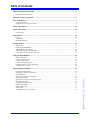 3
3
-
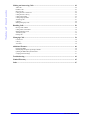 4
4
-
 5
5
-
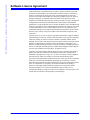 6
6
-
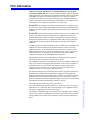 7
7
-
 8
8
-
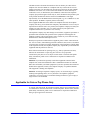 9
9
-
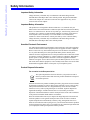 10
10
-
 11
11
-
 12
12
-
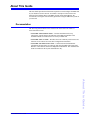 13
13
-
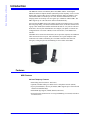 14
14
-
 15
15
-
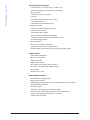 16
16
-
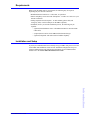 17
17
-
 18
18
-
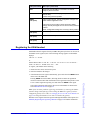 19
19
-
 20
20
-
 21
21
-
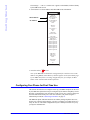 22
22
-
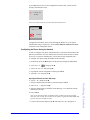 23
23
-
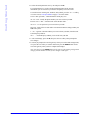 24
24
-
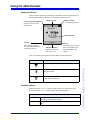 25
25
-
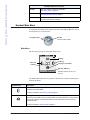 26
26
-
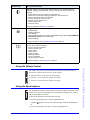 27
27
-
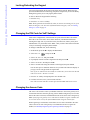 28
28
-
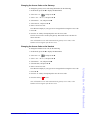 29
29
-
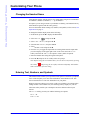 30
30
-
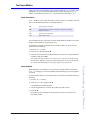 31
31
-
 32
32
-
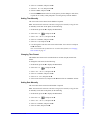 33
33
-
 34
34
-
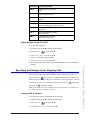 35
35
-
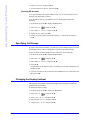 36
36
-
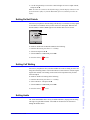 37
37
-
 38
38
-
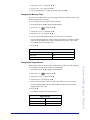 39
39
-
 40
40
-
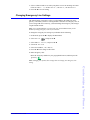 41
41
-
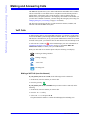 42
42
-
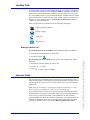 43
43
-
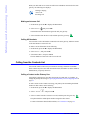 44
44
-
 45
45
-
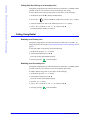 46
46
-
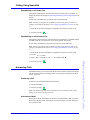 47
47
-
 48
48
-
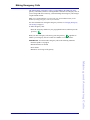 49
49
-
 50
50
-
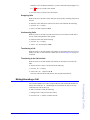 51
51
-
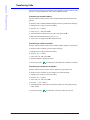 52
52
-
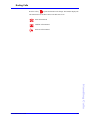 53
53
-
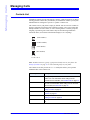 54
54
-
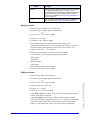 55
55
-
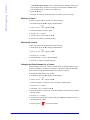 56
56
-
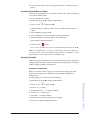 57
57
-
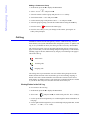 58
58
-
 59
59
-
 60
60
-
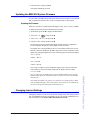 61
61
-
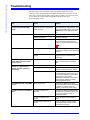 62
62
-
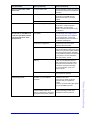 63
63
-
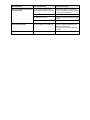 64
64
-
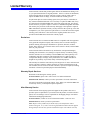 65
65
-
 66
66
-
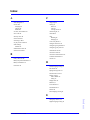 67
67
-
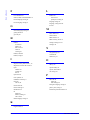 68
68
-
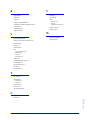 69
69
-
 70
70
-
 71
71
-
 72
72
Aastra Telecom Cordless Phone User manual
- Category
- Telephones
- Type
- User manual
- This manual is also suitable for
Ask a question and I''ll find the answer in the document
Finding information in a document is now easier with AI