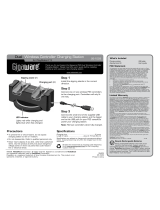Page is loading ...

USB Stereo Headset with
Microphone
43-122
43-122
11A06
Printed in China
Thank you for purchasing the Gigaware USB
Stereo Headset with Microphone. Your headset is
designed to provide premium quality digital sound
communication, ideal for VOIP, SKYPE, or other
multimedia communication. Plug-and-play to enjoy
digital communication instantly. With adjustable
headband for perfect fi t.
MUTE
System Requirements
Windows™ XP, Windows™ 2000,
Windows™ ME, or Windows™ 98 SE
What’s Included
Headset User’s guide
Skype install CD-ROM
Windows is a registered trademark of Microsoft Corporation.
Skype and the Skype Logo are trademarks of Skype Limited.
Press + or - to adjust
the headset volume.
Using SKYPE
You can use your headset when talking with your
friends via SKYPE. You fi rst need to install the
SKYPE program.
To install the SKYPE program, insert the supplied
Skype install disk in your CD-ROM drive and refer
to the display instructions.
Images contained in this document may vary from the fi nal
product.
Using your Headset
Setting up your headset
With most operating systems, you simply plug
the USB connector into any USB port on the
computer.
Recording for PC users
1. Go to Start > Programs > Accessories >
Entertainment > Sound Recorder.
2. With your headset positioned correctly, click
and record your voice fi le.
3. Click when you fi nish recording.
4. To listen to your recording, click.
SKYPE with sound card option
Sound Playback
1. Go to Start > Settings > Control Panel >
Sounds and Multimedia.
2. Choose the Audio Tab.
3. Select the appropriate option in Sound
Playback to play sound by audio card.
4. Click OK when fi nished.
Sound Recording
1. Go to Start > Settings > Control Panel >
Sounds and Multimedia.
2. Choose the Audio Tab.
3. Select the appropriate option in Sound
Recording to record.
4. Click OK when fi nished.
The amber LED lights
when mute activated.
The green LED lights when
connecting to power.
©2006. RadioShack Corporation. All rights reserved.
Gigaware is a trademark and RadioShack is a registered
trademark used by RadioShack Corporation.
RF Emissions Information
This equipment has been tested and found to comply with the limits
for a Class B digital device, pursuant to Part 15 of the FCC Rules.
These limits are designed to provide reasonable protection against
harmful interference in a residential installation. This equipment
generates, uses, and can radiate radio frequency energy and, if
not installed and used in accordance with the instructions, may
cause harmful interference to radio communications. However,
there is no guarantee that interference will not occur in a particular
installation. If this equipment does cause harmful interference to
radio or television reception, which can be determined by turning the
equipment off and on, the user is encouraged to try to correct the
interference by one or more of the following measures:
• Reorient or relocate the receiving antenna.
• Increase the separation between the equipment and receiver.
• Connect the equipment into an outlet on a circuit different from
that to which the receiver is connected.
Consult your local RadioShack store or an experienced radio/TV
technician for help.
(1) this device may not cause harmful interference, and (2) this
device must accept any interference received, including interference
that may cause undesired operation.
This Class B digital apparatus complies with Canadian ICES-003.Cet
appareil numérique de la classe B est conforme à la norme NMB-
003 du Canada.
Product: USB Stereo Headset with
Microphone
Model: 43-122
Responsible Party:
RadioShack Corporation
300 RadioShack Circle
Fort Worth, TX 76102
Phone: 817-415-3200
Limited 90-Day Warranty
This product is warranted by RadioShack against
manufacturing defects in material and workmanship under
normal use for ninety (90) days from the date of purchase
from RadioShack company-owned stores and authorized
RadioShack franchisees and dealers. For complete
warranty details and exclusions, check with your local
RadioShack store.
RadioShack Customer Relations
300 RadioShack Circle
Fort Worth,Texas 76102 04/04
Please read this user’s guide before installing,
setting up, or operating your new product.
Helpful Hints
• If there is no sound after connecting to your PC,
open the Sound and Multimedia control panel and
select USB Audio Device from the Audio tab.
• If the mic is mute when you are talking with your
friends via SKPYE, open
from the bottom task
bar and unselect AGC from Advanced Controls
menu.
For Windows 2000
Go to Start > Settings > Control Panel > Sounds
and Multimedia > Audio > “Volume” of sound
recording.
Select Options > click Advanced Controls.
Click Advanced> unselect 1 AGC > Close.
For Windows XP
Go to Start > Control Panel > Sounds and Audio
Devices > Audio > “Volume” of sound recording.
Select Options > click Advanced Controls.
Click Advanced > unselect 1 AGC > Close.
/