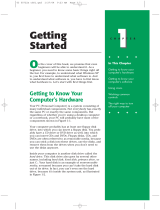Page is loading ...

1
Clueless Organizer...
The Electronic Diary for
Ultra Hip Girls!
Contents
A Quick Look at the Clueless Organizer.........p. 2
How to Change the Batteries Without
Losing Your Stuff...........................................p. 3-6
The Buttons You Will Use............................... p. 7-8
Features:
Clock/Alarm.............................................. p. 9
Wassup?................................................... p. 10
Calculator.................................................p. 11-12
Way Cool Happenings................................p. 13-14
Digit Lister................................................p. 14-15
Password.................................................. p. 16-17
Trendy Stuff............................................. p. 18
Troubleshooting............................................. p. 19
Cautions.........................................................p. 20
Warranty........................................................p. 21-22

2
A Quick Look at the
Clueless Organizer
This is the WASSUP? mode to keep your
social schedule organized. You can save
dated messages of fifteen characters
each.
This is the CALCULATOR.You use the
number keys, arrow buttons for func-
tions, SPACE or AC for CLEAR and ENTER
for the EQUAL SIGN.
This list is WAY COOL HAPPENINGS. You
can save messages for an exact time and
date.
This is the DIGIT LISTER. You can save
the names, phone numbers and birthdays
of the hotties in your life.
This is your PASSWORD. You can create
a four character password to protect
your files from nosy snoops.
This list is for other TRENDY STUFF. You
can save one list that holds up to fifty
characters.
This function lets you set the CLOCK,
and/or ALARM and change them both.

3
How to Change the
Batteries Without Losing
Your Stuff
The Clueless Organizer has main batteries and a
backup battery. The main batteries are two "AAA"
batteries that must be installed before you can use
your Clueless Organizer. The backup battery is a
CR2032 button cell battery about the size of a
nickel. It provides power to hold your information if
the "AAA" batteries discharge completely.
NEVER REMOVE ALL OF THE BATTERIES OR ALL
OF YOUR INFORMATION WILL BE ERASED!
Replacing the Main Batteries
With your parents' help,
open the battery com-
partment door using a
Phillips screwdriver.
Slide open the cover to
expose the "AAA" battery
compartment.

4
Load the batteries,
making sure the +s and
-'s line up.
Slide the cover closed ....
....and replace the
screws to complete the
installation.
You MUST press RESET
before initial use and
after replacing batteries.

5
TO ENSURE PROPER FUNCTION :
DO NOT MIX OLD AND NEW BATTERIES
DO NOT MIX ALKALINE, STANDARD OR RECHARGEABLE
BATTERIES.
BATTERY INSTALLATION SHOULD BE DONE BY AN ADULT.
NON-RECHARGEABLE BATTERIES ARE NOT TO BE RECHARGED.
RECHARGEABLE BATTERIES ARE TO BE REMOVED FROM THE
TOY BEFORE BEING CHARGED ( IF REMOVABLE ).
RECHARGEABLE BATTERIES ARE ONLY TO BE CHARGED UNDER
ADULT SUPERVISION ( IF REMOVABLE ).
ONLY BATTERIES OF THE SAME OR EQUIVALENT TYPE AS
RECOMMENDED ARE TO BE USED.
BATTERIES ARE TO BE INSERTED WITH THE CORRECT
POLARITY.
EXHAUSTED BATTERIES ARE TO BE REMOVED FROM THE TOY.
THE SUPPLY TERMINALS ARE NOT TO BE SHORT-CIRCUITED.
DO NOT GIVE THE TOOLS TO CHILDREN FOR OPENING THE
BATTERY DOOR.

6
Replacing the Backup Battery
Note: This battery was installed at the factory and
should not need changing for 24 months after you
begin using the Clueless Organizer under normal
use.
Remove the screw holding
the small cover plate.
With an adult's help,
remove the CR2032
button cell battery and
replace it with one of the
same type (available in
most mass merchant
stores.) Make sure that
its positive(+) side is
facing up.
Replace the cover plate
and screw.

7
The Buttons You Will Use
Press EDIT when you want to change the information
in your Clueless Organizer being shown on the
display. You can then add or remove information
using the keyboard.
Press DELETE when you want to erase a character
at the underline cursor or erase an item from
Wassup?, Way Cool Happenings, Digit Lister or
Trendy Stuff.
Press SEARCH when you have a list in the Clueless
Organizer you want to look through. If you press a
letter followed by SEARCH you will see the first
word that begins with that letter. (Very useful for
finding Josh's number in the telephone directory.) If
you press SEARCH in the WAY COOL HAPPENINGS
mode, you will see your list in chronological order.
Press QUIT to stop editing or reading the current list
and back up one level closer to the main menu.
Press MENU to jump right to the main selection
menu.

8
Press the UP, DOWN, LEFT and RIGHT ARROWS to
make the calculator divide, add, multiply and
subtract. The label shows the function matched with
each button.
Press AC to clear the display and memory in the
calculator.
Press ENTER to make a selection when the Clueless
Organizer asks you to. In the calculator, use ENTER
for the equal sign(=).
Press the ON key to access the CLOCK/ALARM
feature. Press ENTER and the entire menu is
shown.
Press the OFF key to turn off menu icons.
Note: The clock, day and date will always remain
on the screen for quick reference.
Reset Operation:
- By pressing the RESET button, you can delete
all the data previously entered. A message on
screen will ask you, CLEARALL?Y/N.
By pressing Y(yes) all data will be deleted, N(no)
will return you to the clock display screen.
- Be sure to press the
RESET button before
you use the Clueless
Organizer for the first
time and after
replacing batteries.

9
Clock/Alarm
Press MENU to see
symbols for the seven
functions.
Use the LEFT or RIGHT
ARROW followed by
ENTER to select the far
right symbol, Clock/
Alarm.
Press EDIT, the screen
will show CLOCK/ALARM
Press "C" for Clock.
Enter the Date using
keys 0-9. Use two digits
for the month, two digits
for the day and the last
two digits of the year.
Press ENTER when date
is correct.
Enter the Time using
keys 0-9. Use two digits
for the hour and two
digits for the minute.
Press AM/PM to activate
AM or PM mode. Press
ENTER when time is
correct.

10
To access the ALARM
function, go back to the
screen that shows
CLOCK/ALARM and
press A for ALARM.
Enter the Alarm Time using keys 0-9. Press ENTER
when ALARM is correct. Press AM/PM to activate AM
or PM mode.
To activate the ALARM,
select ON/OFF using the
arrows keys.
Press ENTER to save the
ALARM.
Press QUIT or MENU to return to the Main Screen.
Note: When alarm rings on the time you select,
press any key to turn it off.
Wassup?
Press MENU to see
symbols for the seven
functions.
Use the LEFT or RIGHT ARROW followed by ENTER
to select the far left symbol, WASSUP?.

11
Enter the Date to
Remember using keys
0-9. Press ENTER when
date is correct.
Enter the message to
remember using the
keypad. Press ENTER
when the message is
correct.
Continue entering your
list. To look at your list,
press the DOWN ARROW.
The first message and
date will appear.
Press the DOWN ARROW to view/recall your list.
The list will automatically sort by placing the
earliest date first.
Press QUIT or MENU to return to the Main Screen.
Calculator
Press MENU to see
symbols for the seven
functions.
Use the LEFT or RIGHT
ARROW followed by
ENTER to select the
second symbol,
CALCULATOR.

12
NUMBER
KEYS
Use the number keys and function keys to enter
your problem.
Use ENTER as the equal sign(=).
Use SPACE or AC to clear the memory.
FOR EXAMPLE :
600 ÷ 25 = (divide is up arrow) (= is ENTER)
Display shows : 24 (the correct result)
Next example : clear memory (clear is AC or
SPACE)
13 + 11= (plus is down arrow) (= is ENTER)
Display shows : 24 (the correct result)
Continuing the example with the last result:
x 25 = (multiply is left arrow) (= is ENTER)
Display shows : 600 (the correct result)
Press QUIT or MENU to return to the Main Screen.
FUNCTION
KEYS

13
Way Cool Happenings
Press MENU to see
symbols for the seven
functions. Use the LEFT
or RIGHT ARROW
followed by ENTER to
select the third symbol,
WAY COOL HAPPENINGS.
Enter the Date to
Remember using keys
0-9. Press ENTER when
the date is correct.
Enter the Time to
Remember. Press
ENTER when the time is
correct.
Press AM/PM to activate
AM or PM mode.
Enter the message you
need to remember.
To look at your list, press
SEARCH. The first date
and time will appear.

14
Press the DOWN ARROW
to see your message...
and again to see other
messages.
Press DELETE to erase the message showing on the
display.
Press QUIT or MENU to return to the Main Screen.
Digit Lister
Press MENU to see
symbols for the seven
functions. Use the LEFT
or RIGHT ARROW
followed by ENTER to
select the fourth symbol,
DIGIT LISTER.
Enter the Name of the
first person on your list.
Press ENTER when the
name is correct. The
Clueless Organizer will
then alphabetize them.

15
Enter the the persons
telephone number using
keys 0-9, " - " and space.
Press ENTER when the
number is correct.
Enter the persons
birthday using keys 0-9.
Press ENTER when the
birthday is correct.
Press SEARCH to scroll
through your list. The
first person will be
displayed.
Then press the DOWN
ARROW once to see the
first persons birthday,
and again to scroll
through your list in
alphabetical order.
A faster way to find a
number is to press the
first letter (or letters) in
the name followed by
SEARCH.
Press QUIT or MENU to return to the Main Screen.

16
Password
Press MENU to see
symbols for the seven
functions. Use the LEFT
or RIGHT ARROW
followed by ENTER to
select the fifth symbol,
PASSWORD.
Enter the four charac-
ters that you want to be
your password. Press
ENTER when your
password is correct.
The Clueless Organizer
will ask you to enter your
password again to make
sure it is the correct
one. Press ENTER when
your password is
correct
the second time.
( ACTUAL PASSWORD
WILL NOT APPEAR ON
SCREEN )

17
Select whether you want
your password on (active)
or off (inactive)... or if
you want to edit it. Use
the LEFT/RIGHT ARROW
keys to blink your choice
and press ENTER to
accept it.
Your password will protect your privacy, preventing
other people from scrolling through your Clueless
Organizer.
NOTE: DON'T FORGET YOUR PASSWORD. IF YOU
DO, YOU WILL NOT BE ABLE TO ACCESS ANY OF
YOUR FILES (YOU MAY WANT TO WRITE IT DOWN
IN A SPECIAL PLACE).
Press QUIT or MENU to return to the Main Screen.
Trendy Stuff
Press MENU to see
symbols for the seven
functions.
Use the LEFT or RIGHT
ARROW followed by
ENTER to select the
sixth symbol, TRENDY
STUFF.

18
This file has room for
fifty (50) characters on
one continuous line. Type
as much stuff as you can
in fifty characters. Use
abbreviations. Press
ENTER when you are
finished.
To see your TRENDY
STUFF list, press the
DOWN ARROW key.
Then, press the RIGHT
ARROW key to scroll
through the line. Press
the LEFT ARROW key to
scroll back.
Press QUIT or MENU to return to the Main Screen.

19
Troubleshooting
SYMPTOM
Unit will not function
after initial battery
insertion.
Unit freezes or will not
turn off.
The screen becomes
dim, cursor movement
slows or functions do not
work consistently.
SOLUTION
RESET button on the
back of the unit MUST be
pressed before using for
the first time.
Press the RESET button
on the back of unit.
"AAA" Batteries require
replacement. Under
normal use, "AAA"
batteries may need
replacement every 2-3
weeks. The back up
button cell battery should
last at least 2 years.

20
Cautions
High temperature will destroy the unit. Do not
leave unit in direct sunlight.
Do not press the liquid crystal display and avoid
heavy shock or the display may fail.
Replace batteries when the screen becomes dim.
Do not use a pencil or pin to press the reset
button. Use a ball-point pen.
Clean only with a piece of soft dry cloth.
Do not mix old and new batteries.
Do not mix alkaline, standard or rechargeable
batteries.
Defects or Damage
If a part of your game is damaged or something has
been left out, DO NOT RETURN THE GAME TO THE
STORE. The store doesnt have replacement parts.
Instead, write to us at:
TIGER ELECTRONICS, INC. REPAIR DEPT.
980 Woodlands Parkway,
Vernon Hills, Illinois 60061, U.S.A.
In your note, mention the name of your game, the
games model number, and tell us briefly what the
problem is. Also, include sales slip, date, place of
purchase, price paid, and your return address. We
will do our best to help.
/