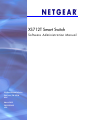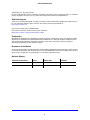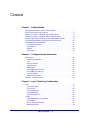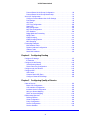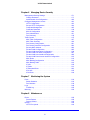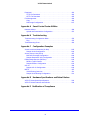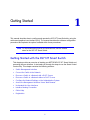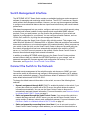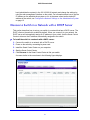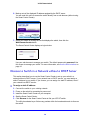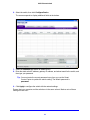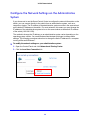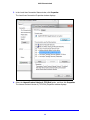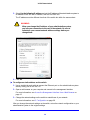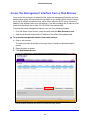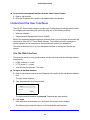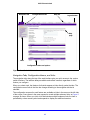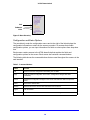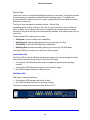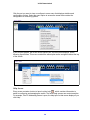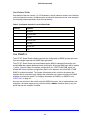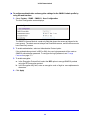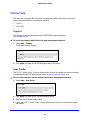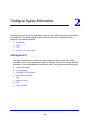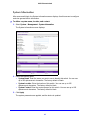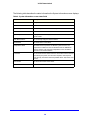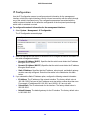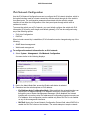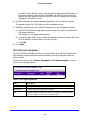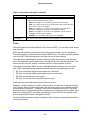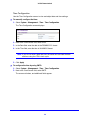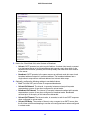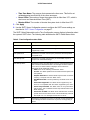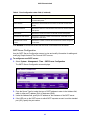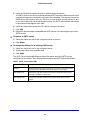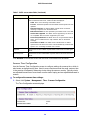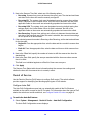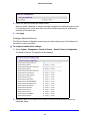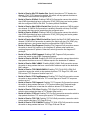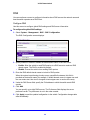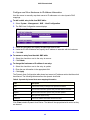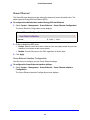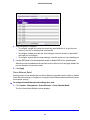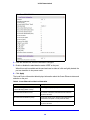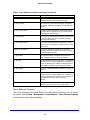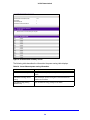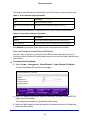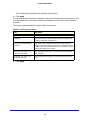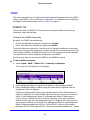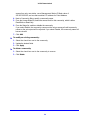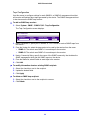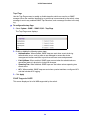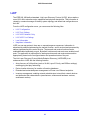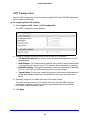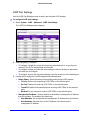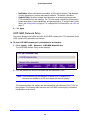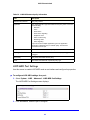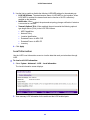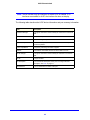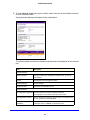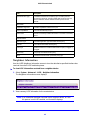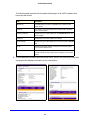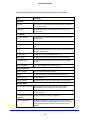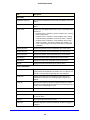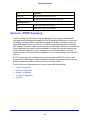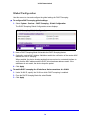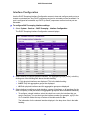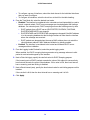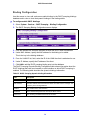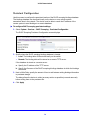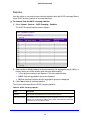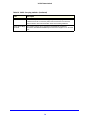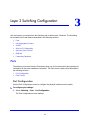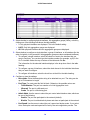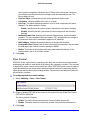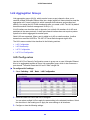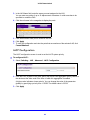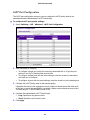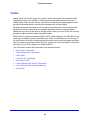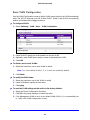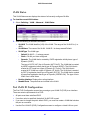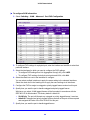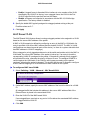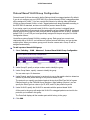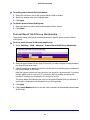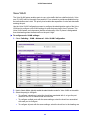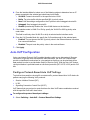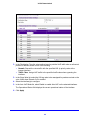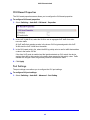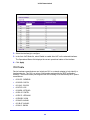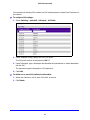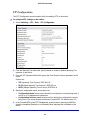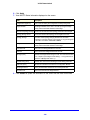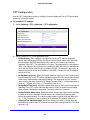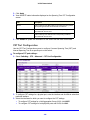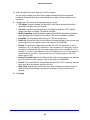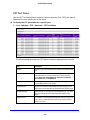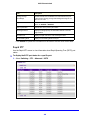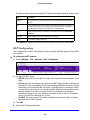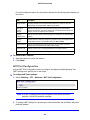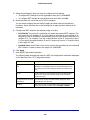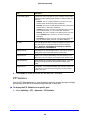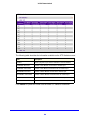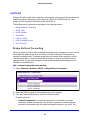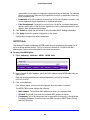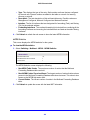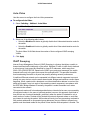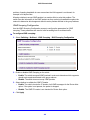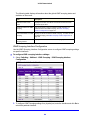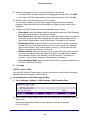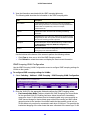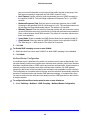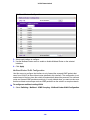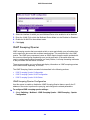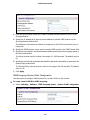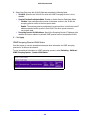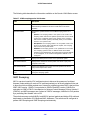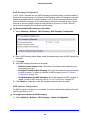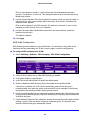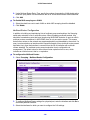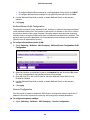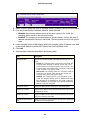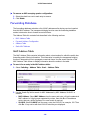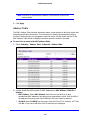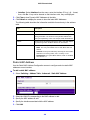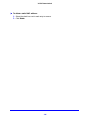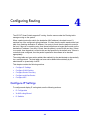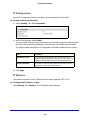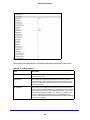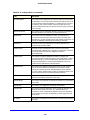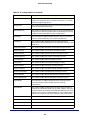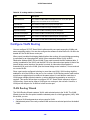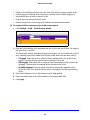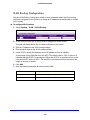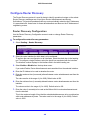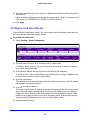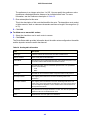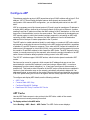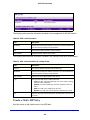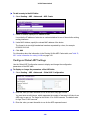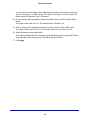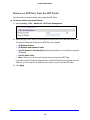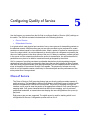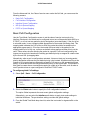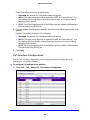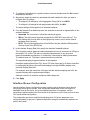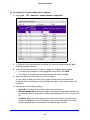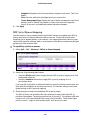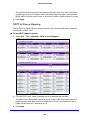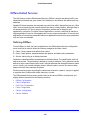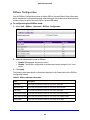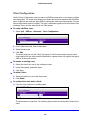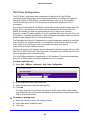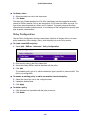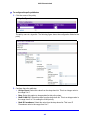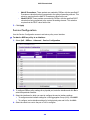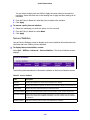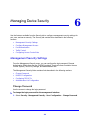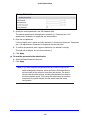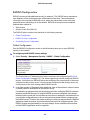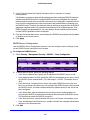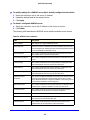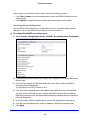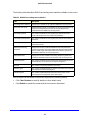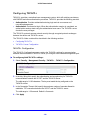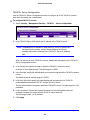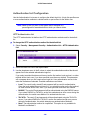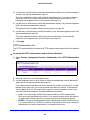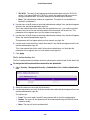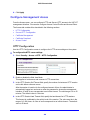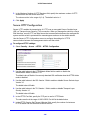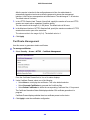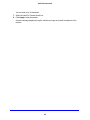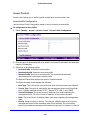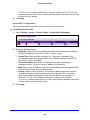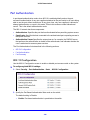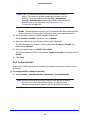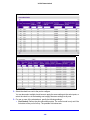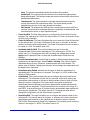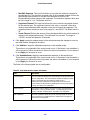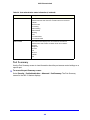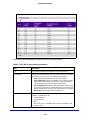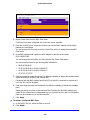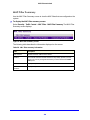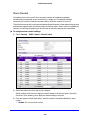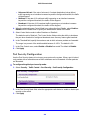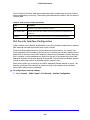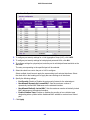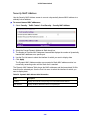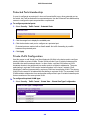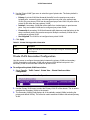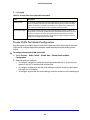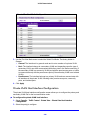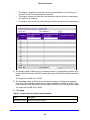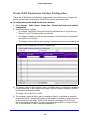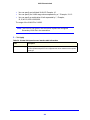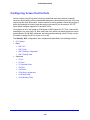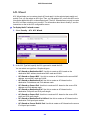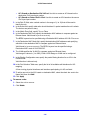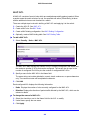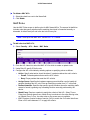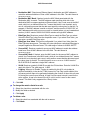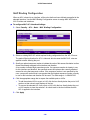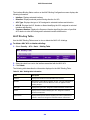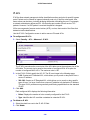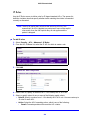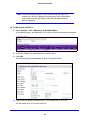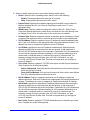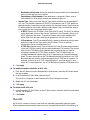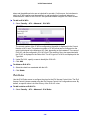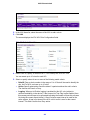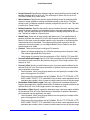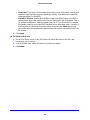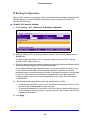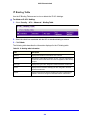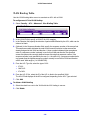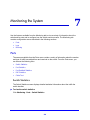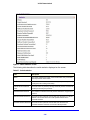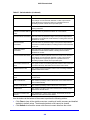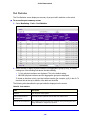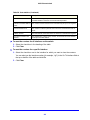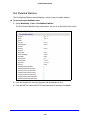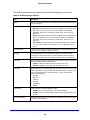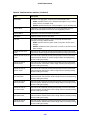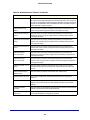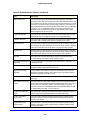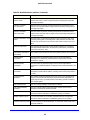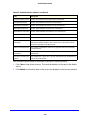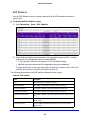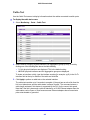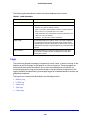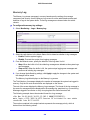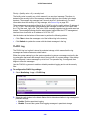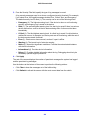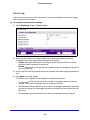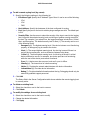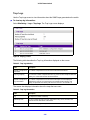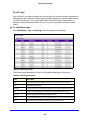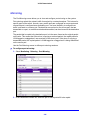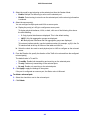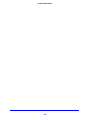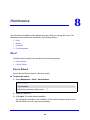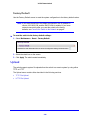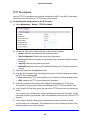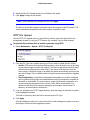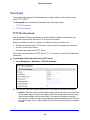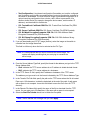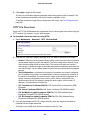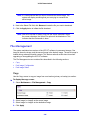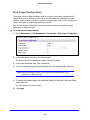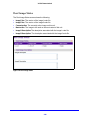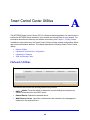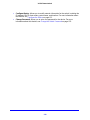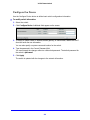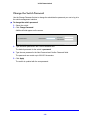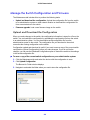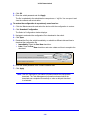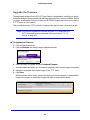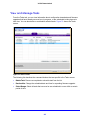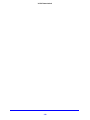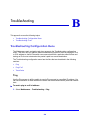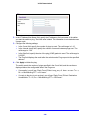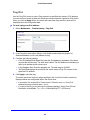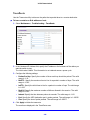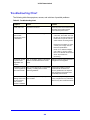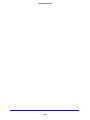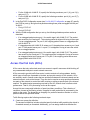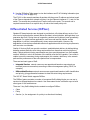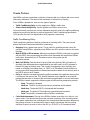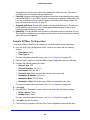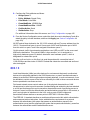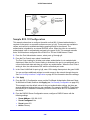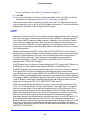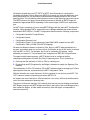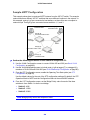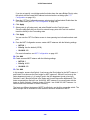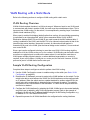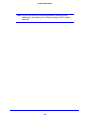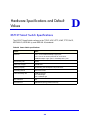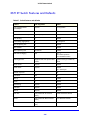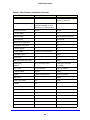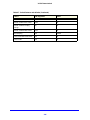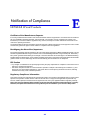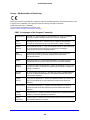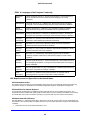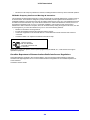Netgear XS712T-100NES User manual
- Category
- Network switches
- Type
- User manual

350 East Plumeria Drive
San Jose, CA 95134
USA
March 2013
202-11254-02
v2.0
XS712T Smart Switch
Software Administration Manual

2
XS712T Smart Switch
® NETGEAR, Inc. All rights reserved
No part of this publication may be reproduced, transmitted, transcribed, stored in a retrieval system, or translated
into any language in any form or by any means without the written permission of NETGEAR, Inc.
Technical Support
Thank you for choosing NETGEAR. To register your product, get the latest product updates, get support online, or
for more information about the topics covered in this manual, visit the support website at
http://support.netgear.com.
Phone (US & Canada only): 1-888-NETGEAR
Phone (Other Countries): Check the li
st of phone numbers at
http://support.netgear.com/app/answers/detail/a_id/984.
Trademarks
NETGEAR, the NETGEAR logo, ReadyNAS, ProSafe, ProSecure, Smart Control Center, Auto Uplink, X-RAID2,
and NeoTV are trademarks or registered trademarks of NETGEAR, Inc. Microsoft, Windows, Windows NT, and
Vista are registered trademarks of Microsoft Corporation. Other brand and product names are registered
trademarks or trademarks of their respective holders.
Statement of Conditions
To improve internal design, operational function, and/or reliability, NETGEAR reserves the right to make changes
to the products described in this document without notice. NETGEAR does not assume any liability that may occur
due to the use, or application of, the product(s) or circuit layout(s) described herein.
Revision History
Publication Part Number Version Publish Date Comments
202-11254-02 v2.0 April 2013 Minor text edits.
202-11254-01 v1.0 March 2013 First publication

Table of Contents | 3
Contents
Chapter 1 Getting Started
Getting Started with the XS712T Smart Switch. . . . . . . . . . . . . . . . . . . . . . 7
Connect the Switch to the Network . . . . . . . . . . . . . . . . . . . . . . . . . . . . . . . 8
Discover a Switch in a Network with a DHCP Server . . . . . . . . . . . . . . . . . 9
Discover a Switch in a Network without a DHCP Server. . . . . . . . . . . . . . 10
Configure the Network Settings on the Administrative System . . . . . . . . . 12
Access the Management Interface from a Web Browser . . . . . . . . . . . . . 15
Understand the User Interfaces. . . . . . . . . . . . . . . . . . . . . . . . . . . . . . . . . 16
Use the Web Interface . . . . . . . . . . . . . . . . . . . . . . . . . . . . . . . . . . . . . . 16
Use SNMPv3 . . . . . . . . . . . . . . . . . . . . . . . . . . . . . . . . . . . . . . . . . . . . . 21
Support . . . . . . . . . . . . . . . . . . . . . . . . . . . . . . . . . . . . . . . . . . . . . . . . . 24
User Guide. . . . . . . . . . . . . . . . . . . . . . . . . . . . . . . . . . . . . . . . . . . . . . . 24
Chapter 2 Configure System Information
Management . . . . . . . . . . . . . . . . . . . . . . . . . . . . . . . . . . . . . . . . . . . . . . . 26
IPv6 Network Neighbor . . . . . . . . . . . . . . . . . . . . . . . . . . . . . . . . . . . . . 32
Time. . . . . . . . . . . . . . . . . . . . . . . . . . . . . . . . . . . . . . . . . . . . . . . . . . . . 33
Denial of Service . . . . . . . . . . . . . . . . . . . . . . . . . . . . . . . . . . . . . . . . . . 40
Green Ethernet . . . . . . . . . . . . . . . . . . . . . . . . . . . . . . . . . . . . . . . . . . . 46
SNMPV1/V2. . . . . . . . . . . . . . . . . . . . . . . . . . . . . . . . . . . . . . . . . . . . . . 53
LLDP-MED Network Policy . . . . . . . . . . . . . . . . . . . . . . . . . . . . . . . . . . 60
LLDP-MED Port Settings . . . . . . . . . . . . . . . . . . . . . . . . . . . . . . . . . . . . 61
Local Information . . . . . . . . . . . . . . . . . . . . . . . . . . . . . . . . . . . . . . . . . . 62
Neighbors Information . . . . . . . . . . . . . . . . . . . . . . . . . . . . . . . . . . . . . . 65
Services—DHCP Snooping. . . . . . . . . . . . . . . . . . . . . . . . . . . . . . . . . . . . 69
Chapter 3 Layer 2 Switching Configuration
Ports . . . . . . . . . . . . . . . . . . . . . . . . . . . . . . . . . . . . . . . . . . . . . . . . . . . . . 77
Port Configuration . . . . . . . . . . . . . . . . . . . . . . . . . . . . . . . . . . . . . . . . . 77
Flow Control. . . . . . . . . . . . . . . . . . . . . . . . . . . . . . . . . . . . . . . . . . . . . . 79
LAG Configuration . . . . . . . . . . . . . . . . . . . . . . . . . . . . . . . . . . . . . . . . . 80
LAG Membership. . . . . . . . . . . . . . . . . . . . . . . . . . . . . . . . . . . . . . . . . . 81
LACP Configuration. . . . . . . . . . . . . . . . . . . . . . . . . . . . . . . . . . . . . . . . 82
VLANs . . . . . . . . . . . . . . . . . . . . . . . . . . . . . . . . . . . . . . . . . . . . . . . . . . . . 84
VLAN Membership Configuration . . . . . . . . . . . . . . . . . . . . . . . . . . . . . 86
VLAN Status . . . . . . . . . . . . . . . . . . . . . . . . . . . . . . . . . . . . . . . . . . . . . 87
Port VLAN ID Configuration. . . . . . . . . . . . . . . . . . . . . . . . . . . . . . . . . . 87
MAC Based VLAN . . . . . . . . . . . . . . . . . . . . . . . . . . . . . . . . . . . . . . . . . 89

4
XS712T Smart Switch
Protocol Based VLAN Group Configuration . . . . . . . . . . . . . . . . . . . . . . 90
Protocol Based VLAN Group Membership. . . . . . . . . . . . . . . . . . . . . . . 91
Auto-VoIP Configuration. . . . . . . . . . . . . . . . . . . . . . . . . . . . . . . . . . . . . . . 93
Configure Protocol-Based Auto VoIP Settings . . . . . . . . . . . . . . . . . . . . 93
Port Settings. . . . . . . . . . . . . . . . . . . . . . . . . . . . . . . . . . . . . . . . . . . . . . 95
OUI Table . . . . . . . . . . . . . . . . . . . . . . . . . . . . . . . . . . . . . . . . . . . . . . . . 96
CST Port Configuration . . . . . . . . . . . . . . . . . . . . . . . . . . . . . . . . . . . . 102
Rapid STP . . . . . . . . . . . . . . . . . . . . . . . . . . . . . . . . . . . . . . . . . . . . . . 105
MST Configuration . . . . . . . . . . . . . . . . . . . . . . . . . . . . . . . . . . . . . . . . 106
MST Port Configuration . . . . . . . . . . . . . . . . . . . . . . . . . . . . . . . . . . . . 107
STP Statistics . . . . . . . . . . . . . . . . . . . . . . . . . . . . . . . . . . . . . . . . . . . . 109
Bridge Multicast Forwarding. . . . . . . . . . . . . . . . . . . . . . . . . . . . . . . . . 111
MFDB Table . . . . . . . . . . . . . . . . . . . . . . . . . . . . . . . . . . . . . . . . . . . . . 112
IGMP Snooping . . . . . . . . . . . . . . . . . . . . . . . . . . . . . . . . . . . . . . . . . . 114
IGMP Snooping Querier . . . . . . . . . . . . . . . . . . . . . . . . . . . . . . . . . . . . 121
MLD Snooping . . . . . . . . . . . . . . . . . . . . . . . . . . . . . . . . . . . . . . . . . . . 124
Forwarding Database . . . . . . . . . . . . . . . . . . . . . . . . . . . . . . . . . . . . . . . . 132
MAC Address Table . . . . . . . . . . . . . . . . . . . . . . . . . . . . . . . . . . . . . . . 132
Dynamic Address Configuration. . . . . . . . . . . . . . . . . . . . . . . . . . . . . . 133
Address Table . . . . . . . . . . . . . . . . . . . . . . . . . . . . . . . . . . . . . . . . . . . 134
Static MAC Address . . . . . . . . . . . . . . . . . . . . . . . . . . . . . . . . . . . . . . . 135
Chapter 4 Configuring Routing
Configure IP Settings . . . . . . . . . . . . . . . . . . . . . . . . . . . . . . . . . . . . . . . . 137
IP Statistics. . . . . . . . . . . . . . . . . . . . . . . . . . . . . . . . . . . . . . . . . . . . . . 138
Configure VLAN Routing . . . . . . . . . . . . . . . . . . . . . . . . . . . . . . . . . . . . . 142
VLAN Routing Wizard. . . . . . . . . . . . . . . . . . . . . . . . . . . . . . . . . . . . . . 142
Router Discovery Configuration . . . . . . . . . . . . . . . . . . . . . . . . . . . . . . 145
Configure and View Routes . . . . . . . . . . . . . . . . . . . . . . . . . . . . . . . . . . . 146
Configure ARP . . . . . . . . . . . . . . . . . . . . . . . . . . . . . . . . . . . . . . . . . . . . . 148
ARP Cache. . . . . . . . . . . . . . . . . . . . . . . . . . . . . . . . . . . . . . . . . . . . . . 148
Create a Static ARP Entry . . . . . . . . . . . . . . . . . . . . . . . . . . . . . . . . . . 149
Configure Global ARP Settings . . . . . . . . . . . . . . . . . . . . . . . . . . . . . . 150
Chapter 5 Configuring Quality of Service
Class of Service . . . . . . . . . . . . . . . . . . . . . . . . . . . . . . . . . . . . . . . . . . . . 153
Basic CoS Configuration . . . . . . . . . . . . . . . . . . . . . . . . . . . . . . . . . . . 154
CoS Interface Configuration . . . . . . . . . . . . . . . . . . . . . . . . . . . . . . . . . 155
Interface Queue Configuration . . . . . . . . . . . . . . . . . . . . . . . . . . . . . . . 156
802.1p to Queue Mapping . . . . . . . . . . . . . . . . . . . . . . . . . . . . . . . . . . 158
DSCP to Queue Mapping. . . . . . . . . . . . . . . . . . . . . . . . . . . . . . . . . . . 159
Differentiated Services . . . . . . . . . . . . . . . . . . . . . . . . . . . . . . . . . . . . . . . 160
Defining DiffServ. . . . . . . . . . . . . . . . . . . . . . . . . . . . . . . . . . . . . . . . . . 160
Class Configuration . . . . . . . . . . . . . . . . . . . . . . . . . . . . . . . . . . . . . . . 162
Policy Configuration . . . . . . . . . . . . . . . . . . . . . . . . . . . . . . . . . . . . . . . 166
Service Configuration . . . . . . . . . . . . . . . . . . . . . . . . . . . . . . . . . . . . . . 169
Service Statistics . . . . . . . . . . . . . . . . . . . . . . . . . . . . . . . . . . . . . . . . . 170

5
XS712T Smart Switch
Chapter 6 Managing Device Security
Management Security Settings. . . . . . . . . . . . . . . . . . . . . . . . . . . . . . . . .171
Change Password . . . . . . . . . . . . . . . . . . . . . . . . . . . . . . . . . . . . . . . .171
Authentication List Configuration . . . . . . . . . . . . . . . . . . . . . . . . . . . . .180
Configure Management Access . . . . . . . . . . . . . . . . . . . . . . . . . . . . . . . .183
HTTP Configuration . . . . . . . . . . . . . . . . . . . . . . . . . . . . . . . . . . . . . . .183
Secure HTTP Configuration . . . . . . . . . . . . . . . . . . . . . . . . . . . . . . . . .184
Certificate Management . . . . . . . . . . . . . . . . . . . . . . . . . . . . . . . . . . . .185
Certificate Download. . . . . . . . . . . . . . . . . . . . . . . . . . . . . . . . . . . . . . .186
802.1X Configuration . . . . . . . . . . . . . . . . . . . . . . . . . . . . . . . . . . . . . .190
Port Authentication . . . . . . . . . . . . . . . . . . . . . . . . . . . . . . . . . . . . . . . .191
Port Summary. . . . . . . . . . . . . . . . . . . . . . . . . . . . . . . . . . . . . . . . . . . .195
Traffic Control . . . . . . . . . . . . . . . . . . . . . . . . . . . . . . . . . . . . . . . . . . . . . .197
MAC Filter Configuration . . . . . . . . . . . . . . . . . . . . . . . . . . . . . . . . . . .197
MAC Filter Summary . . . . . . . . . . . . . . . . . . . . . . . . . . . . . . . . . . . . . .199
Port Security Configuration. . . . . . . . . . . . . . . . . . . . . . . . . . . . . . . . . .201
Port Security Interface Configuration . . . . . . . . . . . . . . . . . . . . . . . . . .202
Security MAC Address . . . . . . . . . . . . . . . . . . . . . . . . . . . . . . . . . . . . .204
Private VLAN Configuration . . . . . . . . . . . . . . . . . . . . . . . . . . . . . . . . .205
Private VLAN Association Configuration . . . . . . . . . . . . . . . . . . . . . . .206
Private VLAN Port Mode Configuration . . . . . . . . . . . . . . . . . . . . . . . .207
Private VLAN Host Interface Configuration . . . . . . . . . . . . . . . . . . . . .208
Private VLAN Promiscuous Interface Configuration. . . . . . . . . . . . . . .210
MAC Rules . . . . . . . . . . . . . . . . . . . . . . . . . . . . . . . . . . . . . . . . . . . . . .216
MAC Binding Configuration . . . . . . . . . . . . . . . . . . . . . . . . . . . . . . . . .218
MAC Binding Table. . . . . . . . . . . . . . . . . . . . . . . . . . . . . . . . . . . . . . . .219
IP ACL . . . . . . . . . . . . . . . . . . . . . . . . . . . . . . . . . . . . . . . . . . . . . . . . .220
IP Rules . . . . . . . . . . . . . . . . . . . . . . . . . . . . . . . . . . . . . . . . . . . . . . . .221
IP Extended Rules . . . . . . . . . . . . . . . . . . . . . . . . . . . . . . . . . . . . . . . .222
IPv6 ACL. . . . . . . . . . . . . . . . . . . . . . . . . . . . . . . . . . . . . . . . . . . . . . . .225
IPv6 Rules . . . . . . . . . . . . . . . . . . . . . . . . . . . . . . . . . . . . . . . . . . . . . .226
Chapter 7 Monitoring the System
Ports . . . . . . . . . . . . . . . . . . . . . . . . . . . . . . . . . . . . . . . . . . . . . . . . . . . . .233
Switch Statistics . . . . . . . . . . . . . . . . . . . . . . . . . . . . . . . . . . . . . . . . . .233
Port Statistics . . . . . . . . . . . . . . . . . . . . . . . . . . . . . . . . . . . . . . . . . . . .236
Logs . . . . . . . . . . . . . . . . . . . . . . . . . . . . . . . . . . . . . . . . . . . . . . . . . . . . .248
FLASH Log . . . . . . . . . . . . . . . . . . . . . . . . . . . . . . . . . . . . . . . . . . . . . .250
Mirroring . . . . . . . . . . . . . . . . . . . . . . . . . . . . . . . . . . . . . . . . . . . . . . . . . .256
Chapter 8 Maintenance
Reset . . . . . . . . . . . . . . . . . . . . . . . . . . . . . . . . . . . . . . . . . . . . . . . . . . . .259
Device Reboot . . . . . . . . . . . . . . . . . . . . . . . . . . . . . . . . . . . . . . . . . . .259
Factory Default . . . . . . . . . . . . . . . . . . . . . . . . . . . . . . . . . . . . . . . . . . .260
Upload . . . . . . . . . . . . . . . . . . . . . . . . . . . . . . . . . . . . . . . . . . . . . . . . . . .260
HTTP File Upload . . . . . . . . . . . . . . . . . . . . . . . . . . . . . . . . . . . . . . . . .262

6
XS712T Smart Switch
Download . . . . . . . . . . . . . . . . . . . . . . . . . . . . . . . . . . . . . . . . . . . . . . . . . 263
TFTP File Download. . . . . . . . . . . . . . . . . . . . . . . . . . . . . . . . . . . . . . . 263
HTTP File Download . . . . . . . . . . . . . . . . . . . . . . . . . . . . . . . . . . . . . . 265
File Management . . . . . . . . . . . . . . . . . . . . . . . . . . . . . . . . . . . . . . . . . . . 266
Copy . . . . . . . . . . . . . . . . . . . . . . . . . . . . . . . . . . . . . . . . . . . . . . . . . . . 266
Dual Image Configuration. . . . . . . . . . . . . . . . . . . . . . . . . . . . . . . . . . . 267
Appendix A Smart Control Center Utilities
Network Utilities . . . . . . . . . . . . . . . . . . . . . . . . . . . . . . . . . . . . . . . . . . . . 269
Upload and Download the Configuration . . . . . . . . . . . . . . . . . . . . . . . 273
Appendix B Troubleshooting
Troubleshooting Configuration Menu . . . . . . . . . . . . . . . . . . . . . . . . . . . . 279
Ping . . . . . . . . . . . . . . . . . . . . . . . . . . . . . . . . . . . . . . . . . . . . . . . . . . . 279
Troubleshooting Chart . . . . . . . . . . . . . . . . . . . . . . . . . . . . . . . . . . . . . . . 283
Appendix C Configuration Examples
Virtual Local Area Networks (VLANs) . . . . . . . . . . . . . . . . . . . . . . . . . . . 285
Sample VLAN Configuration. . . . . . . . . . . . . . . . . . . . . . . . . . . . . . . . . 286
Access Control Lists (ACLs). . . . . . . . . . . . . . . . . . . . . . . . . . . . . . . . . . . 287
MAC ACL Example Configuration . . . . . . . . . . . . . . . . . . . . . . . . . . . . 288
Sample Standard IP ACL Configuration. . . . . . . . . . . . . . . . . . . . . . . . 289
Differentiated Services (DiffServ) . . . . . . . . . . . . . . . . . . . . . . . . . . . . . . . 290
DiffServ Traffic Classes . . . . . . . . . . . . . . . . . . . . . . . . . . . . . . . . . . . . 291
Sample DiffServ Configuration . . . . . . . . . . . . . . . . . . . . . . . . . . . . . . . 293
802.1X . . . . . . . . . . . . . . . . . . . . . . . . . . . . . . . . . . . . . . . . . . . . . . . . . . . 294
Sample 802.1X Configuration. . . . . . . . . . . . . . . . . . . . . . . . . . . . . . . . 296
MSTP . . . . . . . . . . . . . . . . . . . . . . . . . . . . . . . . . . . . . . . . . . . . . . . . . . . . 297
VLAN Routing Overview. . . . . . . . . . . . . . . . . . . . . . . . . . . . . . . . . . . . 301
Sample VLAN Routing Configuration . . . . . . . . . . . . . . . . . . . . . . . . . . 301
Appendix D Hardware Specifications and Default Values
XS712T Smart Switch Specifications . . . . . . . . . . . . . . . . . . . . . . . . . . . . 303
XS712T Switch Features and Defaults . . . . . . . . . . . . . . . . . . . . . . . . . . 304
Appendix E Notification of Compliance

7
1
1. Getting Started
This manual describes how to configure and operate the XS712T Smart Switch by using the
web-based graphical user interface (GUI). The manual describes the software configuration
procedures and explains the options available within those procedures.
Note: For information about issues and workarounds, see the release
notes for the XS712T Smart Switch.
Getting Started with the XS712T Smart Switch
This chapter provides an overview of starting your NETGEAR XS712T Smart Switch and
accessing the user interface. It also leads you through the steps to use the Smart Control
Center utility. This chapter contains the following sections:
• Switch Management Interface
• Connect the Switch to the Network
• Discover a Switch in a Network with a DHCP Server
• Discover a Switch in a Network without a DHCP Server
• Configure the Network Settings on the Administrative System
• Access the Management Interface from a Web Browser
• Understand the User Interfaces
• Interface Naming Convention
• Online Help
• Registration

8
XS712T Smart Switch
Switch Management Interface
The NETGEAR XS712T Smart Switch contain an embedded web server and management
software for managing and monitoring switch functions. The XS712T functions as a simple
switch without the management software. However, you can use the management software
to configure more advanced features that can improve switch efficiency and overall network
performance.
Web-based management lets you monitor, configure, and control your switch remotely using
a standard web browser instead of using expensive and complicated SNMP software
products. From your web browser, you can monitor the performance of your switch and
optimize its configuration for your network. You can configure all switch features, such as
VLANs, QoS, and ACLs, by using the web management interface.
NETGEAR provides the Smart Control Center utility with this product. This program runs
under Microsoft Windows XP, Windows 2000, or Windows Vista and provides a front end that
discovers the switches on your network segment (L2 broadcast domain). When you power up
your switch for the first time, use the Smart Control Center to discover the switch and view
the network information that has been automatically assigned to the switch by a DHCP
server; or, if no DHCP server is present on the network, use the Smart Control Center to
discover the switch and assign static network information.
In addition to enabling NETGEAR switch discovery, the Smart Control Center provides
several utilities to help you maintain the NETGEAR switches on your network, such as
password management, firmware upgrade, and configuration file backup. For more
information, see
Appendix A, Smart Control Center Utilities.
Connect the Switch to the Network
To enable remote management of the switch through a web browser or SNMP, you must
connect the switch to the network and configure it with network information (an IP address,
subnet mask, and default gateway). The switch has a default IP address of 192.168.0.239
and a default subnet mask of 255.255.255.0.
To change the default network information on the switch, use one of the following three
methods:
• Dynamic assignment through DHCP. DHCP is enabled by default on the switch. If you
connect the switch to a network with a DHCP server, the switch obtains its network
information automatically. You can use the Smart Control Center to discover the
automatically assigned network information. For more information, see
Discover a Switch
in a Network with a DHCP Server on page 9.
• Static assignment through the Smart Control Center. If you connect the switch to a
network that does not have a DHCP server, you can use the Smart Control Center to
assign a static IP address, subnet mask, and default gateway. For more information, see
Discover a Switch in a Network without a DHCP Server on page 10.
• Static assignment by connecting from a local host. If you do not want to use the
Smart Control Center to assign a static address, you can connect to the switch from a

9
XS712T Smart Switch
host (administrative system) in the 192.168.0.0/24 network and change the settings by
using the web management interface on the switch. For information about how to set the
IP address on the administrative system so it is in the same subnet as the default IP
address of the switch, see Configure the Network Settings on the Administrative System
on page 12.
Discover a Switch in a Network with a DHCP Server
This section describes how to set up your switch in a network that has a DHCP server. The
DHCP client on the switch is enabled by default. When you connect it to your network, the
DHCP server will automatically assign an IP address to your switch. Use the Smart Control
Center to discover the IP address automatically assigned to the switch.
To install the switch in a network with a DHCP server:
1. Con
nect the switch to a network with a DHCP server.
2. Power on the swit
ch by connecting its power cord.
3. Inst
all the Smart Control Center on your computer.
4. S
tart the Smart Control Center.
5. Click Disc
over for the Smart Control Center to find your switch.
A screen similar to the one shown in the following figure displays.

10
XS712T Smart Switch
6. Make a note of the displayed IP address assigned by the DHCP server.
You will need this value to access the switch directly fro
m a web browser (without using
the Smart Control Center).
7. Select your switch by clicking the line that displays the switch, then click the
Web Browser Access butt
on.
The Smart Control Center displays a login window.
Use your web browser to manage your switch. The default password is password. Use
this screen to manage your switch. For more information, see Use the Web Interface on
page 16.
Discover a Switch in a Network without a DHCP Server
This section describes how to use the Smart Control Center to set up your switch in a
network without a DHCP server. If your network has no DHCP service, you must assign a
static IP address to your switch. If you choose, you can assign it a static IP address, even if
your network has DHCP service.
To assign a static IP address:
1. Connect the switch
to your existing network.
2. Power
on the switch by connecting its power cord.
3. In
stall the Smart Control Center on your computer.
4. S
tart the Smart Control Center.
5. Click Discov
er for the Smart Control Center to find your XS712T switch.
The utility broadcasts Layer 2 discovery packets
within the broadcast domain to discover
the switch.

11
XS712T Smart Switch
6. Select the switch, then click Configure Device.
The screen expands to display additional fields at the bottom.
7. Select the Disabled radio button to disable DHCP.
8. Ente
r the static switch IP address, gateway IP address, and subnet mask for the switch, and
then type your password.
Tip: Y
ou must enter the current password every time you use the Smart
Control Center to update the switch setting. The default password is
password.
9. Click App
ly to configure the switch with the network settings.
Ensure that your computer and the switch are in the same subnet. Make a note of these
settings
for later use.

12
XS712T Smart Switch
Configure the Network Settings on the Administrative
System
If you choose not to use the Smart Control Center to configure the network information on the
switch, you can connect directly to the switch from an administrative system, such as a
computer or laptop. The IP address of the administrative system must be in the same subnet
as the default IP address on the switch. For most networks, this means you must change the
IP address of the administrative system to be on the same subnet as the default IP address
of the switch (192.168.0.239).
The method to change the IP address on an administra
tive system varies depending on the
operating system version. You need Windows Administrator privileges to change these
settings. The following procedures show how to change the static IP address on a computer
running a Microsoft Windows 7.
To modify the network settings on your administrative system:
1. Op
en the Control Panel and click Network and Sharing Center.
2. Click the L
ocal Area Connection link.

13
XS712T Smart Switch
3. In the Local Area Connection Status window, click Properties.
The Local Area Connection Properties window displays.
4. Select the Internet Protocol Version 4 (TCP/IPv4) option, and then click Properties.
The Internet Protocol Version 4 (TCP/IPv4) Propert
ies window displays.

14
XS712T Smart Switch
5. Select Use the following IP address and set the IP address of the administrative system to
an address in the 192.168.0.0 network, such as 192.168.0.200.
The IP address must be different from that of the switch but within the same subnet.
WARNING:
When you change the IP address of your administrative system,
you lose your connection to the rest of the network. Be sure to
write down your current network address settings before you
change them.
6. Click OK.
To configure a static address on the switch:
1. Use a straig
ht-through cable to connect the Ethernet port on the administrative system
directly to any port on the XS712T.
2. Open a we
b browser on your computer and connect to the management interface.
For more information, see Access the Management Interface from a Web Browser on
page 15.
3. Change th
e network settings on the switch to match those of your network.
For more information, see IP Configuration on p
age 29.
After you change the network settings on the switch, return the network configuration on your
administrative system to the
original settings.

15
XS712T Smart Switch
Access the Management Interface from a Web Browser
You must be able to ping the IP address of the switch web management interface from your
administrative system for web access to be available. If you used the Smart Control Center to
set up the IP address and subnet mask, either with or without a DHCP server, use that IP
address in the address field of your web browser. If you did not change the IP address of the
switch from the default value, enter 192.168.0.239 in the address field.
To access the switch management interface, use one of the following methods:
• F
rom the Smart Control Center, select the switch and click Web Browser Access.
• Open
a web browser and enter the IP address of the switch in the address field.
To access the management interface from a web browser:
1. Open
a web browser.
The utility discovers all switches in the sa
me Layer 2 domain as the administrative
system.
2. Select the
switch to access.
3. Click W
eb Browser Access.
A web browser launches and opens to the switch Login screen.

16
XS712T Smart Switch
To access the management interface form the Smart Control Center:
1. Open a web browser.
2. Enter th
e IP address of the switch in the address field of the browser.
Understand the User Interfaces
The XS712T Smart Switch software includes a set of comprehensive management functions
for configuring and monitoring the system by using one of the following methods:
• W
eb user interface
• Simple Network Ma
nagement Protocol (SNMP)
Each of the standards-based management methods allows you to configure a
nd monitor the
components of the XS712T Smart Switch software. The method you use to manage the
system depends on your network size and requirements, and on your preference.
This manual describes how to use the web-based interface to manage and monitor the
sy
stem.
Use the Web Interface
To access the switch by using a web browser, the browser must meet the following software
requirements:
• HTML version 4
.0, or later
• HTTP version
1.1, or later
• Java Runtime
Environment 1.6 or later
To log on to the Web interface:
1. Op
en a web browser and enter the IP address of the switch in the web browser address
field.
The login screen displays.
2. T
ype the password in the Password field.
The factory default password is password. Passwords are case-sensitive.
3. Click Lo
gin.
After the system authenticates you, the System Information screen displays.
The following figure shows the layout of the
Smart Switch web interface.

Links
Configuration status and options
Help
Navigation tab Configuration menus
Logout button
page
Help link
17
XS712T Smart Switch
Figure 1. Smart Switch Web Interface
Navigation Tabs, Configuration Menus, and Links
The navigation tabs along the top of the web interface give you quick access to the various
switch functions. The tabs are always available and remain constant, regardless of which
feature you configure.
When you select a tab, the features for that tab appear as links directly under the tabs. The
configuration menu links in the b
lue bar change according to the navigation tab that is
selected.
The configuration screens for each feature are availa
ble as links in the menu on the left side
of the screen. Some items in the menu expand to reveal multiple submenu links, as Figure 2
on page 18 shows. When you click a link that includes multiple su
bmenu links, the item is
preceded by a down arrow symbol and exp
ands to display the additional screens.

Link
Submenu
Links
18
XS712T Smart Switch
Figure 2. Menu hierarchy
Configuration and Status Options
The area directly under the configuration menus and to the right of the links displays the
configuration information or status for the screen you select. On screens that contain
configuration options, you can input information into fields or select options from drop-down
lists.
Each screen contains access to the HTML-based help that
explains the fields and
configuration options for the screen. Each screen also contains command buttons.
The following table shows the command buttons that are used throughout the screens in the
web in
terface:
Table 1. Command buttons
Button Function
Add Places the new item configured in the heading row of a table.
Apply Sends the updated configuration to the switch.
Configuration changes take effect
immediately.
Cancel Abandons the configuration changes on the scree
n and resets the data to the previous
values.
Delete Removes the selected item.
Refresh Refreshes the screen with the latest information from the device.
Logout Ends the session.
Clear Clears all information and returns the switch to it
s default settings.

19
XS712T Smart Switch
Device View
The Device View is a Java applet that displays the ports on the switch. This graphic provides
an alternate way to navigate to configuration and monitoring options. The graphic also
provides information about device ports, current configuration and status, table information,
and feature components.
The Device View is available by selecting System
Device View.
Depending upon the status of the port, the color of a port in the Device View is either red,
g
reen, or black. Green indicates that the port is enabled. Red indicates that an error has
occurred on the port or that the port is administratively disabled. A port that is black does not
have a link.
The port speed LED is either green or yellow.
• Sol
id green. A valid 10 Gbps link is established
• Blin
king green. Packets transmitting/receiving is occurring at 10 Gbps
• Sol
id yellow. a valid 100/1000 Mbps link is established
• Blin
king yellow. packets transmitting/receiving is occurring at 100/1000 Mbps
The System LEDs are located on the left side of the front panel.
Power/Status LED
The Power LED is a bicolor LED that serves as an indicator of power and diagnostic status.
T
he following indications are given by the following LED states:
• A solid gree
n LED indicates that the power is supplied to the switch and operating
normally.
• A solid ye
llow LED indicates that system is in the boot-up stage.
• No
lit LED indicates that power is disconnected.
FAN Status LED
FAN status is indicated as follows:
• A solid ye
llow LED indicates that the fan is faulty.
• No
lit LED indicates that the fan is operating normally.
The following image shows the Device View of the XS712T.
Figure 3. Device view

20
XS712T Smart Switch
Click the port you want to view or configure to see a menu that displays statistics and
configuration options. Select the menu option to access the screen that contains the
configuration or monitoring options.
If you click the graphic, but do not click a specific port, the main menu displays, as the
following figure shows. This menu contains the same option as the navigation tabs at the top
of the screen.
Help Access
Every screen contains a button to launch online help , which contains information to
assist in configuring and managing the switch. Th
e online help screens are context-sensitive.
For example, if the IP Addressing screen is open, the help topic for that screen displays if you
click Help.
Page is loading ...
Page is loading ...
Page is loading ...
Page is loading ...
Page is loading ...
Page is loading ...
Page is loading ...
Page is loading ...
Page is loading ...
Page is loading ...
Page is loading ...
Page is loading ...
Page is loading ...
Page is loading ...
Page is loading ...
Page is loading ...
Page is loading ...
Page is loading ...
Page is loading ...
Page is loading ...
Page is loading ...
Page is loading ...
Page is loading ...
Page is loading ...
Page is loading ...
Page is loading ...
Page is loading ...
Page is loading ...
Page is loading ...
Page is loading ...
Page is loading ...
Page is loading ...
Page is loading ...
Page is loading ...
Page is loading ...
Page is loading ...
Page is loading ...
Page is loading ...
Page is loading ...
Page is loading ...
Page is loading ...
Page is loading ...
Page is loading ...
Page is loading ...
Page is loading ...
Page is loading ...
Page is loading ...
Page is loading ...
Page is loading ...
Page is loading ...
Page is loading ...
Page is loading ...
Page is loading ...
Page is loading ...
Page is loading ...
Page is loading ...
Page is loading ...
Page is loading ...
Page is loading ...
Page is loading ...
Page is loading ...
Page is loading ...
Page is loading ...
Page is loading ...
Page is loading ...
Page is loading ...
Page is loading ...
Page is loading ...
Page is loading ...
Page is loading ...
Page is loading ...
Page is loading ...
Page is loading ...
Page is loading ...
Page is loading ...
Page is loading ...
Page is loading ...
Page is loading ...
Page is loading ...
Page is loading ...
Page is loading ...
Page is loading ...
Page is loading ...
Page is loading ...
Page is loading ...
Page is loading ...
Page is loading ...
Page is loading ...
Page is loading ...
Page is loading ...
Page is loading ...
Page is loading ...
Page is loading ...
Page is loading ...
Page is loading ...
Page is loading ...
Page is loading ...
Page is loading ...
Page is loading ...
Page is loading ...
Page is loading ...
Page is loading ...
Page is loading ...
Page is loading ...
Page is loading ...
Page is loading ...
Page is loading ...
Page is loading ...
Page is loading ...
Page is loading ...
Page is loading ...
Page is loading ...
Page is loading ...
Page is loading ...
Page is loading ...
Page is loading ...
Page is loading ...
Page is loading ...
Page is loading ...
Page is loading ...
Page is loading ...
Page is loading ...
Page is loading ...
Page is loading ...
Page is loading ...
Page is loading ...
Page is loading ...
Page is loading ...
Page is loading ...
Page is loading ...
Page is loading ...
Page is loading ...
Page is loading ...
Page is loading ...
Page is loading ...
Page is loading ...
Page is loading ...
Page is loading ...
Page is loading ...
Page is loading ...
Page is loading ...
Page is loading ...
Page is loading ...
Page is loading ...
Page is loading ...
Page is loading ...
Page is loading ...
Page is loading ...
Page is loading ...
Page is loading ...
Page is loading ...
Page is loading ...
Page is loading ...
Page is loading ...
Page is loading ...
Page is loading ...
Page is loading ...
Page is loading ...
Page is loading ...
Page is loading ...
Page is loading ...
Page is loading ...
Page is loading ...
Page is loading ...
Page is loading ...
Page is loading ...
Page is loading ...
Page is loading ...
Page is loading ...
Page is loading ...
Page is loading ...
Page is loading ...
Page is loading ...
Page is loading ...
Page is loading ...
Page is loading ...
Page is loading ...
Page is loading ...
Page is loading ...
Page is loading ...
Page is loading ...
Page is loading ...
Page is loading ...
Page is loading ...
Page is loading ...
Page is loading ...
Page is loading ...
Page is loading ...
Page is loading ...
Page is loading ...
Page is loading ...
Page is loading ...
Page is loading ...
Page is loading ...
Page is loading ...
Page is loading ...
Page is loading ...
Page is loading ...
Page is loading ...
Page is loading ...
Page is loading ...
Page is loading ...
Page is loading ...
Page is loading ...
Page is loading ...
Page is loading ...
Page is loading ...
Page is loading ...
Page is loading ...
Page is loading ...
Page is loading ...
Page is loading ...
Page is loading ...
Page is loading ...
Page is loading ...
Page is loading ...
Page is loading ...
Page is loading ...
Page is loading ...
Page is loading ...
Page is loading ...
Page is loading ...
Page is loading ...
Page is loading ...
Page is loading ...
Page is loading ...
Page is loading ...
Page is loading ...
Page is loading ...
Page is loading ...
Page is loading ...
Page is loading ...
Page is loading ...
Page is loading ...
Page is loading ...
Page is loading ...
Page is loading ...
Page is loading ...
Page is loading ...
Page is loading ...
Page is loading ...
Page is loading ...
Page is loading ...
Page is loading ...
Page is loading ...
Page is loading ...
Page is loading ...
Page is loading ...
Page is loading ...
Page is loading ...
Page is loading ...
Page is loading ...
Page is loading ...
Page is loading ...
Page is loading ...
Page is loading ...
Page is loading ...
Page is loading ...
Page is loading ...
Page is loading ...
Page is loading ...
Page is loading ...
Page is loading ...
Page is loading ...
Page is loading ...
Page is loading ...
Page is loading ...
Page is loading ...
Page is loading ...
Page is loading ...
Page is loading ...
Page is loading ...
Page is loading ...
Page is loading ...
Page is loading ...
Page is loading ...
Page is loading ...
Page is loading ...
Page is loading ...
Page is loading ...
Page is loading ...
Page is loading ...
Page is loading ...
Page is loading ...
Page is loading ...
Page is loading ...
Page is loading ...
Page is loading ...
Page is loading ...
Page is loading ...
-
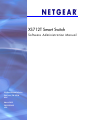 1
1
-
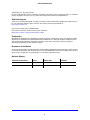 2
2
-
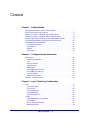 3
3
-
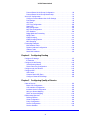 4
4
-
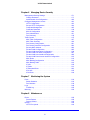 5
5
-
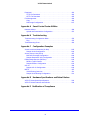 6
6
-
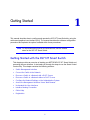 7
7
-
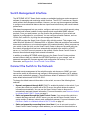 8
8
-
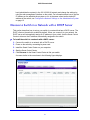 9
9
-
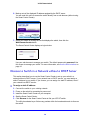 10
10
-
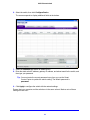 11
11
-
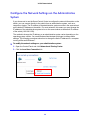 12
12
-
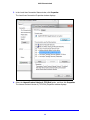 13
13
-
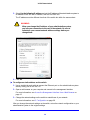 14
14
-
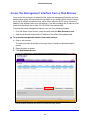 15
15
-
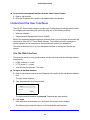 16
16
-
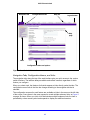 17
17
-
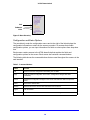 18
18
-
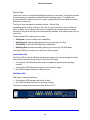 19
19
-
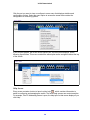 20
20
-
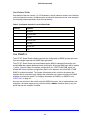 21
21
-
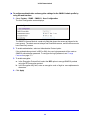 22
22
-
 23
23
-
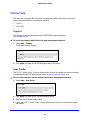 24
24
-
 25
25
-
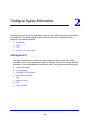 26
26
-
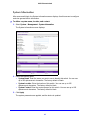 27
27
-
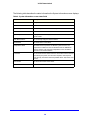 28
28
-
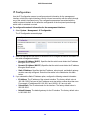 29
29
-
 30
30
-
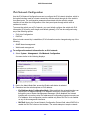 31
31
-
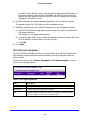 32
32
-
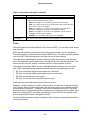 33
33
-
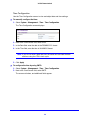 34
34
-
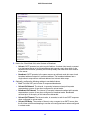 35
35
-
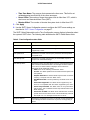 36
36
-
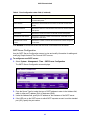 37
37
-
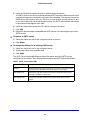 38
38
-
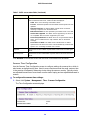 39
39
-
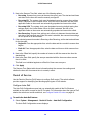 40
40
-
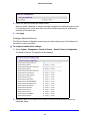 41
41
-
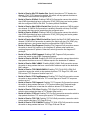 42
42
-
 43
43
-
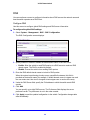 44
44
-
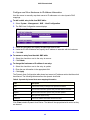 45
45
-
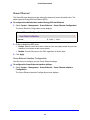 46
46
-
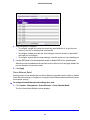 47
47
-
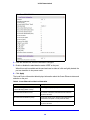 48
48
-
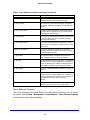 49
49
-
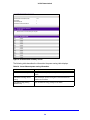 50
50
-
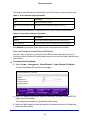 51
51
-
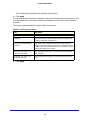 52
52
-
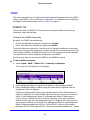 53
53
-
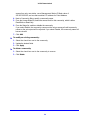 54
54
-
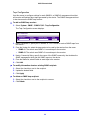 55
55
-
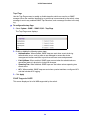 56
56
-
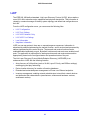 57
57
-
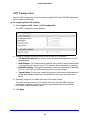 58
58
-
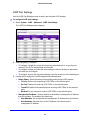 59
59
-
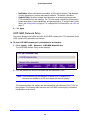 60
60
-
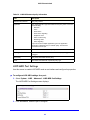 61
61
-
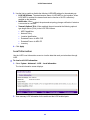 62
62
-
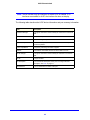 63
63
-
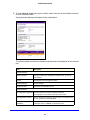 64
64
-
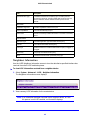 65
65
-
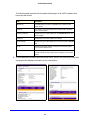 66
66
-
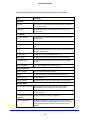 67
67
-
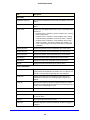 68
68
-
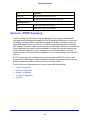 69
69
-
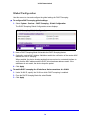 70
70
-
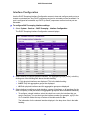 71
71
-
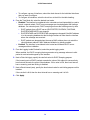 72
72
-
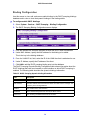 73
73
-
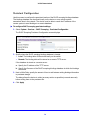 74
74
-
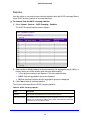 75
75
-
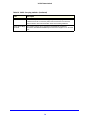 76
76
-
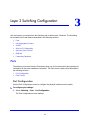 77
77
-
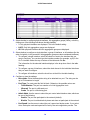 78
78
-
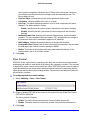 79
79
-
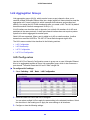 80
80
-
 81
81
-
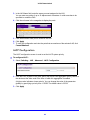 82
82
-
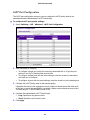 83
83
-
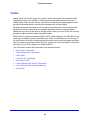 84
84
-
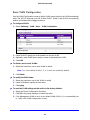 85
85
-
 86
86
-
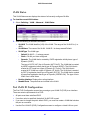 87
87
-
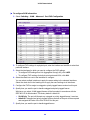 88
88
-
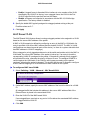 89
89
-
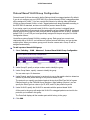 90
90
-
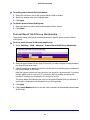 91
91
-
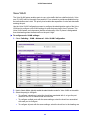 92
92
-
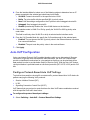 93
93
-
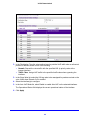 94
94
-
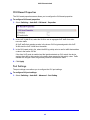 95
95
-
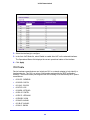 96
96
-
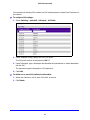 97
97
-
 98
98
-
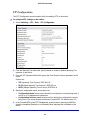 99
99
-
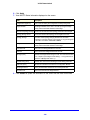 100
100
-
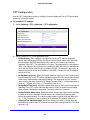 101
101
-
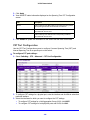 102
102
-
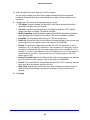 103
103
-
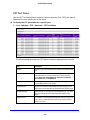 104
104
-
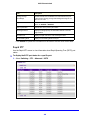 105
105
-
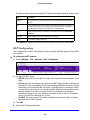 106
106
-
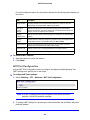 107
107
-
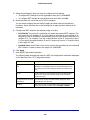 108
108
-
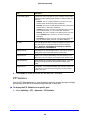 109
109
-
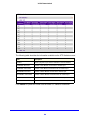 110
110
-
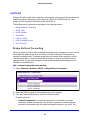 111
111
-
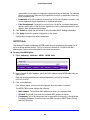 112
112
-
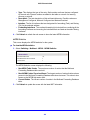 113
113
-
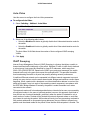 114
114
-
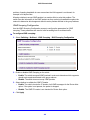 115
115
-
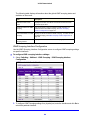 116
116
-
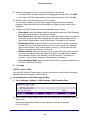 117
117
-
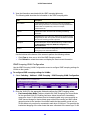 118
118
-
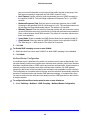 119
119
-
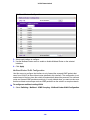 120
120
-
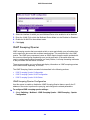 121
121
-
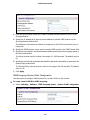 122
122
-
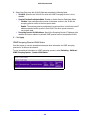 123
123
-
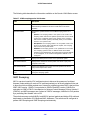 124
124
-
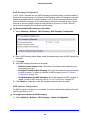 125
125
-
 126
126
-
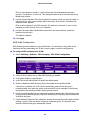 127
127
-
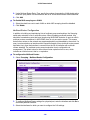 128
128
-
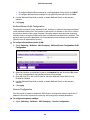 129
129
-
 130
130
-
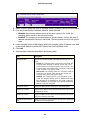 131
131
-
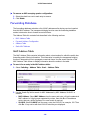 132
132
-
 133
133
-
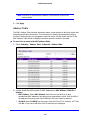 134
134
-
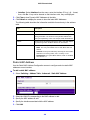 135
135
-
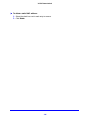 136
136
-
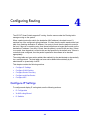 137
137
-
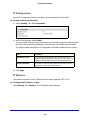 138
138
-
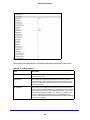 139
139
-
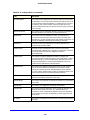 140
140
-
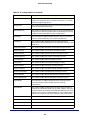 141
141
-
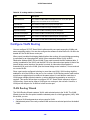 142
142
-
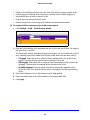 143
143
-
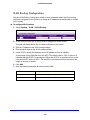 144
144
-
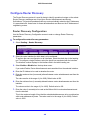 145
145
-
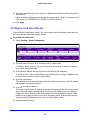 146
146
-
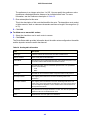 147
147
-
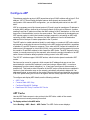 148
148
-
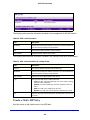 149
149
-
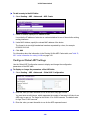 150
150
-
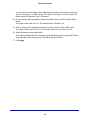 151
151
-
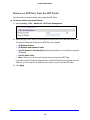 152
152
-
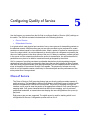 153
153
-
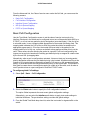 154
154
-
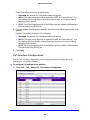 155
155
-
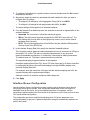 156
156
-
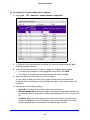 157
157
-
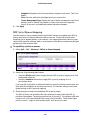 158
158
-
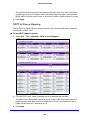 159
159
-
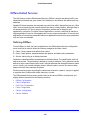 160
160
-
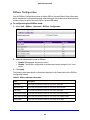 161
161
-
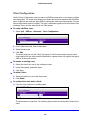 162
162
-
 163
163
-
 164
164
-
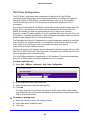 165
165
-
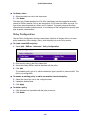 166
166
-
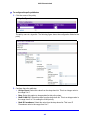 167
167
-
 168
168
-
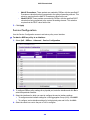 169
169
-
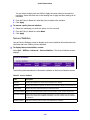 170
170
-
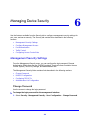 171
171
-
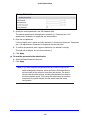 172
172
-
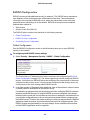 173
173
-
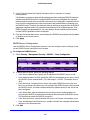 174
174
-
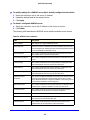 175
175
-
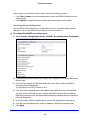 176
176
-
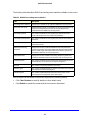 177
177
-
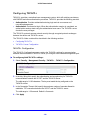 178
178
-
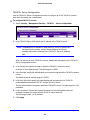 179
179
-
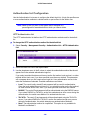 180
180
-
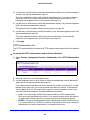 181
181
-
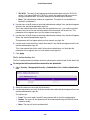 182
182
-
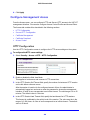 183
183
-
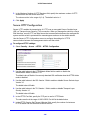 184
184
-
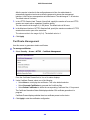 185
185
-
 186
186
-
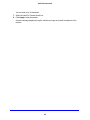 187
187
-
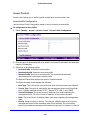 188
188
-
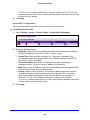 189
189
-
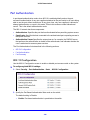 190
190
-
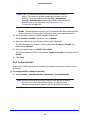 191
191
-
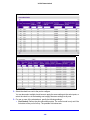 192
192
-
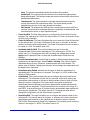 193
193
-
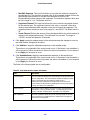 194
194
-
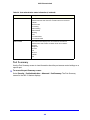 195
195
-
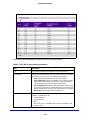 196
196
-
 197
197
-
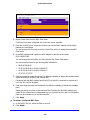 198
198
-
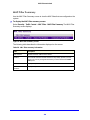 199
199
-
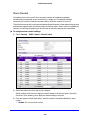 200
200
-
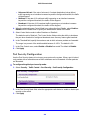 201
201
-
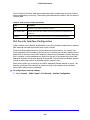 202
202
-
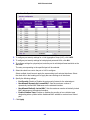 203
203
-
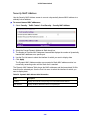 204
204
-
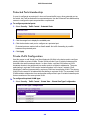 205
205
-
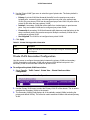 206
206
-
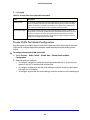 207
207
-
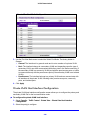 208
208
-
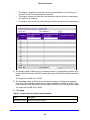 209
209
-
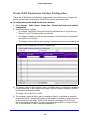 210
210
-
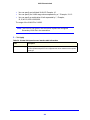 211
211
-
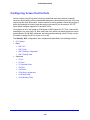 212
212
-
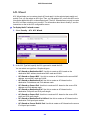 213
213
-
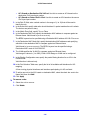 214
214
-
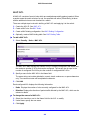 215
215
-
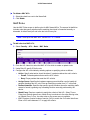 216
216
-
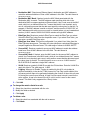 217
217
-
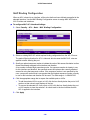 218
218
-
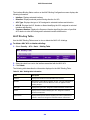 219
219
-
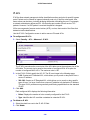 220
220
-
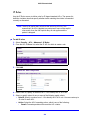 221
221
-
 222
222
-
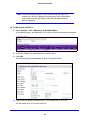 223
223
-
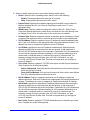 224
224
-
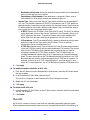 225
225
-
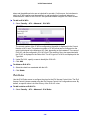 226
226
-
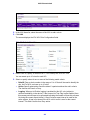 227
227
-
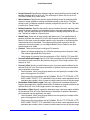 228
228
-
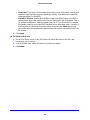 229
229
-
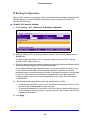 230
230
-
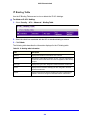 231
231
-
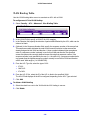 232
232
-
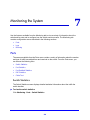 233
233
-
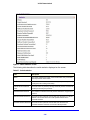 234
234
-
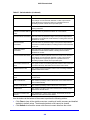 235
235
-
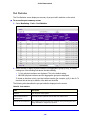 236
236
-
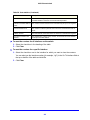 237
237
-
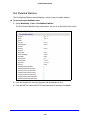 238
238
-
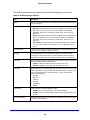 239
239
-
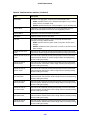 240
240
-
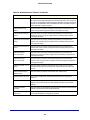 241
241
-
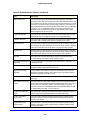 242
242
-
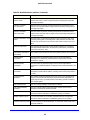 243
243
-
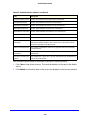 244
244
-
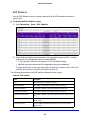 245
245
-
 246
246
-
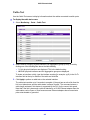 247
247
-
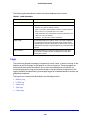 248
248
-
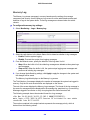 249
249
-
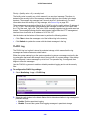 250
250
-
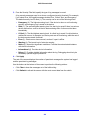 251
251
-
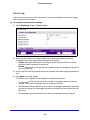 252
252
-
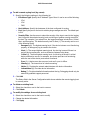 253
253
-
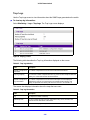 254
254
-
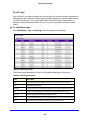 255
255
-
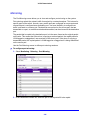 256
256
-
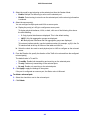 257
257
-
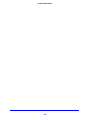 258
258
-
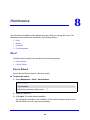 259
259
-
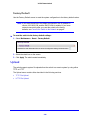 260
260
-
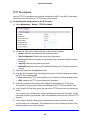 261
261
-
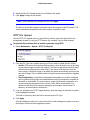 262
262
-
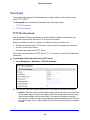 263
263
-
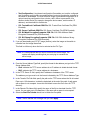 264
264
-
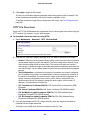 265
265
-
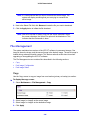 266
266
-
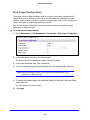 267
267
-
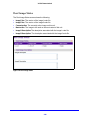 268
268
-
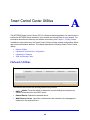 269
269
-
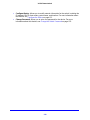 270
270
-
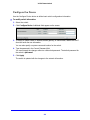 271
271
-
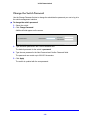 272
272
-
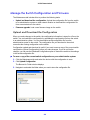 273
273
-
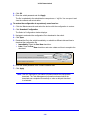 274
274
-
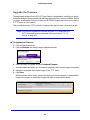 275
275
-
 276
276
-
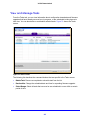 277
277
-
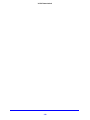 278
278
-
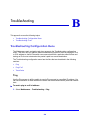 279
279
-
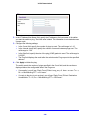 280
280
-
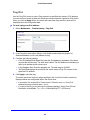 281
281
-
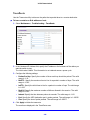 282
282
-
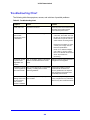 283
283
-
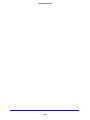 284
284
-
 285
285
-
 286
286
-
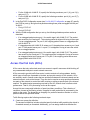 287
287
-
 288
288
-
 289
289
-
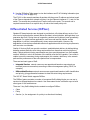 290
290
-
 291
291
-
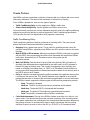 292
292
-
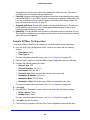 293
293
-
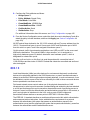 294
294
-
 295
295
-
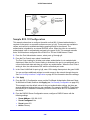 296
296
-
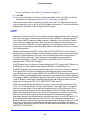 297
297
-
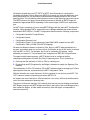 298
298
-
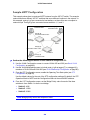 299
299
-
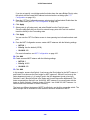 300
300
-
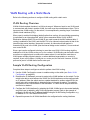 301
301
-
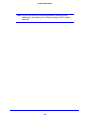 302
302
-
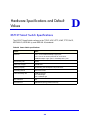 303
303
-
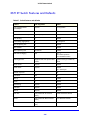 304
304
-
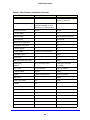 305
305
-
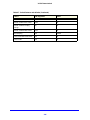 306
306
-
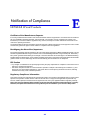 307
307
-
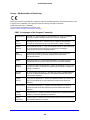 308
308
-
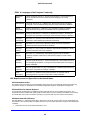 309
309
-
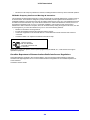 310
310
Netgear XS712T-100NES User manual
- Category
- Network switches
- Type
- User manual
Ask a question and I''ll find the answer in the document
Finding information in a document is now easier with AI
Related papers
-
Netgear XS712T-100NES Datasheet
-
Netgear ProSafe GSM7224P Software Administration Manual
-
Netgear JGS524E-100NAS User manual
-
Netgear GS908E User manual
-
Netgear XS728T ProSAFE User manual
-
Netgear GSM7328SNA - Prosafe 24 Port Gigabit L3 Managed Stackable Switch Software Administration Manual
-
Netgear GC110 User manual
-
Netgear PMPX1122-10000S Datasheet
-
Netgear GS724TS-100NAS User manual
-
Netgear GS728TPP User manual
Other documents
-
Allnet ALL-SG8208M User guide
-
Repotec RP-G1828S Owner's manual
-
HPE FlexNetwork 5510 HI Series Acl And Qos Configuration Manual
-
Linksys LGS528P User guide
-
H3C WX5002 Configuration manual
-
Optimus NX-300 W User manual
-
Avid ISIS 1000 5.0 User guide
-
Avid NEXIS NEXIS Pro 6.0 User guide
-
H3C S5120-EI Series Configuration manual
-
H3C S5120-EI Series Configuration manual