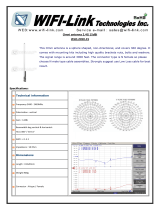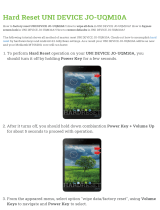Page is loading ...

BreezeNET PRO.11 Series
User’s Guide
Revision A (Software Version 4.4.)
July, 1999
Cat. No. 213033

Front Matter
User’s Guide
ii
BreezeNET PRO.11 Series
© 1999 by BreezeCOM Ltd. All rights reserved.
No part of this publication may be reproduced in any material form without the written
permission of the copyright owner.
No part of this publication may be reproduced in any material form without the written
permission of the copyright owner.
Trade Names
BreezeNET and BreezeLINK are trade names of BreezeCOM Ltd. Other brand and
product names are registered trademarks or trademarks of their respective companies.

Front Matter
BreezeNET PRO.11 Series
iii
User’s Guide
Statement of Conditions
The information contained in this user's guide is subject to change without notice. BreezeCOM Ltd. shall not be liable
for errors contained herein or for incidental or consequential damages in connection with the furnishing, performance,
or use of this user's guide or equipment supplied with it.
Warranty
In the following warranty text, “the Company” shall mean:
- BreezeCOM Inc., for products located in the USA.
- BreezeCOM Ltd., for products located outside the USA.
This BreezeNET product is warranted against defects in material and workmanship for a period of one year. During
this warranty period the Company will, at its option, either repair or replace products that prove to be defective.
For warranty service or repair, the product must be returned to a service facility designated by the Company.
Authorization to return products must be obtained prior to shipment. The buyer shall pay all shipping charges to the
Company and the Company shall pay shipping charges to return the product to the buyer.
The Company warrants that the firmware designed by it for use with the unit will execute its programming
instructions when properly installed on the unit. The Company does not warrant that the operation of the unit or
firmware will be uninterrupted or error-free.
Limitation of Warranty
T
HE FOREGOING WARRANTY SHALL NOT APPLY TO DEFECTS RESULTING FROM IMPROPER OR INADEQUATE MAINTENANCE
BY THE BUYER
,
BUYER SUPPLIED INTERFACING
,
UNAUTHORIZED MODIFICATION OR MISUSE
,
OPERATION OUTSIDE OF THE
ENVIRONMENTAL SPECIFICATIONS FOR THE PRODUCT
,
OR IMPROPER SITE PREPARATION OR MAINTENANCE
. N
O OTHER
WARRANTY IS EXPRESSED OR IMPLIED
. T
HE
C
OMPANY SPECIFICALLY DISCLAIMS THE IMPLIED WARRANTIES OF
MERCHANTABILITY AND FITNESS FOR ANY PARTICULAR PURPOSE
.
BREEZECOM
SHALL NOT BE LIABLE TO ANY PERSON FOR ANY SPECIAL OR INDIRECT DAMAGES
,
INCLUDING
,
BUT NOT
LIMITED TO
,
LOSS OF PROFITS OR REVENUES
,
LOSS OF USE OR DAMAGE TO ANY ASSOCIATED EQUIPMENT
,
COST OF CAPITAL
,
COST OF SUBSTITUTE PRODUCTS
,
FACILITIES OR SERVICES
,
DOWNTIME COSTS OR CLAIMS RESULTING FROM ANY CAUSE
WHATSOEVER ARISING FROM OR IN ANY WAY CONNECTED WITH THE MANUFACTURE
,
SALE
,
HANDLING
,
SERVICE
,
REPAIR
,
MAINTENANCE OR USE OF THE PRODUCTS
. I
N NO EVENT SHALL THE COMPANY
’
S LIABILITY EXCEED THE PURCHASE PRICE
DENOTED ON THE INVOICE
.
Electronic Emission Notices
This device complies with Part 15 of the FCC rules, ETSI 300-328, UL, UL/C, TUV/GS, and CE.
Operation is subject to the following two conditions:
1. This device may not cause harmful interference.
2. This device must accept any interference received, including interference that may cause undesired operation.
FCC Radio Frequency Interference Statement
This equipment has been tested and found to comply with the limits for a class A digital device, pursuant to Part 15 of
the FCC rules. These limits are designed to provide reasonable protection against harmful interference when the
equipment is operated in a commercial environment. This equipment generates, uses, and can radiate radio frequency
energy and, if not installed and used in accordance with the instruction manual, may cause harmful interference to
radio communications. Operation of this equipment in a residential area is likely to cause harmful interference in
which case the user will be required to correct the interference at his own expense.
Information to User
Any changes or modifications of equipment not expressly approved by the manufacturer could void the user’s
authority to operate the equipment and the company’s warranty.

Front Matter
User’s Guide
iv
BreezeNET PRO.11 Series
Contacting BreezeCOM Technical Support
Should you need assistance beyond the scope of this guide, please contact your local
BreezeCOM reseller or distributor. If they cannot solve your problem, feel free to contact the
BreezeCOM Technical Support Department. The support representatives can assist you in
solving any problems that cannot be solved by your reseller.
When requesting support, please have the following items available:
• Configuration of the system, including models of the BreezeCOM equipment used
• BreezeNET firmware version currently in use
• Antenna type and cable lengths
• Site information such as possible radio path problems (like trees, machines, and buildings)
• Distance between devices
• Configuration, statistic counters, and error messages as seen on the monitor
• Description of problems encountered
To contact BreezeCOM Technical Support, refer to the BreezeCOM web site:
http://www.breezecom.com/ContactUs/brzcnt.htm

Table of Contents
BreezeNET PRO.11 Series
v
User’s Guide
TABLE OF CONTENTS
1. INTRODUCTION..................................................................................................... 1-1
1.1 Scope of the User’s Guide............................................................................................1-1
1.2 BreezeNET PRO.11 Series Features ............................................................................1-2
1.3 BreezeNET PRO.11 Series Product Line.....................................................................1-3
1.3.1 The BreezeNET PRO.11 Access Point..............................................................1-4
1.3.2 The BreezeNET PRO.11 Single Station Adapter..............................................1-6
1.3.3 The BreezeNET PRO.11 Four Port Station Adapter.........................................1-7
1.3.4 The BreezeNET PRO.11 Workgroup Bridge....................................................1-9
1.3.5 The BreezeNET PRO.11 SA-PCR Card..........................................................1-11
1.3.6 The BreezeNET PRO.11 Extended Range Access Point and Bridge..............1-12
1.4 BreezeNET PRO.11 Functional Description..............................................................1-13
1.4.1 Quick Review of Ethernet ...............................................................................1-13
1.4.2 Startup Procedure.............................................................................................1-13
1.4.3 AP-10 Access Point.........................................................................................1-13
1.4.4 SA-10 Station Adapter.....................................................................................1-14
1.4.5 SA-40 Station Adapter.....................................................................................1-14
1.4.6 WB-10 Wireless Bridge...................................................................................1-14
1.4.7 SA-PCR Station Adapter.................................................................................1-15
2. BASIC INSTALLATION.......................................................................................... 2-1
2.1 Basic Installation Checklist..........................................................................................2-1
2.2 Check the Packing List.................................................................................................2-1
2.3 Position the Unit...........................................................................................................2-2
2.3.1 Additional Considerations When Positioning the Access Point........................2-3
2.4 Connect the Unit to the Power Supply .........................................................................2-4
2.5 Connect the Unit to the Ethernet Port...........................................................................2-4
2.6 Check Unit Functionality via the LED indicators ........................................................2-5
2.6.1 Station (SA-10, SA-40) and Bridge (WB-10) LEDs.........................................2-5
2.6.2 Access Point LEDs ............................................................................................2-6
2.6.3 Verifying the Ethernet Connection....................................................................2-6

Table of Contents
User’s Guide
vi
BreezeNET PRO.11 Series
3. USING THE LOCAL TERMINAL FOR UNIT SETUP AND MANAGEMENT......... 3-1
3.1 Getting Started with the Local Terminal......................................................................3-1
3.2 Configuration Screens ..................................................................................................3-2
3.3 Main Menu ...................................................................................................................3-5
3.4 System Configuration Menu.........................................................................................3-5
3.4.1 Station Status.....................................................................................................3-6
3.4.2 IP and SNMP Parameters ..................................................................................3-7
3.4.3 Wireless LAN (WLAN) Parameters..................................................................3-7
3.4.4 Bridging...........................................................................................................3-11
3.4.5 Station Control.................................................................................................3-12
3.4.6 Security (Authentication Feature)....................................................................3-13
3.5 Advanced Settings Menu............................................................................................3-14
3.5.1 Translation Mode.............................................................................................3-14
3.5.2 Performance.....................................................................................................3-15
3.5.3 Radio................................................................................................................3-16
3.5.4 Rate..................................................................................................................3-16
3.5.5 AP Redundancy Support..................................................................................3-16
3.5.6 Maintenance.....................................................................................................3-17
3.6 Site Survey Menu .......................................................................................................3-17
3.6.1 System Counters..............................................................................................3-18
3.6.2 Survey Software...............................................................................................3-25
3.6.3 Using the Site Survey Software.......................................................................3-25
3.6.4 Event Log.........................................................................................................3-28
3.6.5 Display Neighboring AP’s...............................................................................3-28
3.7 Access Control Menu .................................................................................................3-29
4. SA-PCR PRO.11 PC CARD INSTALLATION, SETUP, AND MANAGEMENT..... 4-1
4.1 Packing List..................................................................................................................4-1
4.2 Before You Begin.........................................................................................................4-1
4.3 Installing the SA-PCR Card .........................................................................................4-2
4.3.1 Installing the SA-PCR Drivers ..........................................................................4-3
4.3.2 Checking the LED Indicators ..........................................................................4-10
4.3.3 Initial Configuration ........................................................................................4-11
4.4 Installing the SA-PCR Utilities ..................................................................................4-11
4.4.1 Uninstalling SA-PCR Utilities.........................................................................4-12
4.5 Using the SA-PCR Configuration Utility...................................................................4-13
4.5.1 Station Status Tab............................................................................................4-14
4.5.2 WLAN Parameters Tab ...................................................................................4-15
4.5.3 Station Control Tab..........................................................................................4-16

Table of Contents
BreezeNET PRO.11 Series
vii
User’s Guide
4.5.4 Configuration Access Tab ...............................................................................4-17
4.5.5 Power Management Tab..................................................................................4-19
4.5.6 Security Tab.....................................................................................................4-20
4.5.7 Maintenance Tab .............................................................................................4-23
4.5.8 Radio Tab.........................................................................................................4-24
4.5.9 Performance Tab..............................................................................................4-25
4.5.10 Resetting the SA-PCR Card...........................................................................4-26
4.6 Using the SA-PCR Site Survey Utility.......................................................................4-27
4.6.1 Accessing the SA-PCR Site Survey Utility.....................................................4-27
4.6.2 SA-PCR Site Survey Main Window................................................................4-28
4.6.3 Performing a Site Survey with the SA-PCR....................................................4-31
4.7 Using the Upgrade Kit Program.................................................................................4-32
4.8 Installation Troubleshooting.......................................................................................4-37
4.9 Installing the SA-PCR Drivers in ODI Systems.........................................................4-38
5. PLANNING AND INSTALLING WIRELESS LANS................................................ 5-1
5.1 System Configurations .................................................................................................5-1
5.1.1 Single Cell Configuration..................................................................................5-2
5.1.2 Overlapping Cell Configuration System Configurations...................................5-6
5.1.3 Multicell Configuration .....................................................................................5-8
5.1.4 Multi-Hop Configuration (Relay)......................................................................5-9
5.2 Indoor Installation Considerations..............................................................................5-11
5.2.1 Site Selection Factors ......................................................................................5-11
5.2.2 Antennas for Indoor Applications ...................................................................5-13
5.2.3 Construction Materials.....................................................................................5-14
5.2.4 Cell Size...........................................................................................................5-15
5.3 Outdoor Installation Considerations...........................................................................5-16
5.3.1 Site Selection Factors ......................................................................................5-16
5.3.2 Rooftop Installation.........................................................................................5-17
5.3.3 Antennas for Outdoor Applications.................................................................5-18
5.3.4 Antenna Seal....................................................................................................5-20
5.3.5 Cell Size...........................................................................................................5-20
5.3.6 Link Distance...................................................................................................5-20
5.3.7 Using Outdoor Range Tables...........................................................................5-21
5.3.8 FCC Outdoor Range Tables (USA).................................................................5-21
5.3.9 ETSI Outdoor Range Tables (Europe/Rest-of-World) – D Models, DL Models..........5-23
5.3.10 ETSI Outdoor Range Tables (Europe/Rest-of-World) – DE Models .....................5-24
5.3.11 Non-Regulated Outdoor Range Tables – D Models......................................5-25
5.3.12 Extending the range using the TPA-24 and LNA-10 ....................................5-27
5.4 Available Antennas and Antenna Kits........................................................................5-31

Table of Contents
User’s Guide
viii
BreezeNET PRO.11 Series
5.5 Precautions .................................................................................................................5-33
5.5.1 Transmit Antenna ............................................................................................5-33
5.5.2 Spurious Radio Frequency Emissions .............................................................5-33
5.5.3 Lightning Protection........................................................................................5-34
5.5.4 Rain Proofing...................................................................................................5-34
6. ACCESSORY INSTALLATION .............................................................................. 6-1
6.1 TPA 24 Transmit Power Amplifier (Booster)..............................................................6-1
6.1.1 Installing the TPA 24.........................................................................................6-2
6.2 LNA 10 Low Noise Receive Amplifier........................................................................6-3
6.2.1 Installing the LNA 10........................................................................................6-3
6.3 RFS 122 Radio Frequency Splitter...............................................................................6-4
6.3.1 Installing the RFS 122.......................................................................................6-5
6.4 AL 1 Lightning Arrestor...............................................................................................6-5
6.5 AMP 2440 Bi-Directional Amplifier............................................................................6-6
6.5.1 Installing the AMP 2440 bi-directional amplifier..............................................6-8
7. UPGRADE PROCEDURE ...................................................................................... 7-1
8. SYSTEM TROUBLESHOOTING............................................................................ 8-1
8.1 Troubleshooting Guide.................................................................................................8-1
8.2 Checking Counters .......................................................................................................8-5
8.2.1 WLAN Counters................................................................................................8-5
8.2.2 Ethernet Counters ..............................................................................................8-5
9. APPENDIX.............................................................................................................. 9-1
9.1 Supported MIBs and Traps...........................................................................................9-1
9.1.1 Supported MIBs.................................................................................................9-1
9.1.2 Supported Traps.................................................................................................9-2
9.2 Technical Specifications...............................................................................................9-3
9.2.1 Specifications for BreezeNET PRO.11 Units....................................................9-3
9.2.2 Specifications for TPA 24 Transmit Power Amplifier......................................9-6
9.2.3 Specifications for LNA 10 Low Noise Receive Amplifier................................9-7
9.2.4 Specifications for RFS 122 Radio Frequency Splitter.......................................9-8
9.2.5 Specifications for AL 1 Lightning Arrestor.......................................................9-8
9.2.6 Specifications for AMP 2440 Bi-Directional Power Amplifier ........................9-9
9.3 Wireless LAN Concepts.............................................................................................9-10
9.4 Radio Signal Propagation...........................................................................................9-17
9.4.1 Introduction......................................................................................................9-17
9.4.2 RF Terms and Definitions ...............................................................................9-18
9.5 IEEE 802.11 Technical Tutorial.................................................................................9-25

Table of Contents
BreezeNET PRO.11 Series
ix
User’s Guide
9.5.1 Architecture Components................................................................................9-25
9.5.2 IEEE 802.11 Layers Description.....................................................................9-27
9.5.3 The MAC Layer...............................................................................................9-27
9.5.4 How Does a Station Join an Existing Cell.......................................................9-33
9.5.5 Roaming...........................................................................................................9-34
9.5.6 Keeping Synchronization.................................................................................9-35
9.5.7 Security............................................................................................................9-35
9.5.8 Frame Types ....................................................................................................9-37
9.5.9 Frame Formats.................................................................................................9-38
9.5.10 Most Common Frame Formats......................................................................9-43
9.5.11 Point Coordination Function (PCF)...............................................................9-45
9.5.12 Ad-Hoc Networks..........................................................................................9-45

Table of Figures
BreezeNET PRO.11 Series
x
User’s Guide
TABLE OF FIGURES
Figure 1-1. AP-10 PRO.11 with Two Built-in Omni-Directional Antennas.....................1-4
Figure 1-2. SA-10 PRO.11 with Two Integrated Omni-Directional Antennas.................1-6
Figure 1-3. SA-40 PRO.11 with Two Integrated Omni-Directional Antennas.................1-7
Figure 1-4. WB-10D PRO.11 with Two External Antenna Connector Ports....................1-9
Figure 1-5. The SA-PCR PRO.11 PC Card.....................................................................1-11
Figure 3-1. Main Menu......................................................................................................3-5
Figure 3-2. System Configuration Menu...........................................................................3-5
Figure 3-3. Advanced Settings Menu..............................................................................3-14
Figure 3-4. Site Survey Menu..........................................................................................3-17
Figure 3-5. Display Rx Packets per Frequency...............................................................3-23
Figure 3-6. Transmit Statistics.........................................................................................3-26
Figure 3-7. Receive Statistics..........................................................................................3-27
Figure 3-8. RSSI to dBm Graph......................................................................................3-27
Figure 3-9. Access Control Menu....................................................................................3-29
Figure 4-1. System Properties Window – Windows 95B..................................................4-5
Figure 4-2. New Hardware Found Window......................................................................4-6
Figure 4-3. SA-PCR LAN Adapter Properties Window ...................................................4-8
Figure 4-4. Windows NT Diagnostics Window................................................................4-9
Figure 4-5. BreezeCOM SA-PCR Utilities Setup ...........................................................4-11
Figure 4-6. BreezeCOM SA-PCR Utilities - Folder Selection Window.........................4-12
Figure 4-7. BreezeCOM SA-PCR Utilities Setup Complete Window............................4-12
Figure 4-8. SA-PCR Configuration Utility Main Window - Station Status Tab.............4-13
Figure 4-9. WLAN Parameters Tab ................................................................................4-15
Figure 4-10. Station Control Tab.....................................................................................4-16
Figure 4-11. Configuration Access Tab ..........................................................................4-17
Figure 4-12. Power Management Tab.............................................................................4-19
Figure 4-13. The Security Tab.........................................................................................4-21
Figure 4-14. Maintenance Tab.........................................................................................4-23
Figure 4-15. Radio Tab....................................................................................................4-24
Figure 4-16. Performance Tab.........................................................................................4-25
Figure 4-17. SA-PCR Site Survey...................................................................................4-27
Figure 4-18. Connection Quality Graph..........................................................................4-29

Table of Figures
BreezeNET PRO.11 Series
xi
User’s Guide
Figure 4-19. Survey Log..................................................................................................4-29
Figure 4-20. Upgrade Kit Program Introductory Window..............................................4-32
Figure 4-21. Upgrade Kit Program Welcome Window...................................................4-33
Figure 4-22. Upgrade Kit Program Step 1.......................................................................4-33
Figure 4-23. Upgrade Kit Program Step 2.......................................................................4-34
Figure 4-24. Password Dialog Box..................................................................................4-34
Figure 4-25. Upgrade Program Step 3.............................................................................4-35
Figure 4-26. Upgrade Program Step 4.............................................................................4-35
Figure 4-27. Utilities Directory.......................................................................................4-36
Figure 4-28. Upgrade Program Step 5.............................................................................4-36
Figure 5-1. Point-to-Point Configuration/Connecting Remote Offices to Main Office Network............5-2
Figure 5-2. Wireless Bridging Between Two or More Wireless LAN Segments .............5-4
Figure 5-3. Single Cell Configuration...............................................................................5-5
Figure 5-4. Three Overlapping Cells.................................................................................5-6
Figure 5-5. Multicell Configuration ..................................................................................5-8
Figure 5-6. Multi-Hop Configuration..............................................................................5-10
Figure 5-7. Advanced Multihop Configuration...............................................................5-10
Figure 5-8. BreezeNET LAN in a typical office environment........................................5-11
Figure 6-1. TPA 24 Installation.........................................................................................6-2
Figure 6-2. LNA 10 Connections Diagram.......................................................................6-4
Figure 6-3. RFS-122 Connection Diagram........................................................................6-5
Figure 6-4. AL-1 Connection Block Diagram...................................................................6-6
Figure 6-5. AMP 2440 Functional Block Diagram...........................................................6-6
Figure 6-6. AMP 2440 Installation and Mounting............................................................6-8
Figure 6-7. AMP 2440 Installation Details .......................................................................6-9
Figure 9-1. Wired LAN Topology...................................................................................9-11
Figure 9-2. The Basic Wireless LAN Cell ......................................................................9-12
Figure 9-3. Wireless LAN Connectivity..........................................................................9-13
Figure 9-4. Roaming Through Overlapping Cells...........................................................9-14
Figure 9-5. The Common Coverage Area of a Multi-cell Structure................................9-15
Figure 9-6. Typical Radio System....................................................................................9-17
Figure 9-7. Attenuation of an RF signal..........................................................................9-18
Figure 9-8. Side View......................................................................................................9-20
Figure 9-9. Top View ......................................................................................................9-20
Figure 9-10. Radiation Pattern of Directional Antenna...................................................9-21
Figure 9-11. Multipath Reception ...................................................................................9-23

Table of Figures
User’s Guide
xii
BreezeNET PRO.11 Series
Figure 9-12. Fresnel Zone ...............................................................................................9-24
Figure 9-13. Fresnel Zone Clear of Obstacles.................................................................9-25
Figure 9-14. Typical 802.11 LAN...................................................................................9-26
Figure 9-15. Transaction Between Stations A and B ......................................................9-30
Figure 9-16. Frame Fragmentation..................................................................................9-31
Figure 9-17. Access Mechanism .....................................................................................9-33
Figure 9-18. MAC Frame Format....................................................................................9-39
Figure 9-19. Frame Control Field....................................................................................9-39
Figure 9-20. RTS Frame Format .....................................................................................9-43
Figure 9-21. CTS Frame..................................................................................................9-44
Figure 9-22. ACK Frame Format....................................................................................9-44

Introduction
BreezeNET PRO.11 Series
1-1
User’s Guide
1. INTRODUCTION
This chapter outlines the scope of this User’s Guide, presents the members of the
BreezeNET PRO.11 series, describes the benefits of BreezeNET PRO.11 wireless
LANs and lists the product specifications.
1.1 Scope of the User’s Guide
This User’s Guide provides instructions for planning and setting up your wireless
LAN, provides details of how to install each unit, and how to install antennas and
accessories.
This User’s Guide contains the following chapters:
⇒ Chapter 1 Introduction – Explains how to use this guide and presents the
members of the BreezeNET PRO.11 series.
⇒ Chapter 2 Basic Installation – Details how to install BreezeNET PRO.11
series units.
⇒ Chapter 3 Device Setup and Management – Describes how to use the local
terminal to setup, configure, and manage BreezeNET PRO.11 series units.
⇒ Chapter 4 SA-PCR PRO.11 PC Card Installation, Setup, and Management
- Describes how to install the SA-PCR card, and how to setup and manage the
card using the SA-PCR utilities.
⇒ Chapter 5 Planning and Installing Wireless LANs – Provides guidelines and
restrictions regarding antenna selection and installation, and includes outdoor
antenna range tables.
⇒ Chapter 6 Accessory Installation – Introduces some of the accessories
available for specific installations, and describes how to install them.
⇒ Chapter 7 Upgrade Procedure – Explains how to perform upgrades for
BreezeNET PRO.11 series units using a TFTP application.
⇒ Chapter 8 System Troubleshooting – Contains a troubleshooting guide that
provides answers to some of the more common problems which may occur
when installing and using BreezeNET PRO.11 series products.

Introduction
User’s Guide
1-2
BreezeNET PRO.11 Series
⇒ Chapter 9 Appendix –Lists MIBs and traps supported by BreezeNET PRO.11
series products, lists product and attachment specifications, provides an
overview of the concepts related to wireless LANs, discusses the concepts and
applications of radio signal propagation relevant to wireless LANs, and
introduces the new 802.11 standard.
⇒ Index
1.2 BreezeNET PRO.11 Series Features
The following is a partial list of the BreezeNET PRO.11 series features:
• IEEE 802.11 Compliant – All BreezeNET PRO.11 series units are fully
compliant with the final IEEE 802.11 specification for wireless LANs, and
thus support interoperability with other IEEE 802.11 compliant vendors.
• Fully integrated product family – One high-performance Access Point for all
products in the series.
• Increased Throughput – A 3 Mbps modem, with up to 2 Mbps data
throughput.
• Translation Bridging – Support for both translation and transparent bridging
as defined in the IEEE 802.1h and RFC 1042 standards.
• Seamless Roaming– Network connection is maintained while roaming
between overlapping coverage areas. Transmission and reception can be
continued while moving at high speeds with no data packet loss or duplication.
• Load Sharing – Traffic is equally distributed among all Access Points in the area.
• Redundancy – In co-located cell environments, upon failure of an Access
Point, stations will switch to other available Access Points.
• LED Display – Power, Network Activity, and WLAN Load or Signal Quality
LEDs indicate the current status of the unit.
• Upgrading – Simple, quick, and free software upgrades via TFTP.
• Future-proof Investment – All items in the PRO.11 Series line can be freely
and quickly upgraded with flash updates.
• SA-PCR Card – The SA-PCR PRO.11 PC card is extremely compact and
does not extend beyond your PC. It comes with two retractable antennas, or
two connectors to which antennas may be connected. Multi-rate support for 1,
2, and 3 Mbps guarantees efficient use of the medium. Throughput is up to 2
Mbps – the highest rate on the market!

Introduction
BreezeNET PRO.11 Series
1-3
User’s Guide
∗ Configuration Utility – This user-friendly application helps you quickly
setup stations containing SA-PCR Card. You can save the configuration
to a file and import the file to other stations for fast installation.
∗ Site Survey Utility – This user-friendly application records the signal
strength received by the SA-PCR Card at different locations, giving a
clear image of existing coverage. The gathered data indicates whether to
add, remove, or move Access Points.
1.3 BreezeNET PRO.11 Series Product Line
The BreezeNET PRO.11 series product line consists of:
Product Name Available Types Antenna Type
Access Point AP-10 PRO.11
AP-10D PRO.11
AP-10DL PRO.11
Internal
External
External
Single Station Adapter SA-10 PRO.11
SA-10D PRO.11
SA-10DL PRO.11
Internal
External
External
Four Port Station Adapter SA-40 PRO.11
SA-40D PRO.11
SA-40DL PRO.11
Internal
External
External
Workgroup Bridge WB-10 PRO.11
WB-10D PRO.11
WB-10DL PRO.11
Internal
External
External
PCMCIA PC Card
Station Adapter Card
SA-PCR PRO.11
SA-PCD PRO.11
Internal
External
Extended Range Access Point AP-10DE External
Extended Range Bridge WB-10DE External
Note: The WB-10DE and AP-10DE are not compatible with the BreezeNET PRO.11
series.
Units in the BreezeNET PRO.11 series are not compatible with units in the
BreezeNET PRO series.

Introduction
User’s Guide
1-4
BreezeNET PRO.11 Series
1.3.1 The BreezeNET PRO.11 Access Point
The BreezeNET PRO.11 Access Point is fully compliant with the IEEE 802.11
Wireless LAN standard.
The Access Point is a wireless hub that provides access for wireless workstations
into wired Ethernet LANs. It also contains the wireless relaying function that
enables workstations equipped with a Station Adapter (Station Adapter, Bridge, and
SA-PCR) to communicate with one another inside the cell coverage area (even if
they are not in direct line of sight) via the Access Point. Any two wireless stations
in two different cells can communicate through their Access Points.
The BreezeNET Access Point can support various data rates simultaneously: at
3 Mbps, 2 Mbps or 1 Mbps.
Figure 1-1. AP-10 PRO.11 with Two
Built-in Omni-Directional Antennas
Mobile workstations, such as laptops and hand-held devices, can roam between
Access Points that belong to the same Extended Service Set (ESS). In an Extended
Service Set, all Access Points have the same ESSID. When the access points are set
up so that their coverage areas overlap, users can roam seamlessly from cell to cell.
This means that there is no interruption of network connection when moving from
one coverage area to the other through the overlap area. The roaming is completely
transparent to the user and the applications. The Station Adapters decide when a

Introduction
BreezeNET PRO.11 Series
1-5
User’s Guide
mobile user becomes disassociated from one access point and associated with
another. This process is fully transparent, requires no user intervention and involves
no loss of data packets.
Multiple Access Points can be positioned in locations where heavy network traffic
is expected; this creates a multicell and increases the aggregate throughput capacity
in areas where it is needed most. The system implements a Load Balancing
algorithm to divide the stations equally between the available co-located Access
Points.
The Access Point contains an embedded SNMP agent, enabling effective
management by BreezeVIEW or any standard SNMP management station.
Software upgrades can be downloaded by TFTP protocol via the wired LAN or
wireless LAN.
The Access Point is available in three models:
• AP-10 PRO.11 with two integrated omni-directional antennas.
• AP-10D PRO.11 for use with external high-gain antenna(s).
• AP-10DL PRO.11 for use in Europe with high gain antenna under the ETSI
standard.

Introduction
User’s Guide
1-6
BreezeNET PRO.11 Series
1.3.2 The BreezeNET PRO.11 Single Station Adapter
The BreezeNET PRO.11 Single Station Adapter is a wireless LAN station adapter
that converts any device equipped with an Ethernet interface into a wireless LAN
station. The Single Station Adapter is transparent to the device’s hardware,
software, and network operating system. This enables plug-and-play installation.
Figure 1-2. SA-10 PRO.11 with Two
Integrated Omni-Directional Antennas
The Single Station Adapter enables its workstation to communicate with any other
wireless station in the same cell coverage area, and to access all network resources
such as file servers, wired stations, printers and shared databases via the Access
Point. Any two wireless stations in two different cells can communicate through
their Access Points.
Workstations that can be connected to the wireless LAN include PCs, X-Terminals,
and any other device that supports Ethernet. The unit is transparent to the
workgroup devices’ hardware, software, and network operating system.
The Single Station Adapter contains an embedded SNMP agent that enables
effective management. Software upgrades are downloaded by TFTP via the
Ethernet port or via the wireless LAN and Access Point.

Introduction
BreezeNET PRO.11 Series
1-7
User’s Guide
Network connection is maintained while roaming between overlapping coverage
areas. Transmission and reception can be continued while moving at high speed
with no data packet loss or duplication.
The Single Station Adapter is available in three models:
• SA-10 PRO.11 with two integrated 2dbi omni-directional antennas.
• SA-10D PRO.11 for use with external antenna(s).
• SA-10DL PRO.11 for use in Europe with high gain antenna under the ETSI
standard.
1.3.3 The BreezeNET PRO.11 Four Port Station Adapter
The BreezeNET PRO.11 Four-Port Work group Adapter is a wireless LAN adapter
that connects a workgroup of up to four Ethernet-equipped workstations to the
wireless LAN. The Four Port Station Adapter is transparent to the workgroup
devices’ hardware and software, allowing plug-and-play installation.
Figure 1-3. SA-40 PRO.11 with Two
Integrated Omni-Directional Antennas

Introduction
User’s Guide
1-8
BreezeNET PRO.11 Series
The Four Port Station Adapter enables connected workstations to communicate
with other wireless stations in the same cell coverage area, and to access all
network resources such as file servers, wired stations, printers and shared databases
via the Access Point. The Four Port Station Adapter also allows highly efficient and
fast wired communication among the four connected workstations.
Workstations that can be connected to the wireless LAN include PCs, X-Terminals
and any other device that supports Ethernet. The unit is transparent to the
workgroup devices’ hardware, software, and network operating system.
The BreezeNET Four Port Station Adapter contains an embedded SNMP agent and
software downloading capabilities which allow it to be effectively managed.
Software upgrades are downloaded by TFTP protocol via the Ethernet ports or via
the Wireless LAN and Access Point.
Network connection is maintained while roaming between overlapping coverage
areas. Transmission and reception can be continued while moving at high speed
with no data packet loss or duplication.
The Four Port Station Adapter is available in three models:
• SA-40 PRO.11 with two integrated omni-directional antennas.
• SA-40D PRO.11 for use with external antenna(s).
• SA-40DL PRO.11 for use in Europe with high gain antenna under the ETSI
standard.
/