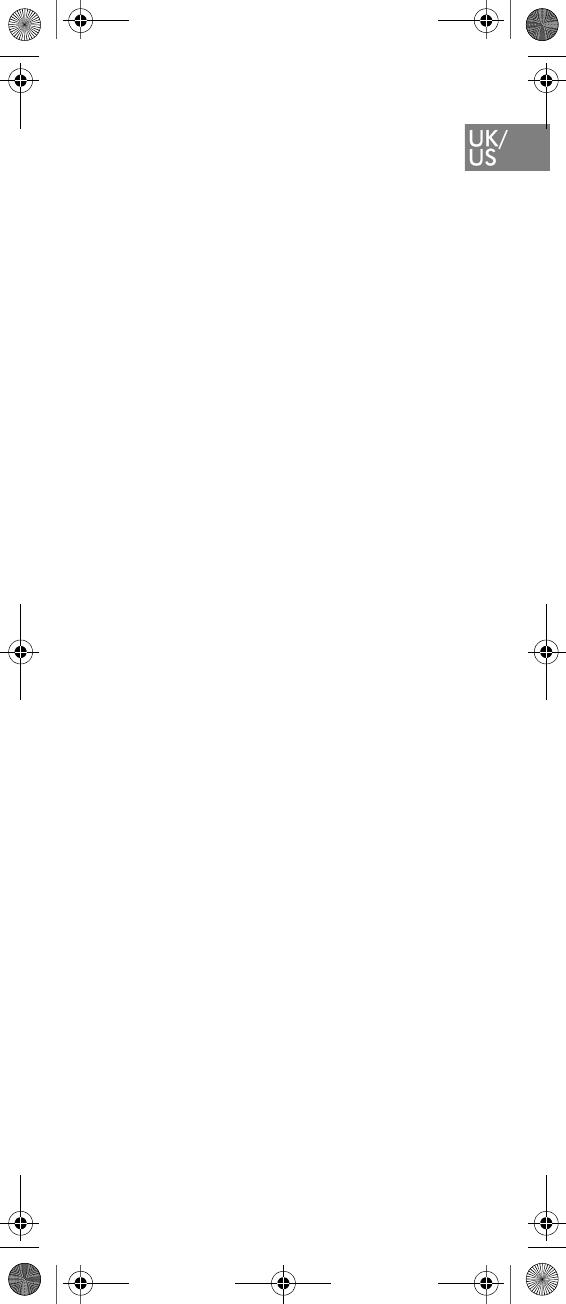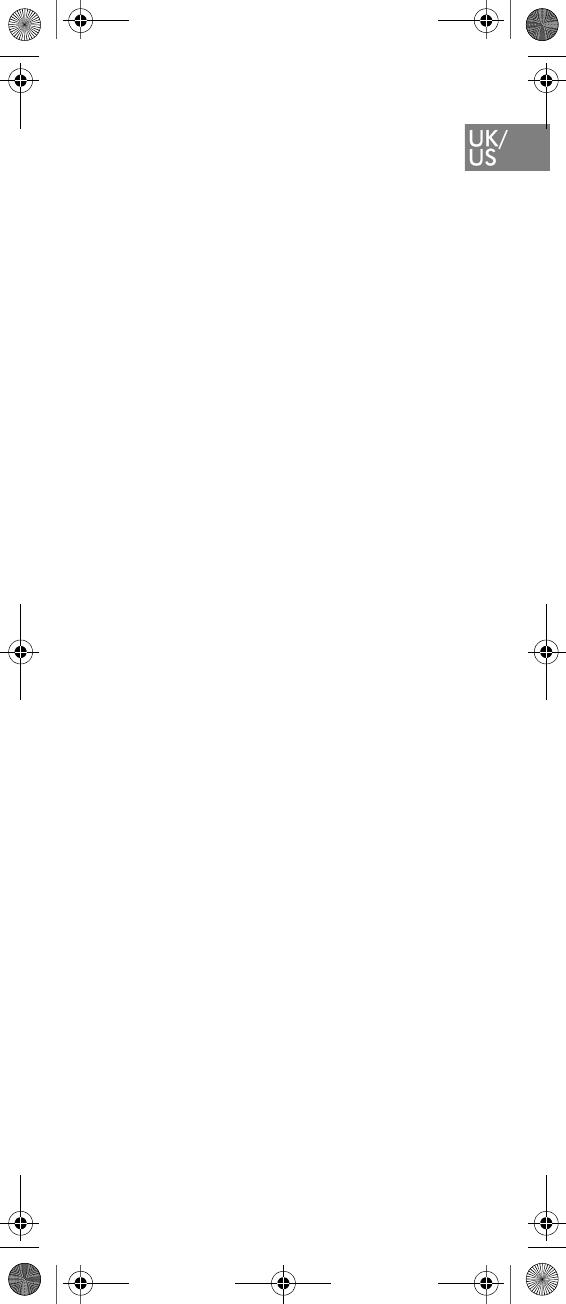
11
from over-heating. These openings
must not be blocked or covered.
6. The product should be operated only
from the type of power source indi-
cated on the instructions. If you are
not sure of the type of power supply,
consult your dealer or local power
company.
7. Do not overload wall outlets and
extension cords as this can result in
fire or electrical shock.
8. Never push objects of any kind into
this product through cabinet slots as
they may touch dangerous voltage
points or short out parts that could
result in fire, electrical shock, or
injury. Never spill liquid of any kind
into this product.
9. To reduce the risk of electrical shock
or burns, do not disassemble this
product. Opening or removing covers
may expose you to dangerous volt-
ages, dangerous electrical current, or
other risks. Incorrect reassemble can
cause electrical shock when the appli-
ance is subsequently used. If the prod-
uct need repair, consult your dealer.
10. Refer servicing to qualified service
personnel.
11. Avoid using telephone during an elec-
trical storm. There may be a risk of
electrical shock from lightning.
12. Do not use the telephone to report a
gas leak in the vicinity of the leak.
13. Do not place the base or charger near
microwave ovens, radio equipment, or
non-ground connected televisions.
These appliances may cause electrical
interference to the base or handset.
14. The charger must be placed on a hard,
flat surface and connected to a func-
tional 120 volt AC power source
depending on the country of use.
15. This telephone will not operate in the
event of a blackout. Please keep a
backup phone for emergencies.
16. Installation must be performed in
accordance with all relevant national
wiring rules.
17. Plug acts as Disconnect Device - The
socket outlet to which this apparatus
is connected must be installed near the
equipment and must always be read-
ily accessible.
18. This device and its antenna must not
be co-located or operatinig in conjunc-
KIRK 5020 5040 UK_FR_DE_ES_IT.book Page 11 Thursday, February 25, 201