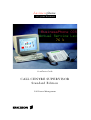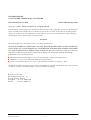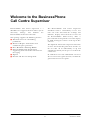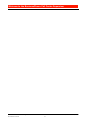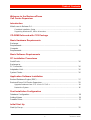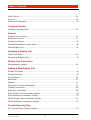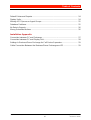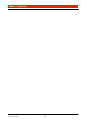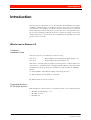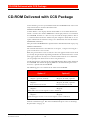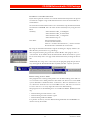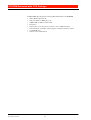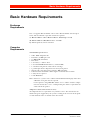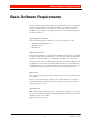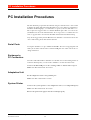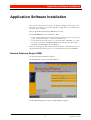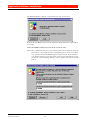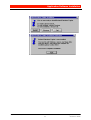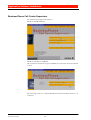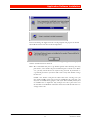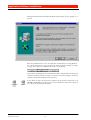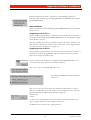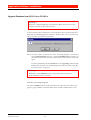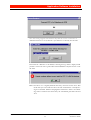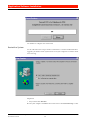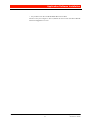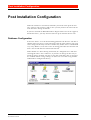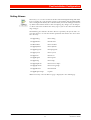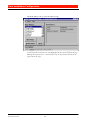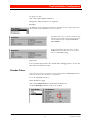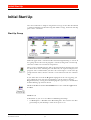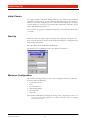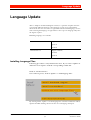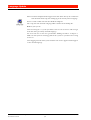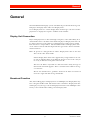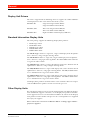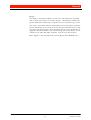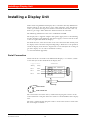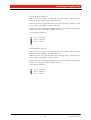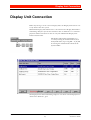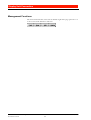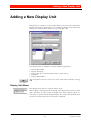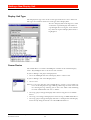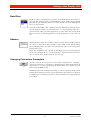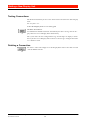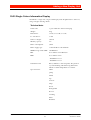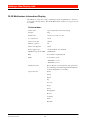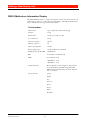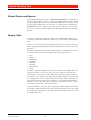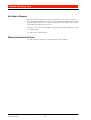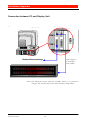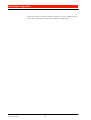Ericsson CALL CENTRE SUPERVISOR User manual
- Category
- Telephones
- Type
- User manual
This manual is also suitable for

businessphone
...it’s your business
Installation Guide
CALL CENTRE SUPERVISOR
Standard Edition
Call Centre Management

BusinessPhone Call Centre Supervisor - Standard
Installation Guide
EN/LZT BS 102 063/S R2C
ii
BUSINESSPHONE
CALL CENTRE SUPERVISOR - STANDARD
INSTALLATION GUIDE EN/LZTBS 102 063/S R2C
Copyright ©
2000. Ericsson Austria AG. All rights reserved.
This document contains proprietary information which is protected by copyright. No part of this document
may be reproduced or transmitted in any form or by any means, electronic or mechanical, including photo-
copying, recording, or by any information storage and retrieval system, or translated into another language,
without prior written consent of Ericsson Austria AG.
NOTICE
The information in this document is subject to change without notice.
ERICSSON MAKES NO WARRANTY OF ANY KIND WITH REGARD TO THIS MATERIAL,
INCLUDING, BUT NOT LIMITED TO, THE IMPLIED WARRANTIES OF MERCHANTABIL-
ITY AND FITNESS FOR A PARTICULAR PURPOSE. Ericsson shall not be liable for errors con-
tained herein nor for incidental or consequential damages in connection with the furnishing,
performance or use of this material.
■ Microsoft and Microsoft Logos are registered trademarks of Microsoft Corporation.
■ Windows is a registered trademark of Microsoft Corporation.
■ Acrobat and Acrobat Reader are registered trademarks of Adobe Systems Inc., USA.
All other brand names or product names may be trademarks or registered trademarks of their respective own-
ers and are used here for editorial purposes, with no intention to infringe.
Ericsson Austria AG
Pottendorfer Strasse 25 - 27
A-1121 Vienna, Austria
Telephone: +43-1-81 100-5450
Telefax: +43-1-81 100-5437

BusinessPhone Call Centre Supervisor - Standard
Installation Guide
EN/LZT BS 102 063/S R2C
iii
: HOFRPHWRWKH%XVLQHVV3KRQH
&DOO&HQWUH6XSHUYLVRU
BusinessPhone Call Centre Supervisor is a
Windows based application that enables you to
efficiently manage and monitor the
BusinessPhone Call Centre functions
This package supports the following features:
■ Real Time Views of call handling
performance
■ Historical Reports with flexible and
automated report generation
■ Basic Man Power Planning Module
■ External Information Display Units
supporting multi-line/multi colour on line
messaging
■ Reports
■ Flexible and efficient management
The BusinessPhone Call Centre Supervisor
Standard version 2 continuously receives real
time call event data from the exchange and
monitors, displays and records the activities of
the BusinessPhone ACD facility. Data is
processed and used to provide a real time display
of ACD and Agent resources with up-to-date
statistics.
All important Call Centre Supervisor functions
are User based and thus provide an interface to
the user that can be individually set up and
controlled to match just the precise needs of the
current user.
In addition to real time information statistical
data is archived at regular intervals, to allow the
generation of statistical reports.

:HOFRPHWRWKH%XVLQHVV3KRQH&DOO&HQWUH6XSHUYLVRU
BusinessPhone Call Centre Supervisor - Standard
Installation Guide
EN/LZT BS 102 063/S R2C
iv

BusinessPhone Call Centre Supervisor - Standard
Installation Guide
EN/LZT BS 102 063/S R2A
7DEOHRI&RQWHQWV
v
:HOFRPHWRWKH%XVLQHVV3KRQH
&DOO&HQWUH6XSHUYLVRU
,QWURGXFWLRQ
What’s new in Release 2.4............................................................................................. 9
Combined Installation Setup.............................................................................................. 9
Supporting Windows 95, 98 for all versions....................................................................... 9
&'520'HOLYHUHGZLWK&&63DFNDJH
%DVLF+DUGZDUH5 HTXLUHPHQWV
Exchange
Requirements............................................................................................................... 13
Computer
Requirements............................................................................................................... 13
%DVLF6RIWZDUH5HTXLUHPHQWV
3&,QVWDOODWLRQ3URFHGXUHV
Serial Ports................................................................................................................... 16
Exchange to
PC Connection............................................................................................................. 16
Adaptation Unit............................................................................................................. 16
System Printer.............................................................................................................. 16
$SSOLFDWLRQ6RIWZDUH,QVWDOODWLRQ
Borland Database Engine (DBE)................................................................................. 17
BusinessPhone Call Centre Supervisor....................................................................... 20
Upgrade Database from CCS V1.x to CCS V2.x............................................................. 24
Restart the System .......................................................................................................... 26
3RVW,QVWDOODWLRQ&RQILJXUDWLRQ
Database Configuration............................................................................................... 28
Setting Aliases ............................................................................................................. 29
Paradox Driver............................................................................................................. 31
,QLWLDO6WDUW8S
Start Up Group............................................................................................................. 32

7 DEOHRI&RQWHQWV
BusinessPhone Call Centre Supervisor - Standard
Installation Guide
EN/LZT BS 102 063/S R2A
vi
Initial Checks................................................................................................................ 34
Start Up........................................................................................................................ 34
Minimum Configuration ................................................................................................ 34
/DQJXDJH8SGDWH
Installing Language Files.............................................................................................. 35
*HQHUDO
Display Unit Connection............................................................................................... 37
Broadcast Function ...................................................................................................... 37
Display Unit Drivers...................................................................................................... 38
Standard Information Display Units.............................................................................. 38
Other Display Units ...................................................................................................... 38
,QVWDOOLQJD'LVSOD\ 8QLW
Serial Connection......................................................................................................... 40
Connecting Multiple Units............................................................................................. 42
'LVSOD\8QLW&RQQHFWLRQ
Management Functions................................................................................................ 44
$GGLQJD1HZ'LVSOD\8QLW
Display Unit Name........................................................................................................ 45
Display Unit Type......................................................................................................... 46
Comm Device............................................................................................................... 46
Baud Rate .................................................................................................................... 47
Address........................................................................................................................ 47
Changing Connection Parameters............................................................................... 47
Testing Connections..................................................................................................... 48
Deleting a Connection.................................................................................................. 48
DL20 Single Colour Information Display ...................................................................... 49
DL20 Multicolour Information Display........................................................................... 50
DB320 Single Colour Information Display.................................................................... 51
DB320 Multicolour Information Display........................................................................ 52
7URX EOH6K RRWLQ J7LSV
VxD (Virtual Device Driver) Settings ............................................................................ 53

BusinessPhone Call Centre Supervisor - Standard
Installation Guide
EN/LZT BS 102 063/S R2A
7DEOHRI&RQWHQWV
vii
Default Printer and Reports.......................................................................................... 54
Display Units................................................................................................................ 54
Missing ACD Queues or Agent Groups ....................................................................... 55
Database Problems...................................................................................................... 55
No Data in Reports....................................................................................................... 56
Wrong Scheduled Actions............................................................................................ 56
,QVWDOODWLRQ$SSHQGL[
Connection between PC and Exchange ...................................................................... 57
Connection between PC and Display Unit................................................................... 58
Settings In BusinessPhone Exchange for Call Centre Supervisor............................... 59
Cable Connection Between the BusinessPhone Exchange and PC............................ 59

7 DEOHRI&RQWHQWV
BusinessPhone Call Centre Supervisor - Standard
Installation Guide
EN/LZT BS 102 063/S R2A
viii

,QWURGXFWLRQ
BusinessPhone Call Centre Supervisor - Standard
Installation Guide
EN/LZT BS 102 063/S R2B
9
,QWURGXFWLRQ
The CCS runs on a PC which receives data from the BusinessPhone 150 or Busi-
nessPhone 250/50 exchange via an RS232 interface (V.24). The system software
is installed by transferring the system files from the software release set onto the
PC hard disk. The installer must then carry out some basic configuration to leave
the system in a working condition for the user. Any future changes to the initial
configuration may be carried out by the user following the detailed instructions
given in the User’s Guide.
:KDWVQHZLQ5HOHDVH
Combined
Installation Setup
In the past there were two different versions existing:
CCS V1.x BusinessPhone 150 (Windows for Workgroups 3.11)
CCS V2.x BusinessPhone 50/250 (Windows 95)
Now CCS 2.4 includes both, an updated version of CCS 1.6 and an updated ver-
sion of CCS 2.3. In addition CCS 2.4 supports BusinessPhone 150 as well as Busi-
nessPhone 50/250 (up to V4.0). The installation script includes the following
options:
(a) BusinessPhone 150 or BusinessPhone 50/250 (up to V2.0)
(b) BusinessPhone 50/250 from V2.1 onwards
By default option (b) will be installed.
Supporting Windows
95, 98 for all versions
Both CCS Releases (CCS Version 1.x and CCS Version 2.x) are running now on
• Windows for Workgroups 3.11
• Windows 95 and
• Windows 98.

&'520'HOLYHUHGZLWK&&63DFNDJH
BusinessPhone Call Centre Supervisor - Standard
Installation Guide
EN/LZT BS 102 063/S R2B
10
&'520'HOLYHUHGZLWK&&63DFNDJH
You will find a great variety of information on the CD-ROM which consists not
only of CCS software and CCS documentation:
Install Acrobat Reader
Acrobat Reader is the display software from Adobe to view all documentation
which is stored in the Acrobat PDF format. The display software is installed on
the CD-ROM, therefore it is not necessary to install the display software. But it
is recommended to install the software on your computer’s hard-disk in case of
update information or other Ericsson-specific information stored in this format.
Install CCS (software)
This part on the CD-ROM will be explained in this Installation Guide step-by-step.
CCS Documentation
The CCS Documentation is divided into several parts, each part consisting of a
print version and a screen version.
Both, the print and the screen version, have the same approved content, but with
specifically designed layout depending on whether the documentation is used to
make paper print-outs or only to view the documentation on screen. Therefore
you are prompted to choose between these two possibilities.
All documentation is stored in the Acrobat PDF (Portable Printer File) format on
the CD-ROM. The tool for displaying PDF files (Acrobat Reader plus Search -
freeware) is provided on the CD-ROM.
The following parts are available on the Call Centre CD-ROM:
*.... The installation script for CCS 2.4 offers the option to select between two
different installation types. For detailed information please refer to “Exchange
Requirements” on page 13.
&&6
2SWLRQ 2SWLRQ
• CCS Standard Software
(English | Spanish | Svedish)
• CCS Standard Software
(English | German | Spanish)
• User’s Guide
(English)
Print and Screen version
• User’s Guide
(English | German | Spanish)
Print and Screen version
• Installation Guide
(English)
• Installation Guide
(English)
Print and Screen version (option 1 and 2 combined)
• Quick Reference Guide
(English)
• Quick Reference Guide
(English)
printed on paper and as screen version (option 1 and 2 combined)

&'520' HOLYHUHGZLWK&&63DFNDJH
BusinessPhone Call Centre Supervisor - Standard
Installation Guide
EN/LZT BS 102 063/S R2B
11
Installation of CCS Documenation
If you want to provide each CCS user with the documentation you have the option
to install the complete range of documentation files onto a local hard-disk or a
network drive.
To install the CCS Documentation use the installation setup for Documentation
located on the CD-ROM. You can either install it manually or by using the CCS
Intro.
manually: ..\Docu\Install\readme_en.txtEnglish
..\Docu\Install\readme_de.txtGerman
..\Docu\Install\readme_es.txtSpanish
..\Docu\Install\setup.exe
CCS Intro: Start CCS Intro Sequence
read the Installation notes
Click on “customer documentation” | “install customer
documentation” and follow the instructions
By using the CCS Documentation Setup for installing the display software (Ac-
robat Reader) you will have a big advantage:
The setup will install a plug-in for the Acrobat Reader. The plug-in creates a
“start-button” in the toolbar of the Acrobat Reader. With this button it is possi-
ble to return alway to the start page of the documentation by clicking on the but-
ton.
Additionally the setup creates a new entry in the program group for quick and
easy starting of the documentation directly from your PC - anytime you want:
Dimensioning Tool for ACD
This program has been designed to produce lists of dimensioning values and serv-
ice level characteristics from parameters that define call characteristics of an ACD
system (Automatic Call Distribution - Call Centre). The lists show the basic val-
ues, the balance between Service Level and Effectiveness, and Service Level char-
acteristics that are a necessary input for Call Centre dimensioning.
The program covers the following three areas of BusinessPhone ACD dimension-
ing:
• Dimensioning based on business calls
• Dimensioning based on available agents
• Dimensioning of BusinessPhone
It is possible to directly start the Dimensioning Tool from the CD-ROM or to
install it on any desired PC.

&'520'HOLYHUHGZLWK&&63DFNDJH
BusinessPhone Call Centre Supervisor - Standard
Installation Guide
EN/LZT BS 102 063/S R2B
12
Standard PC Specification for Using Documentation on CD-ROM
• 100% IBM compatible PC
• CPU 486 DX2 66 MHz processor
• 8 MB RAM (16 MB recommended)
• Bus mouse
• SVGA video card, non interlaced with at least 1 MB of memory
• Colour monitor with 800 * 600 or higher resolution and True colours
• 1 CD-ROM drive
• Sound card (recommended)

%DVLF+DUGZDUH5HTXLUHPHQWV
BusinessPhone Call Centre Supervisor - Standard
Installation Guide
EN/LZT BS 102 063/S R2B
13
%DVLF+DUGZDUH5HTXLUHPHQWV
([FKDQJH
5HTXLUHPHQWV
CCS 2.4 supports BusinessPhone 150 as well as BusinessPhone 50/250 (up to
V4.0). The installation script now includes the options:
(a) BusinessPhone 150 or BusinessPhone 50/250 (up to V2.0)
(b) BusinessPhone 50/250 from V2.1 onwards
By default option (b) will be installed.
&RPSXWHU
5HTXLUHPHQWV
Standard PC Specification
• 100% IBM compatible PC
• Pentium 133 MHz processor
• 16 MB RAM (minimum)
• Bus mouse
• 1 internal 3.5” diskette drive
• 1 internal 800 MB hard disk drive, ( SCSI or IDE )
• 1 standard serial port for connection to exchange
• 1 parallel port for the adaptation unit and system printer
• SVGA video card, non interlaced with 1 MB of memory
• Colour monitor with 800 * 600 or higher resolution and 16 colours
• 1 inkjet or laser printer
• 1 CD-ROM drive
Note: If the basic system is to be enhanced with Information Display Units then
additional serial ports will be required.
Certain printers using EPP/EPC modes cause a conflict with the adapta-
tion unit and in these cases a second parallel port will be required for the
connection of the printer.
Adaptation Unit (Software Protection)
An adaptation unit is required for every software release. This determines the
number of agents supported by the system according to the structure of the prod-
uct. The different units are shown in the table below.

%DVLF+DUGZDUH5HTXLUHPHQWV
BusinessPhone Call Centre Supervisor - Standard
Installation Guide
EN/LZT BS 102 063/S R2B
14
Number of Agents
1-10 Adaptation Unit - 10
11-20 Adaptation Unit - 20
21-30 Adaptation Unit - 30
31-40 Adaptation Unit - 40
The adaptation unit is fitted to the parallel port. If the adaptation unit is removed
the CCS will not function. The unit has no effect on printing, and will work if
the printer is off line, turned off altogether, or not connected. When a printer is
fitted the printer cable PC connector is fitted into the adaptation unit.
Exchange to PC Connection
The PC is connected to the exchange for event data capture via a serial port.
PC side:
The standard port for the connection is COM1, however, it is possible to config-
ure any available port for the connection.
Exchange side:
Use a free V.24 port on CPU-D_ or on the AUX-board. The used Exchange port
must be stated in the Exchange by means of commands (see Settings in Business-
Phone Exchange for Call Centre Supervisor).
Line Driver
Where the distance between PC and exchange exceeds 15 metres a line driver or
short haul modem must be incorporated in the link. Follow the manufacturer’s
instructions for setting up and connecting the line driver. The line driver chosen
should ideally have a selectable baud rate to allow for any reconfiguring of the line
speed. The default system settings are 1200 baud, 8 data bits, 1 stop bit, and no
parity (see Settings in BusinessPhone Exchange for Call Centre Supervisor).
System Printer
The CCS will print to any connected printer which is supported by Windows.
Some printers have limited font support under Windows and using these printers
may affect the layout of certain reports generated by the CCS. Recommended
printers include HP laserjet and inkjet printers, Epson 850 dot-matrix printers,
and Canon inkjet printers.
Note: Certain printers using EPP/EPC modes cause a conflict with the adapta-
tion unit and in these cases a second parallel port will be required for the
connection of the printer.

%DVLF6RIWZDUH5HTXLUHPHQWV
BusinessPhone Call Centre Supervisor - Standard
Installation Guide
EN/LZT BS 102 063/S R2B
15
%DVLF6RIWZDUH5HTXLUHPHQW V
The PC should be prepared for installation using the manufacturer’s instructions
to format the hard disk and install MS Windows 3.11 (Windows for Work-
groups) or MS Windows 95/98 if necessary. Any checks suggested by the
PC Manufacturer should be carried out to ensure the correct functioning of the
PC and the monitor.
Operating System Software
One of the following System Software is required to run CCS on a PC:
• Windows for Workgroups 3.11
• Windows 95 and
• Windows 98.
Application Software
The application software is supplied on the CD-ROM. A setup utility is provided
to correctly unpack the packed software, create directories and aimed .INI files
(Windows for Workgroups 3.11) or .REG files (Windows 95) as required.
The application requires the Borland Database Engine and Crystal Reports v4.0
(v5.0 for CCS V2.x) runtime. The Borland Database Engine is provided on the
CD-ROM and has to be installed manually before installing CCS software. The
required Crystal Reports software is automatically installed with the CCS.
Registration
Please register your copy of the CCS, so that Ericsson can provide you with tech-
nical support.
To register your CCS product, complete the enclosed Software License Agree-
ment and forward the information to your distributor or to the next Ericsson
company by fax or via mail.
About Ericsson
More information about Ericsson services and our Local Companies are available
on the Ericsson Database on Demand on the World Wide Web. To open the Eric-
sson Home Page, use the URL:
http://www.ericsson.com

3&,QVWDOODWLRQ3URFHGXUHV
BusinessPhone Call Centre Supervisor - Standard
Installation Guide
EN/LZT BS 102 063/S R2B
16
3&,QVWDOODWLRQ3URFHGXUHV
The PC should be prepared for installation using the manufacturer’s instructions
to format the hard disk and install Windows if necessary. For best performance
Windows for Workgroups 3.11 should be set up for 32 bit file and disk access.
The required set up procedure is a normal Windows procedure accessed via the
386 Enhanced icon in the Control Panel. To set up 32 bit access follow the rele-
vant set up procedure described in Windows documentation /Online Help.
Any checks suggested by the PC Manufacturer should be carried out to ensure the
correct functioning of the PC and the monitor.
6HULDO3RUWV
Serial ports should be set up as COM1 and COM2. The CCS setup program will
allow you to choose which of the available COM ports the connection to the ex-
change should use.
([FKDQJHWR
3&&RQQHFWLRQ
All cables and link hardware should be checked for correct functioning before in-
stallation. Good quality screened cables should be used for all connections.
Connect the PC COM port to the exchange CPU or AUX card V24 port
Make sure all connections are secure
$GDSWDWLRQ8QLW
Fit the adaptation unit to the parallel port
Make sure the connection is secure
6\VWHP3ULQWHU
Connect the system printer to the adaptation unit (or second parallel port)
Make sure all connections are secure
Ensure the printer has paper which is loaded properly

$SSOLFDWLRQ6RIWZDUH,QVWDOODWLRQ
BusinessPhone Call Centre Supervisor - Standard
Installation Guide
EN/LZT BS 102 063/S R2B
17
$SSOLFDWLRQ6RIWZDUH,QVWDOODWLRQ
The system is divided into two parts, the Database Engine and the CCS itself.
Each part is installed separately. The Database engine must be installed before
the CCS can be installed.
Power up the PC and wait for Windows to load
Insert CD-ROM into your computer’s drive
• If the Autostart function of your operating system is activated, a special pro-
gram - called Introsequence - will start automatically.
• It the Autostart function is not active or not available (Windows 3.x), dou-
ble-click the filename INTROCCS.EXE in the root directory of the CD-
ROM in your MS Explorer or File Manager.
When the loading procedure of the CCS Introsequence is finished you will see a
menu from which you have full access to all information on your CD-ROM.
%RUODQG'DWDEDVH(QJLQH'%(
To install the Borland Database Engine:
In the CCS Intro click on "install software"
In the following menu click on "install database engine"

$SSOLFDWLRQ6RIWZDUH,QVWDOODWLRQ
BusinessPhone Call Centre Supervisor - Standard
Installation Guide
EN/LZT BS 102 063/S R2B
18
The Borland Database Engine setup-routines has now been started.
Follow the installation instructions and enter the parameters requested as
necessary
When the BDE installation has finished, install the CCS
Note: We recommend that you accept default options when choosing directory
path names, as this makes the post-installation process much easier. How-
ever, you may install the BDE to any directory you wish. If you do not ac-
cept default parameters you must make a note of any non-default settings
for later use. The following Dialogs will be displayed during the install
process:

$SSOLFDWLRQ6RIWZDUH,QVWDOODWLRQ
BusinessPhone Call Centre Supervisor - Standard
Installation Guide
EN/LZT BS 102 063/S R2B
19

$SSOLFDWLRQ6RIWZDUH,QVWDOODWLRQ
BusinessPhone Call Centre Supervisor - Standard
Installation Guide
EN/LZT BS 102 063/S R2B
20
%XVLQHVV3KRQH&DOO&HQWUH6XSHUYLVRU
To install the CCS application software:
Click on "install software"
Click on “install ccs standard”.
The installation wizard will be opened. Follow the instructions of the installation
wizard.
The CCS application uses a normal Windows Install Shield Wizard to direct in-
stallation.
Page is loading ...
Page is loading ...
Page is loading ...
Page is loading ...
Page is loading ...
Page is loading ...
Page is loading ...
Page is loading ...
Page is loading ...
Page is loading ...
Page is loading ...
Page is loading ...
Page is loading ...
Page is loading ...
Page is loading ...
Page is loading ...
Page is loading ...
Page is loading ...
Page is loading ...
Page is loading ...
Page is loading ...
Page is loading ...
Page is loading ...
Page is loading ...
Page is loading ...
Page is loading ...
Page is loading ...
Page is loading ...
Page is loading ...
Page is loading ...
Page is loading ...
Page is loading ...
Page is loading ...
Page is loading ...
Page is loading ...
Page is loading ...
Page is loading ...
Page is loading ...
Page is loading ...
Page is loading ...
Page is loading ...
-
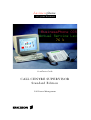 1
1
-
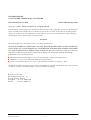 2
2
-
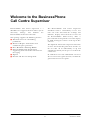 3
3
-
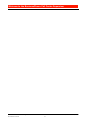 4
4
-
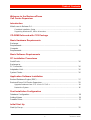 5
5
-
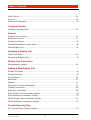 6
6
-
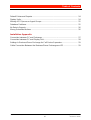 7
7
-
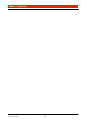 8
8
-
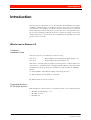 9
9
-
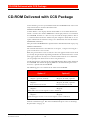 10
10
-
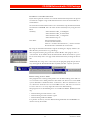 11
11
-
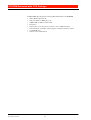 12
12
-
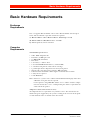 13
13
-
 14
14
-
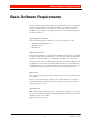 15
15
-
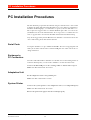 16
16
-
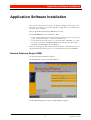 17
17
-
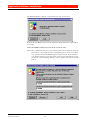 18
18
-
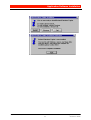 19
19
-
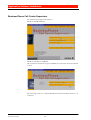 20
20
-
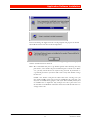 21
21
-
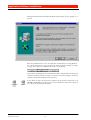 22
22
-
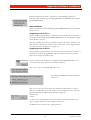 23
23
-
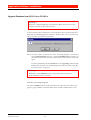 24
24
-
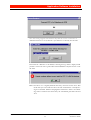 25
25
-
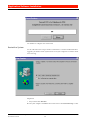 26
26
-
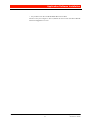 27
27
-
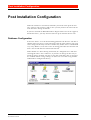 28
28
-
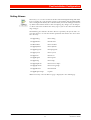 29
29
-
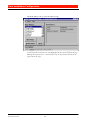 30
30
-
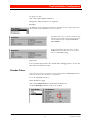 31
31
-
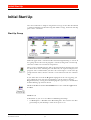 32
32
-
 33
33
-
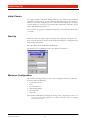 34
34
-
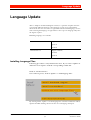 35
35
-
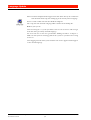 36
36
-
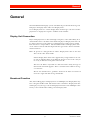 37
37
-
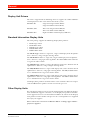 38
38
-
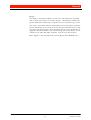 39
39
-
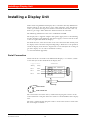 40
40
-
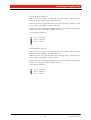 41
41
-
 42
42
-
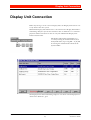 43
43
-
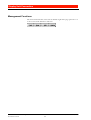 44
44
-
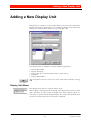 45
45
-
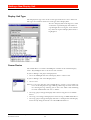 46
46
-
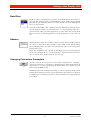 47
47
-
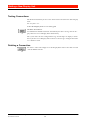 48
48
-
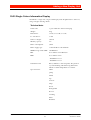 49
49
-
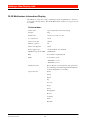 50
50
-
 51
51
-
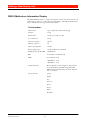 52
52
-
 53
53
-
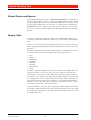 54
54
-
 55
55
-
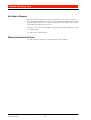 56
56
-
 57
57
-
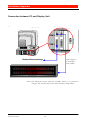 58
58
-
 59
59
-
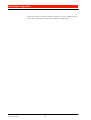 60
60
-
 61
61
Ericsson CALL CENTRE SUPERVISOR User manual
- Category
- Telephones
- Type
- User manual
- This manual is also suitable for
Ask a question and I''ll find the answer in the document
Finding information in a document is now easier with AI
Related papers
-
Ericsson ACD Agent User manual
-
Ericsson GA628 User manual
-
Ericsson A1228c Wireless Modem Operation
-
Ericsson RBS 2206 User manual
-
Ericsson DIALOG 4220 LITE User manual
-
Ericsson DT590 User manual
-
Ericsson dt 420 User manual
-
Ericsson DT190 User manual
-
Ericsson Dialog 3212 User manual
-
Ericsson DT288 User manual