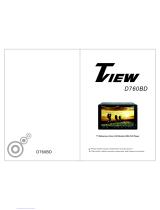Page is loading ...

English
OWNER’S MANUAL
M-DVD5561R
DVD RECEIVER 6.2” DISPLAY

1.
2.
.
.
.
6.
.
.
.
.
.
Never disassemble or adjust the unit without any professional guide.
For details, please consult any professional car shop / dealer for inquiry.
If the front panel or TFT monitor is squalid, please use a clean silicone
cloth and neutral detergent to wipe off the spot. Using a rough cloth and
non-neutral detergent such as alcohol for cleaning may result in
scratching or decoloration to the applicant.
3 If any abnormal behavior of the unit is found, please refer to trouble
shooting guide of this manual. If no relevant information is found,please
press the [RESET] key on the front panel to resume factory default.
4 If you have parked the car in hot or cold weather for a long time, please
wait until the temperature in the car becomes normal before operating
the unit.
5 Using in-car heater in low temperature environment may result in beads
coagulate inside the unit, DO NOT use the unit in this situation, eject the
disc and wipe off the bead on the disc. If the unit still doesn't work after a
few hours, please contact with after-sales service center.
No fierce impact to the LCD monitor when it is in open position for
preventing the damage to any mechanisms inside.
7 To prevent the damage to the screen, avoid touching it with sharp objects.
8 The monitor employs auto motorizing mechanism, please don't push,
pull, or swivel the monitor manually to prevent damage to the core
mechanism.
9 To provide a clear demonstration and an alternative for easy
understanding to the operation of this unit, graphic illustrations are used.
However, these illustrations are some different from the actual images
displayed on the screen.
10 During operating the unit, “ ” will display if the current operation is
not available or illegal.
11 Operate the unit correctly according to this manual to prevent
unnecessary problem. The guarantee won't be valid if the problem is
caused by inappropriate operation.
P r e c a u t i o n s

Manufactured under license from Dolby Laboratories.
Dolby Digital:
“Dolby” and the double-D symbol are trademarks of Dolby Laboratories.
Manufactured under license from Dolby Laboratories.
Dolby Digital and Dolby Pro Logic II(x):
“Dolby”, “Pro Logic”, and the double-D symbol are trademarks of Dolby
Laboratories.
Manufactured under license from Dolby Laboratories.
Dolby Digital and MLP Lossless:
“Dolby”, “MLP Lossless”, and the double-D symbol are trademarks of Dolby
Laboratories.
D e c l a r a t i o n s
Notice:
The picture of manual is for reference only, and may be different from that in real unit.
Reference to real unit is suggested.

Contents
Pause..................... 11
Stop...................... 11
/ 11
11
Repeat playback 11
Repeat A-B 12
Random playback 12
DVD menu/title............. 12
Select audio channel........ 12
Select subtitle language...... 12
PBC function.............. 12
Select a particular file........ 13
Playback information.........14
USB mode
Onscreen control icons.......15
Pause.....................15
Stop...................... 15
Fast forward/reverse......... 15
... 15
Repeat playback............ 15
Random playback........... 15
Zoom in/out................ 15
Playback information display.. 16
Rotate picture.............. 16
Search for p articular file...... 16
Bluetooth mode
Select Bluetooth mode........17
Pairing.................... 17
Searching................. 17
Auto answer............... 18
................ 18
Fast rewind Fast forward.....
Play the next or previous file...
............
................
..........
Play the next or previous file
Make a call
Before using
Front panel 01
Remote control............. 02
Basic operations
Power on/off.. . . . . . . . . . . . . . .04
MUTE.....................04
Adjust the volume...........04
Main menu/Source menu
and selection............... 04
Reset the unit...............04
Radio mode
Select radio mode........... 05
Select band................ 05
Auto tuning.................05
Manual tuning.............. 05
Auto save................. 05
Manual save............... 05
Local seeking...............05
EQ selection................06
Recall the preset stations..... 06
mode
................
.................
...............
Disc Mode
Insert a disc................ 08
Eject the disc............... 08
Touch screen controls....... 08
Onscreen control icons....... 09
Play...................... 11
................
RDS
AF function 07
TA function 07
PTY function 07

Contents
Voice transfer.............. 18
Hang p................... 18
phone book........... 18
.......19
Play music................. 19
DVB-T. . . . . . . . . . . . . . . . . . . 20
iPod mode............... 21
Other modes
AUX...................... 22
Rear .................. 22
...............22
Wall paper. . . . . . . . . . . . . . . . .
SETUP
Setup steps................23
Time. . . . . . . . . . . . . . . . . . . . . . 23
GPS......................24
Radio.....................24
Video.. . . . . . . . . . . . . . . . . . . . 24
.................25
Volume....................25
EQ.......................26
Troubleshooting..........27
Device Connection........29
Specifications............32
Appendix.................35
u
Scan
Look for calling record
view
NAVIGATION
22
Calibration

Before using
Front panel
01
1.[NAV] key: Enter the GPS navigation system or exit
2.[MENU] key: Return to the home menu
3.[ ] key: Turn on/off the screen brightness and enter the nighttime mode
4.[ / ] knob: ajust volume
Turn mute on/off(short press)
Turn the unit on or off(long press)
5. Open the cover and insert/remove the GPS map card
6. USB slot
7. AV jack
8. [Reset] key: Reset the unit
9. [ ] key: Eject disc
10. Disc slot
11. Built-in microphone
8
M-DVD5561R

Before using
02
3
MODE
BAND
SRC
AMS POWER
VOL
SETUP SEL OSD
ZOOM
ANGLE
GOTO
RDM
AUDIO
SUBTITLE
MENU
TITLE
REPT A-B REPT
10+
PROG
OK
MUTE
18
8
Radio preset scan/Radio auto preset
RADIO
DISC
GPS
iPod
USB
B-T
DVB-T
AUX1
AUX2
Switch to the current playbck source
and the main menu(DVD)
Power on/off
Select the title of DVD
Main menu(DVD)
Select angle
Select subtitle
Radio band
Search and play
Repeat A-B
Repeat
Enter to the system setup
Enter the EQ setting
On screen display
Track random play(DVD)
Fast rewind
Fast forward
Previous(DVD)
Short press: Seek down(RADIO)
Long press: Seek down with 100KHz
step
Next(DVD)
Short press: Seek up
Long press: Seek up with 100KHz step
(RADIO)
Zoom
Dial / Receive call
Call off / cancel
Up/down/left/right selection
Enter(OK key)
Stop
Numerical key area
Adjust volume
Mute
Play/Stop
DVD audio
VCD audio L/R/S
Select the following sources:
3
8
18

Notes of remote control using
1) Aim the remote control at the remote sensor on the unit.
2) Remove the battery from the remote control or insert a battery
insulator if the battery has not been used for a month or longer.
3) DO NOT store the remote control under direct sunlight or in high
temperature environment, or it may not function properly.
4) The battery can work for 6 months under normal condition. If the
remote control can't work, please change the battery.
5) Use“button shaped” lithium battery“CR2025”(3V) only.
6) DO NOT recharge, disassemble, heat or expose the battery in fire.
7) Insert the battery in proper direction according to the (+) and (-) poles.
8) Store the battery in a place where children cannot reach to avoid
the risk of accident.
Uninstall Battery
Slide out the battery compartment
tray at the bottom on the back of
the remote control.
Install Battery
Use button-shaped lithium battery
“CR2025 (3V)” only. Insert the
battery to the battery tray with
proper direction according to the
(+) and (-) poles.
PULL OUT PUSH IN
Before using
03

Basic operations
Power on/off
Turn on short-press knob in the front panel or [POWER] in the remote control
Turn off: after being turned off by long-pressing in the front panel
MUTE
Short-press knob in the front panel or MUTE key in the remote control, to
shut the audio output from system.
Notice
(1)If it was muted already, repeat the former action or tune volume to cancel the former muting
(2)[MUTE ON] or [MUTE OFF] will be displayed in the up right corner in the TFT, when the
audio is muted or not
Adjust the volume
Rotate the volume knob in the front panel, or short-press the in the remote control
repeatedly, to adjust the system volume between 0 and 39.
Main Menu/Source menu and selection
Main menu
Enter main menu after system turning-on, or after pressing [MODE] in the
remote control;
Display and choose the playing source
1.Press the source you want to play in the user interface, while the main menu
is being displayed.
2.Press [ ]、[ ] below main menu, or slide horizontally in the empty area in
the user interface, switch between pages to choose playing source.
3.Press [MENU] in the front panel or press [SRC] on remote control,
to switch among different sources.
Notices:
(1)Playing Source refers to unit's working mode, such as DVD, Radio or BT, etc.
(2)To some external device, its working mode is inaccessible if the device is not
connected well.
Reset the unit
If the unit can not work correctly, reset the unit by pressing [RESET] in the front
panel, with something which has slim and sharp tip. All the settings in the setup
menu will be reset to default values.
: [ ] ;
[ ] .
[ ] [ ]
:
.
.
04
Reset button

Select Radio mode
Enter Main Menu and choose RADIO mode.
Select band
Press [BAND]in the remote control, [FM/AM] in the front panel or in the
user interface, to choose a band among FM1, FM2, FM3, AM1 and Am2.
Auto tuning
Short press in the front panel, searching for a station along the
reduse/increasing frequencies.
Long press the searching for a station along the reduse/increasing
frequencies one by one.
Notice: When a station is received, searching stops and the station is played.
Manual tuning
During manual tuning,long- press the [ ]on the user interface and the
frequency to tune in a higher station,long-press the [ ]on the user
interface and the frequency to tune in a lower station.
Auto save
Short- press the icon and auto scan among station when a
station is received and the played for 5 seconds
Notice:
After auto saving,the previous saved stations will be overwritten.
The unit has 5 bands, such as FM1、FM2、FM3、AM1、AM2,and each band can
store 6 stations; hence the unit can store 30 stations in all.
Manual save
When one expected radio station has been detected,long- press the anyone
icon P1- P6 on the user inferface and store the corresponding location.
Notice:When the manual saving, will cover with the lasted station.
Local seeking
Press the[LOC]icon and choose the[LOCAL]/[DISTANCE] .
When the local radio station searching is [ DISTANCE],only stations with
sufficient signal strength will be detected.
[ ]
[BAND]
[ ]/[ ]
[ ]/[ ] ,
[SCAN] P1-P6 ,
.
05
Radio mode
P1
87.50
P2 P3
90.00 98.00
P6
87.50
P4
106.00
P5
108.00
Radio
00:12AM
P1
BAND
LOC
SCAN
87.50

Radio mode
EQ
enter the EQ setup
Recall the stations
When you want to listen the store station, select the P1-P6 on the list and
fleetly listen to the station.
selection
Press the icon and .
preset
06
P1
87.50
P2 P3
90.00 98.00
P6
87.50
P4
106.00
P5
108.00
Radio
00:12AM
P1
BAND
LOC
SCAN
87.50

RDS mode
The unit provides basic functions of RDS, including AF (Alternative Frequency),
TA (Traffic Announcement) and PTY (Program Type) Selection.
Alternative Frequencies Lists are used for the same program service and used in
conjunction with the PI code (Program Identification code)to assist automatic tuning.
Using this information, a radio can automatically search out another station that is
playing the same material. This is useful when the station you are listening to is
fading out.
To activate AF function, touch the [AF] button on the user interface.
To cancel this function, do the operation above again.
No t e:
During auto switching radio frequency, some interference could be heard.
Turning off AF function can settle this problem.
The TA (Traffic Announcement flag) function t receive traffic
announcements automatically no matter what media source is playing back. The
TA function can be activated a TP (Traffic Program) station broadcasting traffic
information.
When TA is activated and a traffic announcement is received, the current playing
source will be overridden by the traffic announcement if the current radio band is
FM,indicating that the unit is waiting for traffic announcements.
The unit returns to the original source after the traffic announcement has been
received.
To activate TA function, touch the [TA] button on the user interface.
To cancel this function, do the operation above again.
AF function
TA function
lets he unit
by
PTY function
PTY is the abbreviation for Program Type which is a code defining the
type of program being broadcast (e.g. News or Rock).
Ten PTY options will display on the screen. To view more PTY options,
touch the scroll bar and arrows on the screen.
When one PTY option is touched (e.g. News), auto search for next
available PTY by increasing tuning frequency until the PTY of the next
station matches the current. If no matched PTY has been found, the unit
will return to the original radio frequency.
07

DVD mode
Insert a disc
Upon inserting a disc, the unit will switch to [DISC] mode automatically.
Notes:
① Please confirm whether there is a disc in the unit before you insert another one.
② Some recorded discs, such as CD-R, CD-RW, DVD-R, DVD+R,
DVD-RW, DVD+RW cannot be played back because of different
recording status. Otherwise, the discs without being closed could
not be played back.
③ About the cautions of disc using, please refer to the appendix.
④ Don't pledge to support all kinds of disc.
Eject the disc
Press the key on the front panel to eject the disc. When the disc is ejected,
the unit switches to the previous source, if connected.
Otherwise, the unit switches to [ Radio] mode automatically.
Touch screen controls
:
A:
:
C:
The touch key areas for DVD playback are outlined below
Return the last menu
B Play the vedio and display playback information
Display onscreen control menu
08
C
A
B

TITLE
DVD TITLE
D V D播 放 源
Onscreen control icons
09
MP3/ WMA
CD VCD DVD
last
content
Icon
Disc
type
Picture
Numeric
keypad
Numeric
keypad
Numeric
keypad
Numeric
keypad
Numeric
keypad
Display
Setting
Fast forward
Fast rewind
Fast forward Fast forward Fast forward
Fast rewind Fast rewind Fast rewind
Previous
Next
Previous Previous
last
picture
Next
Next
content
Next
picture
Next
Play/Pause Play/Pause Play/Pause Play/Pause Play/Pause
Repeat Repeat Repeat Repeat Repeat
RPT
A-B
SUBTITLE
Segment
repeat
Segment
repeat
Subtitle
Language
DVD mode
Display
Setting
Display
Setting
Display
Setting
Display
Setting
SETUP
SETUPSETUP
Stop Stop Stop Stop Stop

Notice:
“return the last menu”icon is always on the fixed position,
but may turn different flash and icon at different source.
10
PBC
Music file
OSD
display playback
information
MENU PLAY
MP3/ WMA
CD VCD DVD
Icon
Disc
type
Picture(picture
in disc can't
be read)
MENU
ZOOM ZOOM ZOOMZOOM
ANGLE ANGLE
AUDIO
Channel
switching
Channel
switching
Picture file Picture file
Vedio file
Random
DVD mode
Continued
MUSIC
PHOTO
VIDEO

Play
Insert the disc into the disc slot with label side facing up and play starts
automatically.
Pause
When play the audio/vedio file, press the to stop and the top left corner
of screen shows[stop ], press the icon again and continue to play.
Stop
/
Short press the to fast rewind (x2, x4, x8, x16, x20);
Short press the to fast forward (x2, x4, x8, x16, x20).
Notice:When play the VCD disc,open the [PBC] function and the [repeat] function
is abate.
For audio files,
press the icon to stop, and the screen will display [PRE ]
on the upper left corner. Press to resume from the pausing point.
Press the icon again to stop entirely, and the screen will display [STOP ]
on the upper left corner. Press to playback from the top file.
For video files,
press the icon to stop, and the screen will display a [PRE ]
on the upper left corner. Press to resume from the pausing point.
Press the icon again to stop entirely, and the screen will display a [STOP ]
on the upper left corner. Press to playback from the top file.
Fast rewind Fast forward
Play the next or previous file
Press to select the precious file, and press to select the next file.
Repeat playback
Press the to switch the repeat modes as below:
11
DVD mode
DISC Style
REPEAT MODE
DVD
VCD( PBC OFF)
CD
MP3/ WMA
MPEG
PICTURE
CHAPTER
TITLE REP ALL OFF
REP ALL
OFF
REP ALL
OFF
REP ALL
OFF
OFF
OFF
REP ALL
REP ALL
REP DIR
REP DIR
REP DIR
REP 1
REP 1
REP 1
REP 1
REP 1

Repeat A-B
You can play audio tracks/files in random order.
During play CD ,touch repeatedly to turn random play on or off.
is highlighted: start random play
turns gray: cancel random play
Notice:when the [random] turn off,the unit resume natural play from the current sequence.
DVD menu/title
,
to display menu on the screen,touch the icon and enter the DVD control
menu interface,touch the icon and enter the TITLE control menu interface.
icon
Press the [SUBTITLE] key on the remote control repeatedly or open the onscreen control
icons menu and then touch the icon repeatedly to choose a subtitle language.
When a DVD, VCD or CD disc is played back, you can play back the contents between
the time points from A to B repeatedly:
Random playback
This function is only available for the DVD discs having “MENU / TITLE”.
Select audio channel
For DVD containing multi-language audio files, press the on the remote
control repeatedly or open the onscreen control icons menu and then touch the
[AUDIO] icon repeatedly to change dialogue language.
Select subtitle language
PBC function
This function is available for the VCD discs with PBC function (Ver 2.0 or higher).
Press the [MENU] key on the remote control to activate this function.
Press again to cancel.
Notes:
① When PBC is on, playback goes back to the track list and starts from the first track.
② When PBC is on, fast motion playback, slow motion playback or skip search is available but
repeat playback and searching for a particular chapter or track is prohibited.
③ If you do the operation of random playback, scan playback or searching playback when PBC
is on, PBC will be off automatically.
In full screen playing of DVD disc touch anywhere except for the upper left corner
1 ENGLISH 5.1CH
2 ENGLISH 2CH
3 FRENCH 5.1CH
12
DVD mode
MENU
TITLE
AUDIO
SUBTITLE
REPEAT A- REPEAT B- A- B CANCEL

During the
,
:
,
:
,
:
Select a particular file
playing DVD disc,touch anywhere except for the upper left corner to
display menu on the screen.
For DVD touch the icon to display information
and shown as below
For VCD touch the icon to display information
and shown as below
For CD touch the icon to display information
and shown as below
1
2
3
4
5
7
please input title:
_/ 1
1 2 3 4
5
6
7
8
OK
9 0
6
13
DVD mode
1
2
3
4
5
7
_/ 1
1 2 3 4
5
6
7
8
OK
9 0
6
please input track:
1
2
3
4
5
_/ 1
1 2 3 4
5
6
7
8
OK
9 0
6
please input track:
1
2
3
4
5
6
input area
choose area of the track and number
exit the setup interface
display the informaion of searching: title、track、time
7
delete the input track and number
affirm the input track and number
delete the input number step by steptrack and
1
2
3
4
5
6
input area
choose area of the track and number
exit the setup interface
display the informaion of searching: title、track、time
7
delete the input track and number
affirm the input track and number
delete the input number step by steptrack and
1
2
3
4
5
6
input area
choose area of the track and number
exit the setup interface
delete the input track and number
affirm the input track and number
delete the input number step by steptrack and

、For DVD:
Disc type.
DVD Title information. “ / ” indicates that this DVD has titles and the title playing back now
is the fi title.
DVD Chapter information. “2/13” indicates that current title has 13 chapters and the chapter
playing back now is the second chapter
4 Elapsed time of the current title
2、For CD:
( )Disc type
CD Title information. “3/ ” indicates that this DVD has titles and the title playing back
now is the third title.
3 The s tup of repeat playing
4 Elapsed time of the current title
3、For VCD:
Disc type
VCD Title information. “3/ ” indicates that this DVD has titles and the title playing back
now is the third title.
3 display
4 The s tup of repeat playing
5 Elapsed time of the current title
4
Device type
USB title information. “3/ ” indicates that this DVD has titles and the title playing back
now is the third title.
The s tup of repeat playing
4 Elapsed time of the current title
Playback information
Touch the top center area of TFT LCD when playing back DVD and VCD discs and the
playback information will be displayed on the top area of the TFT.
Notice: Only when open the [OSD] mode.
1
(1)
(2) 1 11 11
rst
(3)
.
( ) .
1
(2) 19 19
( ) e
( ) .
(1) .
(2) 19 19
( )PBC .
( ) e
( ) .
、For USB:
(1)
(2) 19 19
(3) e
( ) .
14
DVD mode
1 2 3
CD
TRK 3/1 9
A
00:01:34
4
1 2
DVD
TT 1/11
00:01:34
4
CH 2/ 13
3
CARD
TRK 3/1 9
A
00:01:34
1
2 3 4
VCD
TRK 3/1 9
A
00:01:34
1 2
PBC
3 4
5

Open [ ] .
Notice:
1. If there are audio files supported in the USB stick, the system will enterthe audio files
menu automatically.
If there are no audio files, but there are video files supported in the USB stick, the
system will enter the video files menu automatically.
If there are no audio or video files, but there are picture files supported in the USB
stick, the system will enter the picture files menu automatically.
If there no above audio/video/picture files supported in the USB stick, the screen will
display: There are no audio/video/picture files supported.
2. Not all kinds of USB devices are compatible with the unit.
Onscreen control icons
Audio/video/picture files mode are the same as disc mode.
Pause
For audio files, press the icon to pause, and the screen will display a [pause ]
icon on the upper left corner. Press again to resume.
For video files full screen playing back, press anywhere of the screen, the screen
will display a control menu, press to pause, and the screen will display a
[pause ] icon on the upper left corner. Press again to resume.
Stop
Audio/video/picture files mode is the same as mode.
Fast forward/ reverse
Except in the full screen mode, long press to fast forward, and long press
to fast reverse.
Play the next or previous file
Audio/video/picture files mode is the same as disc mode.
Repeat playback
Audio/video/picture files mode is the same as disc mode.
Audio/video/picture files mode is the same as disc mode.
the source menu and then select USB mode
DISC
Random playback
Zoom in /out
During picture playing back, press [ ZOOM ] to zoom the picture.
15
USB mode
/