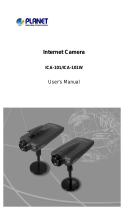Page is loading ...

Wired / Wireless IR IP Camera
ICA-108 / ICA-108W
Quick Installation Guide

Table of Contents
Chapter 1. Introduction ................................................................................... 3
1
.1 Before Installation ................................................................................. 3
1
.2 System Requirements .......................................................................... 3
1.3 Package Content ................................................................................... 3
Chapter 2. Physical Installation ........................................................................ 4
Chapter 3. IP Wizard ...................................................................................... 5
3.1 Installation ........................................................................................... 5
3.2 Wizard function .................................................................................... 8
3.3 Username and Password ........................................................................ 9
Chapter 4. Cam Viewer Installation ..................................................................10
Appendix A: Feature Listing for Cam Viewer ....................................................14
Appendix B: Suggest Hardware / System Requirement ......................................15
Ordering Information for Cam Viewer Pro ....................................................15
Further Conguration .................................................................................15

3
Chapter 1. Introduction
Thank you for purchasing the ICA-108/ICA-108W. It is versatile and high image
solution of surveillance application for day and night. The ICA-108/ICA-108W is
also a stand-alone camera system with a built-in processor and web server that
provides highest quality video and system performance.
1.1 Before Installation
Before installation, please be sure to read this quick installation guide and user’s
manual (CD) carefully to complete machine installation.
1.2 System Requirements
Network Interface 10/100MBase-TX Ethernet, IEEE802.11b/g (ICA-108W only)
Monitoring System Recommended for Internet Explorer 6.0 or later
System Hardware
• CPU: Pentium 4, 1.5GHz or above
• Memory Size : 512 MB (512 MB or above
Recommended)
• VGA card resolution : 1024 x 768 or above
• Network bandwidth: In VGA resolution mode,
minimum upload bandwidth is 1Mbps.
1.3 Package Content
ICA-108/ICA-108W x 1
Power Adapter x 1
Wall Mount Accessories x 1
External Antenna x 1 (ICA-108W only)
CD Disk x 1
Quick Installation Guide x 1

4
Chapter 2. Physical Installation
1. Connect an Ethernet cable
Connect the LAN cable on the ICA-108/ICA-108W to the network device (hub or
switch).
2. Attach the antenna (ICA-108W only)
Finds antenna in accessory and attaches the antenna to the ICA-108W SMA
connector.
3. Check the LED (Front Panel)
The LED is dened to identify LAN/WLAN connection type. When LAN port is
connected, the LED will be green. For WLAN model, if LAN ported is connected,
the LED will be green; if LAN cable is removed; the ICA-108W will change to
WLAN connection and LED change to orange color.
4.PlacetheICA-108/ICA-108Wonthetableorxitontoceilingorwall
Use screws to x the ICA-108/ICA-108W onto the ceiling or wall. You could also
put the ICA-108/ICA-108W in the table directly.
5. Attach the power supply
Plug in power adapter and connect to power source. After power on, ICA-108/
ICA-108W will start to operate.
Note
Only use the power adapter supplied with ICA-108/ICA-108W.
Otherwise, the product may be damaged

5
Chapter 3. IP Wizard
This chapter shows how to quick set up your ICA-108/ICA-108W. The ICA-108/ICA-
108W is with the default settings. However to help you nd the networked camera
quickly the windows utility-IP Wizard can search the cameras in the network
that shall help you to congure some basic setting before you started advanced
management and monitoring.
3.1 Installation
Note
In the installation steps below, this guide use ICA-108 as the
example. However, the steps for ICA-108W are similar.
1. Insert the bundled CD into the CD-ROM drive to launch the autorun program.
Once completed, a welcome menu screen will appear.
2. Click the “IP Wizard” hyperlink; you will see the InstallShield Wizard dialog box
as below.
Note
If the welcome screen does not appear, click “Start” at the taskbar.
Then, select “Run” and type “D:\Utility\setup.exe”, assume D is
your CD-ROM drive.
3. The “Welcome to the InstallShield Wizard for IP Wizard” will display on the
screen and click “Next” to continue.

6
4. Please click “Next” to install with original settings, or you may click “Change…”
button to modify the install folder then press “Next” to continue.
5. Please click “Install” to start the installation.

7
6. Please click “Finish” to complete the installation
7. Please double-click the utility icon on the desktop then you will see the
ICA-108 utility.
8. Press “Search” button. IP Wizard will list all IP Cameras in your LAN environ
-
ment:

8
3.2 Wizard function
Note
Please select your ICA-108 and press “Wizard”. The utility featured
of “Wizard” function to help user to initial ICA-108. User can setup
IP address, username and password step by step.
Please enter User Name and Password. Default Username is: admin, leave
password blank. Then click “Submit”.

9
3.3 Username and Password
You may change the ID and assign a new password to your ICA-108 or keep the
original and press “Next” to continue.
As below, you can select “Static IP” and enter the IP settings. Or select “DHCP ON”
when there is a DHCP server in your network.
Note
If no IP address is assigned after 30 seconds, ICA-108/ICA-108W
will use its default address 192.168.0.20.
User may open the web browser, and key in the IP address (for example:
http://192.168.0.20, the default IP address) in the address eld to login web
conguration page and refer to the User’s manual in the bundled CD disk for more
conguration.

10
Chapter 4. Cam Viewer Installation
This chapter will guide you to install the central management software. The ICA-
108/ICA-108W can be managed through its web interface. However, to central
control, manage or record the cameras installed in the network Cam Viewer, the
windows-based central management software are required.
Note
The Cam Viewer Pro 30 days trial version installation steps are
similar. Below is the installation of Cam Viewer Lite.
1. Insert the bundled CD disk into the CD-ROM drive to launch the autorun
program. Once completed, a welcome page will appear in IE. Click the “Cam
Viewer Lite” hyperlink, the below InstallShield Wizard dialog box will appear.
Note
If the welcome screen does not appear, click “Start” at the taskbar.
Then, select “Run” and type “D:\Cam Viewer Lite\setup.exe”,
assume “D” is your CD-ROM drive.
2. Selects the language which you want, Cam Viewer is current including fteen
languages. Please select one of the languages and click ”Next” to continue.

11
3. The welcome screen will display on the screen, please click “Next”.
4. Please read the license agreement and then check “I accept the terms of the
license agreement” if you are agreed and click “Next” to continue the installation

12
5. Please key in user name and company name for which you want and click “Next”
to continue installation.
6. Check the option “Complete” – all program features will be installed (Requires
the most disk space) and click “Next” to continue installation.

13
7. “Ready to Install the Program” will appear to prompt you to start the installation.
Please click “Install” to start.
8. Please click “No” to nish the Cam Viewer Lite installation.
Note
In above step, when Cam Viewer works with MBM5 (Motherboard
Monitor 5), Cam Viewer will display CPU temperature and fan
speed. Please click “Yes” if you need this function and refer to the
manual of Cam Viewer CD disk for complete installation.
Now, you can central manage all the ICA-108/ICA-108W installed in your network.
Please refer to the Cam Viewer guide in the CD-ROM for more.

14
Appendix A: Feature Listing for Cam Viewer
Software Version
Cam Viewer Lite
(Free Bundle version)
Cam Viewer Pro
(30-day Trial version)*
IP Camera Input 32 16 / 32 / 64
Dual Monitor - V
Smart Guard - V
I/O Device V V
Hotline - V
Address Book - V
Log Viewer
Unusual event
System log
Unusual event
System log
Counting application
Counting Application - 2 way counting
Remote Playback Server - Unlimited
Concurrent Playback 1 Channel 16 Channels
Counting Function - V
Smart Search
General Motion
General Motion
Missing Object
Foreign Object
Lose Focus
Camera Occlusion
Remote Live Viewer 1 Channel 16 Channel
*Remark: Refer to Appendix B for more

15
Appendix B: Suggest Hardware / System Requirement
Total FPS ~600 600~480 480~240 240~120 120~
CPU
Intel Core
2 Duo
QX6800
Intel Core
2 Duo
E6600
Intel
Pentium D
930
Intel P4
3.0 GHz
Intel P4
2.8 GHz
RAM 4 GB 2 GB 2 GB 1 GB 1 GB
Chipset of
Motherboard
Intel 946 or 965 chip, Intel Chipset recommended
VGA Card
ATI Radeon 9200, nVIDIA GeForce FX-5200,
Intel 945/965 or above
Ethernet 100 Base-TX or Above, Gigabit LAN recommended
Hard Disk 160 GB or above
O.S. Windows 2000 / XP / 2003
Total FPS: Means all the cameras will spend how many frames when this software
works. Suppose there are 10 cameras, each one will work with 30fps;
the total fps should be 300fps.
Ordering Information for Cam Viewer Pro
Model Description
CVP-4 4-Channel Cam Viewer Professional
CVP-8 8-Channel Cam Viewer Professional
CVP-16 16-Channel Cam Viewer Professional
CVP-32 32-Channel Cam Viewer Professional
CVP-64 64-Channel Cam Viewer Professional
Further Conguration
If you want to congure more detail settings of ICA-108/ICA-108W, please refer to
the user manual in the CD disk.

This page is intentionally left blank
/