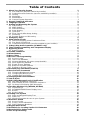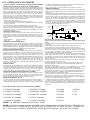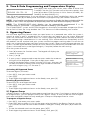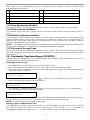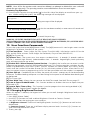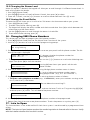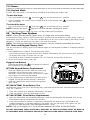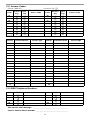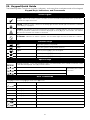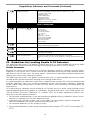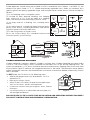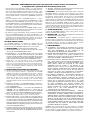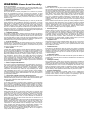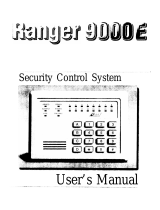Self-Contained Wireless
Alarm System
v1.0 User Manual
WARNING: This manual contains information on limitations regarding product use and
function and information on the limitations as to liability of the manufacturer. The entire
manual should be carefully read.


i
1. About Your Security System 2
1.1 Fire Detection (must be enabled by Installer) . . . . . . . . . . . . . . . . . . . . . . . . . . . . . . . . . 2
1.2 Carbon Monoxide Detection (must be enabled by Installer). . . . . . . . . . . . . . . . . . . . . . 2
1.3 Testing . . . . . . . . . . . . . . . . . . . . . . . . . . . . . . . . . . . . . . . . . . . . . . . . . . . . . . . . . . . . . . 2
1.4 Monitoring . . . . . . . . . . . . . . . . . . . . . . . . . . . . . . . . . . . . . . . . . . . . . . . . . . . . . . . . . . . . 2
1.5 Maintenance . . . . . . . . . . . . . . . . . . . . . . . . . . . . . . . . . . . . . . . . . . . . . . . . . . . . . . . . . . 2
1.6 General System Operation . . . . . . . . . . . . . . . . . . . . . . . . . . . . . . . . . . . . . . . . . . . . . . . 2
2. Keypad Controls & Indicators 3
3. Language Selection 3
4. Arming and Disarming the System 3
4.1 Stay Arming. . . . . . . . . . . . . . . . . . . . . . . . . . . . . . . . . . . . . . . . . . . . . . . . . . . . . . . . . . . 3
4.2 Night Arming . . . . . . . . . . . . . . . . . . . . . . . . . . . . . . . . . . . . . . . . . . . . . . . . . . . . . . . . . . 4
4.3 Silent Exit Delay . . . . . . . . . . . . . . . . . . . . . . . . . . . . . . . . . . . . . . . . . . . . . . . . . . . . . . . 4
4.4 Away Arming. . . . . . . . . . . . . . . . . . . . . . . . . . . . . . . . . . . . . . . . . . . . . . . . . . . . . . . . . . 4
4.5 Quick Exit . . . . . . . . . . . . . . . . . . . . . . . . . . . . . . . . . . . . . . . . . . . . . . . . . . . . . . . . . . . . 4
4.6 Siren Sounds After Away Arming . . . . . . . . . . . . . . . . . . . . . . . . . . . . . . . . . . . . . . . . . . 4
4.7 Disarming . . . . . . . . . . . . . . . . . . . . . . . . . . . . . . . . . . . . . . . . . . . . . . . . . . . . . . . . . . . . 4
4.8 Remote Arming and Disarming. . . . . . . . . . . . . . . . . . . . . . . . . . . . . . . . . . . . . . . . . . . . 5
5. Emergency Keys 5
6. When Alarm Sounds 5
6.1 Intrusion (Burglary) Alarm Continuous Siren. . . . . . . . . . . . . . . . . . . . . . . . . . . . . . . . . . 5
6.2 Fire Alarm Pulsed Siren . . . . . . . . . . . . . . . . . . . . . . . . . . . . . . . . . . . . . . . . . . . . . . . . . 5
6.3 Carbon Monoxide Alarm (must be enabled by your installer). . . . . . . . . . . . . . . . . . . . . 5
7. 2-Way/1-Way Audio Operation (SCW9057 only) 5
8. Time & Date Programming and Temperature Display 6
9. Bypassing Zones 6
9.1 Bypass Group . . . . . . . . . . . . . . . . . . . . . . . . . . . . . . . . . . . . . . . . . . . . . . . . . . . . . . . . . 6
10.Trouble Conditions 7
11.Alarm Memory 7
12.Door Chime 7
13.Access Code Programming 8
13.1 Access Codes . . . . . . . . . . . . . . . . . . . . . . . . . . . . . . . . . . . . . . . . . . . . . . . . . . . . . . . . . 8
13.2 User Code Attributes. . . . . . . . . . . . . . . . . . . . . . . . . . . . . . . . . . . . . . . . . . . . . . . . . . . . 8
13.3 Inherent Attributes (all codes except installer) . . . . . . . . . . . . . . . . . . . . . . . . . . . . . . . . 8
13.4 Zone Bypassing Attribute . . . . . . . . . . . . . . . . . . . . . . . . . . . . . . . . . . . . . . . . . . . . . . . . 9
13.5 Phone Access Attribute. . . . . . . . . . . . . . . . . . . . . . . . . . . . . . . . . . . . . . . . . . . . . . . . . . 9
13.6 Bell/Siren Squawk Attribute. . . . . . . . . . . . . . . . . . . . . . . . . . . . . . . . . . . . . . . . . . . . . . . 9
13.7 Erasing an Access Code. . . . . . . . . . . . . . . . . . . . . . . . . . . . . . . . . . . . . . . . . . . . . . . . . 9
14.Proximity Tag Enrollment (PT4/PT8) 9
15.User Function Commands 10
15.1 Changing Brightness/Contrast . . . . . . . . . . . . . . . . . . . . . . . . . . . . . . . . . . . . . . . . . . . 10
15.2 Changing the Buzzer Level. . . . . . . . . . . . . . . . . . . . . . . . . . . . . . . . . . . . . . . . . . . . . . 11
15.3 Viewing the Event Buffer. . . . . . . . . . . . . . . . . . . . . . . . . . . . . . . . . . . . . . . . . . . . . . . . 11
16.Changing SMS Phone Numbers 11
17.Late to Open 11
18.SMS (Short Message Service) Notification 12
18.1 The SMS Notification Sequence . . . . . . . . . . . . . . . . . . . . . . . . . . . . . . . . . . . . . . . . . . 12
18.2 SMS Remote Access Connection Sequence . . . . . . . . . . . . . . . . . . . . . . . . . . . . . . . . 12
18.3 On-board LCD Display SMS Messages . . . . . . . . . . . . . . . . . . . . . . . . . . . . . . . . . . . . 13
19.Two-Way Wireless Key (WT4989, WT8989) 13
19.1 Function Keys . . . . . . . . . . . . . . . . . . . . . . . . . . . . . . . . . . . . . . . . . . . . . . . . . . . . . . . . 13
19.2 WT4989/WT8989 Status Display Icons . . . . . . . . . . . . . . . . . . . . . . . . . . . . . . . . . . . . 13
19.3 Buzzer. . . . . . . . . . . . . . . . . . . . . . . . . . . . . . . . . . . . . . . . . . . . . . . . . . . . . . . . . . . . . . 14
19.4 Keylock Mode . . . . . . . . . . . . . . . . . . . . . . . . . . . . . . . . . . . . . . . . . . . . . . . . . . . . . . . . 14
20.Testing Your System 14
20.1 Siren and Keypad Display Test. . . . . . . . . . . . . . . . . . . . . . . . . . . . . . . . . . . . . . . . . . . 14
20.2 Walk Test . . . . . . . . . . . . . . . . . . . . . . . . . . . . . . . . . . . . . . . . . . . . . . . . . . . . . . . . . . . 15
20.3 Allowing Computer Access to your System . . . . . . . . . . . . . . . . . . . . . . . . . . . . . . . . . 15
21.Reference Sheets 15
21.1 Access Codes . . . . . . . . . . . . . . . . . . . . . . . . . . . . . . . . . . . . . . . . . . . . . . . . . . . . . . . . 16
21.2 Sensor / Zone Information. . . . . . . . . . . . . . . . . . . . . . . . . . . . . . . . . . . . . . . . . . . . . . . 16
21.3 SMS Telephone Numbers. . . . . . . . . . . . . . . . . . . . . . . . . . . . . . . . . . . . . . . . . . . . . . . 16
22.Keypad Quick Guide 17
23.Guidelines for Locating Smoke & CO Detectors 18
24.Household Fire Safety Audit 20
25.Fire Escape Planning 20
Table of Contents

FCC COMPLIANCE STATEMENT
CAUTION: Changes or modifications not expressly approved by Digital
Security Controls could void your authority to use this equipment.
This equipment has been tested and found to comply with the limits for a Class B
digital device, pursuant to Part 15 of the FCC Rules. These limits are designed to
provide reasonable protection against harmful interference in a residential instal-
lation. This equipment generates, uses and can radiate radio frequency energy and,
if not installed and used in accordance with the instructions, may cause harmful
interference to radio communications. However, there is no guarantee that inter-
ference will not occur in a particular installation. If this equipment does cause
harmful interference to radio or television reception, which can be determined by
turning the equipment off and on, the user is encouraged to try to correct the inter-
ference by one or more of the following measures:
• Re-orient the receiving antenna.
• Increase the separation between the equipment and receiver.
• Connect the equipment into an outlet on a circuit different from that to which the
receiver is connected.
• Consult a dealer or experienced radio/television technician for help.
The user may find the following booklet prepared by the FCC useful: "How to
Identify and Resolve Radio/Television Interference Problems". This booklet is
available from the U.S. Government Printing Office, Washington D.C. 20402,
Stock # 004-000-00345-4.
IMPORTANT INFORMATION
This equipment complies with Part 68 of the FCC Rules and, if the product was
approved July 23, 2001 or later, the requirements adopted by the ACTA. On the
top side of this equipment is a label that contains, among other information, a
product identifier. If requested, this number must be provided to the Telephone
Company.
Product Identifier: US:F53AL01B9057
USOC Jack: RJ-31X
Telephone Connection Requirements
A plug and jack used to connect this equipment to the premises wiring and tele-
phone network must comply with the applicable FCC Part 68 rules and require-
ments adopted by the ACTA. A compliant telephone cord and modular plug is
provided with this product. It is designed to be connected to a compatible modular
jack that is also compliant. See installation instructions for details.
Ringer Equivalence Number (REN)
The REN is used to determine the number of devices that may be connected to a
telephone line. Excessive RENs on a telephone line may result in the devices not
ringing in response to an incoming call. In most but not all areazs, the sum of
RENs should not exceed five (5.0). To be certain of the number of devices that
may be connected to a line, as determined by the total RENs, contact the local Tel-
ephone Company. For products approved after July 23, 2001, the REN for this
product is part of the product identifier that has the format US:
AAAEQ##TXXXX. The digits represented by ## are the REN without a decimal
point (e.g., 03 is a REN of 0.3). For earlier products, the REN is separately shown
on the label. REN = 0.1B
Incidence of Harm
If this equipment (SCW9055/SCW9057) causes harm to the telephone network,
the telephone company will notify you in advance that temporary discontinuance
of service may be required. But if advance notice is not practical, the Telephone
Company will notify the customer as soon as possible. Also, you will be advised
of your right to file a complaint with the FCC if you believe it is necessary.
Changes in Telephone Company Equipment or Facilities
The Telephone Company may make changes in its facilities, equipment, opera-
tions or procedures that could affect the operation of the equipment. If this hap-
pens the Telephone Company will provide advance notice in order for you to
make necessary modifications to maintain uninterrupted service.
Equipment Maintenance Facility
If trouble is experienced with this equipment (SCW9055/SCW9057) for repair or
warranty information, contact the facility indicated below. If the equipment is
causing harm to the telephone network, the Telephone Company may request that
you disconnect the equipment until the problem is solved. This equipment is of a
type that is not intended to be repaired by the end user.
DSC c/o APL Logistics 757 Douglas Hill Rd., Lithia Springs, GA 30122
Additional Information
Connection to party line service is subject to state tariffs. Contact the state public
utility commission, public service commission or corporation commission for in-
formation.
Alarm dialling equipment must be able to seize the telephone line and place a call
in an emergency situation. It must be able to do this even if other equipment (tel-
ephone, answering system, computer modem, etc.) already has the telephone line
in use. To do so, alarm dialling equipment must be connected to a properly in-
stalled RJ-31X jack that is electrically in series with and ahead of all other equip-
ment attached to the same telephone line. Proper installation is depicted in the
figure below. If you have any questions concerning these instructions, you should
consult your telephone company or a qualified installer about installing the RJ-
31X jack and alarm dialling equipment for you.
INDUSTRY CANADA STATEMENT
NOTICE: This product meets the applicable Industry Canada technical specifi-
cations.
Le présent materiel est conforme aux specifications techniques applicables d’Indus-
trie Canada.
The Ringer Equivalence Number (REN) for this terminal equipment is 0.1.
L'indice d'équivalence de la sonnerie (IES) du présent matériel est de 0.1.
The Ringer Equivalence Number is an indication of the maximum number of devices
allowed to be connected to a telephone interface. The termination on an interface
may consist of any combination of devices subject only to the requirement that the
sum of the RENs of all the devices does not exceed five.
L’indice d’équivalence de la sonnerie (IES) sert à indiquer le nombre maximal de ter-
minaux qui peuvent être raccordés à une interface téléphonique. La terminaison
d’une interface peut consister en une combinaison quelconque de dispositifs, à la
seule condition que la somme d’indices d’équivalence de la sonnerie de tous les dis-
positifs n’excède pas 5.
The term ’IC:’ before the radio certification number only signifies that Industry
Canada technical specifications were met.
Certification Number IC: 160A-9057 (models SCW9055-433/SCW9057-433)
Certification Number IC: 160A-9057G (models SCW9055(D)(G)(SM)-433/
SCW9057(D)(G)(SM)-433)
This Class B digital apparatus complies with Canadian ICES-003. Cet appareil
numérique de la classe B est conforme à la norme NMB-003 du Canada.
The SCW9055(X)-433 and SCW9057(X)-433 have been investigated by UL and
ULC and found in compliance with the listing requirements for Residential Fire
and Burglary applications in accordance with the following standards: UL985,
UL1023, UL1635, ULC-S545 and ORD-C1023.
This device complies with Industry Canada licence-exempt RSS standard(s). Oper-
ation is subject to the following two conditions: (1) this device may not cause
interference, and (2) this device must accept any interference, including interferen-
lce that may cause undesired operation of the device.
Cet appareil est conforme avec Industrie Canada exempts de licence standard RSS
(s). Le fonctionnement est soumis aux deux conditions suivantes: (1) cet appareil
ne peut pas provoquer d'interférences et (2) cet appareil doit accepter toute inter-
férence, y compris les interférences qui peuvent causer un mauvais fonctionnement
de l' appareil.
This publication covers the following models:
Telephone
Computer
Telephone
Telephone
Fax Machine
Alarm Dialing
Equipment
RJ-31X
Jack
Unused
RJ-11 Jack
Telephone
Line
Network
Service
Provider's
Facilities
Customer Premises Equipment and Wiring
Unused
RJ-11 Jack
Network
Demarcation
Point
Answering
System
• SCW9055-433/868 • SCW9057I-433/868 • WT4989 • WT8911
• SCW9057-433/868 • SCW9055G-433/868 • WT8989 • PT4
• SCW9055D-433/868 • SCW9057G-433/868 • WT4901 • PT8
• SCW9057D-433/868 • WT5500-433/868 • WT8901
• SCW9055I-433/868 • WT5500P-433/868 • WT4911
NOTE: The 868 MHz models are not UL/ULC listed.
NOTE: Only these models shall be used with UL/ULC listed systems: SCW9055-433, SCW9057-433,
SCW9055G-433, SCW9057G-433, WT5500-433, WT5500P-433, WT4901, WT4911, WT4989 and
PT4. Only certain models of SCW9055/57 include the SMS features, check with your installer.

1
Always ensure you obtain the latest version of the User Guide. Updated versions of this User Guide are
available by contacting your distributor.
IMPORTANT SAFETY INSTRUCTIONS
To reduce the risk of fire, electric shock and/or injury, observe the following:
• Do not spill any type of liquid on the equipment.
• Do not attempt to service this product yourself. Opening or removing the cover may expose you to
dangerous voltage or other risk. Refer servicing to qualified service personnel. Never open the
device yourself.
• Do not touch the equipment and its connected cables during an electrical storm; there may be a
risk of electric shock from lightning.
• Do not use the Alarm System to report a gas leak if the system is near a leak.
REGULAR MAINTENANCE AND TROUBLESHOOTING
Keep your Alarm Controller in optimal condition by following all the instructions that are included
within this manual and/or marked on the product.
CLEANING
• Clean the units by wiping with a damp cloth only.
• Do not use abrasives, thinners, solvents or aerosol cleaners (spray polish) that may enter through
holes in the Alarm Controller and cause damage.
• Do not use any water or any other liquid.
• Do not wipe the front cover with alcohol.
TROUBLESHOOTING
Occasionally, you may have a problem with your Alarm Controller or telephone line. If this happens,
your Alarm Controller will identify the problem and display an error message. Refer to the provided list
when you see an error message on the display. If additional help is required, contact your distributor
for service.
WARNING: This equipment, Alarm System SCW9055/9057 shall be installed and used within an
environment that provides the pollution degree max 2 and over-voltages category II non-hazardous
locations, indoor only. It is designed to be installed, serviced and/or repaired by service persons only
[service person is defined as a person having the appropriate technical training and experience neces-
sary to be aware of hazards to which that person may be exposed in performing a task and of mea-
sures to minimize the risks to that person or other persons]. For EU and Australian markets, the
equipment is permanently connected; an accessible disconnect device shall be incorporated into the
building installation wiring. For North America the equipment is using a direct plug-in connection; the
socket outlet shall be installed near the SCW9055/9057 and shall be easily accessible. The plug of the
direct plug-in transformer serves as the disconnect device.
NOTE: There are no parts replaceable by the end-user within this equipment, except the batteries
for the following: the WT5500 keypad, Indoor Siren (WT4901/WT8901) and the Wireless Key
(WT4989/WT8989).
WARNING: Never obstruct the access to the socket-outlet to which this equipment is connected.
These safety instructions should not prevent you from contacting the distributor and/or the manufac-
turer to obtain any further clarification and/or answers to your concerns.

2
1. About Your Security System
Read this manual carefully and have your installer instruct you on your system's operation and on
which features have been implemented in your system. All users of this system should be fully
instructed in its use. Fill out the “System Information” page with all of your zone information and
access codes, and store this manual in a safe place for future reference.
NOTE: Please consult your installer for further information regarding the false alarm reduction
features built into your system, as not all are covered in this manual.
1.1 Fire Detection (must be enabled by Installer)
This equipment is capable of monitoring fire detection devices such as smoke detectors and provid-
ing a warning if a fire condition is detected. Good fire detection depends on having an adequate
number of detectors placed in appropriate locations. This equipment should be installed in accor-
dance with NFPA 72 (N.F.P.A., Batterymarch Park, Quincy MA 02269). Please read the Family Escape
Planning guidelines in this manual.
1.2 Carbon Monoxide Detection (must be enabled by Installer)
This equipment is capable of monitoring carbon monoxide detectors and providing a warning if car-
bon monoxide is detected. Please read the Family Escape Planning guidelines in this manual and
instructions that are available with the carbon monoxide detector.
1.3 Testing
To ensure that your system continues to function as intended, you must test your system weekly.
Please refer to the “Testing your System” section in this manual. If your system does not function
properly, call your installing company for service.
1.4 Monitoring
This system is capable of transmitting alarms, troubles, and emergency information to a central sta-
tion. If you initiate an alarm by mistake, immediately call the central station to prevent an unneces-
sary response.
NOTE: The monitoring function must be enabled by the installer before it can become functional.
NOTE: Consult with your installer to determine if your system is configured with a communicator
delay. A communicator delay will prevent a report to the central station if the control panel is
disarmed within 30-45 seconds after an intrusion alarm is triggered. Note that fire-type alarms are
normally reported without a delay.
NOTE: Ensure that your installer verifies that your system is compatible with the Central Station
Receiver format at yearly intervals.
1.5 Maintenance
With normal use, the system requires minimum maintenance. Note the following points:
• Do not wash the security equipment with a wet cloth. Light dusting with a slightly moistened cloth
should remove normal accumulations of dust.
• Replace the standby battery every 3-5 years.
NOTE: Do not attempt to replace the battery or open the enclosure; there is a risk of electric shock
and/or fire.
• For other system devices such as smoke detectors, motion detectors, glassbreak detectors or door/
window contacts, consult the manufacturer’s literature for testing and maintenance instructions.
1.6 General System Operation
Your security system comprises an integrated alarm control/keypad and various sensors and detec-
tors. The keypad is mounted by the main entry/exit location. The system is self-contained; electronics
and standby battery are housed within the keypad unit.
NOTE: Only the installer or service professional should have access to the system.
The security system has several zones of area protection. Each of these zones communicates to a sin-
gle wireless sensor (motion detectors, glassbreak detectors, door contacts, etc.) or to one or more
hard-wired sensors. A sensor in alarm is indicated by messages on the LCD.
Additional features include Automatic Inhibit (Swinger Shutdown) for Alarm; Tamper and Trouble
signals after 3 occurrences in a given set period; SMS interactive operation (SMS features not inves-
tigated by UL/ULC); and a Programmable Keypad Lockout option.
For SIA CP-01 classified installations, the swinger shutdown feature is programmed such that one or
two trips will shut down the zone. The zone will be restored after a manual reset (by entering the
access code at the time of disarming the alarm system) or it will be reset automatically after 48 hours
with no trips on any zones.

3
2. Keypad Controls & Indicators
IMPORTANT NOTICE
A security system cannot prevent emergencies. It is only intended to alert you and your central sta-
tion (if applicable) to an emergency situation. Security systems are generally very reliable but they
may not work under all conditions and they are not a substitute for prudent security practices or life
and property insurance. Your security system must be installed and serviced by qualified security pro-
fessionals. These professionals can instruct you on the level of protection that has been provided and
on system operations.
NOTE: When the keypad is in Sleep Mode it is saving battery life e.g., backlighting, LCD message
display will not be turned on until there is a specific reason: a key is pressed, entry delay is started.
In this mode the keypad is still functioning and nothing will be visible; however if desired, your
installer can enable the product to show the armed status while in Sleep Mode.
3. Language Selection
Your system can display messages in different languages.
1. Press and hold both [<][>] buttons simultaneously for 2 seconds.
2. Using the [<][>] buttons, scroll through the available languages.
3. Press [
] to select your desired language.
4. Arming and Disarming the System
4.1 Stay Arming
Stay arming will bypass the interior protection (i.e., motion sensors) and arm the perimeter of the
system (i.e., doors and windows). Close all sensors (i.e., stop motion and close doors). The Ready
( ) indicator will illuminate.
Press and hold the Stay button until it beeps (approx. 2 seconds). Enter your access code, do
not leave the premises. During the setting state (Exit Delay active), the Armed ( ) and Ready ( )
indicators will illuminate.
When the exit delay is completed, the alarm system is armed/set and this is indicated on the keypad
as follows: the Ready ( ) indicator will turn off, the Armed ( ) indicator will remain on.
The Armed ( ) indicator and a bypass message will be displayed. The system will automatically
ignore bypassed zones (i.e., motion sensors).
NOTE: Your installer can program a function key on the keypad to allow you to arm the system in
Stay mode instantly. This allows you to activate Stay Arming by holding down the function key for
2 seconds. The system arms immediately with no beeps sounding and no exit delay. This feature
must not be used in CP-01 installations.
NOTE: For SIA CP-01 listed panels, the Stay Arming Exit Delay will be twice as long as the Away
Arming Exit Delay.
NOTE: If your system is installed in accordance with SIA CP-01 Standard for False Alarm
Reduction, then the security system will arm in the Stay Armed mode if the exit delay time expires
and no exit has been made.
LED Indicators
Ready
Armed
Trouble
Power
Function Keys:
Away
Arm
Stay
Arm
Chime
Bypass Zones
Quick Exit
X
O
Previous Screen
Select Option
Scroll Keys
Fire
Auxiliary
Panic
2x16 LCD
<>indicates user can
scroll through options
Dual Action Keys:
System is
Ready to Arm <>
2
5
8
0
3
6
9
#
1
4
7
*

4
4.2 Night Arming
To night arm the system when it has been armed in Stay mode, press [][1] at the keypad. All inte-
rior zones will now be armed except for devices programmed as Night zones.
NOTE: Your installer can also program a function key on the keypad that allows you to arm the
system in Night mode. This allows Night arming to be activated by holding down the function key
for 2 seconds.
Night zones are only armed in Away mode; this permits limited movement within the premises
when the system is fully armed. Ensure that your installer has provided you with a list identifying
zones programmed as night zones. When the interior zones are activated (i.e., [
][1]) you must
enter your access code to disarm the system in order to gain access to interior areas that have not
been programmed as night zones.
4.3 Silent Exit Delay
If the system is armed using the Stay button or using the “No Entry” Arming method ([][9] [Access
Code]), the keypad buzzer will be silenced and the exit time will be doubled for that exit period
only. (CP-01 only).
4.4 Away Arming
Close all sensors (i.e., stop motion and close doors). The Ready ( ) indicator should be on.
To arm, press and hold the Away button for 2 seconds and/or enter your access code or press [
][0]
to Quick Arm.
During the setting state (exit delay active) the Armed ( ) and Ready ( ) indicators will turn on, and
the keypad will sound one beep per second. You now have ___ seconds to leave the premises
(please check with your installer to have this time programmed). A keypad buzzer, whose pulsating
rate is distinct, will sound during the last ten seconds of the exit delay to warn person(s) that the
exit delay is running out. To cancel the arming sequence, enter your access code.
When the exit delay is completed, the alarm system is armed and this is indicated on the keypad dis-
play as follows: the Ready ( ) indicator will turn off, the Armed ( ) indicator will remain on and the
keypad will stop sounding.
NOTE: The system can also be armed/disarmed with a wireless key and with prox tags. Refer to
the “Proximity Tags” and “Two-Way Wireless Key” sections for more details.
NOTE: If your system is installed in accordance with SIA CP-01 Standard for False Alarm
Reduction, the following holds true: Violation and restoral, followed by a second violation of the
entry/exit zone before the end of the exit delay, will restart the exit delay.
4.5 Quick Exit
If the system is armed and you need to exit, use the Quick Exit function to avoid disarming and
rearming the system. Press and hold the Quick Exit button for 2 seconds or press [
][0]. You
now have 2 minutes to leave the premises. When the door is closed again, the remaining exit time
is cancelled.
4.6 Siren Sounds After Away Arming
Audible Exit Fault
In order to reduce false alar
ms, the Audible Exit Fault is designed to notify you of an improper exit
when arming the system. If you fail to securely close the entry/exit door during the programmed exit
delay period, the system will sound the alarm to indicate an improper exit (your installer will tell you
if this feature has been enabled on your system). If this occurs:
1. Re-enter the premises.
2. Enter your access code before the entry delay timer expires, to disarm the system.
3. Repeat the Away arming procedure, ensuring that the entry/exit door(s) are secured.
Arming Error
An error tone will sound if the system is unable to arm. This will happen if the system is not ready to
arm (i.e., sensors are open), or if an incorrect user code has been entered. If this happens, ensure all
sensors are secure, press [#] and try again.
4.7 Disarming
To disarm an armed system (Armed ( ) indicator is On), enter your access code. If your keypad is in
Sleep mode, press any key to wake it up then enter your access code. The keypad will sound a contin-
uous tone after the entry delay has been initiated by opening the entry/exit door. Enter your code
within ____ seconds to avoid an alarm condition (check with your installer to program this time.

5
Disarming Error
If your code is invalid, the system will not disarm and a 2-second error tone will sound. If this hap-
pens, press [#] and try again.
4.8 Remote Arming and Disarming
The system can be armed and/or disarmed, if programmed by the installer, using a remote control
device (wireless key). When arming the system using the Arm button on a wireless key, the system
will acknowledge the command by sounding a single bell/siren squawk, if programmed to do so by
the installer. When disarming using the Disarm button on a wireless key, the system will acknowl-
edge the command by sounding two bell/siren squawks. Three squawks, when disarming with the
Disarm button, indicates that an alarm occurred while the system was armed. If you are unsure of
the cause of the alarm, proceed with caution (see section on 2-way Wireless Keys).
5. Emergency Keys
Press BOTH (Fire), (Auxiliary), or (Panic) buttons for 2 seconds to
generate a Fire, Auxiliary, or Panic alarm. The keypad buzzer will beep indicating that the alarm
input has been accepted and transmission to the central station is underway. The Fire buttons may
or may not sound the siren depending on installer setup.
NOTE: The Fire buttons can be disabled by the installer.
NOTE: The Auxiliary Alarm buttons are not intended to be used for medical signals.
6. When Alarm Sounds
The system can generate 3 different alarm sounds:
• Continuous Siren = Intrusion/Burglary Alarm
NOTE: The WT4911 siren will sound a dual frequency sweeping tone for burglary alarms.
• Temporal / Pulsed Siren = Fire Alarm
• 4 beeps, 5-second pause, 4 beeps = Carbon Monoxide alarm
NOTE: The priority of signals is fire alarm, carbon monoxide alarm then burglary alarm.
6.1 Intrusion (Burglary) Alarm Continuous Siren
If you are unsure of the source of the alarm, proceed with caution! If the alarm was accidental,
enter your access code to silence the alarm. If the alarm system is disarmed within the programmed
Abort Window (check with the installer if this option has been enabled on your system and what is
the transmitter delay time programmed), no alarm transmission to the Central Station will occur. Fol-
lowing the Abort Window there appears a 5-minute Cancel Window, during which a user can cancel,
by entering their access code, an alarm that has been previously transmitted. A cancel signal will be
transmitted to the central station and the alarm system will also announce that the cancel signal was
transmitted. Call your central station to avoid a dispatch.
6.2 Fire Alarm Pulsed Siren
Follow your emergency evacuation plan immediately!
If the fire alarm was accidental (burned toast, bathroom steam, etc.), enter your access code to
silence the alarm. Call your central station to avoid a dispatch.
6.3 Carbon Monoxide Alarm (must be enabled by your installer)
Activation of your CO alarm indicates the presence of carbon monoxide (CO), which can be fatal.
During an alarm, the red LED on the CO detector flashes rapidly and buzzer sounds with a repeating
cadence of: 4 quick beeps, 5-second pause, 4 quick beeps. If an alarm sounds:
1. Operate silence button.
2. Call emergency services or your fire department.
3. Immediately move outdoors or to an open door/window.
WARNING: Carefully review your Carbon Monoxide Installation/User Guide to determine the
necessary actions required to ensure your safety and ensure that the equipment is operating cor-
rectly. Incorporate the steps outlined in the guide into your evacuation plan.
7. 2-Way/1-Way Audio Operation (SCW9057 only)
If programmed by the installer, this feature allows the monitoring station to initiate a 2-way audio
(talk/listen) or 1-way audio (listen-in only) session when an alarm has been received. This feature is
used to verify the nature of the alarm or determine the type of assistance required by the occupant.
NOTE: This feature can be initiated only by the monitoring station after an alarm has been
received. The user can not initiate a 2-way audio session.

6
8. Time & Date Programming and Temperature Display
Press [][6] then enter your master access code to enter User
Functions. Use the [<][>] buttons to find the menu option, then
press [
] to select. Enter the time in 24-hr. format (HH:MM), fol-
lowed by the date (MM:DD:YY).
Press [#] to exit programming. If you are viewing a “Loss of Clock” trouble from within the trouble
menu ([
][2]), press [] to directly enter Date and Time programming (see Trouble Conditions).
NOTE: Your installer may have programmed your system to display the time and date while the
keypad is idle. Press the [#] button to temporarily clear the date and time display if desired.
NOTE: The SCW9055/9057 clock display can be automatically programmed if a 3G
Communicator is connected. This feature must be enabled by your installer.
The SCW9055/9057 system and WT5500 keypad can also display the outdoor temperature (Faren-
heit or Celsius) from the 2-way outdoor siren. This feature must be enabled by your installer.
9. Bypassing Zones
Use the zone bypassing feature when you need access to a protected area while the system is
armed, or when a zone is temporarily out of service but you need to arm the system. Bypassed
zones will not be able to sound an alarm. As a result, bypassing zones reduces the level of security.
If you are bypassing a zone because it is not working, call a service technician immediately so that
the problem can be resolved and your system returned to proper working order. Ensure that no
zones are unintentionally bypassed when arming your system. Zones cannot be bypassed once the
system is armed. Bypassed zones (except for 24-hr zones) are automatically cancelled each time the
system is disarmed and must be bypassed again, if required, before the next arming.
With the system disarmed:
Activating All Bypassed Zones
To remove bypass (all zones):
1. Press [
][1], then your access code.
2. Press [0][0].
3. To exit bypassing mode and return to the Ready state, press [#].
Recalling Bypassed Zones
To recall the last set of bypassed zones:
1. Press [
][1], then your access code.
2. Press [9][9].
3. To exit bypassing mode and return to the Ready state, press [#].
9.1 Bypass Group
A Bypass Group is a selection of zones programmed into the system. If you bypass a group of zones
on a regular basis, you can program them into a Bypass Group, so that you do not have to bypass
each zone individually. Note that only one Bypass Group can be programmed at a time.
To program a Bypass Group:
1. Press [
][1], then enter your access code.
2. Enter the 2-digit numbers (01-34) of the zones to be included in the Bypass Group or use the
[<][>] buttons to find the zone to be included in the Bypass Group, then press [
] to select the
zone.
3. To save the selected zone into the group, press [9][5].
4. To exit bypassing mode and return to the Ready state, press [#].
1. Press [
] to enter the function menu. The keypad will display the
screen on the right.
2. Press [1] or [
].
3. If your system is programmed to require access codes the screen on
the right will be displayed. Enter your 4-digit access code.
4. Scroll to the desired zone number using the [<][>] keys, then press [
]
to select the zone or directly enter the 2-digit number of the zone
you wish to bypass (e.g., 0 5 for zone 5).
HH:MM MM/DD/YY
09:06 01/31/11
Press (*) for <>
Zone Bypass
Enter Your
Access Code
Scroll to <>
Bypass Zones

7
NOTE: If an access code is required to enter bypassing, only the master code and codes with
Supervisory enabled can set the Bypass Group.
To select a Bypass Group when arming the system:
1. Press [
][1], then your access code.
2. Press [9][1]. The next time the system is armed, the zones in this group will be bypassed.
3. To exit bypassing mode and return to the Ready state, press [#].
NOTE: A Bypass Group is only recalled if the system is armed/disarmed after programming the
Bypass Group.
NOTE: This feature is not to be used in UL Listed installations.
10. Trouble Conditions
When a trouble condition is detected, the Trouble ( ) indicator will turn on and the keypad will beep
every 10 seconds. Press the [#] button to silence the beeps. Press [
][2] to view the trouble condition.
The Trouble ( ) indicator will flash. Use the scroll [<][>] keys to view troubles.
11. Alarm Memory
When an alarm occurs, the Alarm Memory message will be displayed. To view which sensor(s) gener-
ated the alarm, press [
][3]. For the system keypad use the scroll [<][>] buttons to view the sensors in
alarm memory. Press [#] to exit. To clear the memory, arm and disarm the system.
If an alarm sounded while armed, the system will automatically go to alarm memory when you dis-
arm the system. In this instance, you should proceed with caution, as the intruder may still be within
the building/premises.
12. Door Chime
To turn the door chime function on or off, press and hold the Chime button for 2 seconds or
press [
][4]. The system will sound 3 beeps to indicate the door chime is on, or one long tone to indi-
cate that door chime is off.
Trouble Comments Action
Alternate
Communicator Trouble
Indicates SIM Card Lock, 3G Network Trouble, Ethernet Trouble,
Central Station Receiver Trouble, Supervision Trouble, and SMS
Config Trouble. Press
[<][>] to scroll through individual trou-
bles.
Call for service.
For Ethernet Trouble
check LAN connec-
tions.
Service Required
(Press [1] for more infor-
mation)
Indicates Low Battery, System Trouble, System Tamper or RF Jam
detected.
Call for service.
Loss of AC Power If the building and/or neighbourhood has lost electrical power,
the system will continue to operate on battery power for several
hours.
Check AC
connection.
Call for service.
Telephone Line Fault The system has detected that the telephone line is discon-
nected.
Call for service.
Failure to
Communicate
The system attempted to communicate with the monitoring sta-
tion but failed. This may be due to a telephone line Fault.
Call for service.
Module/Sensor Fault The system is experiencing difficulties with one or more module/
sensor on the system. Continue to press [5] to navigate through
the zone, keypad, and siren fault menus.
Call for service.
Module/Sensor Tamper The system has detected a tamper condition with one or more
module/sensor on the system. Continue to press
[6] to navigate
through the zone, keypad, and siren tamper menus.
Call for service.
Module/Sensor Low Bat-
tery
The system has detected a low battery condition with one or
more module/sensor on the system. Continue to press
[7] to
display the zone(s), wireless key(s), keypad(s), siren(s) and prox
tag(s).
See section on Siren
Test. Call for service.
Loss of Time & Date If complete power was lost (AC and Battery), the time and date
will need to be re-programmed. Press
[].
Reprogram Time &
Date.
Blank Display/No
Response
Keypad battery may have discharged beyond the usable level. Replace battery (call
for service if trouble
not cleared).
“Panel Response Not
Received” message
The keypad has lost wireless communication with the panel.
Occasional display of this message may be caused by local radio
frequency interference.
If trouble persists, call
for service.

8
13. Access Code Programming
In addition to the master code, you can program up to 16 additional user access codes.
To program User Access Codes:
1. Disarm your system, if it is armed.
2. Press [
][5][Master Access Code (i.e., 4- or 6-digit code)]; the armed ( ) indicator will turn on.
3. Enter the 2-digit number to be programmed, this number is used to identify the User Access Code
being entered (e.g., 06 for User Access Code 6; enter 40 for the master access code), or press the
scroll [<][>] buttons to find the specific code and press [
] to select.
4. Enter the new 4-digit or 6-digit access code. When programming is complete, enter another 2-
digit code to program or press [#] to exit.
The access codes have programmable attributes which allow zone bypassing, duress, supervisor,
remote access, or one-time use activation.
On WT5500P keypads, you will be prompted to swipe a prox tag once the last character of the
access code is entered. To delete prox tags, the associated user access code must be deleted as
described, then re-programmed if required.
NOTE: If wireless keys have been programmed then wireless key #1 will log as User Access Code
#1 (if that access code has been programmed). User Access Codes 1-16 will correspond to
wireless keys or prox tags 1-16.
NOTE: When using 6-digit access codes, the minimum number of variations of access codes are
58,823.
13.1 Access Codes — [][5][Master Code] (when disarmed)
The [][5] User’s Programming command is used to program additional access codes (see Access
Code Programming).
User Codes - User codes 1-16 are available for the system.
Master Code (Access Code 40) - The master code has all of the attributes listed in the Program-
mable Attributes list below except for Duress (2) and One-Time Use (8) and is required to program all
supervisor code attributes.
Supervisor Codes - These codes are always valid when entering the [
][5] User Code Programming
or [
][6] User Function sections. However, these codes can only program additional codes which have
equal or lesser attributes. Once programmed, the supervisor codes receive the master code’s attri-
butes. These attributes are changeable. Any user code can be made a supervisor code by enabling
User Code Attribute 1 (please see below for details).
Duress Codes - Duress codes are standard user codes that will transmit the Duress Alarm Reporting
Code whenever the code is entered to perform any function on the system. Any user code can be
made a duress code by enabling User Code Attribute 2 (see below for details).
One-Time Use Code - This code permits temporary access to the system for a 24-hour time period.
During the 24hr period, the temporary user may disarm the system once. There is no restriction on the
number of times the temporary user may arm the system during the time period.
NOTE: Duress codes are not valid when entering [
][5], [][6] or [][8] sections.
NOTE: Access codes cannot be programmed as a duplicate or as a Code +/- 1.
13.2 User Code Attributes
1. The default attributes of a new code will be the attributes of the code used to enter [][5]
whether it is a new code or an existing code being programmed.
2. System Master (Code 40) has Attribute 3 on by default.
NOTE: These attributes are not changeable.
13.3 Inherent Attributes (all codes except installer)
Arm / Disarm - Any access code will be valid for arming and disarming the system.
Command Outputs ([
][7][1] and [][7][2]) - If these outputs require access code entry, any access
code is valid for performing the [
][7][1-2][Access Code] functions on the system.
Programmable Attributes ([
][5][Master/Supervisor Code][9][Code])
To program an access code attribute enter [
][5][Master/Supervisor Code][9] then [<][>] scroll to the
access code (e.g., 2-digit number 01-16) you want to program. Press [
] to select the access code.

9
Next, scroll [<][>] to the attribute you want to program and press [] (or enter the attribute #) to
enable/disable the attribute.
13.4 Zone Bypassing Attribute
This attribute allows the user to manually bypass zones if bypassing requires an access code.
13.5 Phone Access Attribute
This attribute allows the user to specify which user access codes can be used for remote access via
SMS.
13.6 Bell/Siren Squawk Attribute
This attribute is used to determine whether an access code should generate an arming/disarming
squawk when the away function key is pressed on a wireless key. Contact your installer to have this
programmed. The Master code cannot use the Bell/Siren Squawk attribute, but the code is required
to enable the Bell/Siren for other codes.
NOTE: This feature cannot prevent the Arm/Disarming squawks from being generated if an
access code assigned to a wireless key is manually entered at a keypad.
13.7 Erasing an Access Code
To erase a code, select the code and enter [] as the first digit. If [] is entered, the system will delete
the code (including the associated prox tag) immediately and the user will be returned to select
another code.
14. Proximity Tag Enrollment (PT4/PT8)
Proximity (prox) tag readers are only available on WT5500P keypads. Refer to the label on top of the
keypad to confirm which model you have.
Enrolling Proximity Tags
1. Enter [
][5][Master Code] to enter User Code Programming.
2. Scroll to the desired user code (01-16, or 40 for the master code) then press [
].
3. Enter your desired 4 or 6-digit user access code. The following message will be displayed after the
user access code is entered:
4. Place the prox tag near the tag reader ( ) at the left side of the display to assign it to the user
code. The following message will be displayed:
5. If an attempt is made to assign a prox tag to an existing user code that has an associated prox
tag, the following message will be displayed.
Select another user code or erase the existing user code and associated prox tag and re-enroll with
the new prox tag. Return to Step 2 for instructions on how to enroll a user code.
NOTE: To exit the process at anytime, press [#].
Erasing a User Code/Proximity Tag
Enter [
][5][Master Code], select the desired user code. Enter [] to erase the code and associated
prox tag. The keypad will display the user number (e.g., 01) with a letter “P” if a user code has
already been programmed and a letter “T” if a code and prox tag have been programmed.
# Attribute # Attribute
1 Supervisor Code 5-6 For Future Use
2 Duress Code 7 Bell/Siren Squawk upon Away Arming/Disarming
3 Zone Bypassing Enabled 8 One-Time Use Code
4 Phone Access
Present Tag or
Press # to Exit
Tag Enrolled
Successfully
Duplicate
Tag/User Code

10
NOTE: User 40 for the master code cannot be deleted; an attempt to delete this user code will
delete the prox tag only. The prox tag must be re-enrolled before it can be used again.
Proximity Tag Operation
6. Place the prox tag near the tag reader
() at the left side of the display to arm/disarm your sys-
tem. When arming the system, the following message will be displayed:
7. When disarming the system, the following message will be displayed:
8. If there is an attempt to swipe a prox tag that has not been enrolled, an error tone will sound and
the following message will be displayed:
Return to Step1 for instructions on how to enroll the prox tag.
WARNING: KEEP THE PROXIMITY TAG OUT OF REACH OF SMALL CHILDREN.
THE MATERIALS ASSOCIATED WITH THIS PRODUCT (LITHIUM BATTERIES, ETC.) MUST BE RECY-
CLED ACCORDING TO LOCAL RULES AND REGULATIONS.
15. User Function Commands
Disarm the system then enter [][6][Master Code]. The [][6] command is used to gain access to the
following list of Master functions of the system:
[1] Time and Date - Enter 4 digits for 24hr System Time (HH-MM). Valid entries are 00-23 for the
hour and 00-59 for minutes. Enter 6 digits for the Month, Day and Year (MM-DD-YY).
[2]-[3] For Future Use.
[4] System Test - The system tests siren output: on-board siren – 4 seconds (2 seconds medium
volume, 2 seconds high volume), indoor/outdoor siren – 2 seconds. Keypad lights, back-up battery
pack and communicator are tested.
[5] Enable DLS / Allow Remote System Service - If enabled, the installer can to access Installer
Programming remotely using DLS (Downloading Software). This function provides a window for tele-
phone ring detection by the alarm system. The DLS window will remain open for 6 hours, during
which time the installer will be able to enter DLS an unlimited number of times. After the 6-hr win-
dow has expired, access to programming via DLS will be unavailable until the window is re-opened.
[6] User Call-up - If enabled by the installer, the panel will make 1 attempt to call the downloading
computer. The downloading computer must be waiting for the panel to call before downloading can
be performed.
[7] For Future Use.
[8] User Walk Test - Allows the user to enter the Walk Test mode. See Walk Test on page 15.
[9] Late to Open Enable/Disable - This function enables or disables the Late to Open time pro-
grammed in [0].
[0] Late to Open Time of Day - This function is used to program the time setting enabled in [9].
NOTE: Refer to “Late to Open” section for details.
15.1 Changing Brightness/Contrast
When this option is selected, the keypad will allow you to scroll through 4 brightness levels and 10
contrast levels.
1. Press [
][6] [Master Code].
2. Use the [<][>] buttons to scroll to either Brightness Control or Contrast Control.
3. Press [
] to select the setting you want to adjust.
4. a) Brightness Control: There are 4 backlighting levels. Use the [<][>] buttons to scroll to the
desired level.
b) Contrast Control: There are 10 different display contrast levels. Use the [<][>] buttons to
scroll to the desired contrast level.
5. To exit, press [#].
Exit Delay in
Progress
System Disarmed
Invalid Tag

11
15.2 Changing the Buzzer Level
When this option is selected, the keypad will allow you to scroll through 21 different buzzer levels. A
level of 00 disables the buzzer.
1. Press [
][6] [Master Code].
2. Use the [<][>] buttons to scroll to Buzzer Control, then press [
] to select.
3. There are 21 levels; use the [<][>] buttons to scroll to the desired level. Press [#] to exit.
15.3 Viewing the Event Buffer
The event buffer will show you a list of the last 500 events that have occurred on your system.
1. Press [
][6][Master Code].
2. To select Event Buffer viewing, press [
].
3. The keypad will display the event number and the time and date. Press [
] to switch between this
information and the event details.
4. Use the [<][>] buttons to scroll through the events in the buffer.
5. To exit event buffer viewing, press [#].
16. Changing SMS Phone Numbers
This section tells you how to program your SMS phone numbers:
1. Enter [
][6][Master Code] to enter the Master User Functions of the system.
2. Use the [<][>] buttons to scroll to the SMS programming prompt.
3. Press [
] to select the SMS phone numbers or to see your panel’s cellular phone number. The fol-
lowing message is displayed:
• To see your panel’s cellular phone number use the [<][>] buttons to scroll to the following mes-
sage. Then press [
] to view the number.
4. Press [
] to select Phone No. 1. The following 26-digit phone number screen is shown.
5. Program a new phone number or delete an existing phone number as follows:
• To Enter a new telephone number (e.g., 4168889999), enter your numbers starting at the
first F (after the D), see below.
• To Delete an existing phone number, replace the letter D with an F by pressing [
][6][]
and then press [#] to exit. This will delete the phone number.
6. Use the [<][>] buttons to scroll to another telephone number to be programmed.
7. Repeat from Step 4 to enter more phone numbers. To exit the process at anytime, press [#].
17. Late to Open
This feature allows a user to be notified if their alarm system is not disarmed by a programmed time
of day.
NOTE: The Late-to-Open feature requires the monitoring station to forward calls to the user. Verify
with the installer whether this function is active.
Select Option <>
SMS Programming
Press (
) for <>
Phone No.1 P
“P” denotes whether the phone number has
been programmed.
Press (
) for <>
Cell Phone No.
Pressing [] here shows your panel’s cellular tele-
phone number.
DFFFFFFFFFFFFFFF
FFFFFFFFFFFFPH#X
X=1 to 8 to indicate the phone number screen
being programmed. (e.g., X=1 for Phone No. 1)
D4168889999FFFFF
FFFFFFFFFFFFPH#1
Do not delete the remaining F’s.
F4168889999FFFFF
FFFFFFFFFFFFPH#1

12
[9] Late-to-Open Enable/Disable
The
Late to Open feature
enables or disables the Late to Open time programmed in [0].
It is typically used to track children after school. For example, if the parents get home from work at
5pm, and a child gets home at 4 p.m. The programmable timer could be set for 4:15 p.m. If the sys-
tem is not disarmed at this time an alert would be sent to the monitoring station.
The keypad will display “Late to Open is Enabled” and sound 3 beeps if [9] is pressed within the User
Functions menu when this feature is off. The LCD keypad will display “Late to Open is Disabled” and
sound an error tone if [9] is pressed within the User Functions menu when this feature is on.
[0] Late-to-Open Time of Day
This function is used to program the time setting enabled in [9]. This function programs the “Late
to Open” time of day for all 7 days of the week.
• Valid entries for these sections are 00:00 – 23:59.
• Entering 99:99 will disable the “Late to Open” feature for the current day.
• After entering [
][6][Master Code][0], beeps will be sounded and “Press () for < > Sunday” will be
displayed on the keypad.
• Pressing the right scroll [>] button displays the days of the week, from Sunday to Saturday. While in
the Late to Open menu, entering keys 1-7 will also select each day from Sunday to Saturday,
respectively.
•If [
] is pressed to select a day of the week, no beeps will be sounded and “Set 24hr Time”, “Enter
HH:MM 9999” will be displayed. If [#] is pressed from this menu, the user will be returned to the
previous Late to Open menu.
• If the Alarm System is armed in any mode when the late to open time matches the time of day, Late
to Open will be logged to the event buffer and communicated to the monitoring station.
18. SMS (Short Message Service) Notification
SMS Notification occurs when the control panel sends a text message to the user for each system
event that occurs. These text messages are limited to 32 characters.
NOTE: SMS Notification is not available in North America.
Interactive SMS allows the user to send a text message (in one of 28 languages, depending on
SMS Interactive language selection) to the control panel and perform a set of functions on the panel.
There are 12 pre-defined text message commands available that the user can send to the control
panel. Please refer to the SMS Reference Card to find the text used for other languages.
NOTE: Interactive SMS is available in North America.
18.1 The SMS Notification Sequence
The panel will send an SMS notification for every event that the panel can communicate. SMS notifi-
cation messages are programmed by your installer from the keypad or by using DLS IV. Text messages
can be programmed in the language of your choice.
There are 8 SMS phone numbers available to support SMS messages. An SMS phone number can be
changed using [
][6][Master Code]. Refer to the Changing SMS Phone Numbers section for
detailed instructions.
18.2 SMS Remote Access Connection Sequence
This feature allows you to control your security system remotely via SMS.
1. Determine which action to perform remotely on the panel. Please refer to the SMS Reference card
for details on how to enter the text required.
All SMS remote access functions require an access code, with the exception of the help function.
The following list is an example of the functions available.
NOTE: The default text (see SMS Reference card) used to perform each action can be changed
for you by your installer.
Functions
• stay arm • activate command output 1 • alarm memory request
• away arm • activate command output 2 • keypad message
• disarm • deactivate command output 1 • help list of available commands
• bypass • deactivate command output 2
• unbypass • status request

13
2. Compose an SMS message that consists of the function text, a space, and your 4-digit or 6-digit
access code (e.g., Stay Arm 2234) then send it to your panel’s cellular phone number.
3. The panel matches the incoming phone number to one of the phone numbers in its SMS Phone
number list.
4. The panel verifies the contents of the SMS message and performs the action.
5. When the action is completed, the panel sends an SMS message containing “function success-
ful” back to the user. If the function or access code is invalid, the response will include function
unsuccessful” in the SMS message.
6. A one hour System Lockout is caused by entering 5 invalid access codes. If you receive the mes-
sage “function failed”, the system has locked you out and you must wait one hour before using
SMS remote access, again.
18.3 On-board LCD Display SMS Messages
In addition to function commands, you can also send general SMS messages to your keypad display
from your mobile phone using the “Keypad Message” function command. A 10-second steady
tone will sound when your message appears on the keypad display. This message is displayed until
you press any button to clear. The number of key presses required to remove the message is pro-
grammed by your installer. To send a message to your keypad display:
1. Enter Keypad Message<space>1<space><access code><space><your message>.
2. Send to your panel’s cellular telephone number.
NOTE: The keypad can display a maximum of 32 characters.
19. Two-Way Wireless Key (WT4989, WT8989)
The two-way wireless key communicates directly with the control panel, performing many of the
functions that a wireless keypad performs. Please refer to the WT4989/8989 operating instructions
for more information.
The WT4989 and WT8989 have 4 function keys programmable for 6 functions each, an LCD icon
display that can display system status using a combination of 7 icons and an internal buzzer. Unless
custom programmed by your installer, the functions are as follows:
19.1 Function Keys
19.2 WT4989/WT8989 Status Display Icons
The table below summarizes the status that can be shown by the WT4989/WT8989 LCD:
Status Request - Press this button for 1 second to view the control panel system
status via the LCD display icons.
Stay Arming - Press to arm your system in Stay mode. All perimeter zones are active
but interior zones remain inactive.
Away Arming - Press to arm your system. Interior and exterior zones will be armed.
Disarm - Press to disarm your system.
Panic Alarm -
Press & hold for 3 seconds to create a panic alarm on the security system.
*
Command Output 1 -
Press & hold both buttons at the same time for 3 seconds to
activate the assigned output.
*Command Output 2 - Press & hold both buttons at the same time for 3 seconds to acti-
vate the assigned output.
ICON (S=Steady, F=Flashing)
(S) System Trouble (S) Alarm in Memory
(F) Keylock Enable (F) Active Alarm
(S) Disarmed (F) [][9] Armed - Away
(S) Away - Armed (F) [][9] Armed - Stay
(S) Stay - Armed (F) [][9] Armed - Night
(S) Night - Armed (S) Low Battery
(F) Critical Low Battery

14
19.3 Buzzer
Provides an audible confirmation of a pressed button or that a command to the panel has been executed.
19.4 Keylock Mode
Ensures that the system is not accidently armed or disarmed by the wireless key.
To lock the keys:
1. Press and hold the Status and Away keys simultaneously for 3 seconds.
2. After 3 seconds, the wireless key will beep and flash the keylock icon (
) to indicate that the
keys are locked.
To unlock the keys:
1. Press and hold the Status and Away keys simultaneously for 3 seconds.
NOTE: Pressing the Panic
key for 3 seconds will also exit Keylock mode.
2. Upon exiting Keylock mode, the status will be automatically displayed.
20. Testing Your System
NOTE: Inform your Monitoring Station when you begin and end system testing.
Household fire alarm systems shall be tested by a qualified service technician at least every 3 years in
accordance with NFPA72. It is the user’s responsibility to test the system weekly (excluding smoke
detectors). Ensure you follow all the steps in the two tests below.
NOTE: Should the system fail to function properly, call your installer immediately for service.
20.1 Siren and Keypad Display Test
The test activates all display pixels and indicator lights on the keypad and does a 4-second check of
the siren.
1. Press [
][6][Master Code][4]. The following will occur:
- The system activates the siren output for 2 seconds followed by full volume alarm for 2 seconds.
All display lights and LCD pixels will turn on.
- The Ready, Armed, Trouble and Power LED’s will flash for the duration of the test.
2. To exit the function menu, press [#].
Keypad Low Battery
The flashing trouble icon on a keypad will indicate
that keypad has a low battery.
WT5500 Keypad Battery Replacement
1. Slide the keypad up and out from the mounting
plate/desk stand (removing the screws first if
required). The bay for the four AA batteries is open
and visible at the back of the keypad.
2. Insert the batteries as directed on the back of the
keypad. Ensure the correct polarity is observed.
3. Slide the keypad back onto the mounting plate /
desk stand.
WT4901/WT8901 Siren Battery Test
To determine which siren has a low battery press and hold the test button, located at the front of the
siren, for 5 seconds.
• If the siren sounds for 4 seconds, the batteries are good.
• If the siren doesn’t sound, the batteries are low.
WT4901/WT8901 Siren Battery Replacement
• Open the front cover and remove old batteries. Once the old batteries are removed, wait 30 sec-
onds before inserting the replacement batteries.
• Install new batteries as shown in the polarity indicated by the engraving. If the batteries are
installed incorrectly, in the reverse polarity, the indoor siren will not work. With typical use, the
WT4901/WT8901 batteries should be replaced every 2 years.
NOTE: Only use Energizer (4) 1.5V AA alkaline batteries (WT5500, WT4901/WT8901).
DO NOT RECHARGE THESE BATTERIES. DISPOSAL OF USED BATTERIES MUST BE MADE IN
ACCORDANCE WITH THE WASTE RECOVERY AND RECYCLING REGULATIONS IN YOUR AREA.
$$
$$
$$
$$
DG009048
Mounting
Holes
Mounting
Holes
Batteries
Plug
Wire
Channel
Tamper
Switch

15
20.2 Walk Test
Walk Test mode allows you to test the operation of each detector in the system. While in Walk Test
mode, the Ready, Armed, and Trouble LED's will flash to indicate that the Walk Test is active. The
Walk Test can be terminated at anytime by re-entering [
][6] [Master Code][8] on the keypad. The
system will also automatically terminate the Walk Test on completion; it will sound an audible warn-
ing (5 beeps every 10 seconds), beginning 5 minutes before the termination of the test.
1. Before testing, ensure that the system is disarmed and the Ready light is on.
2. Press [#] and close all zones to return the system to the Ready state.
3. Perform a System Test by following the steps in the previous section.
4. Press [
][6][Master Code][8] to initiate the Walk Test.
5. To test the zones, activate each detector in turn (e.g., open each door/window or walk in motion
detector areas). The System will display the following message “Secure System Before Arming <
>”, or “Secure or Arm System” when each zone (detector) is activated. Use the [<][>] buttons
to view which zones are open. The message will disappear when the zones are closed.
20.3 Allowing Computer Access to your System
Occasionally, your installer may need to send information to or retrieve information from your secu-
rity system. Your installer will do this by having a computer call your system. You may need to pre-
pare your system to receive this downloading call.
To do this: Press [
][6][Master Code][5] at the keypad. This allows downloading for a limited period
of time. During this time, the system will answer incoming downloading calls. For more information
on this feature, please ask your installer.
21. Reference Sheets
Fill out the following information for future reference and store this guide in a safe place.
System Information
Enabled?
FIRE AUXILIARY PANIC
For Service
Central Station Information:
Account#: ___________________ Telephone#: __________________
Installer Information:
Company: ___________________ Telephone#: __________________
If you suspect a false alarm signal has been sent to the central monitoring station,
call the station to avoid an unnecessary response.
Battery Installation / Service Dates:
________________________
________________________
________________________
The Entry Delay Time is _______ seconds.
The Exit Delay Time is _______ seconds.

16
21.1 Access Codes
Master Code [40]: ______________________ Proximity Tag:
21.2 Sensor / Zone Information
21.3 SMS Telephone Numbers
Site Identification Message: ___________________________________
Panel’s Cellular Phone Number: ___________________________________
Code
Wireless
Key
Prox
Tag
Access Code Code
Wireless
Key
Prox
Tag
Access Code
01
09
02
10
03
11
04
12
05
13
06
14
07
15
08
16
Sensor Protected Area Sensor Type Sensor Protected Area Sensor Type
01 18
02 19
03 20
04 21
05 22
06 23
07 24
08 25
09 26
10 27
11 28
12 29
13 30
14 31
15 32
16 33
17 34
# SMS Phone Number # SMS Phone Number
01
05
02
06
03
07
04
08
Page is loading ...
Page is loading ...
Page is loading ...
Page is loading ...
Page is loading ...
Page is loading ...
Page is loading ...
Page is loading ...
-
 1
1
-
 2
2
-
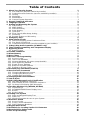 3
3
-
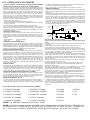 4
4
-
 5
5
-
 6
6
-
 7
7
-
 8
8
-
 9
9
-
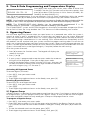 10
10
-
 11
11
-
 12
12
-
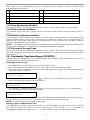 13
13
-
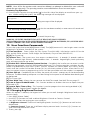 14
14
-
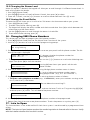 15
15
-
 16
16
-
 17
17
-
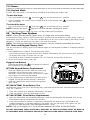 18
18
-
 19
19
-
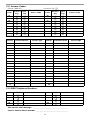 20
20
-
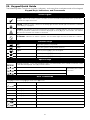 21
21
-
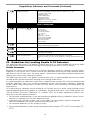 22
22
-
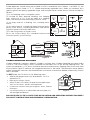 23
23
-
 24
24
-
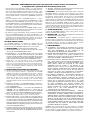 25
25
-
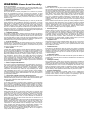 26
26
-
 27
27
-
 28
28
Ask a question and I''ll find the answer in the document
Finding information in a document is now easier with AI
Related papers
Other documents
-
 Impassa SCW9055I-433 Installation guide
Impassa SCW9055I-433 Installation guide
-
HKC Quantum70 User manual
-
Mace 80355 User manual
-
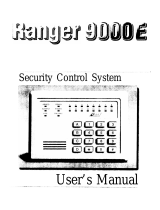 CADDX Ranger 9000E User manual
CADDX Ranger 9000E User manual
-
 CADDX 8600UF98 User manual
CADDX 8600UF98 User manual
-
Honeywell EKZ008200B User manual
-
Crow PowerWave-16 Programming Manual
-
Tyco PowerSeries Neo HS2016 User manual
-
Tyco HS2TCHP E User manual
-
Johnson Controls HS3128 User manual