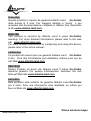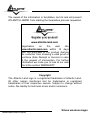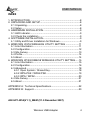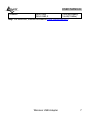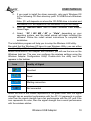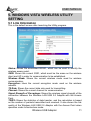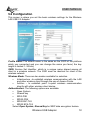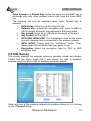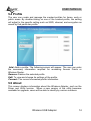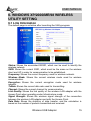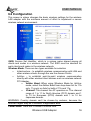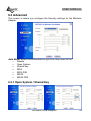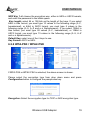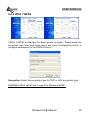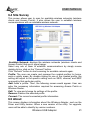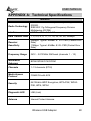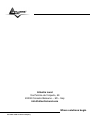Atlantis NetFly Wireless USB Adapter USB 54 User manual
- Category
- WLAN access points
- Type
- User manual
This manual is also suitable for

Where solutions begin
ISO 9001:2000 Certified Company
NetFly USB 54
Wireless USB Adapter
USER MANUAL
A02-UP1-W54(V1.1)_ME01

Where solutions begin
ISO 9001:2000 Certified Company
ITALIANO
Questo prodotto è coperto da garanzia Atlantis Land On-Center
della durata di 2 anni. Per maggiori dettagli in merito o per
accedere alla documentazione completa in Italiano fare riferimento
al sito www.atlantis-land.com.
ENGLISH
This product is covered by Atlantis Land 2 years On-Center
warranty. For more detailed informations please refer to the web
site www.atlantis-land.com
.
For more detailed instructions on configuring and using this device,
please refer to the online manual.
FRANCAIS
Ce produit est couvert par une garantie Atlantis Land On-Center
2 ans. Pour des informations plus détaillées, référez-vous svp au
site Web www.atlantis-land.com
.
DEUTSCH
Dieses Produkt ist durch die Atlantis Land 2 Jahre On-Center
Garantie gedeckt. Für weitere Informationen, beziehen Sie sich
bitte auf Web Site www.atlantis-land.com
.
ESPAÑOL
Este producto està cubierto de garantía Atlantis Land On-Center
por 2 años. Para una información más detallada, se refiera por
favor al Web site www.atlantis-land.com
.

Where solutions begin
ISO 9001:2000 Certified Company
The award of the information is facultative, but its lack will prevent
ATLANTIS LAND® from starting the Guarantee process requested.
Copyright
The Atlantis Land logo is a registered trademark of Atlantis Land.
All other names mentioned mat be trademarks or registered
trademarks of their respective owners. Subject to change without
notice. No liability for technical errors and/or omissions.
R
R
R
e
e
e
g
g
g
i
i
i
s
s
s
t
t
t
e
e
e
r
r
r
y
y
y
o
o
o
u
u
u
r
r
r
p
p
p
r
r
r
o
o
o
d
d
d
u
u
u
c
c
c
t
t
t
!
!
!
w
w
w
w
w
w
w
w
w
.
.
.
a
a
a
t
t
t
l
l
l
a
a
a
n
n
n
t
t
t
i
i
i
s
s
s
-
-
-
l
l
l
a
a
a
n
n
n
d
d
d
.
.
.
c
c
c
o
o
o
m
m
m
Registration on the web site
www.atlantis-land.com
within 15 days
from the purchase of the product dismiss
the customer from showing a valid proof of
purchase (Sale Receipt or Invoice) in case
of the request of intervention. For further
information we invite you to look at our web
site at the section WARRANTY.

USER MANUAL
Wireless USB Adapter 4
INDEX
1. INTRODUCTION ..........................................................................8
2. UNPACKING AND SETUP...........................................................8
2.1 Unpacking...............................................................................8
2.2 Setup ......................................................................................8
3. HARDWARE INSTALLATION ......................................................9
3.1 LED Indicator..........................................................................9
3.2 Check the installation .............................................................9
4. SOFTWARE INSTALLATION.......................................................9
4.1 Utility and Driver Installation for Windows..............................9
5. WINDOWS VISTA WIRELESS UTILITY SETTING ...................11
5.1 Link Information ....................................................................11
5.2 Configuration ........................................................................12
5.3 Site Survey ...........................................................................13
5.4 Profile....................................................................................14
5.5 About ....................................................................................14
6. WINDOWS XP/2000/ME/98 WIRELESS UTILITY SETTING.....15
6.1 Link Information ....................................................................15
6.2 Configuration ........................................................................16
6.3 Advanced..............................................................................18
6.3.1 Open System / Shared Key...........................................18
6.3.2 WPA-PSK / WPA2-PSK ................................................19
6.3.3 WPA / WPA2.................................................................20
6.4 Site Survey ...........................................................................21
6.5 About ....................................................................................21
APPENDIX A: Technical Specifications.........................................22
APPENDIX B: Support...................................................................23
A02-UP1-W54(V1.1)_ME01(V1.0 December 2007)

USER MANUAL
Wireless USB Adapter 5
Copyright Statement
No part of this publication may be reproduced, stored in a retrieval system,
or transmitted in any form or by any means, whether electronic,
mechanical, photocopying, recording or otherwise without the prior writing
of the publisher. Windows™ 98SE/2000/ME/XP are trademarks of
Microsoft® Corp. Pentium is trademark of Intel. All copyright reserved.
The Atlantis Land logo is a registered trademark of Atlantis Land. All other
names mentioned mat be trademarks or registered trademarks of their
respective owners. Subject to change without notice. No liability for
technical errors and/or omissions.
Wireless LAN, Health and Authorization for use
Radio frequency electromagnetic energy is emitted from Wireless LAN
devices. The energy levels of these emissions however are far much less
than the electromagnetic energy emissions from wireless devices like for
example mobile phones. Wireless LAN devices are safe for use frequency
safety standards and recommendations. The use of Wireless LAN devices
may be restricted in some situations or environments for example:
·On board of airplanes, or
·In an explosive environment, or
·In case the interference risk to other devices or services is perceived or
identified as harmful
In case the policy regarding the use of Wireless LAN devices in specific
organizations or environments (e.g. airports, hospitals, chemical/oil/gas
industrial plants, private buildings etc.) is not clear, please ask for
authorization to use these devices prior to operating the equipment.
Regulatory Information/disclaimers
Installation and use of this Wireless LAN device must be in strict
accordance with the instructions included in the user documentation
provided with the product. Any changes or modifications made to this
device that are not expressly approved by the manufacturer may void the
user’s authority to operate the equipment. The Manufacturer is not
responsible for any radio or television interference caused by unauthorized
modification of this device, of the substitution or attachment. Manufacturer
and its authorized resellers or distributors will assume no liability for any
damage or violation of government regulations arising from failing to
comply with these guidelines.

USER MANUAL
Wireless USB Adapter 6
CE Mark Warning
This is a Class B product. In a domestic environment, this product may
cause radio interference, in which case the user may be required to take
adequate measures.
CE in which Countries where the product may be used freely:
Germany, UK, Italy, Spain, Belgium, Netherlands, Portugal, Greece,
Ireland, Denmark, Luxembourg, Austria, Finland, Sweden, Norway and
Iceland.
France: except the channel 10 through 13, law prohibits the use of other
channels.
CE/EMC Restriction of Liability
The product described in this handbook was designed, produced and
approved according to the EMC-regulations and is certified to be within
EMC limitations.
If the product is used in an uncertified PC, the manufacturer undertakes no
warranty in respect to the EMC limits. The described product in this
handbook was constructed, produced and certified so that the measured
values are within EMC limitations. In practice and under special
circumstances, it may be possible, that the product may be outside of the
given limits if it is used in a PC that is not produced under EMC
certification. It is also possible in certain cases and under special
circumstances, which the given EMC peak values will become out of
tolerance. In these cases, the user himself is responsible for compliance
with the EMC limits.
Declaration of Conformity
This equipment has been tested and found to comply with Directive
1999/5/CE of the European Parliament and of the Council on radio
equipment and telecommunications terminal equipment and the mutual
recognition of their conformity. After assessment, the equipment has been
found to comply with the following standards: EN 300.328 (radio), EN 301
489-1, EN 301 489-17 (electromagnetic compatibility) and EN 60950
(safety). This equipment may be used in all European Union contries and in
all countries applying Directive 1999/5/CE, without restriction, with the
exception of the following countries:
France:When this equipment is used outdoors, output power is limited to
within the frequency bans listed on the chart. For more info, consult the
website www.art-telecom.fr
.
Location Frequency Band (MHz) Power (EIRP)
Indoor (no restriction) 2400-2483,5 100mW(20dBm)

USER MANUAL
Wireless USB Adapter 7
Outdoor 2400-2454
2454-2483,5
100mW(20dBm)
10mW(10dBm)
Italy: For more info, consult the website www.comunicazioni.it

USER MANUAL
Wireless USB Adapter 8
1. INTRODUCTION
Congratulations on your purchase of this 802.11g Wireless USB 2.0
Adapter.
This manual helps to get familiar with the 802.11g Wireless USB 2.0
Adapter. This manual contains detailed instructions in operation of this
product. Please keep this manual for future reference.
With a Wireless LAN (IEEE 802.11g) USB 2.0 Adapter, a desktop or laptop
computer can communicate with another computer in a wireless way.
Easy-to-use utilities are bundled with Wireless USB Adapter for
configuration, monitoring, and diagnosis purposes.
The 802.11g Wireless USB 2.0 Adapter can wirelessly transmit and receive
data, minimizing the need for wired connections, at a speed of up to fifty-
four megabit per second.
The 802.11g Wireless USB 2.0 Adapter provides users with an access to
real-time information anywhere in their organization. The mobility provides
productivity and service, which are not available under wired networks. The
802.11g Wireless USB 2.0 Adapter configuration is easy to change from
peer-to-peer networks, suitable for a small number of users, to full
infrastructure networks of thousands of users that allow roaming around a
broad area.
2. UNPACKING AND SETUP
This chapter provides unpacking and setup information for the Wireless
Adapter.
2.1 Unpacking
Open the box of the Wireless Adapter and carefully unpack it. The box
should contain the following items:
• One Wireless USB Adapter
• One Driver & Utility with User’s Guide CD-ROM
• One MultiLanguage Quick Start Guide
If any item is found missing or damaged, please contact your local reseller
for replacement.
2.2 Setup
The setup of the Wireless LAN Adapter can be performed using the
following steps:

USER MANUAL
Wireless USB Adapter 9
• Visually inspect the USB Adapter and make sure that it is fully
plugged in to the USB slot.
• Make sure that there is a well environment that there is no much
intrusion to have a better connection.
3. HARDWARE INSTALLATION
3.1 LED Indicator
Link
The Link LED indicator lighted green when the Wireless Adapter is
connected to wireless network successfully.
3.2 Check the installation
The LEDs of the Wireless LAN Adapter are clearly visible and the status of
the network link can be seen instantly:
1. When connected to the USB port and the driver were installed, the
LNK LED will start blinking, and it means that the device is starting
to scan an 802.11g wireless device near the 802.11g Wireless
USB 2.0 Adapter.
2. While the 802.11g Wireless USB 2.0 Adapter linked up to the
Access Point or to other Wireless LAN station, the LINK LED will
always light up.
4. SOFTWARE INSTALLATION
Before insert the USB Dongle into USB port of your computer, please
install the Utility Program first. Make sure that the 802.11g Wireless
USB 2.0 Adapter is NOT inserted into the USB slot.
4.1 Utility and Driver Installation for Windows
1. Insert the CD-ROM and the Auto-run program will appear.
Alternatively, open a file browser and double click on the
autorun.exe file located in the CD directory. In some specific
setting on Windows system, you may need to proceed the
software manually, go to your Windows Start menu and choose
Run, type “D:\USB\Vista\Setup.exe” or
“D:\USB\XP2K\Setup.exe”in the dialog box and click OK.
Note: (D:\ will depends on where the CD-ROM drive is located and
<Windows OS> will depend on the Windows OS you are using).

USER MANUAL
Wireless USB Adapter 10
2. If you need to install the driver manually, refer each Windows OS
to the following CD-Rom directory path: D:\USB\Driver\<Windows
OS>.
Note: (D:\ will depends on where the CD-ROM drive is located and
<Windows OS> will depend on the Windows OS you are using).
3. Click on “A02-UP1-W54” icon to select Wireless USB Adapter
Home Page.
4. Select “XP / 2K/ ME / 98” or “Vista”, depending on your
operating system, and the install wizard will begin installing the
software. Follow the install wizard instructions to complete the
installation.
The installation program will help you to setup the Wireless LAN utility.
Be noted that the Windows XP have its own Wireless Utility; you can either
use the utility of Windows XP or the provided utility.
When the Wireless LAN Adapter was installed, you will see the icon on the
Windows task bar. The user can configure the wireless settings using the
Wireless Adapter Configuration Utility. Double-click the utility icon that
appears in the taskbar
Icon Quality of Signal
Excellent
Good
Waiting connection
Not connected
When the icon in the toolbar represents in full green color then the signal
strength has an excellent performance with the AP, if it represents in yellow
color then the signal strength has a fair performance with the AP, and if the
icon represents no color, then the signal strength has a worst performance
with the wireless station.

USER MANUAL
Wireless USB Adapter 11
5. WINDOWS VISTA WIRELESS UTILITY
SETTING
5.1 Link Information
This is the default screen after launching the Utility program.
Status: Shows the associated BSSID, which can be used to identify the
wireless access point.
SSID: Shows the current SSID, which must be the same on the wireless
client and AP in order for communication to be established.
Wireless Mode: Shows the current wireless mode used for wireless
communication.
Encryption: Hoes the current encryption mode used on the wireless
network.
TX Rate: Shows the current data rate used for transmitting.
Channel: Shows the current channel for communication.
Signal Strength of Percentage: Shows the wireless signal strength of the
connection between the Wireless LAN USB 2.0 Adapter with the Access
Point.
TX/RX: Shows the statistics of data transfer, and the calculation is based
on the number of packets transmitted and received. It also shows the link
quality of the Wireless LAN USB 2.0 Adapter with the Access Point when
operation under Infrastructure mode.

USER MANUAL
Wireless USB Adapter 12
5.2 Configuration
This screen is where you set the basic wireless settings for the Wireless
LAN USB 2.0 Adapter.
Profile Name: The default name is the same as the SSID of the platform
which you connected and you can change the name you favor( the key
length is limited 1~32 bits).
SSID: Service Set Identifier, which is a unique name shared among all
client in a wireless network. The SSID must be identical for client in the
wireless network.
Wireless Mode: There are two modes available for selection
• Infrastructure –to establish wireless communication with the LAN
and other wireless client through the use of Access Points.
• Ad-Hoc – to establish point- to-point wireless communication
directly with other wireless client device.
Authentication: The following options are available:
• Open System
• Shared key
• WPA-PSK
• WPA2-PSK
• WPA EAP-TLS
• WPA2 EPA-TLS
Select Open System, Shared Key for WEP data encryption feature.

USER MANUAL
Wireless USB Adapter 13
Open System and Shared Key require the users to set a WEP key to
exchange data with other wireless clients that have the same WEP
key.
The following will only be activated when Open, Shared Key is
enabled:
o Default Key: select one of the 4 keys to use.
o Network Key: choose the encryption way, either in HEX or
ASCII formats, and enter the password in the blank space.
o Key Length: select 64 or 128 bits as the length of the keys.
o Key Format: HEX or ASCII
o WPA-PSK/ WPA2-PSK: This Passphrase must be the same
on each computer that is connected to the wireless network.
o WPA/ WPA2: Please click the “Certificate” button. Then,
please select the certificate that user wants to use
o Encryption: Select the encryption type for TKIP or AES
encryption type.
5.3 Site Survey
This screen displays the wireless networks (wireless clients and Access
Points) that are within range and it also allows the user to establish
wireless communications with an available wireless network.
Select any one of the wireless networks by double-clicking on it or clicking
on the “Connect” button.

USER MANUAL
Wireless USB Adapter 14
5.4 Profile
The user can create and manage the created profiles for home, work or
public areas. By double-clicking on one of the created profile, the setting
will adjust to the specific setting such as SSID, channel, and encryption as
saved by that particular profile.
Add: Adds a profile. The following screen will appear. The user can enter
the necessary information required for accessing Access Points or
Wireless Router.
Remove: Deletes the selected profile
Edit: To view and change its settings of the profile.
Connect: The current connected profile information
5.5 About
This screen displays information about the Wireless Adapter, such as the
Driver and Utility version. When a new version of the utility becomes
available for upgrade, users will be able to identify by version numbers.

USER MANUAL
Wireless USB Adapter 15
6. WINDOWS XP/2000/ME/98 WIRELESS
UTILITY SETTING
6.1 Link Information
The default page is as below after launching the Utility program.
Status: Shows the associated BSSID, which can be used to identify the
wireless network.
SSID: Shows the current SSID, which must be the same on the wireless
client and AP in order for communication to be established.
Frequency: Shows the current frequency used for wireless network.
Wireless Mode: Shows the current wireless mode used for wireless
communication.
Encryption: Shows the current encryption mode used for wireless
network.
TxRate: Shows the current data rate used for transmitting.
Channel: Shows the current channel for communication.
Link Quality: Shows the link quality of the wireless LAN adapter with the
Access Point when operating under Infrastructure mode.
Signal Strength: Shows the wireless signal strength of the connection
between the wireless LAN adapter card with the Access Point.
Data Rate: Shows the statistics of data transfer, and the calculation is
based on the number of packets transmitted and received.

USER MANUAL
Wireless USB Adapter 16
6.2 Configuration
This screen is where changes the basic wireless settings for the wireless
LAN adapter with the minimum amount of effort to implement a secure
wireless network environment.
SSID: Service Set Identifier, which is a unique name shared among all
clients and nodes in a wireless network. The SSID must be identical for
each clients and nodes in the wireless network.
Wireless Mode: There are two types available for selection
• Infrastructure – to establish wireless communication with LAN and
other wireless clients through the use the Access Points.
• Ad-Hoc – to establish point-to-point wireless communication
directly with other wireless client devices such as wireless network
PCI Adapter.
o AdHoc Band: When using Wireless Mode for Ad-Hoc
mode, select the AdHoc Band from drop down list for 11b
only, 11g only or Auto for both of 11b and 11g.
o Channel: The channel the AP operates on. The channel
range of 1 to 11 for North America (FCC) domain and 1
to 13 for European (ETSI) domain and 1 to 14 for
Japanese domain.
WARNING: Country domain can't be choose by enduser, because the
incorrect region may be in violation of applicable laws.
Power Mode: There are 3 modes to choose from.

USER MANUAL
Wireless USB Adapter 17
• Continuous Access Mode (default) – the wireless LAN adapter is
constantly operating with full power. This mode consumes the
most power.
• Maximum Power Save – the wireless LAN adapter consumes the
least power. This mode only operates when there is wireless
network activity.
• Power Save – the wireless LAN adapter consumes moderate level
of power.
Preamble Type: Select Long or Short Preamble type.
Preamble is a sequence of bits transmitted at 1Mbps that allows the PHY
circuitry to reach steady-state demodulation and synchronization of bit
clock and frame start. Two different preambles and headers are defined:
the mandatory supported Long Preamble and header, which interoperate
with the 1 Mbit/s and 2 Mbit/s DSSS specification (as described in IEEE
Std 802.11), and an optional Short Preamble and header (as described in
IEEE Std 802.11b). At the receiver, the Preamble and header are
processed to aid in demodulation and delivery of the PSDU. The Short
Preamble and header may be used to minimize overhead and, thus,
maximize the network data throughput. However, the Short Preamble is
supported only from the IEEE 802.11b (High- Rate) standard and not from
the original IEEE 802.11. That means that stations using Short-Preamble
cannot communicate with stations implementing the original version of the
protocol. Click “Apply” for the changes to take effect.
Support Band: There are two modes the user can select, including 11B
and 11G. The default setting is 11B and 11G are enabled, which is
interoperable with both 11B and 11G devices.
Note: user must select one of 11B or 11G at least; otherwise the wireless
connection will not function.

USER MANUAL
Wireless USB Adapter 18
6.3 Advanced
This screen is where you configure the Security settings for the Wireless
Adapter.
Auth Mode: Select the authentication type from drop down list for:
• Disable
• Open System
• Shared Key
• WPA
• WPA-PSK
• WPA2
• WPA2-PSK
6.3.1 Open System / Shared Key

USER MANUAL
Wireless USB Adapter 19
WEP Key 1~4: choose the encryption way, either in HEX or ASCII formats,
and enter the password in the blank space.
Key Length: select 64 or 128 bits as the length of the keys. If you select
64bit in Hex format, you must type 10 values in the following range (0~F,
hexadecimal), or 64bit in ASCII format, you must type 5 values in the
following range (0~9, A~Z and a~z Alphanumeric); If you select 128bit in
Hex format, you must type 26 values (0~F, hexadecimal), or 128bit in
ASCII format, you must type 13 values in the following range (0~9, A~Z
and a~z Alphanumeric).
Default Key: select one of the 4 keys to use.
Key Format: ASCII or HEX.
6.3.2 WPA-PSK / WPA2-PSK
If WPA-PSK or WPA2-PSK is selected, the above screen is shown.
Please select the encryption type from drop down menu and press
Configuration button to configure the passphrase key.
Encryption: Select the encryption type for TKIP or AES encryption type.

USER MANUAL
Wireless USB Adapter 20
6.3.3 WPA / WPA2
If WPA or WPA2 is selected, the above screen is shown. Please select the
encryption type from drop down menu and press Configuration button to
configure parameters for the RADIUS server.
Encryption: Select the encryption type for TKIP or AES encryption type.
WARNING: WPA, WPA2 don’t support In Windows 98/ME .
Page is loading ...
Page is loading ...
Page is loading ...
Page is loading ...
-
 1
1
-
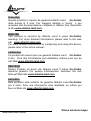 2
2
-
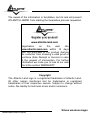 3
3
-
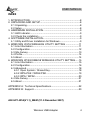 4
4
-
 5
5
-
 6
6
-
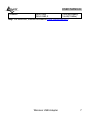 7
7
-
 8
8
-
 9
9
-
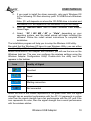 10
10
-
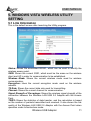 11
11
-
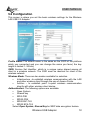 12
12
-
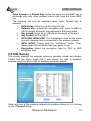 13
13
-
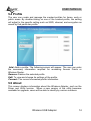 14
14
-
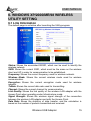 15
15
-
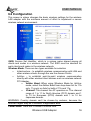 16
16
-
 17
17
-
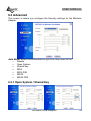 18
18
-
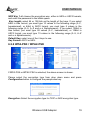 19
19
-
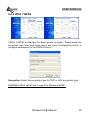 20
20
-
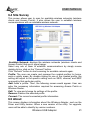 21
21
-
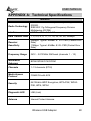 22
22
-
 23
23
-
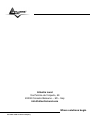 24
24
Atlantis NetFly Wireless USB Adapter USB 54 User manual
- Category
- WLAN access points
- Type
- User manual
- This manual is also suitable for
Ask a question and I''ll find the answer in the document
Finding information in a document is now easier with AI
Related papers
-
Atlantis PCI 54 User manual
-
Atlantis A02-UP-W108 User manual
-
Atlantis A02-UO1-W54 User manual
-
Atlantis A02-UP-W54(v1.1) User manual
-
Atlantis A02-PCI-W54M User manual
-
Atlantis A02-UP-W54(v1.1) User manual
-
Atlantis NetServer Pro A02-PSU-W54 User manual
-
Atlantis A02-PCI-W54 User manual
-
Atlantis A02-AP1-W54POE User manual
-
Atlantis I-Fly A02-WAP-54G User manual
Other documents
-
Allnet ALL0263P Owner's manual
-
AOpen AOI-702S User manual
-
Digitus DN-7001GR Datasheet
-
SMC SMCWBR14-G2 Owner's manual
-
Planet 802.11g Wireless USB Adapter WLU-356L User manual
-
Encore ENLWI-G User guide
-
Encore ENLWI-G2 User manual
-
Encore ENLWI-SG User guide
-
Encore ENPWI-G2 User guide
-
 Atlantis Land A02-UP-W54 User manual
Atlantis Land A02-UP-W54 User manual